3 Quick Ways to Fix Konqueror Browser if It's Not Working
Explore our expert's suggestions for fixing Konqueror with ease
4 min. read
Updated on
Read our disclosure page to find out how can you help Windows Report sustain the editorial team. Read more
Key notes
- The Konqueror browser is a lightweight and open-source application that works as a web browser and file manager.
- Several users have reported that all of a sudden, the Konqueror browser has stopped working on their system.
- In this article, we are here to guide you with three quick ways if the Konqueror browser is not working.

Many Unix-like operating system users install this browser called Konqueror, which is open-source and free to use on Linux or Ubuntu. Users can organize files or folders on their system using the Konqueror browser. This browser is not just limited to web browsing.
Lately, it has been noticed that many Konqueror browser users are facing an issue where the browser suddenly stops working. This problem is directly impacting their productivity.
Don’t worry if you are going through the same situation. This article will find three easy ways to fix this problem.
Why is my browser not working?
Having your browser not work precisely when you want to search for a piece of specific information can be very annoying, and there could be several reasons why the Konqueror browser is not working, and they are listed below.
- The system could be outdated. Every operating system releases an update regularly to improve the system performance and user experience.
- The Konqueror browser is not updated. Therefore, first of all, users must always ensure that the applications have the latest version to work smoothly.
- Browser Plugins There are some plugins that the users install to improve the browser performance, but some plugins are actually the reason for such problems with the application.
The latest version of the Konqueror browser that can be installed on any Linux-like system is 22.04.3.
That being said, several other users are facing a similar situation. Even though the circumstances are not the same, they are worth exploring, as these fixes will allow us to fix the browser from scratch.
Here are some of the most common situations encountered by users:
- The Konqueror browser does not get opened on their system, even if the users try several times.
- Some users claim that the browser gets hanged while working, creating a problem because the work gets interrupted in the middle.
- Browsing speed issues, etc.
Quick Tip:
You can consider switching to Opera One till we figure out why Konqueror isn’t responding. It is fully compatible with Ubuntu and Linux, and it has great results in terms of efficiency and stability.
Additionally, Opera One is always up to date with the newest developer add-ins, so you will never be stuck with an outdated browser. Plus, Opera One comes with VPN, AI, and Ad blocker already built-in.

Opera One
Try a productive and organized web app when you have difficulties with the Konqueror browser.How do I fix Konqueror if it doesn’t work?
1. Update your Windows System
- Open the Settings app on your system by right-clicking the Start button on the taskbar.
- Now click the Settings option from the menu as shown below.
- In the Settings app window, click Windows Update on the left side.
- Next, click the Check for updates button on the top right of the Windows Update page.
- This will start to check if there are any updates available.
- If there are any updates, please click on them to download and install them.
- After this is done, you need to restart your system.
2. Uninstall and Install the Konqueror browser app
- Open the Run command box on your system by pressing the Windows and R keys on your keyboard simultaneously.
- Type appwiz.cpl in the run box and press the Enter key.
- In the Programs and Features window, select the Konqueror browser from the list and click Uninstall, as shown below.
- Once it finishes uninstalling, close the window.
- Go to Konqueror’s webpage by clicking here and downloading the browser app.
- Install the Konqueror browser using the setup file just downloaded.
3. Disable all the browser plugins
- Open the Konqueror browser on your system.
- Click Settings on the top menu bar of the Konqueror browser.
- Select the Configure Konqueror option from the dropdown and click Plugins.
- In the Plugins Configure window, you can find many plugins installed earlier.
- Please disable all the plugins that are actively present by unchecking the plugin’s checkbox.
- When done, click OK to close the window.
- Restart the browser and see if this worked for you.
Does Konqueror work on Windows 11?
Currently, the Konqueror browser runs on the Unix-like environment and older versions of the Windows OS. Maybe in the future, they might release an understanding of the Konqueror browser that might work on Windows 11.
If none of the methods explained above in this article worked, you could always go for restoring your system using system restore.
In the comments section below, let us know which method worked for you and if you can resolve this issue and get the Konqueror browser working again!
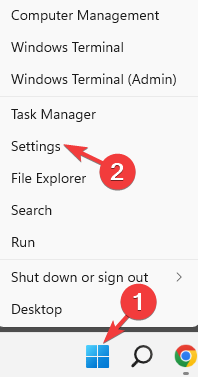
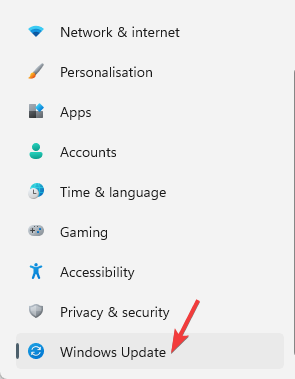
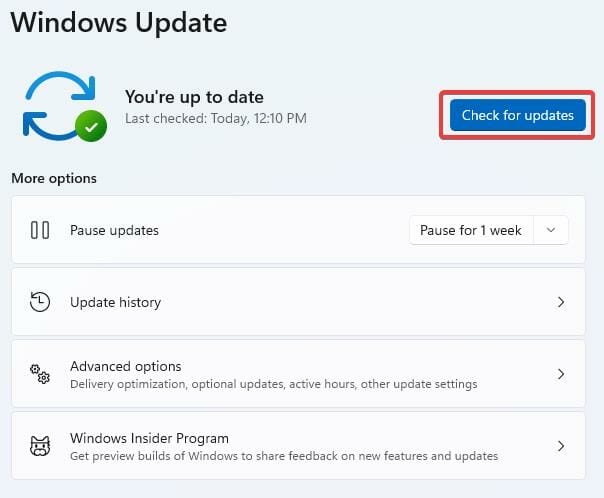

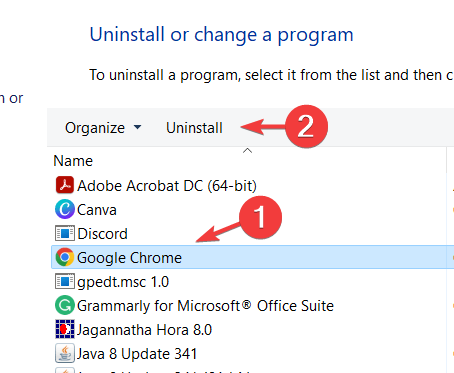









User forum
0 messages