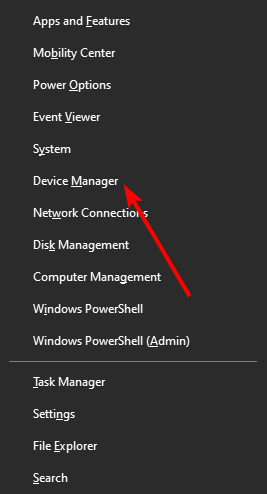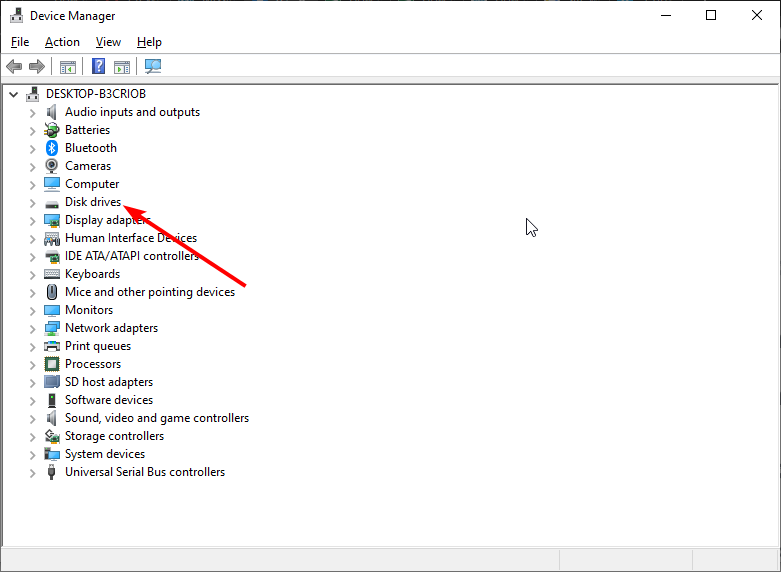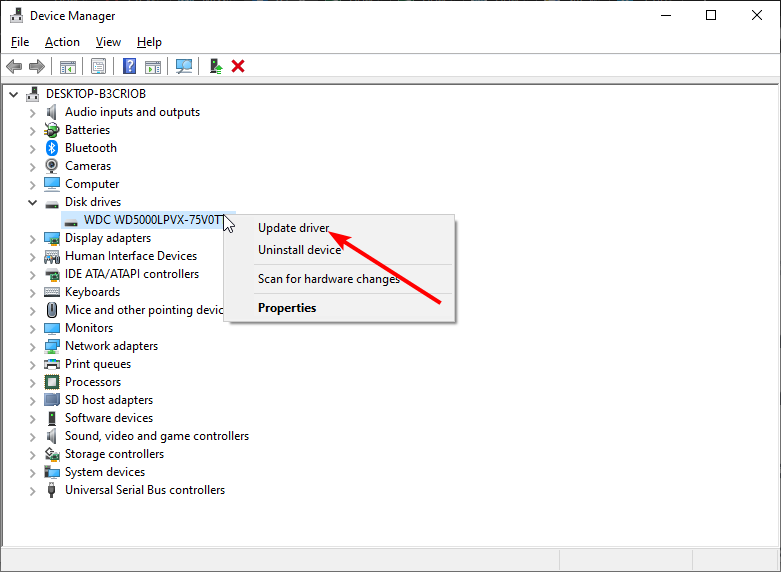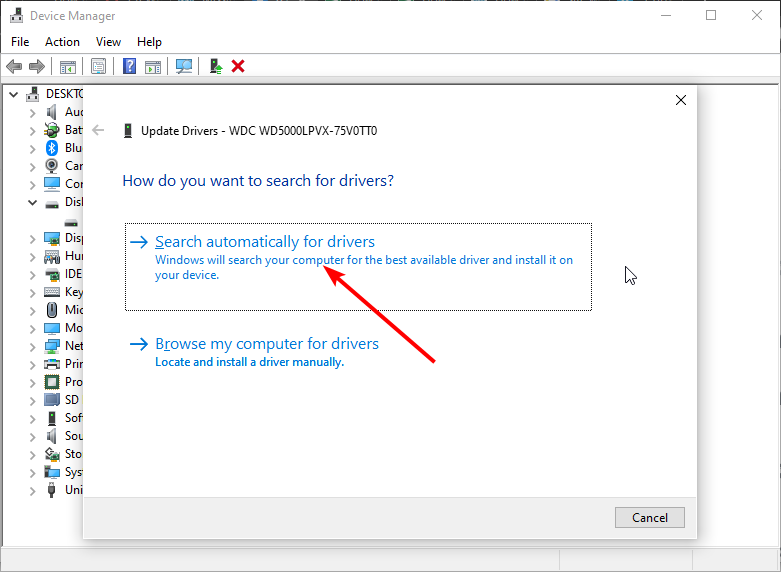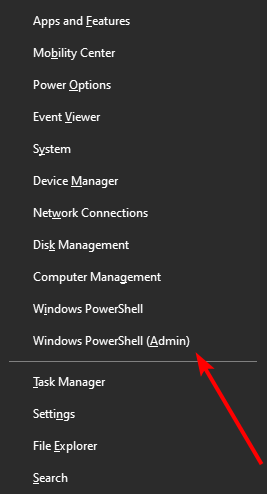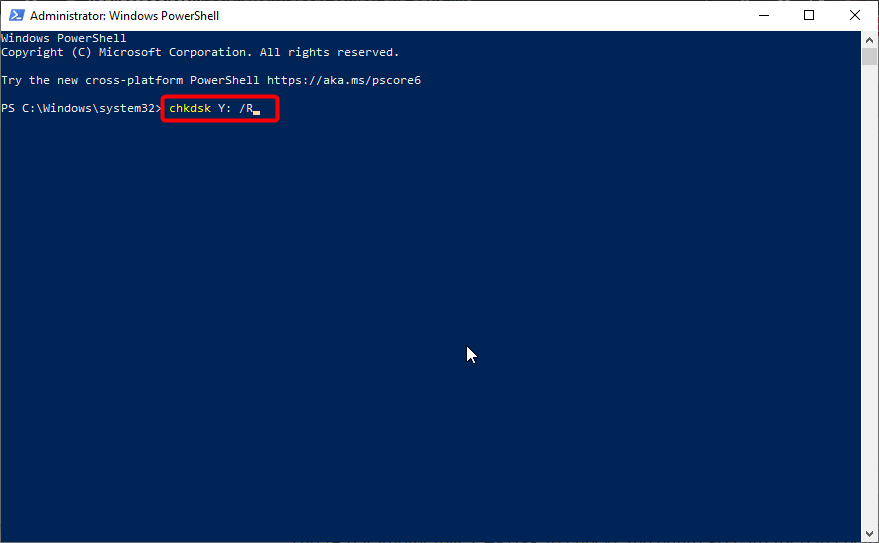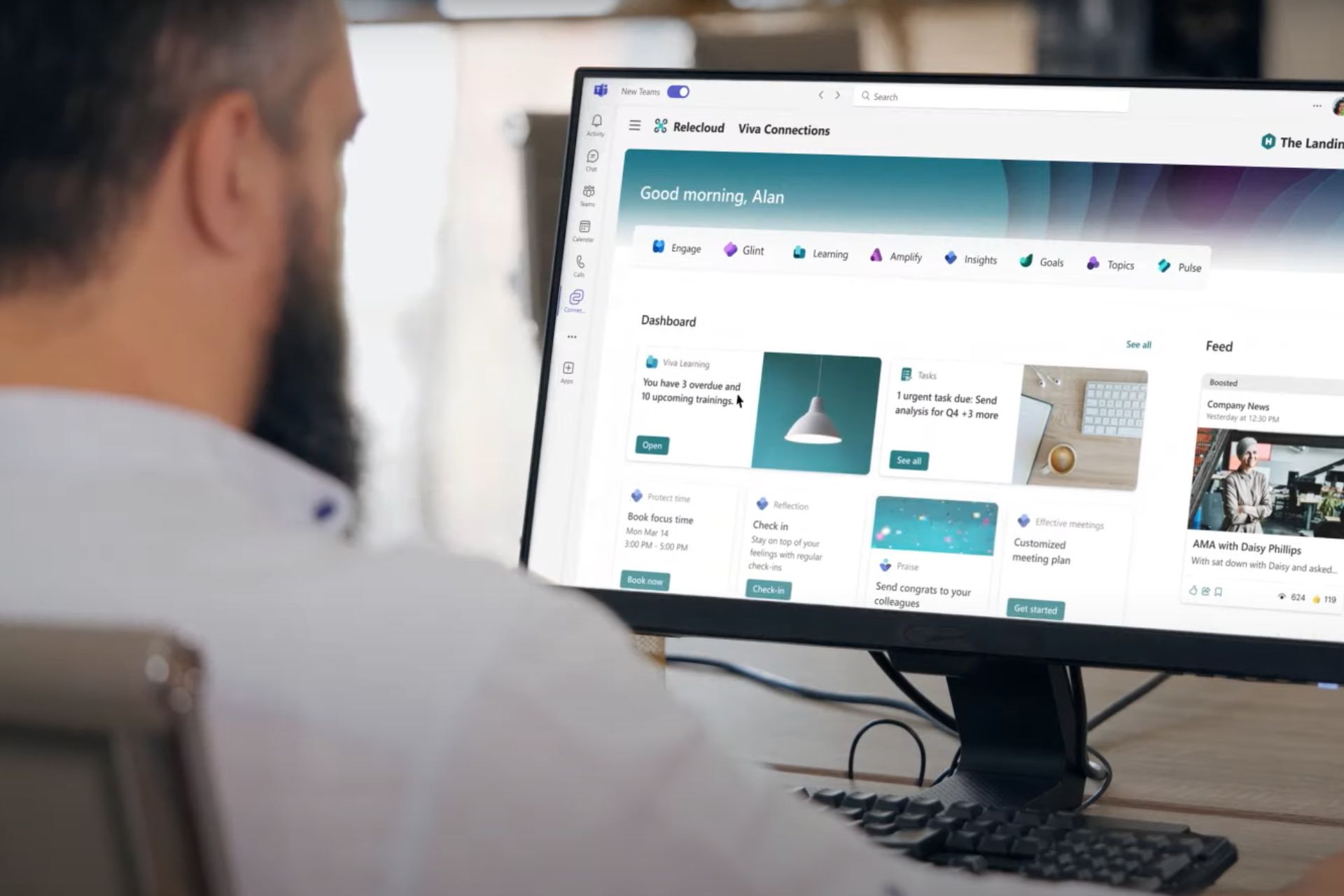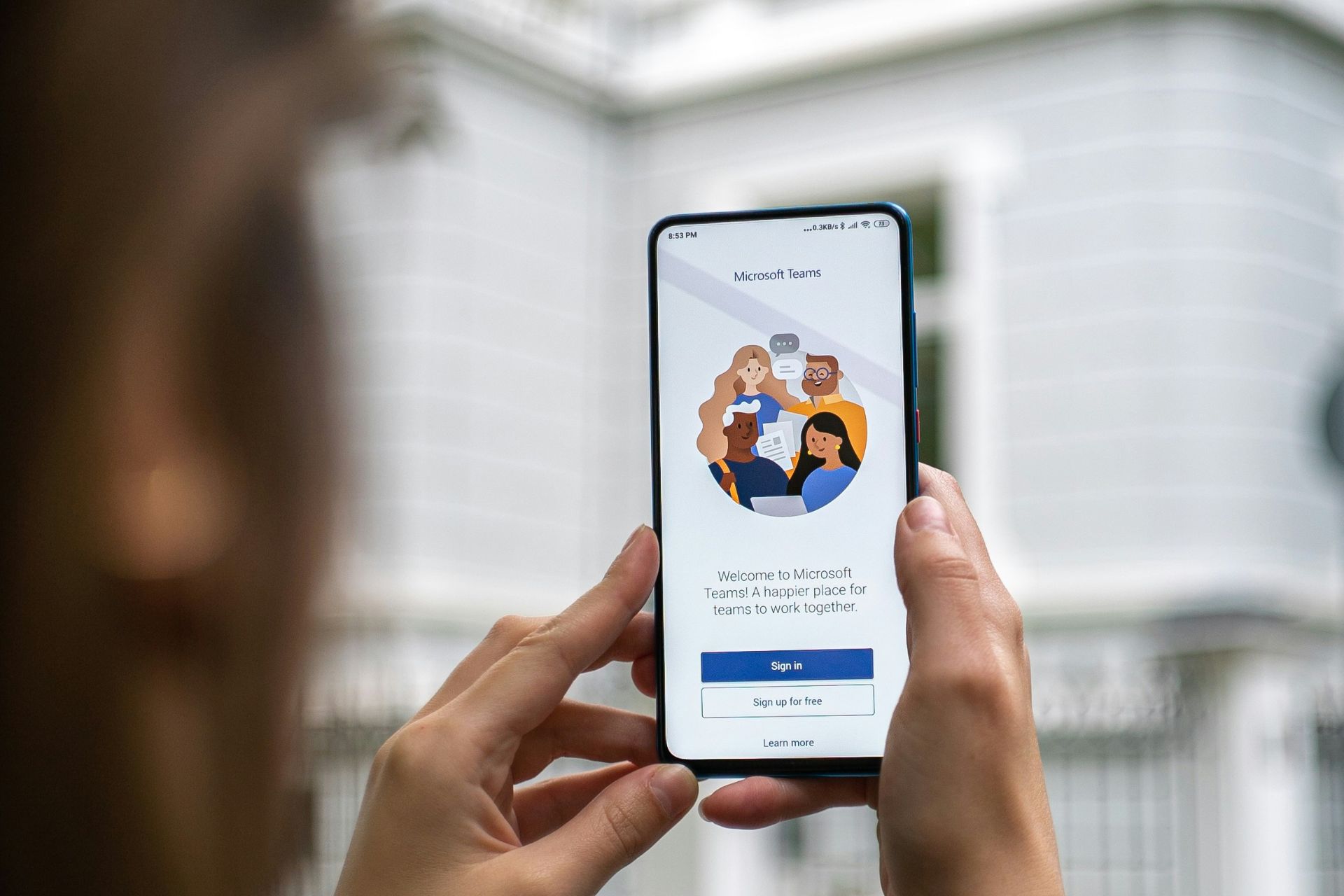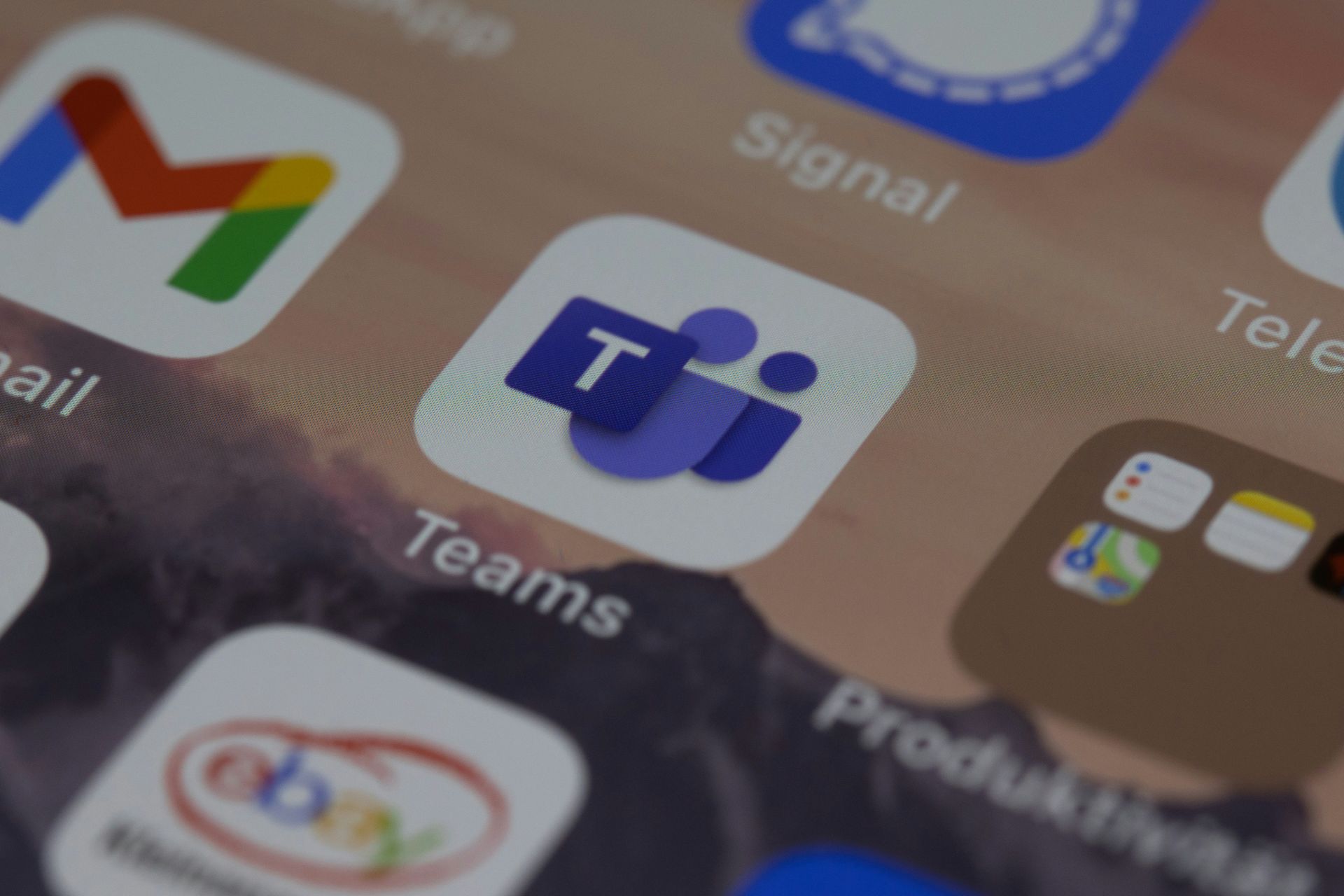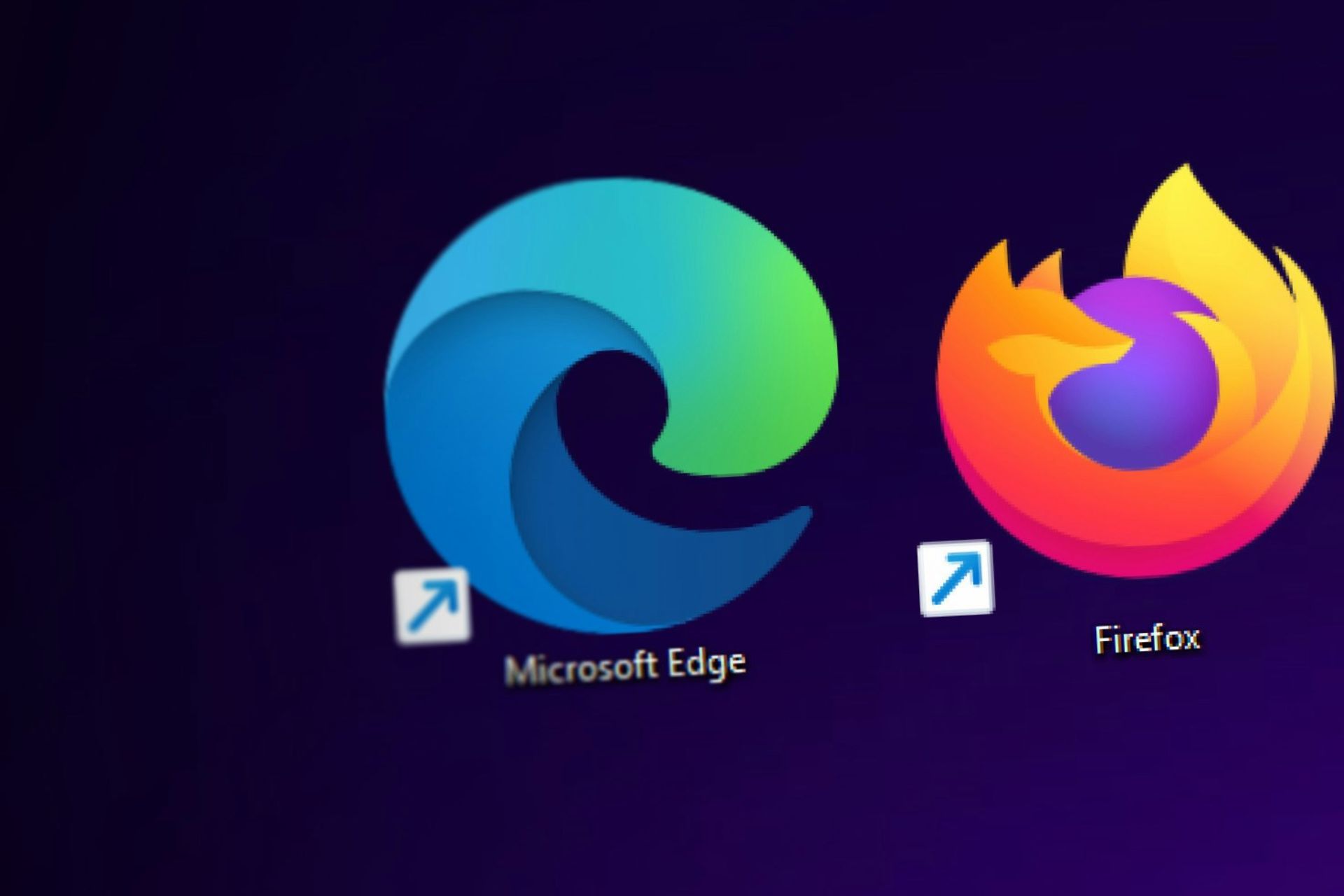PC Not Recognizing SD Card? 5 Easy Ways to Fix it
An outdated driver can cause an SD card not to show on laptop
4 min. read
Updated on
Read our disclosure page to find out how can you help Windows Report sustain the editorial team Read more
Key notes
- The laptop not detecting SD card issue can be caused by outdated card reader drivers on the PC.
- Another well-known cause of the problem is faulty or corrupt SD card sectors.
- To solve the card detection problem, you need to run the CHKDSK scan to repair it.
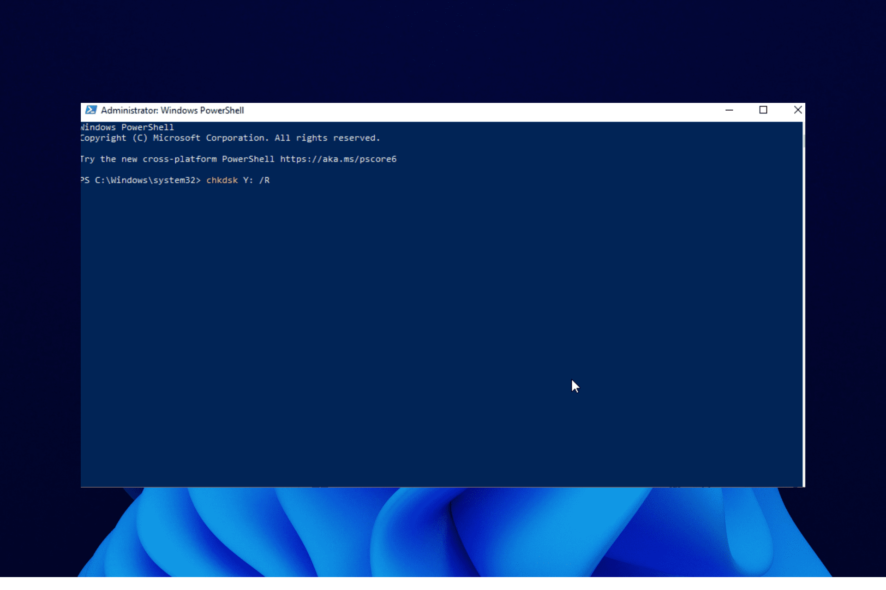
SD cards are mini storage devices used to hold valuable files. They are mostly used in portable devices and can be accessed on PCs.
However, some people are starting to complain that their laptops are not detecting SD cards. This issue is not just limited to old PCs but also some of the best Windows 11 laptops.
Fortunately, it is an issue that is easy to fix, as we will show in this guide.
Why is my laptop not recognizing my SD card?
There are many factors that could cause your laptop not to read or recognize your SD card. It can be due to connectivity issues, problems with the SD card, or the reader.
Below are some of the popular causes:
- Outdated drivers
- Dirty or dusty SD card or reader
- Faulty port
- Corrupted SD card
How do I get my laptop to read my SD card?
1. Clean SD card and reader
If your card reader, also known as the adapter or the SD card, is dirty, your laptop might have problems detecting it. So, before moving to complicated fixes, check if they are dirty.
In case you find dirt there, you need to clean the reader and the SD card with a soft material like cotton wool. You only need to dip the material in water and clean it gently.
Ensure you do not scratch the metallic part of either the adapter or SD card while cleaning. This is because any dent on either of them can make it stop working altogether.
2. Use another port
Sometimes you might be trying to access your SD card from another device via a USB port on your laptop, and it might not be detecting it. In this case, you need to try another port.
This is because one of your laptop ports might be weak or faulty. With this, it won’t recognize your SD card.
3. Update drivers
3.1. Update drivers manually
- Press the Windows key + X and select Device Manager.
- Double-click the Disk drives option to expand it.
- Right-click on your SD card reader and select the Update driver option.
- Choose the Search automatically for drivers option.
- Wait for the search to complete and install any available update.
If your HP, Dell, or any other laptop is not detecting or reading your SD card, it might be because of an outdated driver. Updating the driver should restore normalcy in no time.
3.2. Update driver automatically
Instead of going through the stress of updating your drivers manually with the steps above, you can do it automatically with dedicated software. And there is currently no better driver updater than Outbyte Driver Updater.
Outbyte Driver Updater is a top-notch tool that takes care of everything driver on your PC. It automatically scans for outdated, missing, and broken drivers.
It recommends original drivers from trusted manufacturers worldwide to keep your PC in top shape. All you have to do is to allow the installation, and Outbyte Driver Updater will take care of the rest.
This tool might just be everything you need to fix the laptop not recognizing or detecting SD card and other driver-related issues on Windows 10/11.

Outbyte Driver Updater
Get rid of most errors by updating all outdated drivers.4. Repair with CHKDSK
- Press the Windows key + X and select the Windows PowerShell (Admin) option.
- Copy and paste the command below and hit Enter.
chkdsk Y: /R - Wait for the process to finish and check if the SD card is now working.
Sometimes your Windows 10/11 laptop might not be detecting your SD card because of some bad sectors. This command above helps to scan the card completely and repairs any bad sector where possible.
Not that the letter Y in the command is the letter assigned to your SD card. So, you should replace it.
5. Test card and reader on another PC
To know which of the components is causing the problem, try to use the SD card on another PC. You can try different permutations, like using the SD card with another adapter on the new laptop.
You might have to replace the SD card if it fails to work. This is because the SD card might be broken and cannot be detected by a laptop to fix it.
The SD card not showing up or working on Windows 10/11 laptop issue stops you from accessing and transferring files. It can also lead to losing valuable files if care is not taken.
But with the fixes in this guide, the issue should be a thing of the past.
Feel free to let us know if you were able to make your laptop detect the card in the comments below.