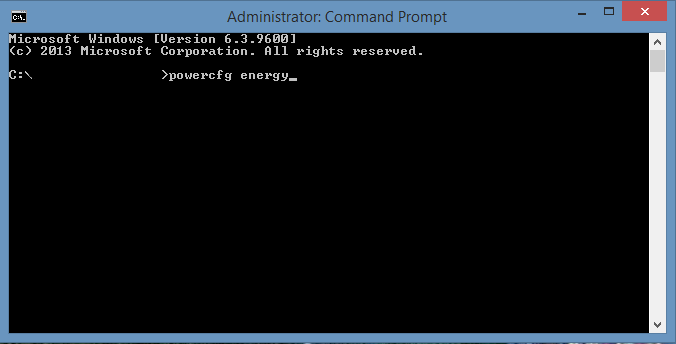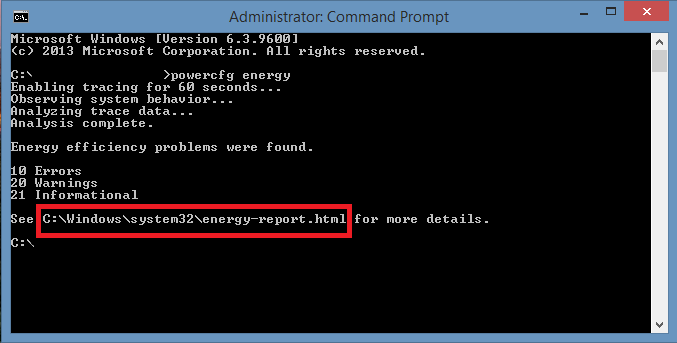How to fix laptop power jack without soldering [Full guide]
4 min. read
Updated on
Read our disclosure page to find out how can you help Windows Report sustain the editorial team Read more
Key notes
- Laptops allow us to work from anywhere, anytime. To keep the usual workflow, it’s clear that you’re wondering how to fix the laptop power jack without soldering.
- First of all, just use the below tips in order to check if your laptop battery is indeed working.
- Another workaround for your broken laptop’s power jack involves checking the power adapter.
- You may also verify your battery life through CMD. Just use the below steps in that regard.

Laptops make our day-by-day life so much easier. We can take these miniature powerhouses with us wherever we go, stored in our backpacks. Convenience is key when it comes to modern life.
Most importantly, we need access to information on the fly. Many of us travel a lot, therefore we need to organize our time properly in order to keep up with work and deadlines.
It is so much easier to do all of these when you have access to a laptop or a notebook.
Completing tasks has never been easier since you can quickly take out your device and start working, either while traveling by train, or by bus.
However, your device must function properly. One of the worst problems that you could encounter is running out of battery.
Even more, if your power jack stops working you won’t be able to charge your laptop, consequently being unable to use it. Here is a list of solutions for such an issue.
How can I fix my laptop power jack without soldering it?
1. Check if your laptop battery is working

- Take the battery out of your laptop.
- Plug your charger in without the battery.
- Since your laptop is running on AC power, check to see if it works.
Sometimes the power jack is not the actual problem. Your laptop might be having a faulty battery. You can check if the battery is the problem by simply removing it and plugging in your power adapter.
Without a battery, your device will not be able to run without a constant supply of power.
Do not plug your power adapter from your outlet thinking it will still work, because you will be cutting your laptop’s power supply, thus causing it to turn off.
2. Check your battery life through CMD
- Right-click on Start and select Command Prompt (Admin).
- Type powercfg energy in the Command Prompt.
- A file path will appear on the screen. Open windows explorer and go to it.
- Scroll down until you find the Battery: Battery Information section.
- Check the Design Capacity and Last Full Charge.
- Divide the Design Capacity value with the Last Full Charge value, then multiply by 100%.
Now you should know how to check your battery’s condition. The higher the percentage, the healthier the battery.
3. Check the power adapter
- Plug your AC adapter in your power outlet.
- Set the Multimeter to 20V and into DC mode.
- Use the Multimeter leads and touch the metal parts of the AC adapter connector.
- The reading you get from your Multimeter should be close to the one written on your Ac adapter.
You need to check if your AC adapter isn’t acting up before you try to fix your power jack.
For those who don’t know, a multimeter is a tool used to measure voltages. You can buy the AstroAI Digital Multimeter right away, if you don’t have any on hand already.
4. Open up your laptop’s case
- Take a screwdriver and unscrew your laptop’s case.
- Take out your battery, RAM, and storage.
- Make sure there are no screws left holding your case in place.
- Open up your case and take a look at the power jack.
- Take the power jack out of its designated socket and put it back in, applying pressure.
- Put your laptop back together carefully, screwing everything back properly.
Disassembling and fiddling with your laptop’s components by yourself is risky. Take matters into your own hands only if you are well informed about laptops.
If you’re not experienced enough, contact a specialist. This last step is the last resort before you start searching for the nearest laptop service.
You need to check the inside of your laptop and make sure that your power jack hasn’t moved. Sometimes the jack will shift its position, thus making the contact with the AC adapter difficult.
Constantly look for any physical damage to your power jack. If you find any serious damage that could be preventing a stable connection, it might mean that the power jack is compromise.
In such a case, it needs to be replaced, so do not hesitate to seek help from a specialist.
These are the ways in which you can repair your power jack if it’s faulty, without needing to solder it.
If you feel like adding a piece of your mind or giving any feedback to us, make sure to write it in the comments section below.