Red border: League of Legends can't move the camera [Fixed]
3 min. read
Updated on
Read our disclosure page to find out how can you help Windows Report sustain the editorial team. Read more
Key notes
- Some users reported that, when being in-game, a red border suddenly appears, and League of Legends can't move the camera anymore.
- Considering our forums explorations, we'll show you the highest-rated methods to make your screen work properly.
- Using the game internal options is one of the most efficient solutions that will help fix this issue.
- If LoL still can't move the screen with the mouse, uninstalling and reinstalling the game might solve your problem once and for all.

League of Legends is one of the most popular video games. Thus, playing it in optimal conditions represents a must-have.
However, while being in-game, some users reported suddenly seeing a red border around their screen. After this, League of Legends couldn’t move the camera anymore.
In these terms, gamers have to play with a locked camera for the rest of the game. This is an annoying problem, which would stop players from using their true skills.
This guide will show you a series of options that will surely help fix the League of Legends camera issue that you’re experiencing.
How can I move the League of Legends screen with a mouse?
1. Use the F9 key
- Go to LoL Settings.
- Select HotKeys, click on the Additional HotKeys, then select Menus.
- Select Toggle Mouse Screen Lock.
League of Legends allows you to use an additional key that makes your camera move in optimal conditions. Most commonly, the F9 key option is set by default.
However, it can also be set on a different key. If so, you should follow the above procedure. Our presented issue can occur if you randomly pressed the F9 key on your computer keyboard.
This is related to multiple-screen usage. Thus, the mouse cursor won’t leave the game. If you’re encountering this problem, the first thing to do is just pressing the F9 key again. You should be able to move the camera around freely.
2. Uninstall and reinstall the game
Uninstall League of Legends
- Open Settings.
- Go to Apps.
- Select Apps & Features, from the left window pane.
- On the right side, scroll down to the Search this list bar, then type the game’s name.
- Locate and select your game, then click on Uninstall.
Reinstall the game
- Open the RIOT support website.
- Click on the Download for Windows button.
- Follow the on-screen instructions to install the game.
3. Submit a ticket to the support team
- Go to the League of Legends support website.
- Log in with your LoL credentials.
- Scroll down, then click on the Submit a ticket red button.
- In the search box, select the General League of Legends question, complete the indicated bars, then click on the Submit button.
We made sure to select the most valuable methods that will definitely help you get rid of the red border and fix the League of Legends moving camera.
If LoL is acting unusual, you can always check a full guide about how to fix League of Legends crashes on Windows 10.
Because your opinion is important to us, feel free to share your thoughts regarding this subject, and leave a comment in the section below.
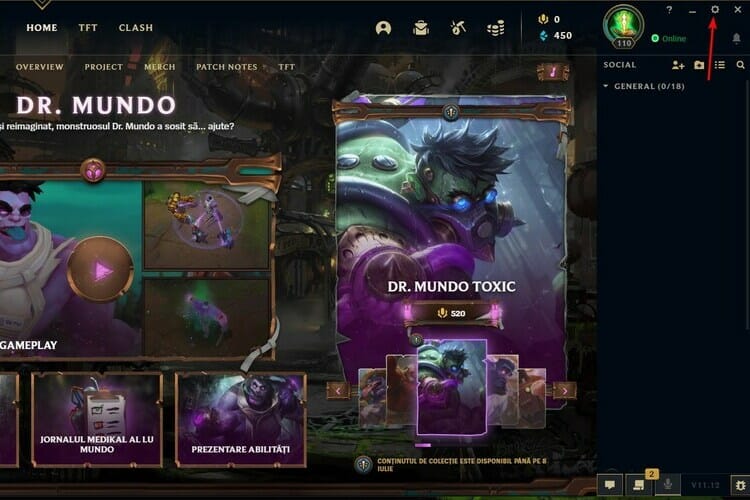
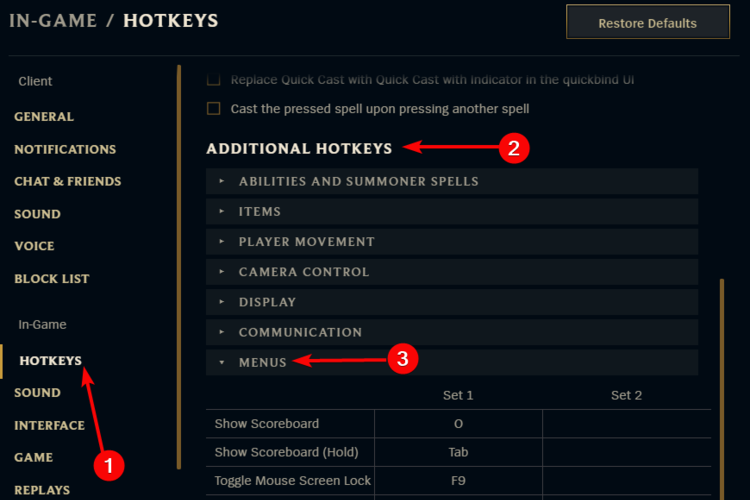
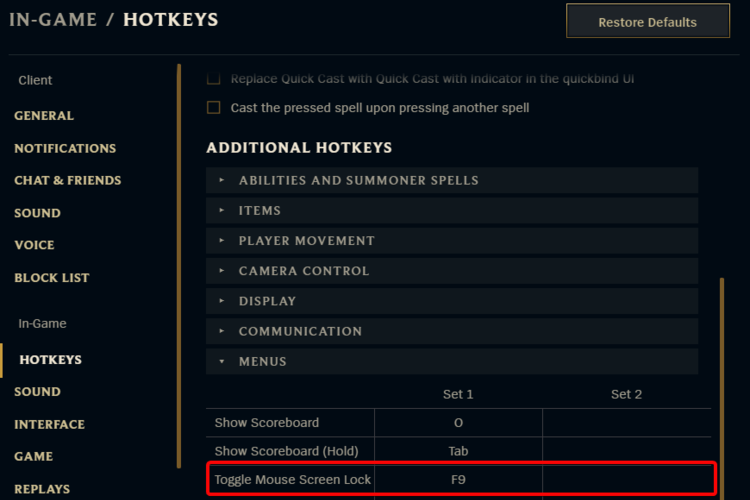
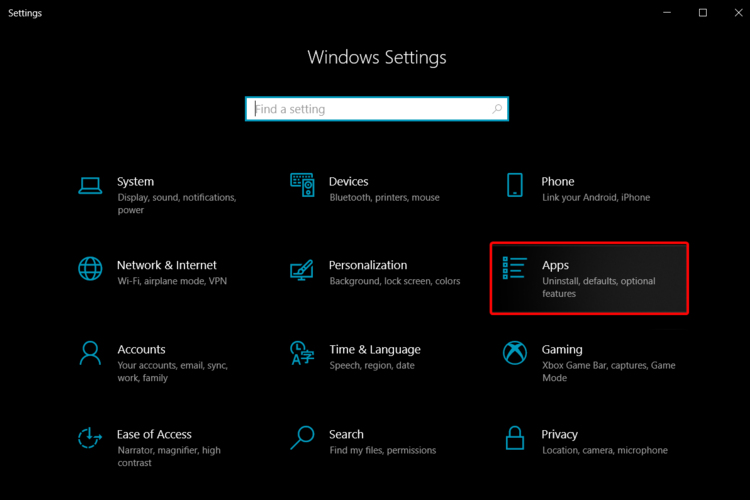
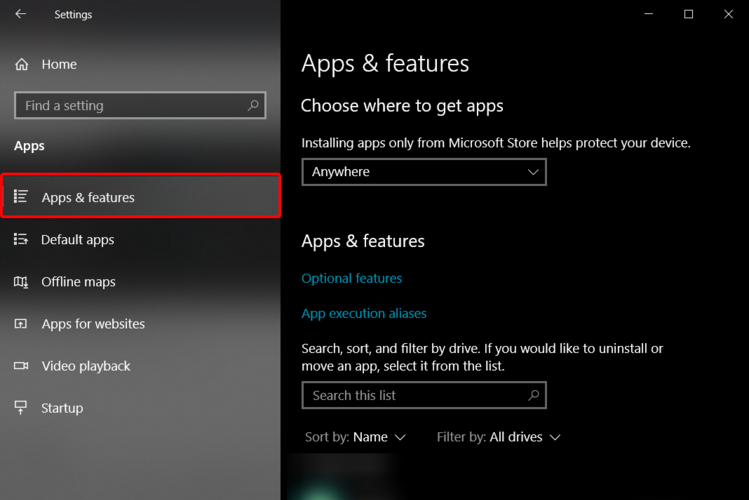
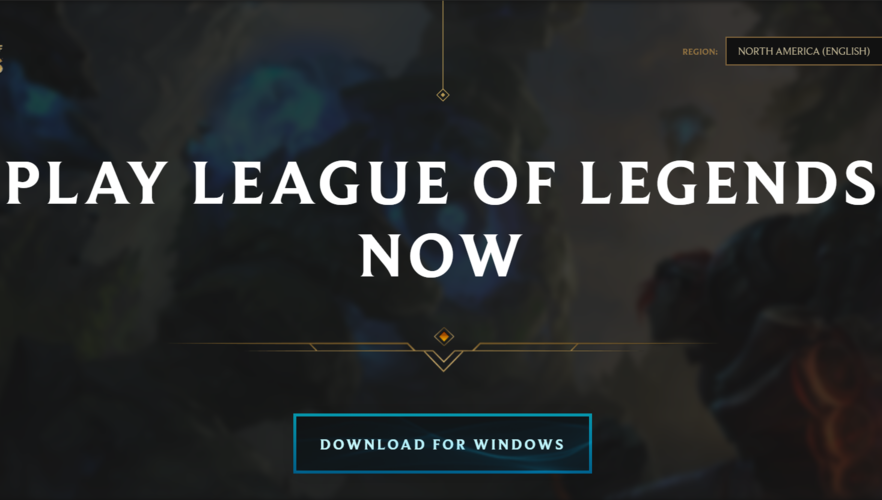
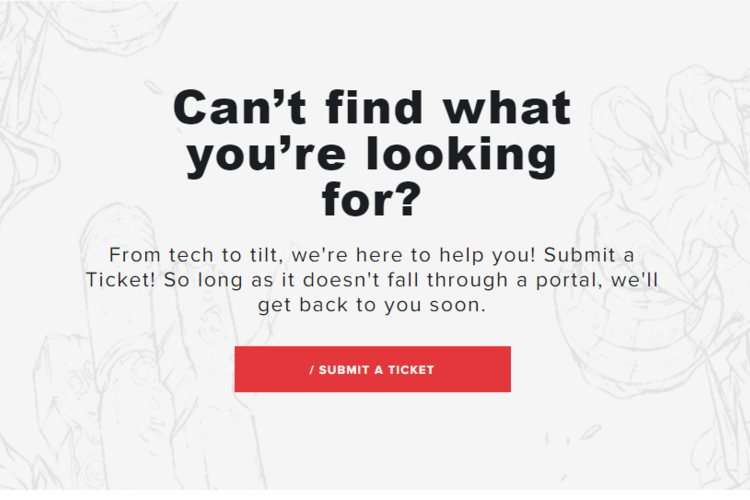
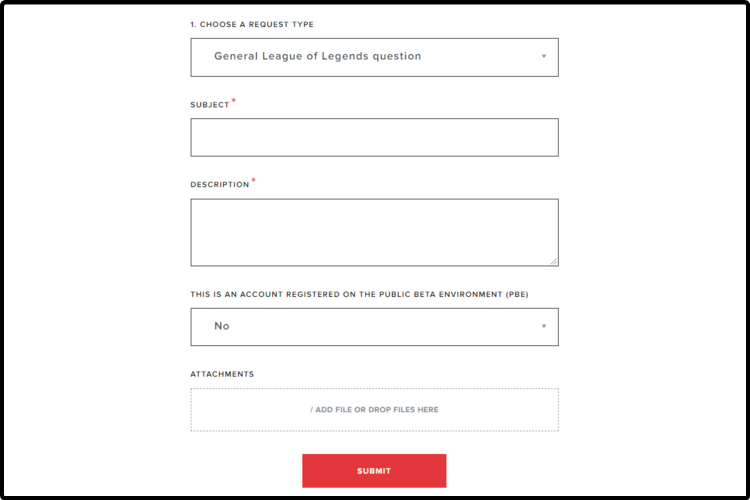








User forum
0 messages