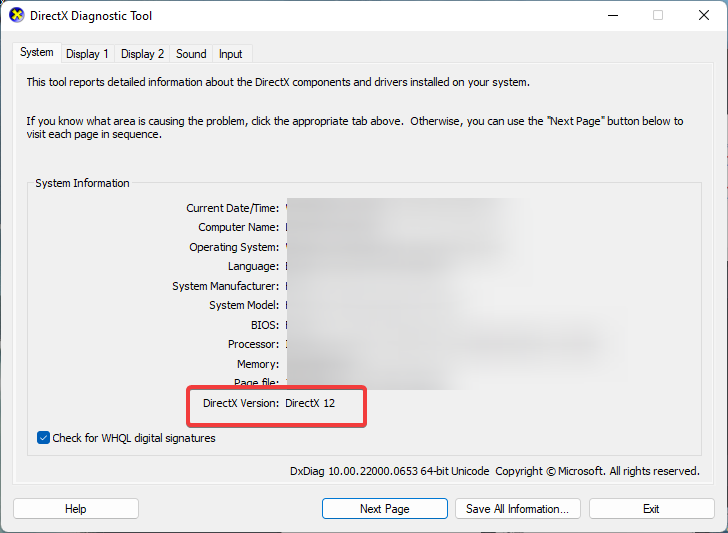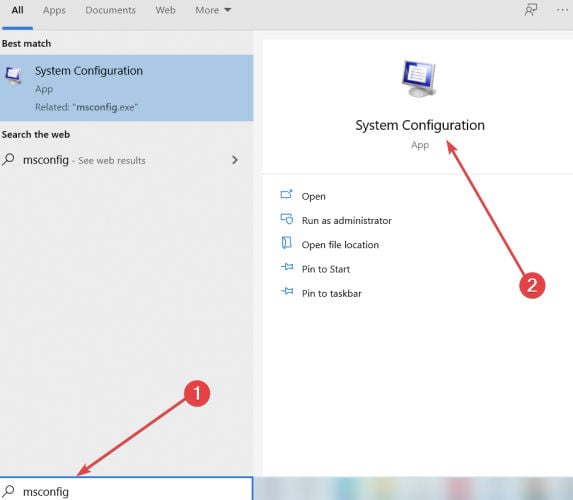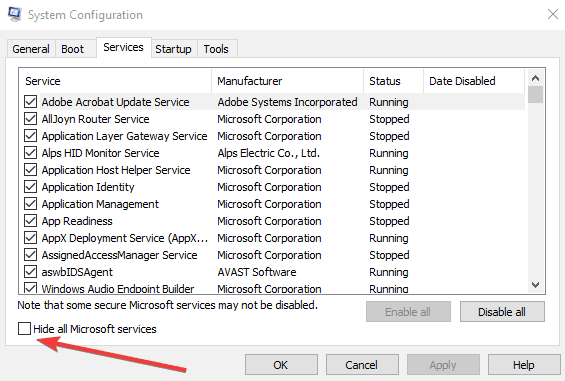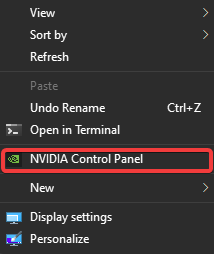League of Legends Crashing on Loading Screen [Fix]
This issue is often caused by file corruption
4 min. read
Updated on
Read our disclosure page to find out how can you help Windows Report sustain the editorial team Read more
Key notes
- Update the game, your drivers, and Windows to prevent crashes.
- Sometimes adjusting your graphics settings helps.

If League of Legends crashes on the loading screen, you won’t be able to start the game at all, and this can be a major problem.
Although this can be a major problem, there are few fixes that can help you.
Why is my League of Legends always crashing?
If League keeps crashing it’s most likely the corrupt game files or outdated drivers. In some cases, your game settings can cause this issue.
How can I fix League of Legends crashing on loading screen?
Before we try any other solutions, download .NET Framework 3.5 and latest Windows updates.
1. Run the latest drivers and game updates
Make sure you’ve installed the latest drivers on your computer as well as the latest game updates. Using the latest optimization resources significantly improves your gaming experience.
The only problem is that the manual process can be long and frankly, it’s not for everyone. However, you can do that with little to no effort by using third-party solutions, such as PC HelpSoft Driver Updater to fix and update your drivers automatically.
⇒ Get PC HelpSoft Driver Updater
2. Update DirectX
- Type dxdiag in the Search box available on your taskbar.
- Select the tool from the results.
- On the first tab, under System information, you should be able to see the DirectX Version.
For more information about the latest DirectX version and how to install it, go to Microsoft’s Support page.
3. Edit the game files
- Change the EffectsQuality variable to 1 or 0.
- Here’s what it should like after the edit: EffectsQuality = 1 (or 0)
- Once done, verify if League of Legends still crashes in Windows.
- In case it does, revert the changes and head to the next solution.
One of our readers also suggested looking for the game.cfg file from the League of Legends folder and edit it using Notepad or another text editor.
4. Repair corrupt game files
1. Launch League of Legends.
2. Click on the settings icon in the top right-hand corner.
3. Select Full Repair and wait for the process to complete (The repair process can take up to 30 minutes, so be patient).
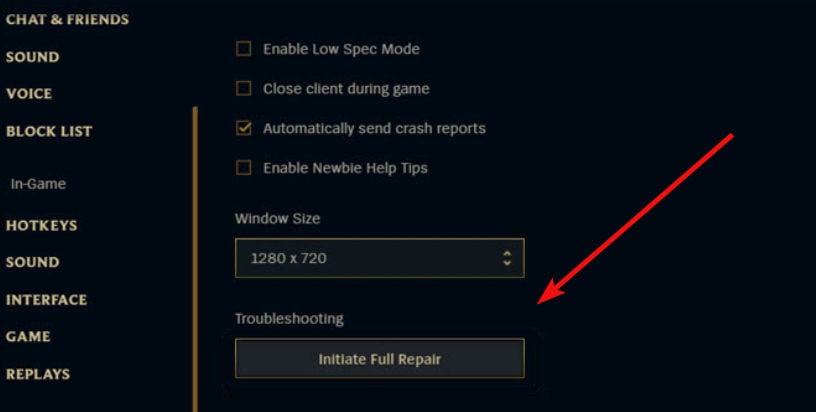
4. To make sure that changes apply after the repair, restart your PC.
5. Login again into the League of Legends client to make sure everything works as intended.
5. Perform a clean startup
- Type msconfig in the Search menu and start the System Configuration app.
- Go to the Services tab.
- Check to Hide all Microsoft services and select the Disable All button.
- Click on the Startup tab and select the Disable All button.
- Click on the Apply button and click OK.
- Restart your computer.
6. Reset your graphics card software
How to reset the NVIDIA Control Panel:
- Right-click on your desktop and select NVIDIA Control Panel.
- Go to Manage 3D Settings and select Restore Defaults.
How to reset the AMD Catalyst Control Center:
- Right-click on your desktop and select Catalyst Control Center (aka VISION center).
- Go to Preferences and click on Restore Factory Defaults.
7. Change the LoL’s settings
Use the configuration listed below to see if this fixes the problem if League keeps crashing.
- Settings: Custom
- Resolution: Match desktop resolution
- Character Quality: Very Low
- Environment Quality: Very Low
- Shadows: No Shadow
- Effects Quality: Very Low
- Frame Rate Cap: 60 FPS
- Wait for Vertical Sync: Unchecked
- Anti-Aliasing: Unchecked
What specs do you need to run League of Legends?
Here are the system requirements for League of Legends in Windows:
- 2 GHz processor (supporting SSE2 instruction set or higher)
- 1 GB RAM (2 GB of RAM for Windows Vista and newer)
- 8 GB available hard disk space
- Shader version 2.0 capable video card
- Screen resolutions up to 1920×1200
- Support for DirectX v9.0c or better
- Windows XP (Service Pack 3 ONLY), Windows Vista, Windows 7, Windows 8, or Windows 10 (genuine copy of Microsoft Windows)
That’s it! You must have the error fixed by now, and in case it still persists, your computer, most likely, doesn’t meet the requirements for League of Legends.
This isn’t the only issue you can encounter, and we wrote about League of Legends Cheat engine crash. Users also reported that League of Legends is not opening, but we tackled that in a different guide.
As always, if you’ve come across other solutions to fix League of Legends crashing, feel free to list the troubleshooting steps in the comment section below.