Lenovo ThinkPad missing drivers [Complete Fix]
3 min. read
Updated on
Read our disclosure page to find out how can you help Windows Report sustain the editorial team. Read more
Key notes
- When navigating through Device Manager, you've most likely noticed the Lenovo ThinkPad missing drivers issue.
- Make sure to check for new updates in an attempt to correct your current problem with ease.
- You can use a third-party updater in order to solve your pilots' absence and save precious time.
- As a powerful recommendation, Lenovo System update represents an alternative solution.

When it comes to Lenovo ThinkPad, we can strongly mention that it is one of the greatest laptops, being on top of the bestselling models for anyone who is looking for performance during digital work.
Drivers are an essential part of each computer, essentially creating a bridge between your hardware components and day-to-day use.
Most users reported that when navigating through Device Manager noticed the Lenovo ThinkPad missing drivers problem.
During this article, we will show you a series of options that will support you in order to fix this issue. Make sure you consider all the recommended solutions, so you’ll never worry again.
How can I fix Lenovo ThinkPad missing driver issues?
1. Install the latest Windows updates
- Go to Settings.
- Select Update & Security.
- On the left side, click on Windows Update, then select Check for updates.
2. Update your drivers
2.1 Use Device Manager options
- Open Device Manager.
- Expand the System devices list.
- Right-click on Intel(R) Smart Sound Technology (Intel(R) SST) Audio Controller and select Update driver.
- Select Browse my computer for driver software.
- Click on Let me pick from a list of available drivers on my computer.
- Select High Definition Audio Controller and then click on Next.
- Reboot the system when the driver is installed.
2.2 Use a third-party updater
Taking into consideration that constantly checking for updates can consume time, do not hesitate to try using a high-quality and efficient third-party software tool.
With a specialized program like Outbyte Driver Updater, you’re able to manage your laptop drivers with ease and install or update them with official manufacturers’ versions.
The user interface is pretty simple so you can easily interact with the platform, and just select the drivers you need to update or repair. Afterward, the software will run automatically.
3. Use Lenovo System update
You should also consider accessing the Lenovo System update official driver download link, in order to solve this annoying issue once and for all.
Several users confirm that checking for updates was the key to this annoying issue. Since you’re looking for an efficient solution, we recommend you try it too.
These were just a few options regarding how you can fix the Lenovo ThinkPad missing drivers error. Of course, the list can continue, but be sure that the recommended solutions are the best.
In addition, you should check a full guide about how to update drivers in Windows 10, so you’ll always keep your PC reconditioned.
Also, keep in mind that your feedback is extremely important for us, so please comment in the section below. Let us know which one of these alternatives worked for you.
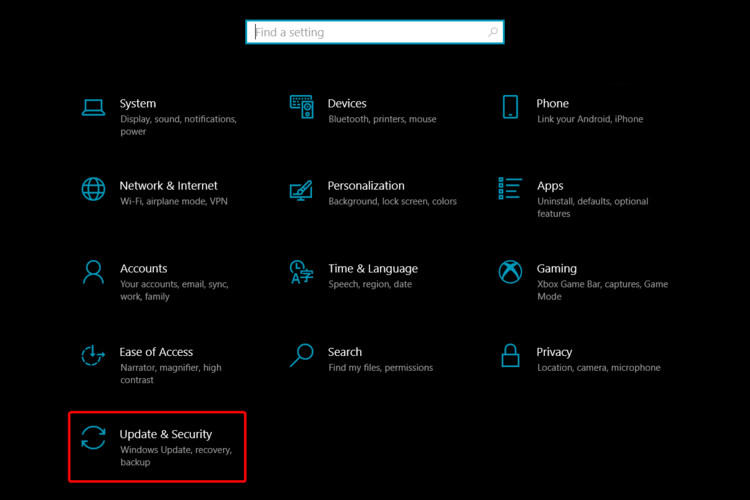
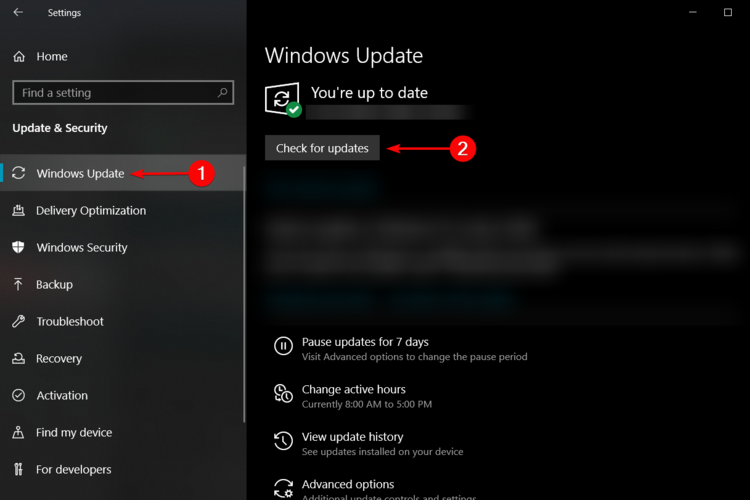

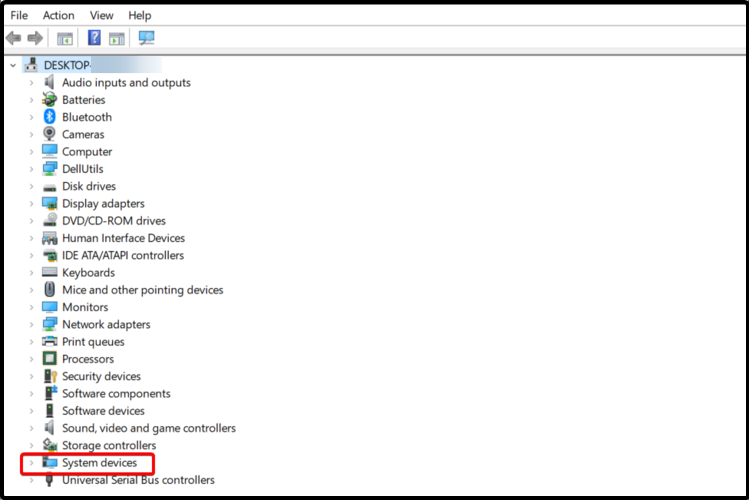
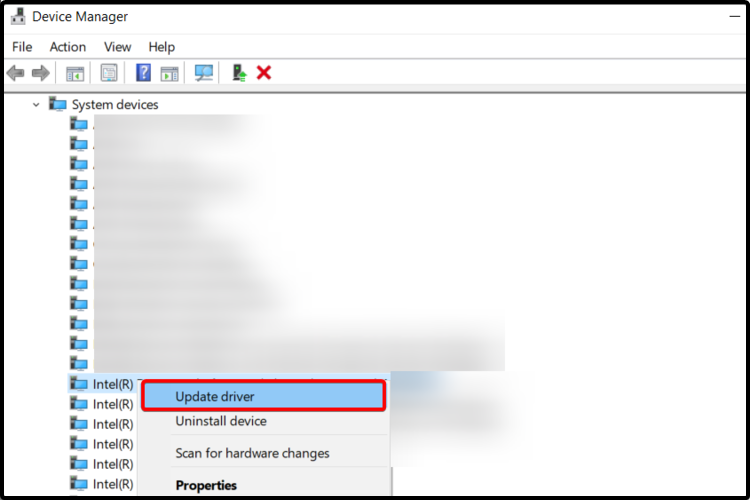
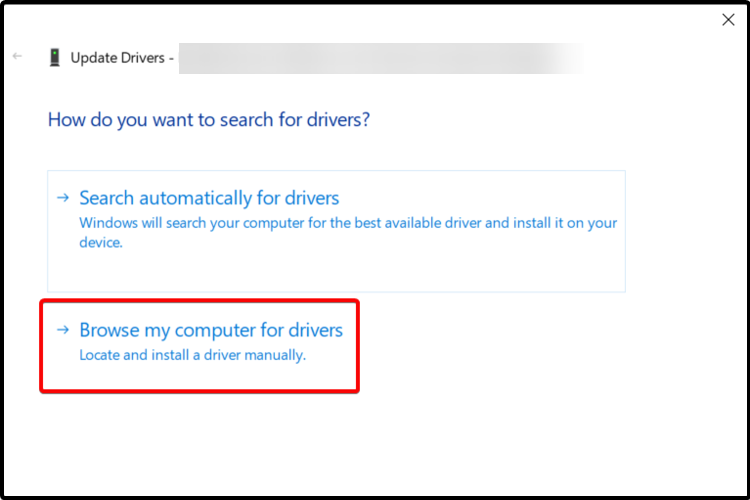
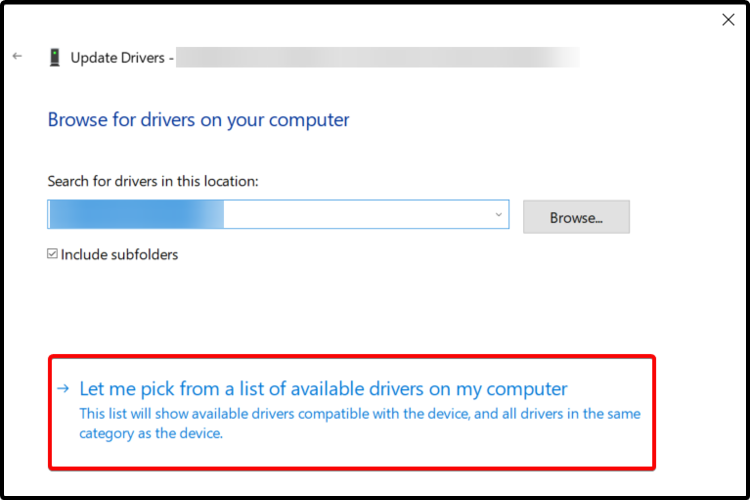








User forum
0 messages