Libgimp-2.0-0.dll is Not Found: 3 Ways to Get it Back
Reinstalling the GMIC plugin usually helps
2 min. read
Published on
Read our disclosure page to find out how can you help Windows Report sustain the editorial team. Read more
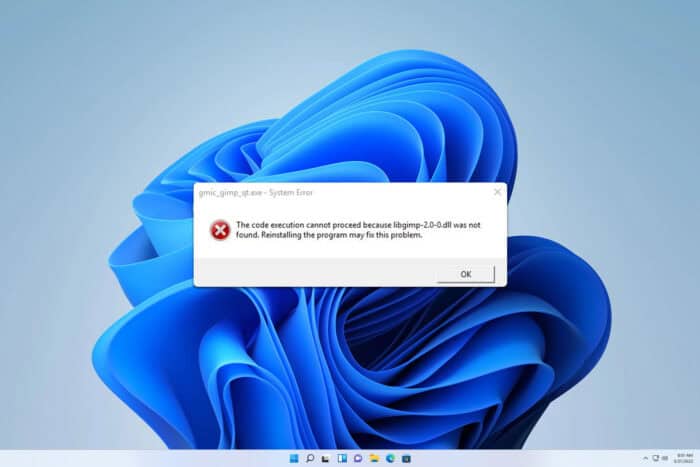
If you’re using GIMP, you might get a message saying libgimp-2.0-0.dll not found when you try to run it. Without this file, the software won’t run, so let’s see how can fix it.
How can I fix libgimp-2.0-0.dll error on my PC?
Before we start, ensure you’re not running plugins directly from the installation directory, instead run them from GIMP.
1. Create a GMIC subfolder
- Go to your user plugins folder.
- Now create a GMIC folder.
- Install G’MIC and all its DLLs into it.
- No go to Edit and choose Preferences.
- Choose Folders and then Plug-ins.
- Add the GMIC folder from Step 2 and save changes.
2. Reinstall G’MIC
- Remove all G’MIC files from your plugin directory.
- Next, download the installer version of G’MIC and install it.
- Once the plug-in is installed, add it to the list of plug-in folders in GIMP.
3. Reinstall GIMP and the Extension Pack
- Press the Windows key + I to open the Settings app.
- Navigate to Apps and then select Installed apps.
- Locate GIMP on the list and click the three dots next to it. Choose Uninstall.
- Follow the instructions to remove it.
Be sure to remove all its files, including the Extension Pack and GMIC. You can use uninstaller software to do that, or you can use the manual method. Once removed, install GIMP again.
Where do I put the Libgimp 2.0 0 dll?
The file should be located in the GIMP installation directory:
C:\Program Files\GIMP 2\bin\
C:\Program Files (x86)\GIMP 2\bin\
If the libgimp-2.0-0.dll is not found on your PC, GIMP won’t be able to start, and in most cases, this issue is caused by problems with the GMIC plugin on the GIMP installation, and a quick reinstall usually fixes all the issues.
To avoid this issue in the future, make sure you check our guides on how to install GIMP plugins properly. If you’re having other issues with GIMP, we have a great guide on what to do if GIMP won’t let you draw, so don’t miss it for more information.
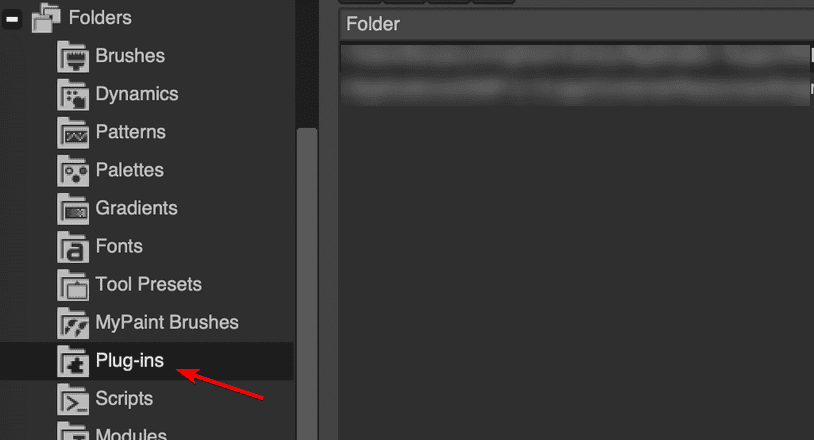
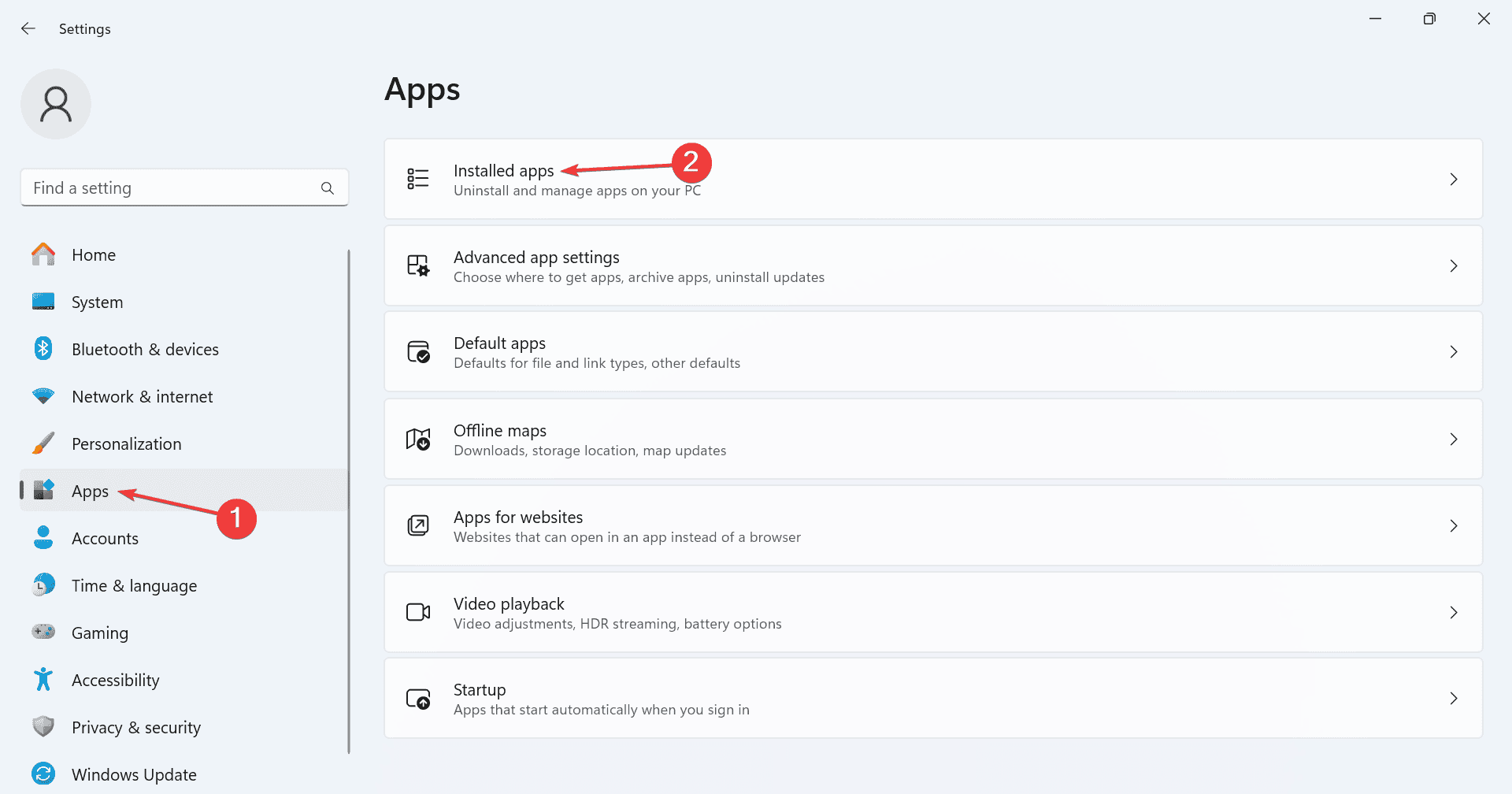









User forum
0 messages