Libmmd.dll Missing or Not Found: 5 Ways to Download the DLL
Moving the DLL to System32 is the simplest fix
3 min. read
Published on
Read our disclosure page to find out how can you help Windows Report sustain the editorial team. Read more

The libmmd.dll file, developed by Intel, is a multi-threaded dynamic math library for the Windows ecosystem and is used by several programs. When it’s not found, or you have an incorrect version of the file, a missing DLL error message pops up.
Sometimes, you also get The procedure entry point _libm_sse2_cbrt could not be located in the link library libmmd.dll error.
Before you proceed, reboot the PC, install all pending Windows and software updates, and remove any recently added programs that could conflict with the OS. For most, these basic checks should fix things!
What can I do when libmmd.dll is missing?
1. Manually copy the DLL to System32
Your primary approach when encountering the libmmd.dll was not found C4D (Cinema 4D) error should be to manually move a copy of the file to the System32 folder. Remember to get the x86 version of the DLL for 32-bit Windows and the x64 version for 64-bit Windows.
For Cinema4D, libmmd.dll is found in: C:\Program Files\MAXON\Cinema 4D\resource\libs\win64
It has to be moved to: C:\Windows\System32
Once done moving the DLL, restart the PC to apply the changes, and the affected program (including Cinema 4D) should work fine!
2. Run the affected program as an administrator
- Right-click on the affected program’s launcher (.exe file), and select Properties.
- Go to the Compatibility tab, and tick the checkbox for Run this program as an administrator.
- Click Apply and OK to save the changes.
- Finally, restart the computer and verify whether the Cineware libmmd.dll missing error is fixed.
3. Download Intel C++ Compiler
- Go to Intel’s official website, and then download the Intel oneAPI DPC++/C++ Compiler setup.
- Next, run the setup and follow the on-screen instructions to complete the installation process.
- Once done, restart the computer and check for improvements.
4. Reinstall the affected program
- Press Windows + R to open Run, type appwiz.cpl in the text field, and hit Enter.
- Select the affected program from the list, and click on Uninstall.
- Follow the on-screen instructions to complete the uninstall process.
If a quick removal doesn’t fix the missing libmmd.dll error, some leftover files or Registry entries might still be conflicting with Windows. So, I recommend using an effective software uninstaller to wipe all traces of the previous installation!
5. Perform a system restore
- Press Windows + S to open Search, type Create a restore point, and click on the relevant result.
- Click the System Restore button.
- Select the Choose a different restore point option, if available, and click on Next.
- Pick the oldest restore point from the list or one created before the issue first appeared, and click Next.
- Verify the restore details, click Finish, and confirm the change.
- Wait for the restore to complete. It may take 15-30 minutes.
If libmmd.dll is stored in System32 but you are getting the missing DLL error, recent changes to the PC could be to blame. In this case, performing a system restore will revert all such changes and take your PC back to a stable state!
Remember, the SFC scan and an OS reinstall won’t help you when libmmd.dll is not found in Windows because it’s a non-Microsoft DLL. So, when nothing works, it’s wise to contact the app developers.
Before you leave, discover expert solutions for missing DLL errors and fix such issues quickly!
If you know more fixes for the error, share them with our readers in the comments section.



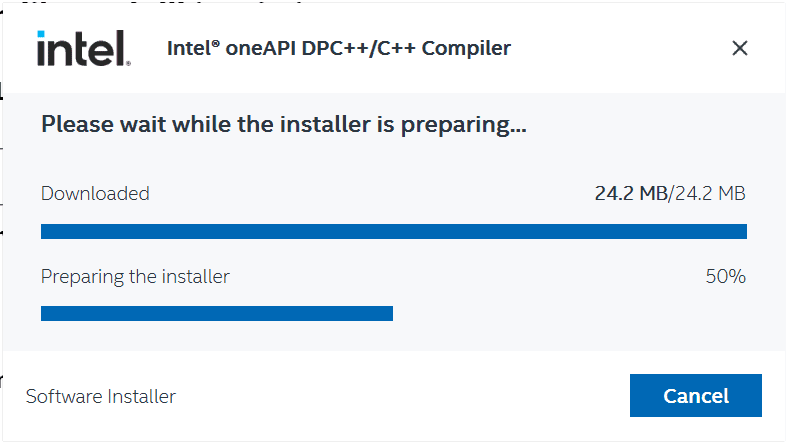












User forum
0 messages