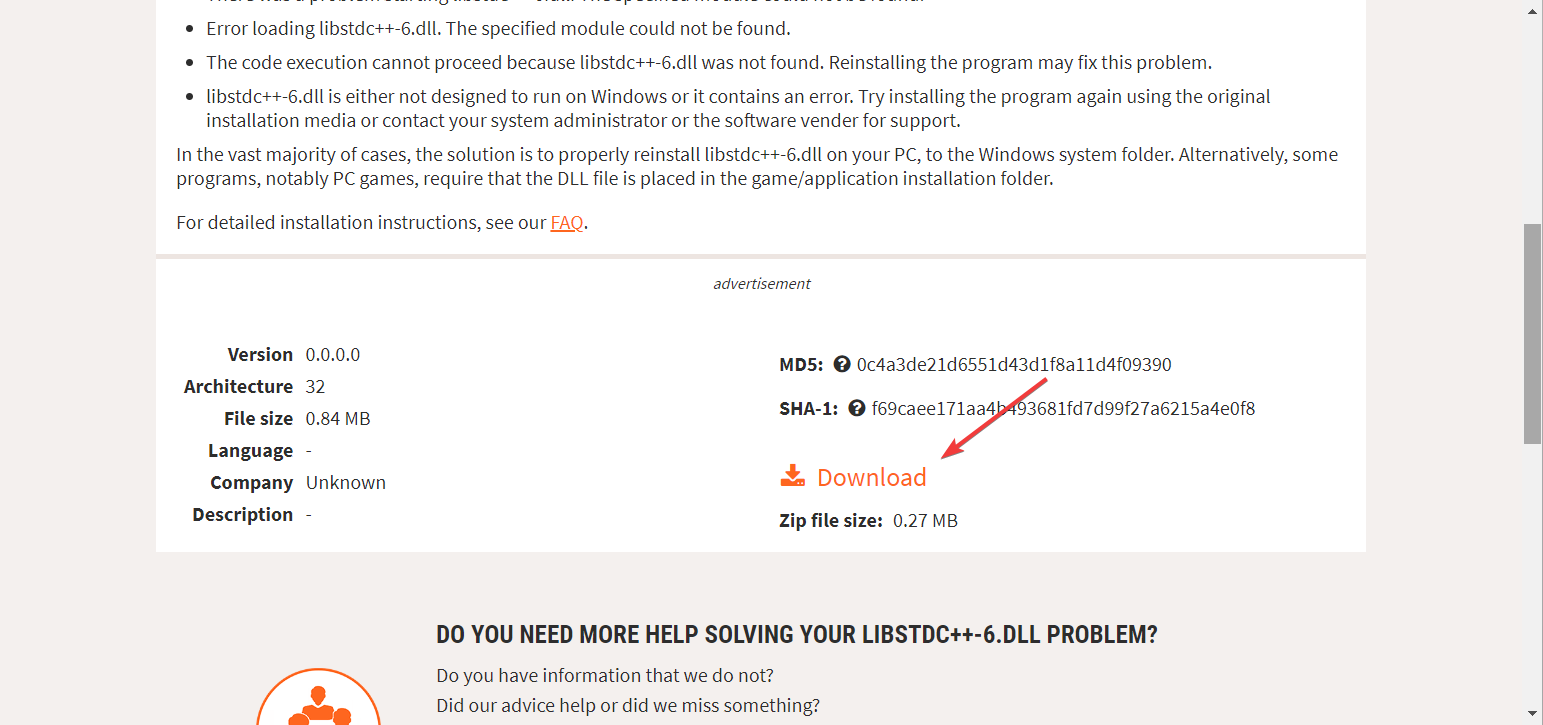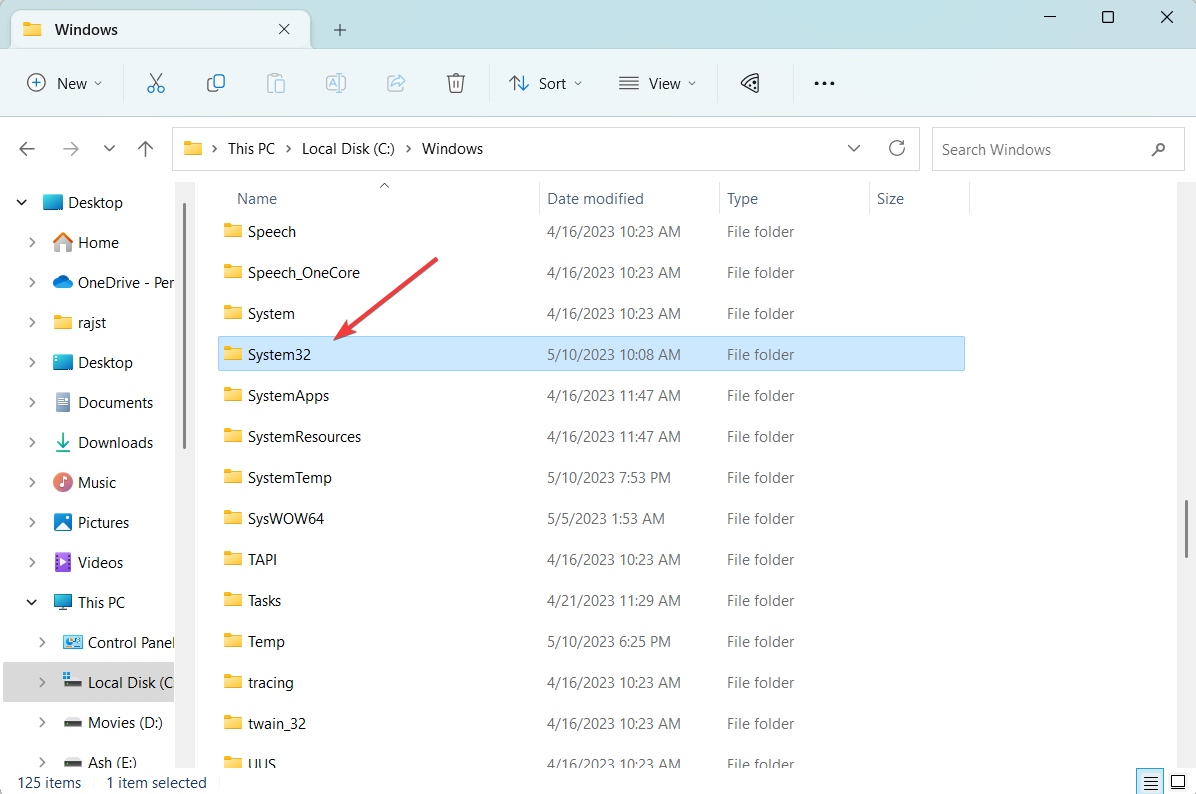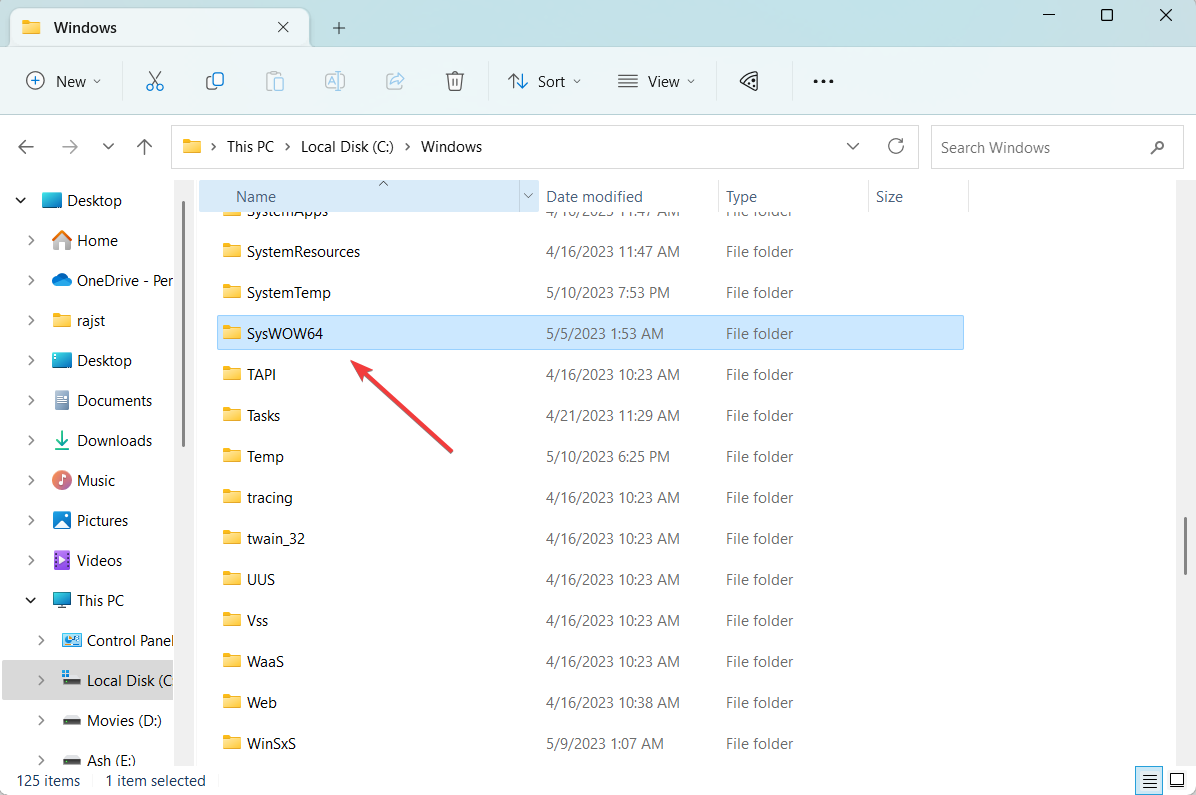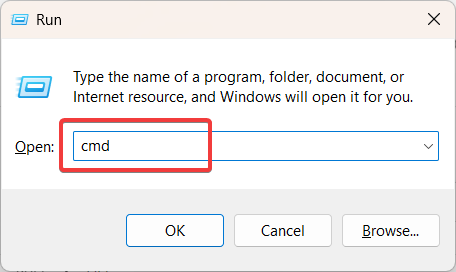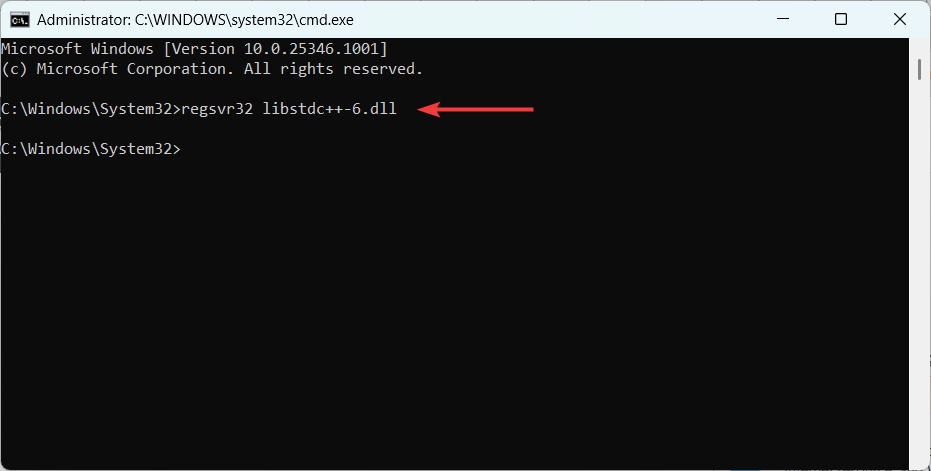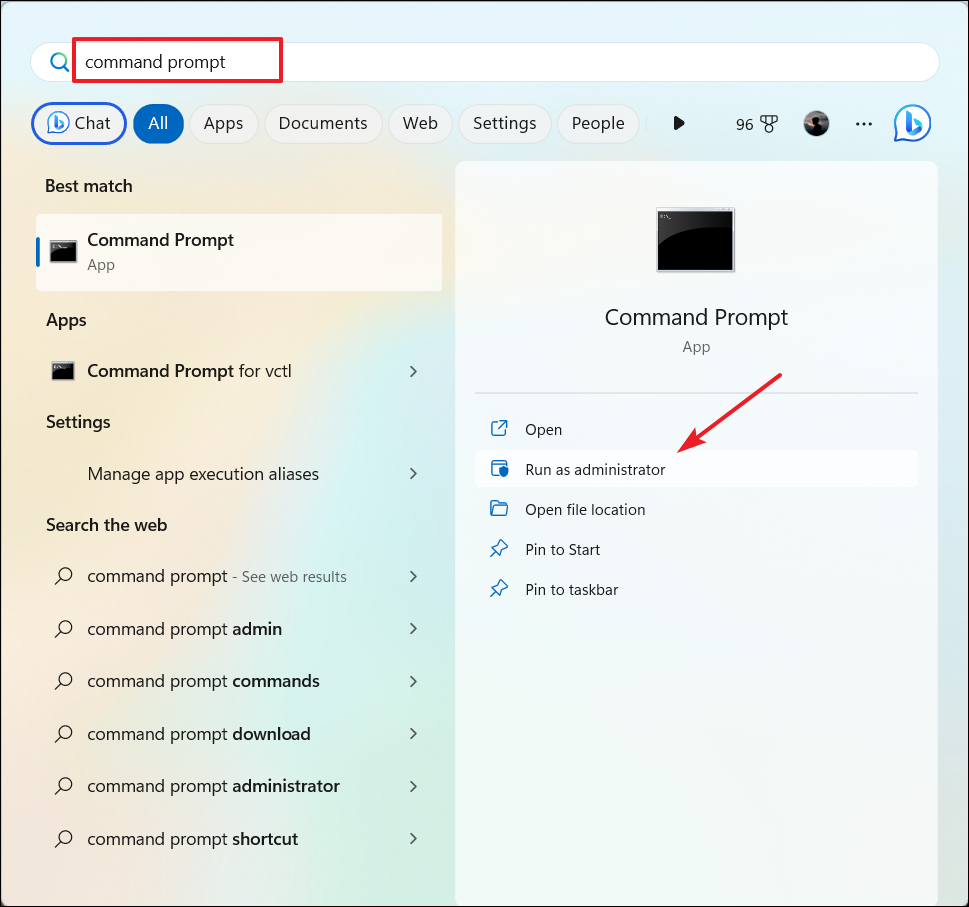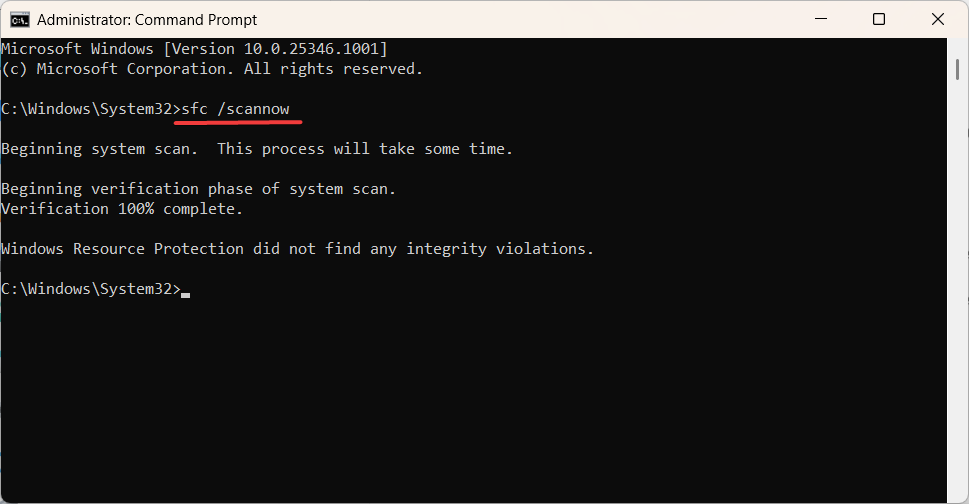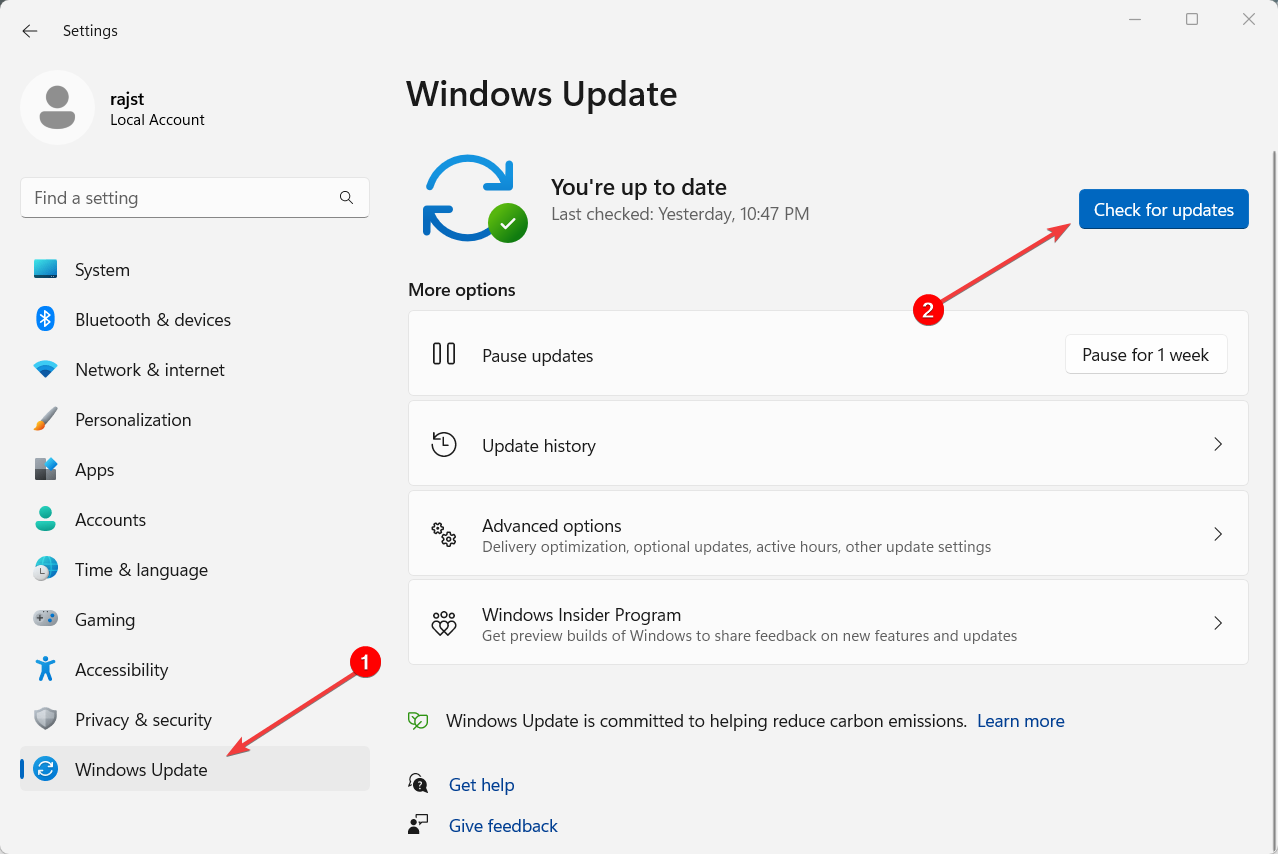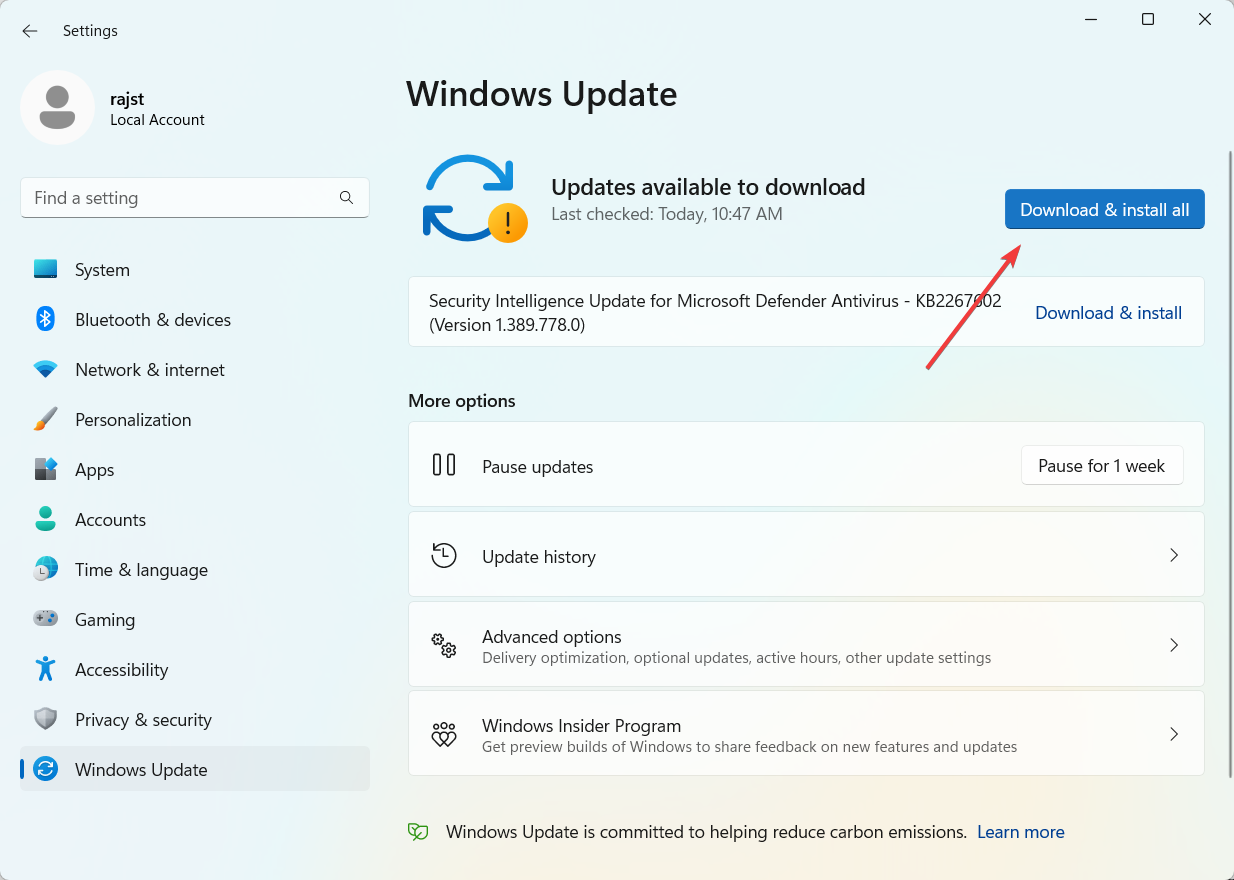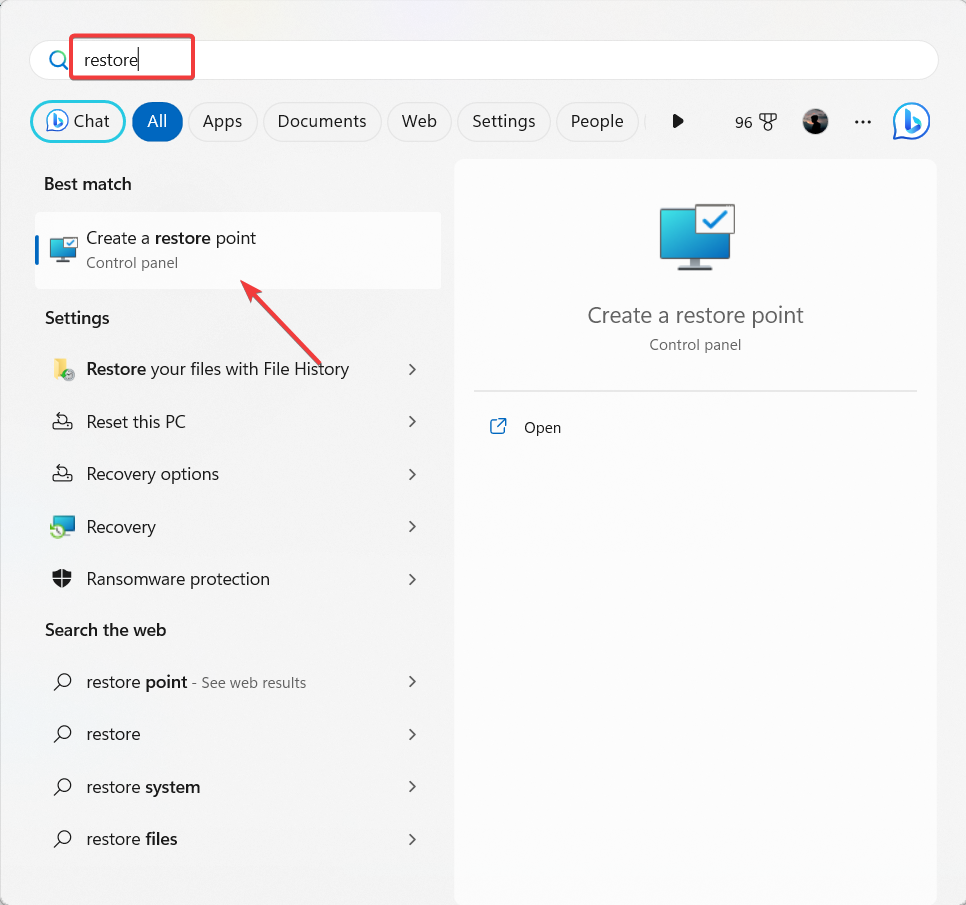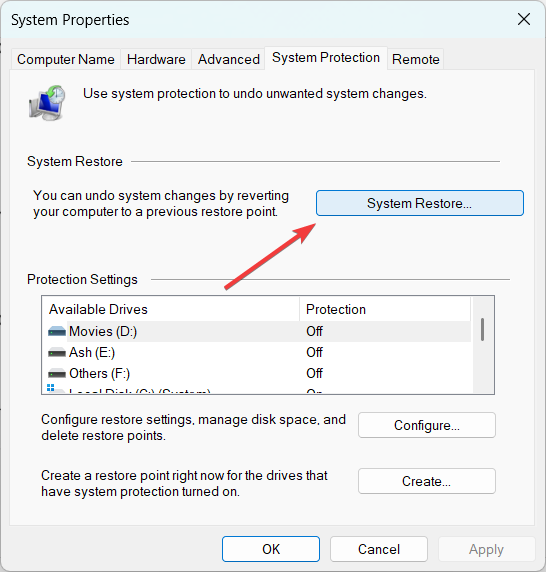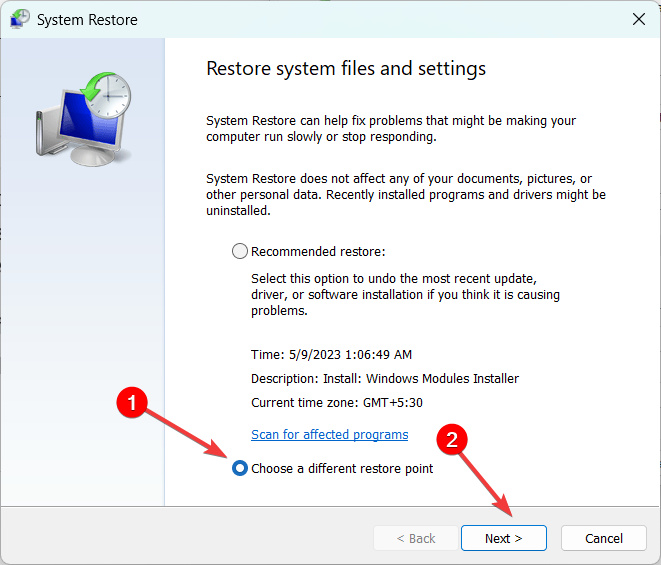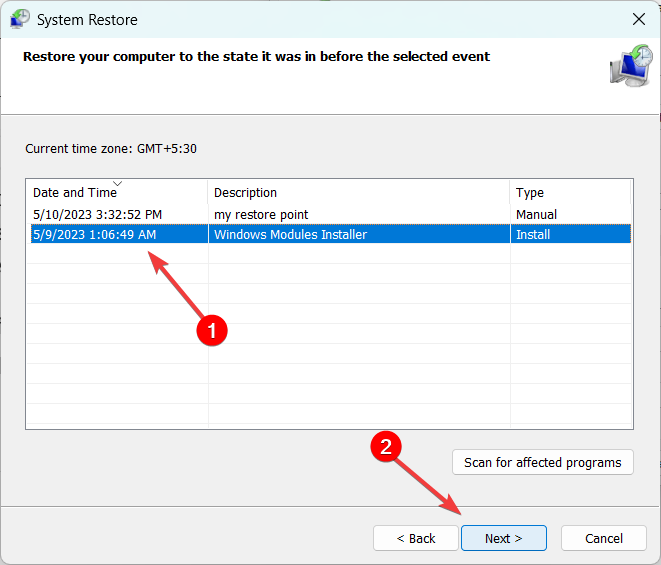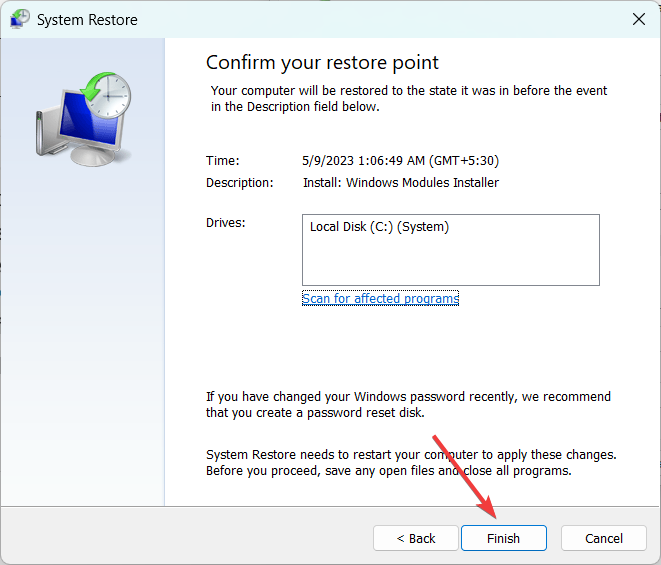Libstdc++-6.dll Not Found: How to Fix or Download It Again
You should reinstall or update the affected software
5 min. read
Updated on
Read our disclosure page to find out how can you help Windows Report sustain the editorial team Read more
Key notes
- Libstdc++-6.dll file is a dynamic link library file associated with the GNU Standard C++ Library.
- It is commonly found on systems where GCC (GNU Compiler Collection) or software using the GCC toolchain has been installed.
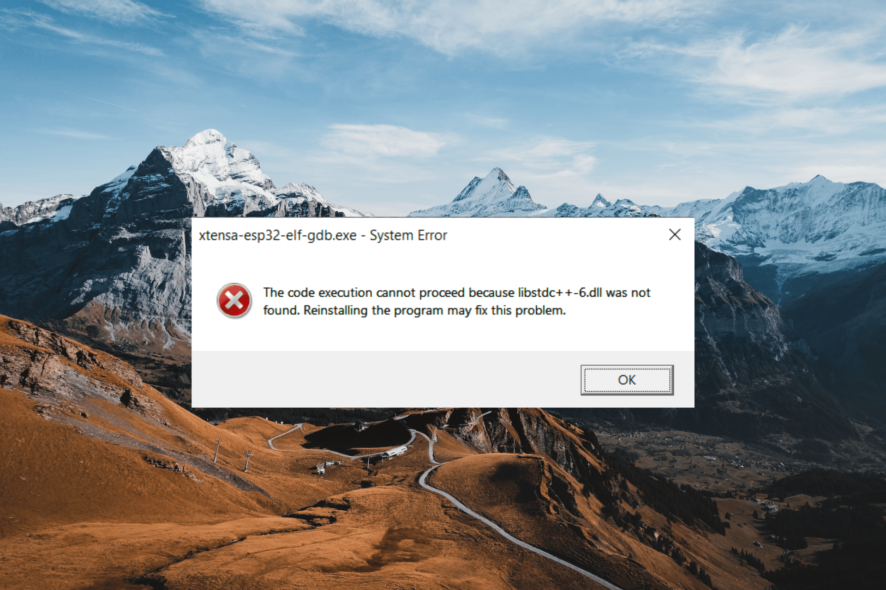
The libstdc++-6.dll not found error can occur when a program or application cannot locate the libstdc++-6.dll file in your system.
It is an essential component for certain Windows applications. When the error message appears, it indicates that the DLL file is either corrupt or missing, which in turn impacts the program’s functioning.
What is libstdc++-6.dll?
The libstdc++-6.dll file is a dynamic link library file created as part of the GNU Compiler Collection (GCC). This library provides the standard C++ functionality, including classes, functions, and templates, necessary for compiling and running C++ programs.
The libstdc++-6.dll missing error can happen due to several reasons:
- Missing or deleted DLL file: The Libstdc++-6.dll file may be missing or accidentally deleted from its intended location.
- Corrupted DLL file: The Libstdc++-6.dll file may become corrupted for various reasons, such as malware infection, hardware issues, or software conflicts.
- Outdated software or incompatible version: If the software you are running requires a specific version of the Libstdc++-6.dll file and you have an outdated version or a conflicting version installed, it can result in the DLL not being found.
- Software dependency issues: If a program or its dependencies are not correctly installed or configured, it can prevent other programs from finding the Libstdc++-6.dll file, as it is often a shared dependency.
How do I fix the libstdc++-6.dll not found error?
Before trying any advanced troubleshooting steps, follow these steps first:
- Restore the DLL file from the Recycle Bin: If you accidentally deleted the DLL file, check your Recycle Bin. If you find it there, restore it to its original location.
- Run a malware scan: Malware infections can corrupt the libstdc++-6.dll file. Running a thorough scan with reliable antivirus or anti-malware software can help detect and remove any malicious programs, potentially resolving the issue.
- Reinstall the affected program: Most programs and games have necessary DLL files. If the libstdc++-6.dll file is missing or damaged, reinstalling the program that requires it may resolve the error.
1. Manually download the DLL file
- Go to official software websites or trusted DLL file repositories like DLL-Files.com.
- Download the DLL file that is compatible with your operating system version (32-bit or 64-bit).
- Scan the downloaded DLL file with a reliable antivirus or anti-malware to ensure it is safe.
- Copy the DLL file to the correct folder.
- For 32-bit DLL, place them in the following folder:
C:\Windows\System32 - For 64-bit DLL, paste in the following location:
C:\Windows\SysWOW64\ - Restart your computer and check if the issue is resolved.
Possibly, you don’t want to perform such action manually and need more support to restore broken DLL files.
We encourage you to utilize tailored system repair software that can detect damaged files on your PC and replace them with new DLL files.
2. Re-register the DLL file manually
- Press Windows + R to open the Run dialog box, type cmd, and press Ctrl + Shift + Enter to open the Command prompt in administrator mode.
- Click on Yes on the User Account Control (UAC) prompt window.
- Type the following command and press Enter:
regsvr32 libstdc++-6.dll - Restart your computer to save the changes.
3. Run the System Checker
- Open Windows Search, type cmd, and select Run as administrator.
- Click Yes to the UAC prompt.
- Type the following command and press Enter:
sfc /scannow - After the scan is complete, then restart your computer.
4. Update your Windows
- Press Windows + I to open Windows Settings.
- Go to the Windows Update tab on the left pane and click the Check for updates button.
- If you have any pending updates, download and install them.
- Then, restart your computer to apply the changes.
Make sure your operating system is up to date with the latest patches and updates. System updates often include fixes for DLL-related issues, including libstdc++-6.dll errors.
5. Restore your PC
- Press the Windows key, type restore, and click Create a restore point.
- In the System Properties window and click the System Restore button.
- Then, select Choose a different restore point, and click Next.
- In the following window, select the restore point, and click Next.
- Then, click Finish to complete the system restore.
Creating a system restore point is a highly effective method for resolving Windows errors. This is because it allows you to restore your operating system to its precise state when the restore point was created.
If you’re having trouble with missing DLL files on your Windows system, you can check out our helpful article that provides solutions to this common problem.
If you have any questions or suggestions, feel free to leave them in the comments section below.