How to Fix The Libxml2.DLL Missing Error?
First, check the Recycle Bin, if you deleted it accidentally.
5 min. read
Updated on
Read our disclosure page to find out how can you help Windows Report sustain the editorial team. Read more
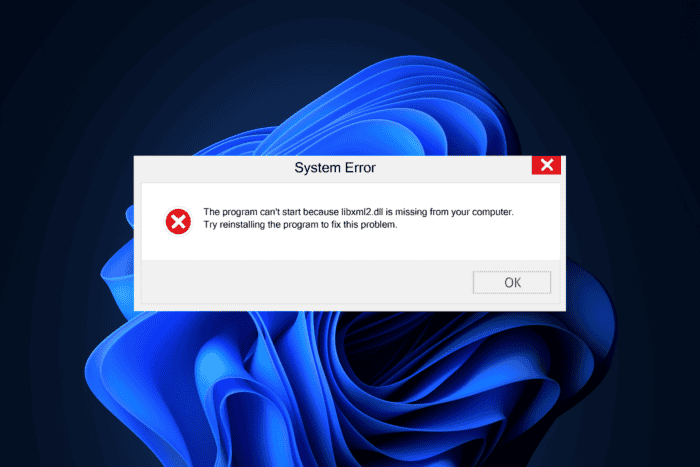
If you are facing the Libxml2.dll not found or missing error, it could be due to virus infection, file being accidentally deleted, corrupted system files, or outdated drivers.
To begin with, you can run a malware scan using a trusted antivirus tool and check the recycle bin if you have accidentally deleted the file. Before proceeding with the steps below, ensure your Windows is updated to the latest version.
How can I fix the Libxml2.DLL missing error?
1. Use a third-party DLL fixer
If you have more than one Windows computer with the same version, the quickest way to fix any DLL error is to copy the DLL file from (C:\Windows\System32\) and paste it at the exact location on the affected PC.
However, if you can’t navigate to the Libxml2.DLL file location, we recommend using a third-party DLL fixer tool. It can help you restore the DLL file and fix the problem. To use it, download and install the tool, then run it to fix all DLL-related issues.
2. Reinstall the driver
- Press Windows + R to launch the Run console.
- Type devmgmt.msc and click OK to launch the Device Manager app.
- You will get the system components list, go to each category, click it to expand, look for the driver with a yellow triangle and an exclamation mark, right-click it, and choose Uninstall device from the context menu.
- Click Uninstall again to confirm.
- Go to Action, then select Scan for hardware changes to reinstall the driver.
If you have more than one problematic driver, repeat these steps. You can also reinstall drivers from the manufacturer’s website.
3. Repair/Reinstall the affected app
- Press Windows + I to open the Settings app.
- Go to Apps, then click Installed apps.
- Locate the affected app, click the three dots icon, and select Uninstall from the context menu.
- Click Uninstall again and follow the on-screen instructions.
- Next, to reinstall, use either the official website or Microsoft Store.
4. Reregister the DLL file
- Press the Windows key, type cmd in the search box, and click Run as administrator to open Command Prompt with elevated rights.
- Copy & paste the following command to reregister the Libxml2.DLL and hit Enter:
regsvr32 Libxml2.DLL - Click OK when prompted and restart your PC.
If the DLL file is in the system but you face the error, you can try registering it again. The file registration will refresh, thereby fixing the missing DLL file issue.
5. Run SFC & DISM scans
- Press the Windows key, type cmd in the search box, and click Run as administrator to launch Command Prompt with elevated prompts.
- Click Yes on the UAC prompt.
- Type the following command to repair the Windows system files and hit Enter:
sfc/scannow - Wait for the scan to execute, copy & paste the following command to scan the Windows image for corruption and fix it using the Windows Update, and press Enter:
Dism /Online /Cleanup-Image /RestoreHealth - Once the scan is complete, reboot your PC to let the changes take effect.
6. Perform a System Restore
- Press Windows + R to launch the Run console.
- Type rstrui and click OK to open the Device Manager app.
- Select Choose a different restore point on the System Restore window, then click Next.
- Choose the restore point from the list of available restore points created before encountering the missing DLL error and click Next.
- Click Finish.
Your device will restart, and Windows will try restoring the system settings to the selected version. If you see the System Restore didn’t complete the error successfully message, it could be due to conflicting programs or a driver error. We recommend you check out this detailed guide for solutions.
6. Download the DLL file manually
 NOTE
NOTE
- Click the DLL-FILES website to access the Libxml2.DLL page, then click Download.
- Double-click the downloaded folder, then locate and copy the .dll file.
- Go to this path and paste the DLL file. Don’t forget to replace C with the system drive letter of your device if it is not C for you:
C:\Windows\System32\ - Reboot your computer to save the changes.
This is how you can fix the Libxml2.DLL missing or not found error. However, if you face the same issue due to any other DLL file, this guide can help you quickly recover it.
If you want to learn more about the causes of missing DLL files on Windows, we have a separate guide. You can also fix a similar issue with the wowarmhw.dll missing error guide.
Before you go, don’t forget to check out our latest guide on what to do if you see the Amdihk64.DLL is not signed error on your computer. We also have a new guide on MSVCR120_CLR0400.DLL could not be found, so don’t miss it to learn more about DLL files.
Our latest guide will explain to you what to do if difxapi.dll is missing, so don’t hesitate to check it out.
If you have any suggestions or questions about this DLL issue, feel free to mention them in the comments section below. We’re happy to help.
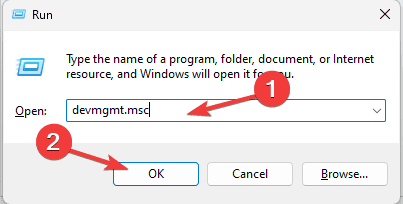
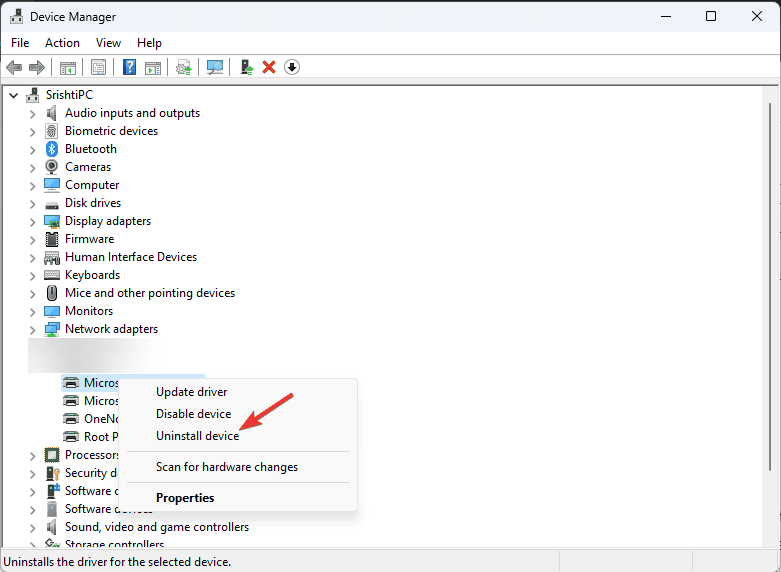
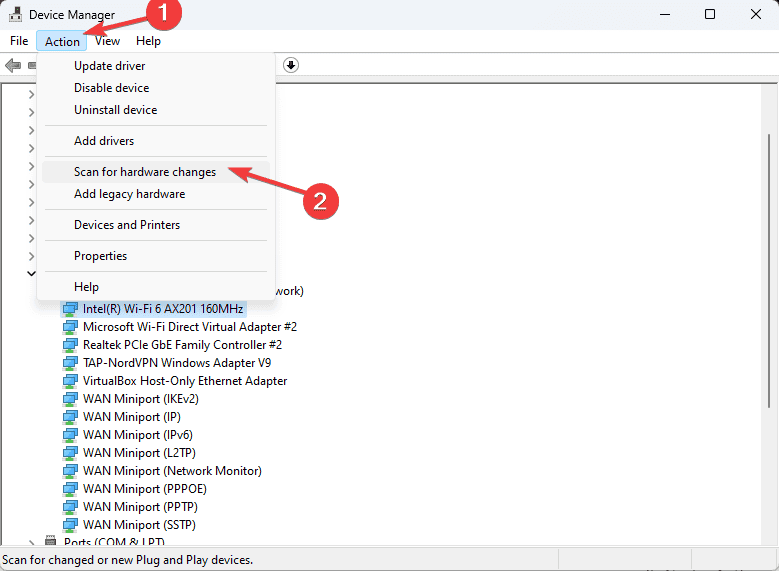
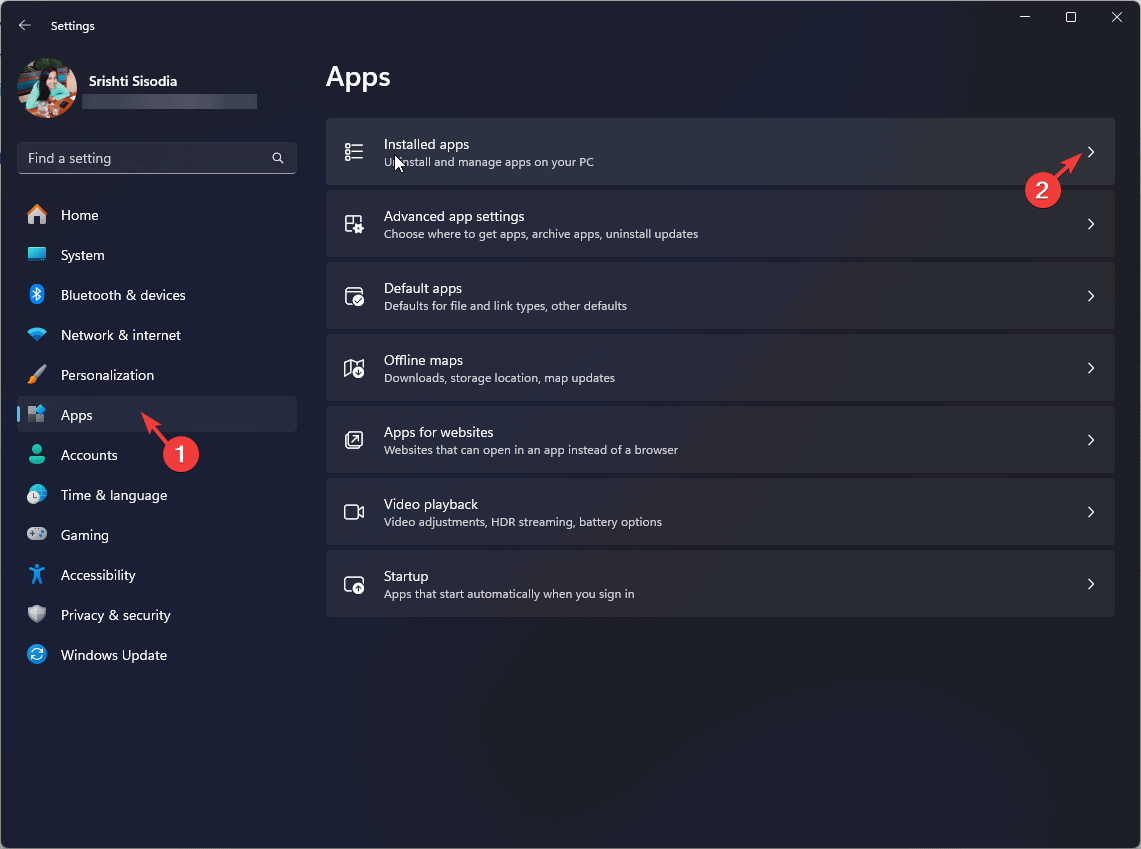
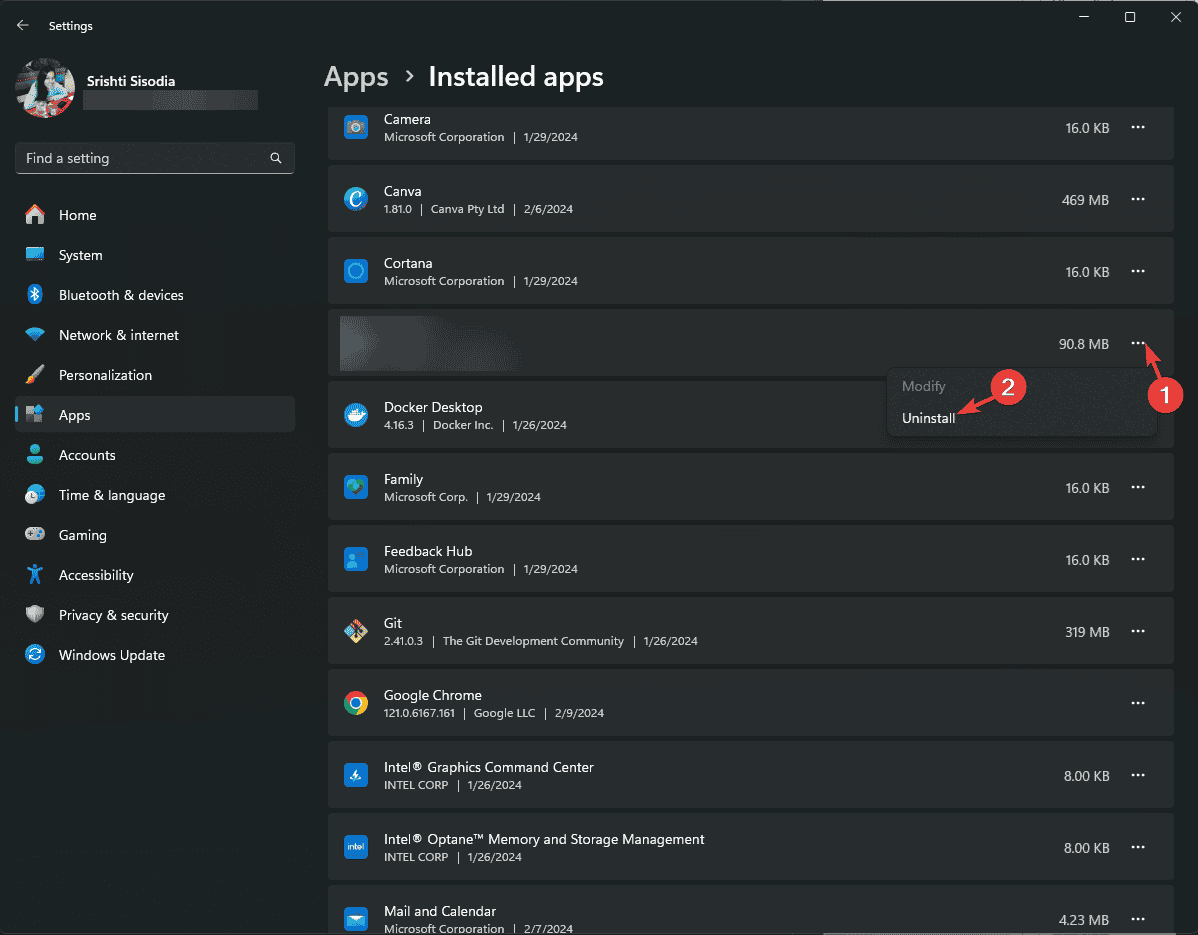
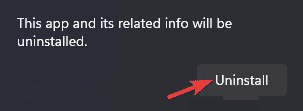
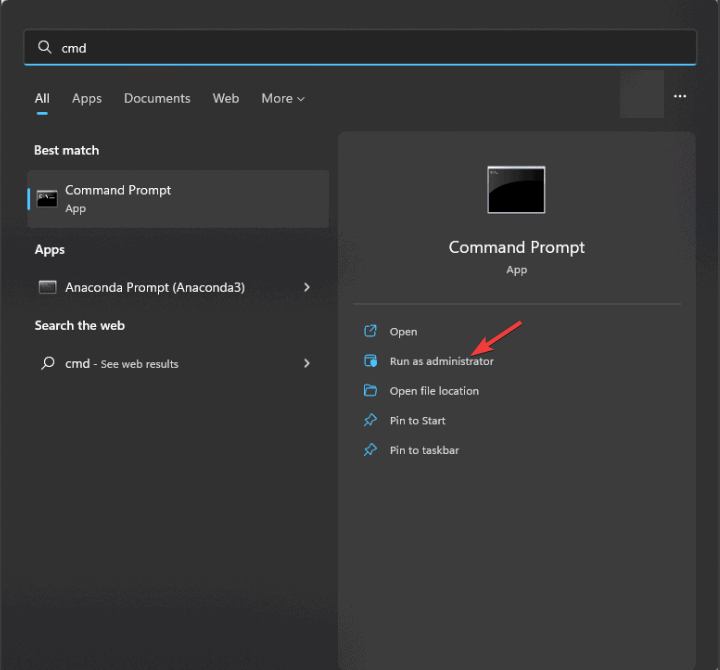
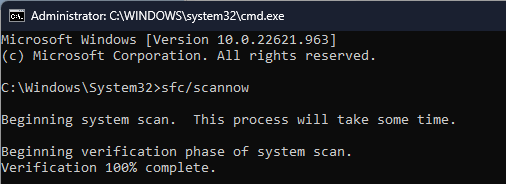
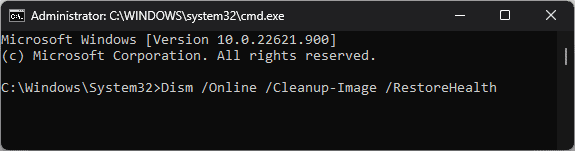
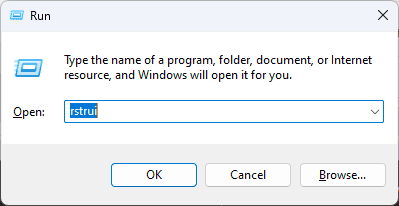
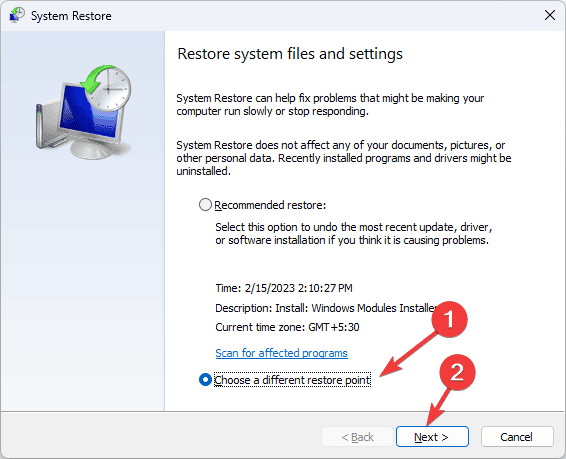
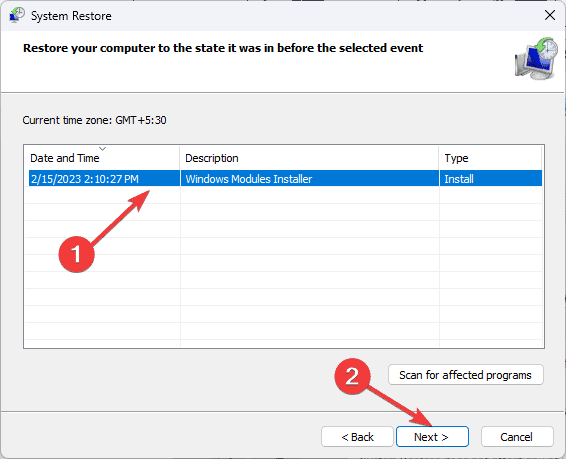
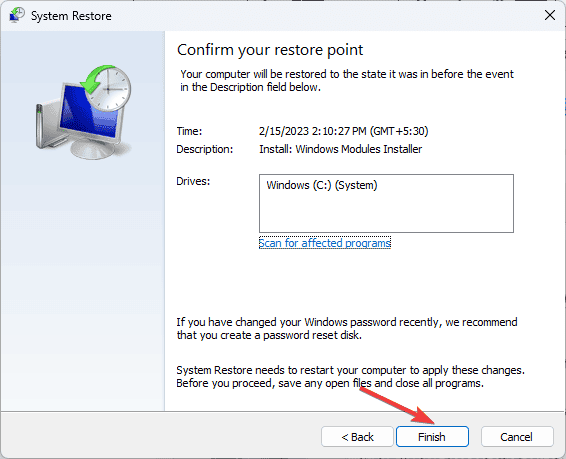


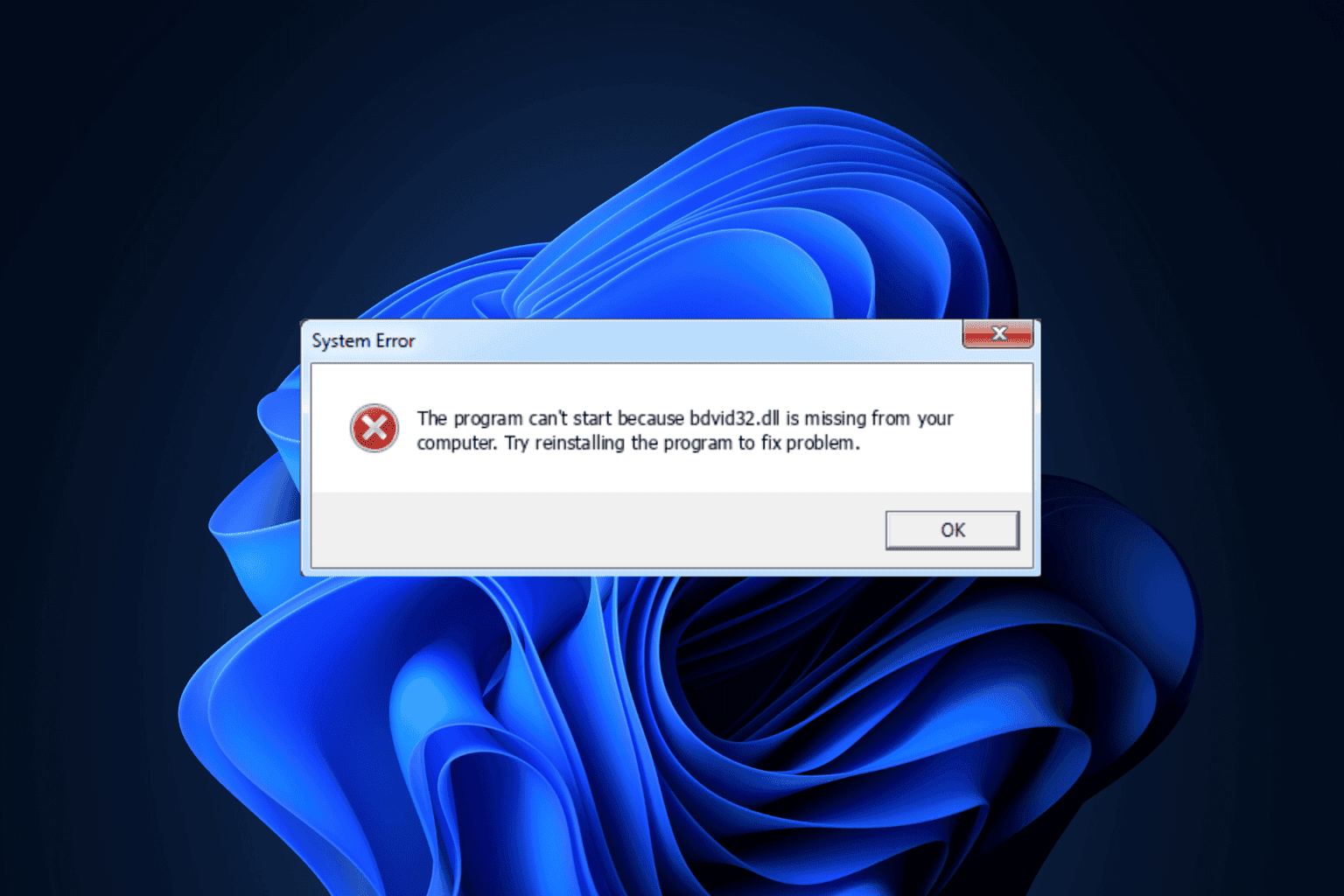
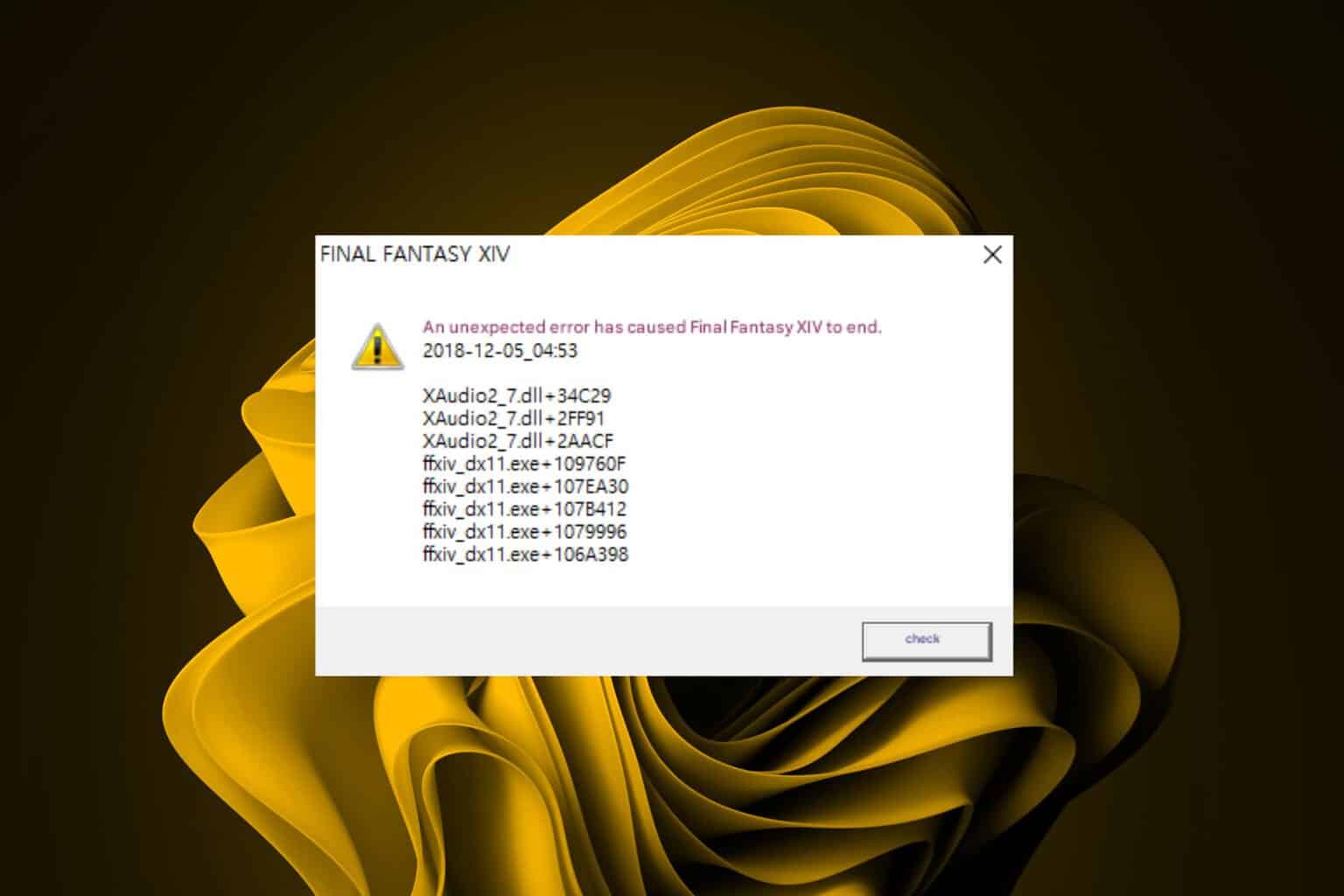
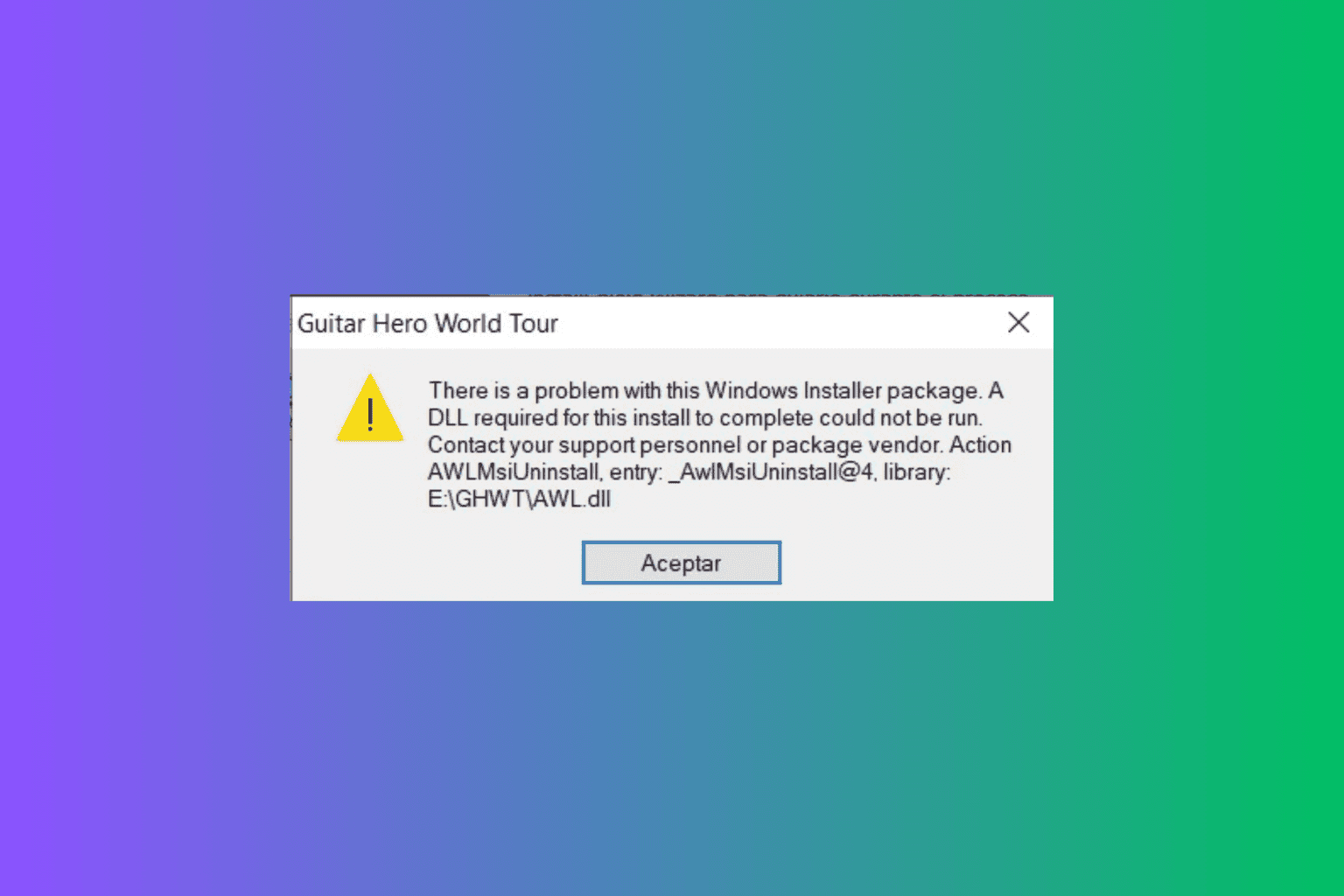
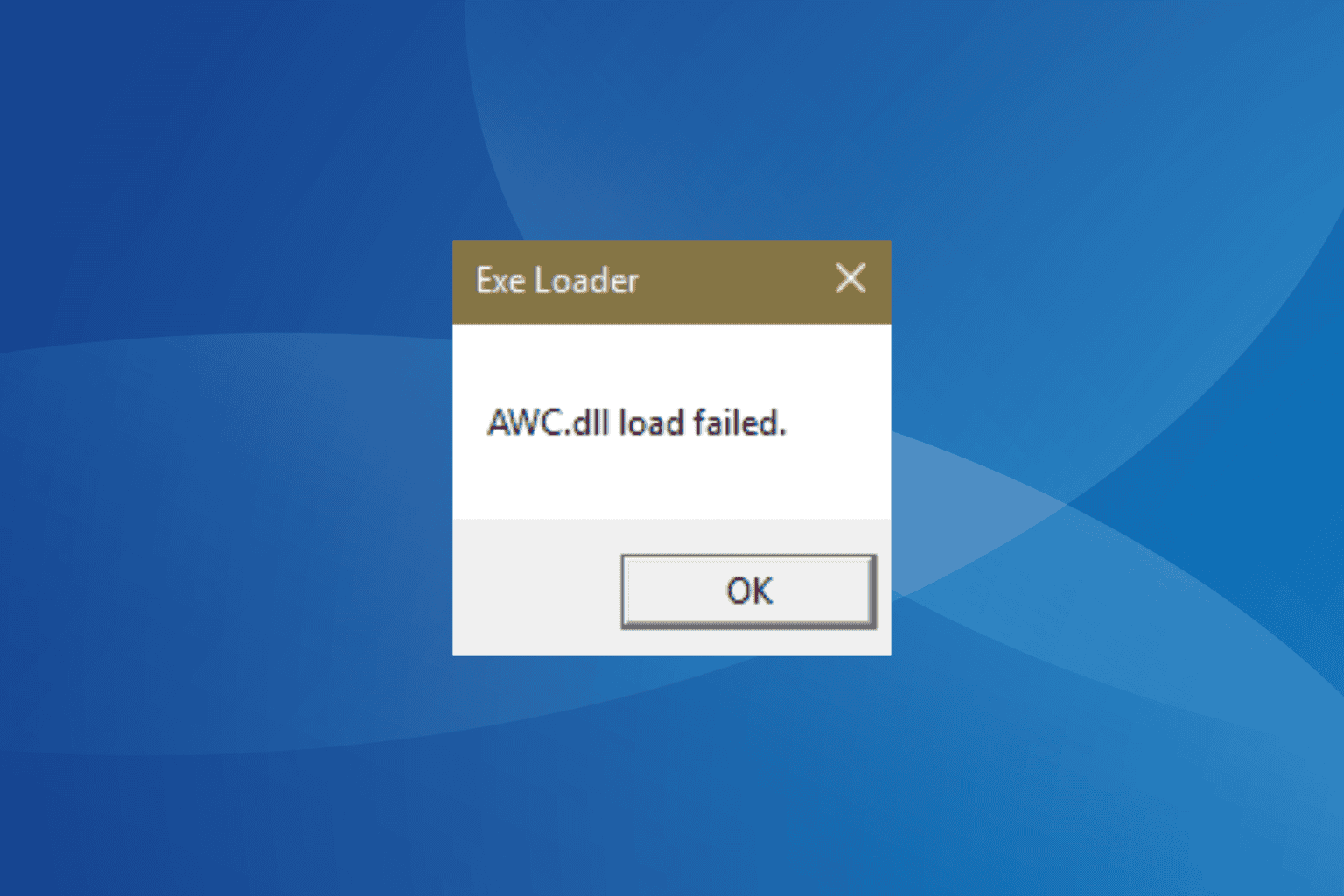


User forum
0 messages