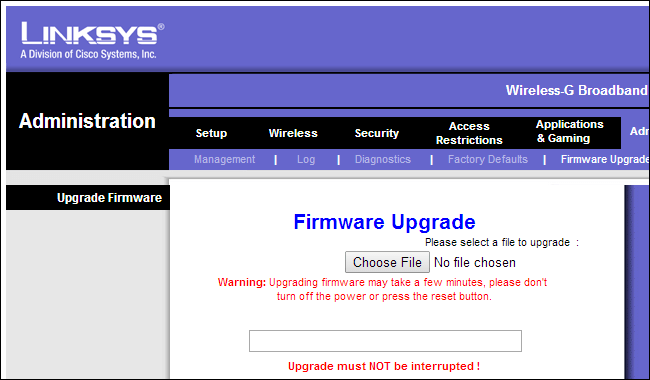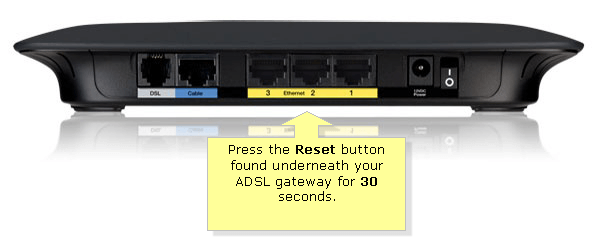Fix: Linksys router does not recognize an external hard drive
3 min. read
Updated on
Read our disclosure page to find out how can you help Windows Report sustain the editorial team Read more

The performance of a drive while plugged into a router is guaranteed nowadays. It makes no sense to keep on checking the Linksys SmartWiFi settings. All it says is: There is no drive in the external port.
Additionally, this seems to be the case no matter how many times you try to refresh the setting.
If your Linksys router does not recognize the external hard drive, also known as a portable hard drive, there’s no better time than the present to take advantage of the solutions here presented.
Refer to the below lines instead to have a quick glance at potential fixes.
Steps to fix Linksys router doesn’t recognize the external drive
1. Do an upgrade to the router’s firmware
At one point, all routers reach what the manufacturer considers their end-of-life phase. Those models are downgraded to either having only critical security updates or they simply stop being upgraded at all.
Is that your router’s case? Assuming that it isn’t, upgrade it right away.
Need help with updating your Linksys router firmware? Check out this detailed article.
2. Apply a factory reset of the router
When the upgrade is finished, you can proceed with the reset procedure. This is one of the most common troubleshooting operations, but don’t forget to do it with the drive connected to the router this time.
To reset your Linksys device, locate the Reset button first. Its exact location will vary between devices, yet it is usually found on the back of the router.
Press and hold the Reset button for 10 seconds. This will initiate the factory reset on your Linksys router. The flashing Power LED means the reset is working.
If you don’t see it, press and hold down the Reset button for about 30 seconds while the router is powered on. Then, unplug the power cable from the router while still keeping the Reset button pressed for another 30 seconds.
Reconnect the power cable to the router and hold the same button pressed for another round of 30 seconds. Lastly, you can let go of the Reset button.
3. Connect the external hard drive to a computer
The hard drive can be connected to the outside of a computer through a USB connection that is often used to serve as a portable storage solution. Just test that it works to make sure it is not the culprit of this situation.
If you know of any other workaround to make an external hard drive work with the Linksys router, share it in the section below so that other users can try it as well. Also, don’t forget to leave there any other questions or suggestions that you may have.
READ NEXT: