Live transcription and live caption translation are coming to Teams Rooms on Windows
The capabilities will be released in December.
2 min. read
Published on
Read our disclosure page to find out how can you help Windows Report sustain the editorial team. Read more
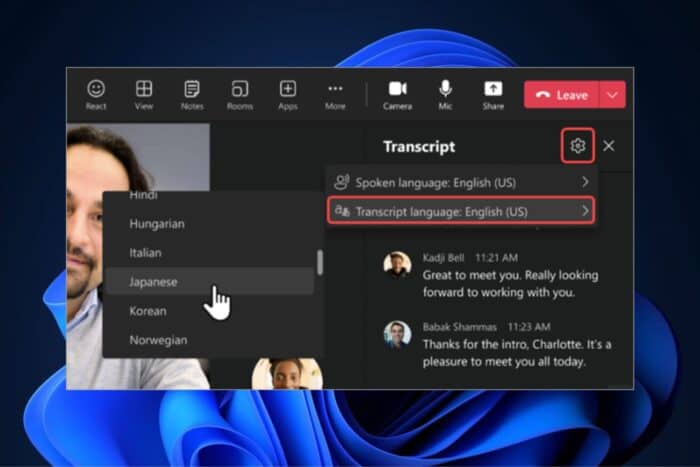
Teams Rooms on Windows will be enhanced to support Live transcription and live caption translation. Both of these capabilities will allow users to understand exactly what’s being said in a meeting, even though it happens in multiple languages.
Live transcription will allow users to control the transcription during a meeting from a Teams Room. This includes the name of the speaker, timestamps, and settings such as the language, the translated language, and the way it shows on the screen.
Here’s what the entry says:
You can control live transcription (start, stop, restart) during a meeting from a Team Rooms on Windows device. The real-time transcript includes each speaker’s name and timestamp. You can also change settings including the spoken language, the translated language, and whether the original and translated transcript would show side by side. This feature is available in Teams Rooms Pro.
Live caption translation on the other hand, will allow users to choose the translation language they prefer without impacting what the other participants in the meeting see. This capability will ensure you can understand everything even if you’re not fluent in the language that’s spoken in the meeting.
Here’s the description of the tech:
While live captions display in the spoken language by default, on Teams Rooms on Windows, you can now choose the translation language you prefer without affecting what other meeting participants see. This feature is available on Teams Rooms Pro.
The two new capabilities are coming to Teams Rooms on Windows devices in December.
In other news, regarding enhanced settings, Microsoft Teams’ Town Halls will soon be enhanced to allow users to pause/move back and forth. This means you’ll no longer have to worry about missing important parts of a webinar; with these controls, you can jump back to the start of it.
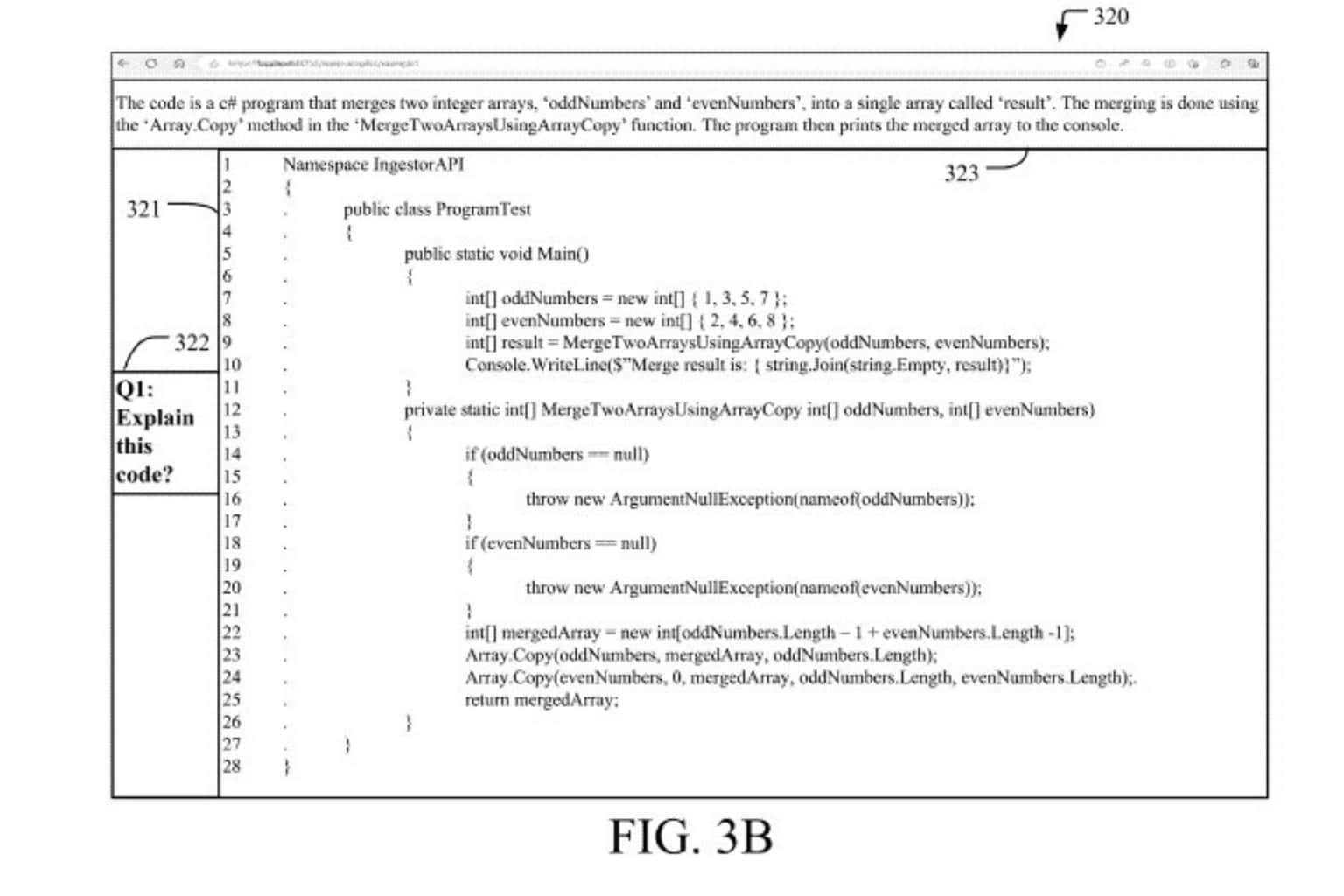
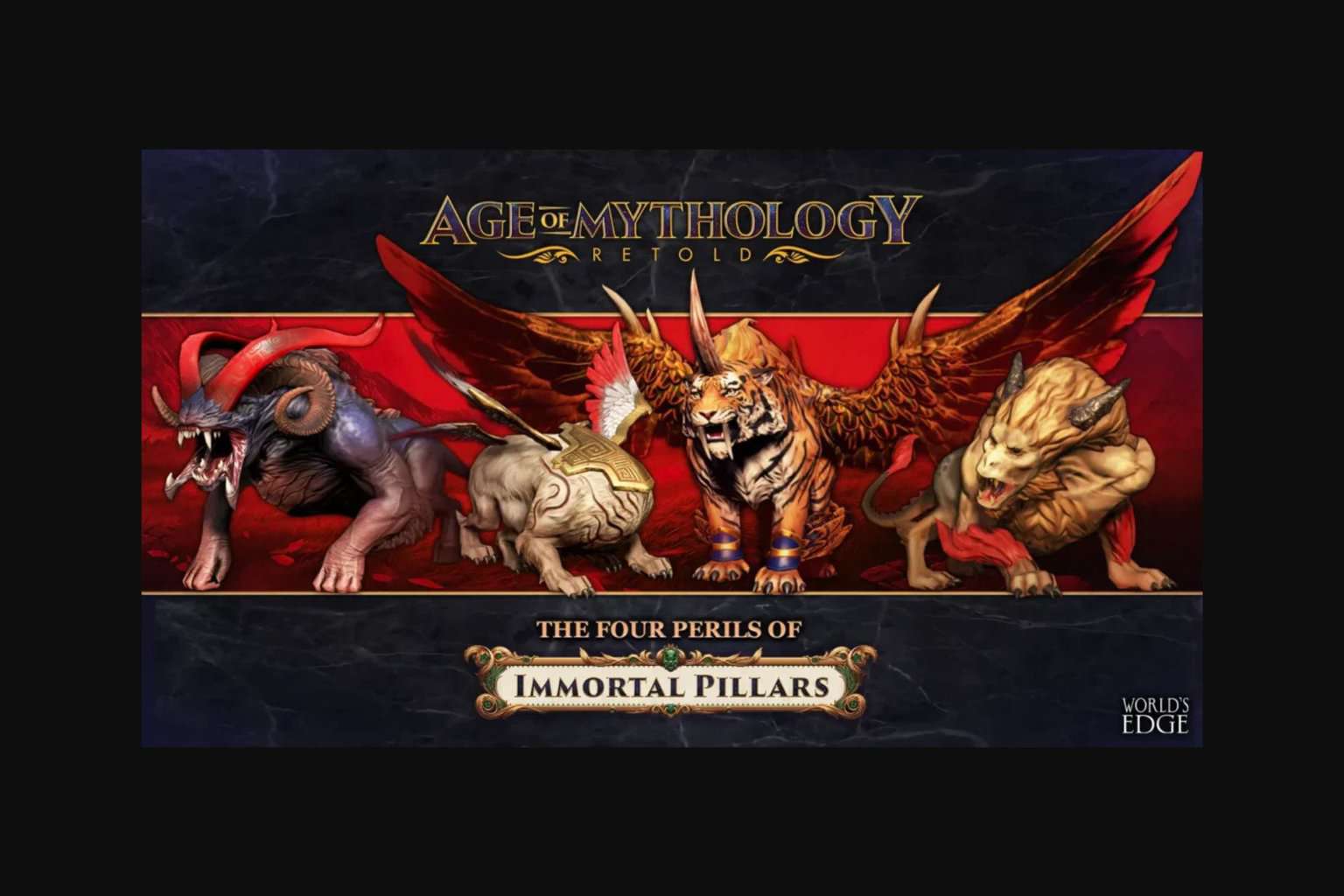
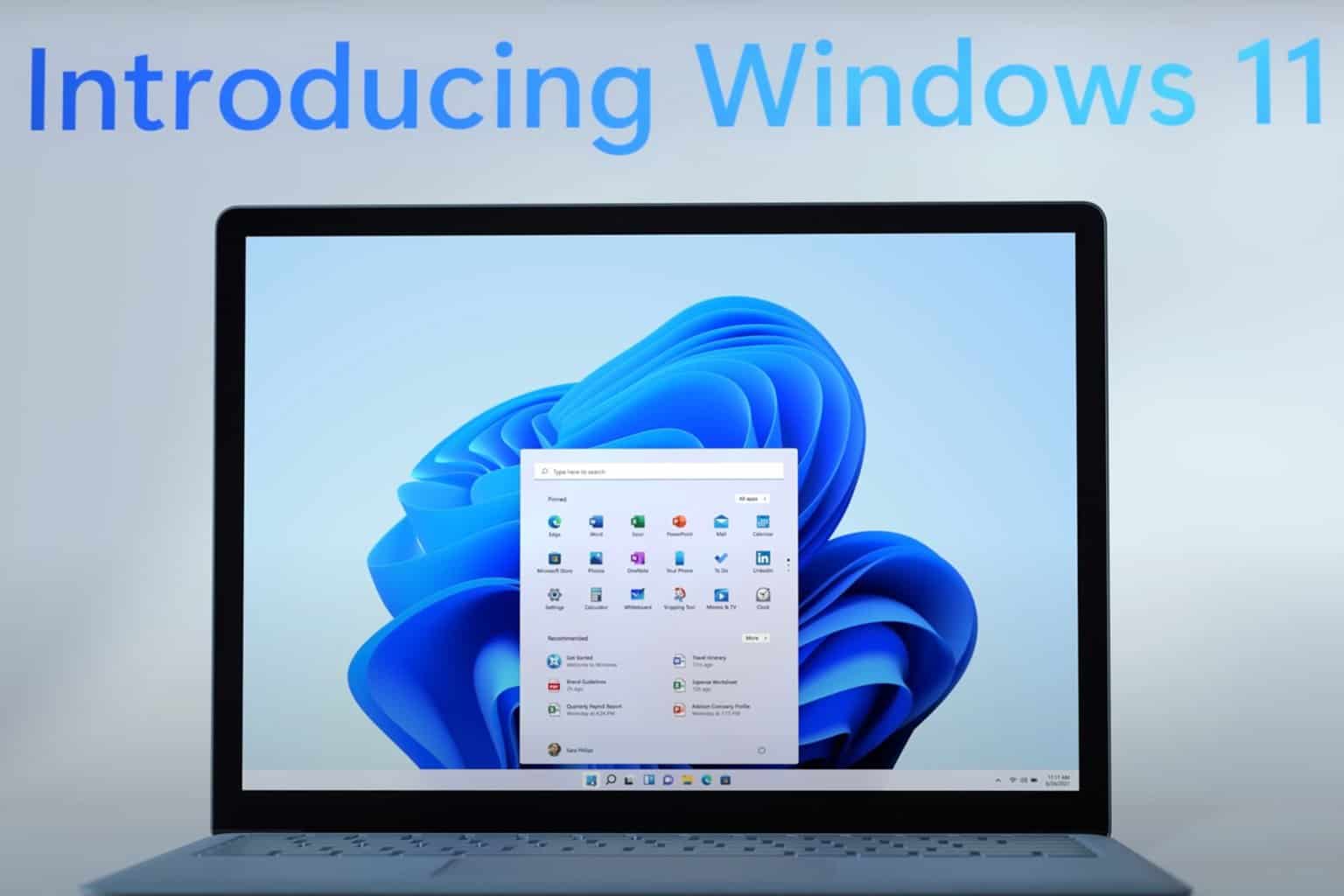


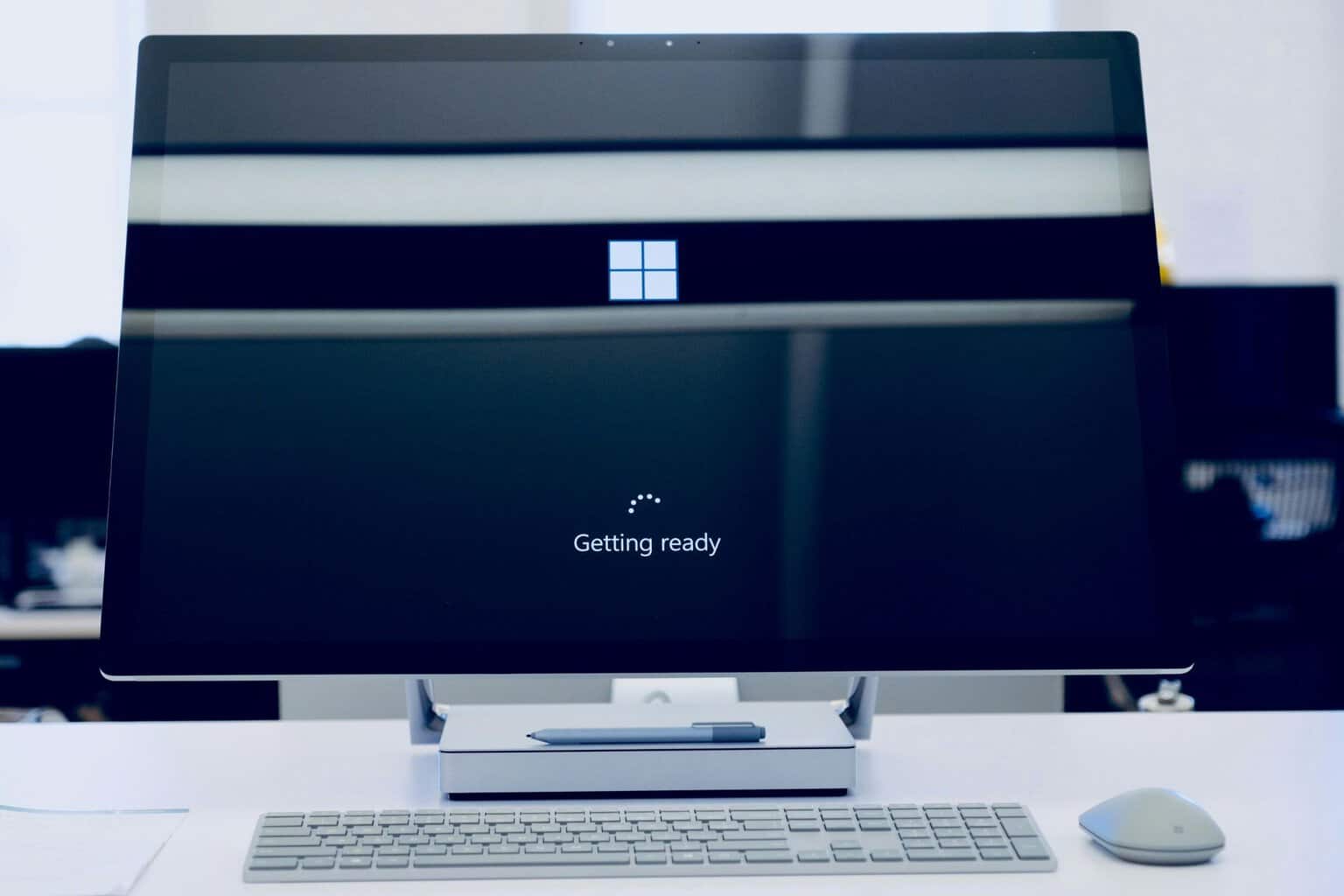

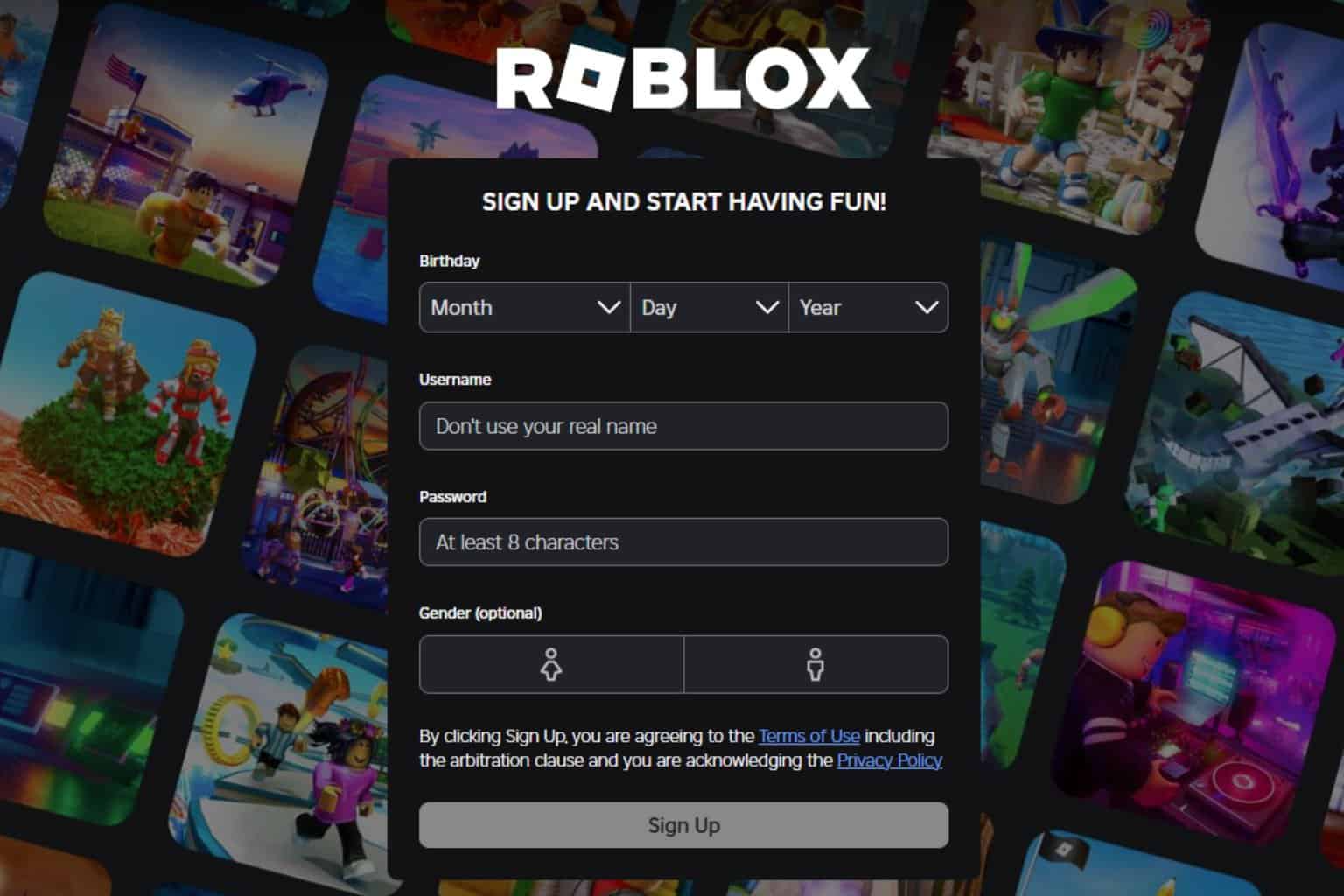
User forum
0 messages