How to Fix the LM_SERVER_INTERNAL_ERROR Bug Check 0x54
Try to get more data by analyzing the crash log
4 min. read
Updated on
Read our disclosure page to find out how can you help Windows Report sustain the editorial team. Read more
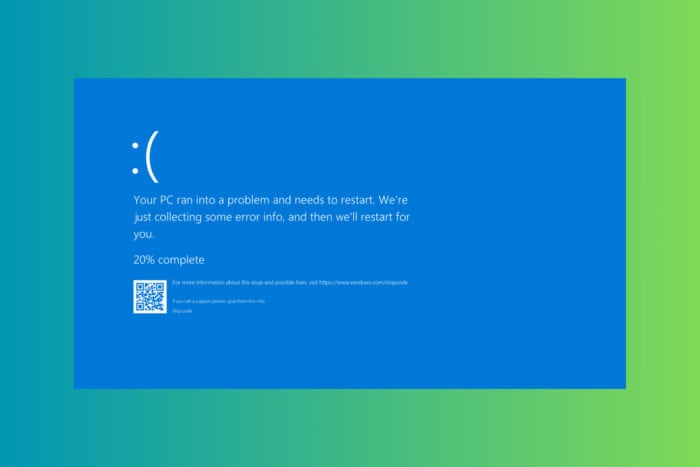
The LM_SERVER_INTERNAL_ERROR BSoD on your Windows system has the value 0x00000054. This error often points to underlying issues with your system’s resources, drivers, or software. Let’s dive into some practical solutions that can help you resolve this error and get your system back on track.
How do I fix the LM_SERVER_INTERNAL_ERROR BSoD?
1. Free up disk space
- Press Windows + I to open the Settings app.
- Go to System > Storage.
- Click on Local Disk (C:) or your main drive.
- Review the storage usage under various categories like Apps & games, Temporary files, etc.
- Click on each category and select files you do not need.
- Click Remove files to delete them.
Freeing up disk space can prevent LM_SERVER_INTERNAL_ERROR by ensuring your system has enough resources to operate smoothly.
2. Update device drivers
- Press Windows + X and select Device Manager.
- Expand the categories and look for devices with a yellow exclamation mark.
- Right-click the device and select Update driver.
- Choose Search automatically for drivers.
- Restart to apply changes.
Updating drivers ensures compatibility and can fix bugs that cause system errors like LM_SERVER_INTERNAL_ERROR. To automate the process, we recommend using driver updater software that will identify and update the PC drivers seamlessly.
3. Run SFC (System File Checker)
- Press the Windows button, type cmd and select Run as administrator from the results.
- Type sfc /scannow and press Enter.
- Allow the scan to complete. This may take a while.
- Restart your computer after the scan finishes.
The SFC command repairs corrupted system files, which can resolve the LM_SERVER_INTERNAL_ERROR.
4. Check the disk for errors
- Press the Windows button, type cmd and select Run as administrator from the results.
- Type chkdsk C: /f and press Enter. If your system drive has another letter, replace C with the actual one.
- If prompted, type Y to schedule the check on the next restart.
- Restart to allow the disk check to run.
Checking your disk for errors can identify and fix file system issues causing the LM_SERVER_INTERNAL_ERROR.
5. Boot in Safe Mode
- Press Windows + I to start Settings.
- Go to System > Recovery.
- Under Advanced startup, click Restart now.
- Click Troubleshoot > Advanced options > Startup Settings > Restart.
- Press F4 to select Safe Mode.
Safe mode loads only essential drivers and programs, which can help pinpoint if a third-party application is causing the error.
6. Disable unnecessary startup programs
- Right-click the taskbar and select Task Manager.
- Click the Startup tab.
- Right-click unnecessary programs and select Disable.
- Restart to see if the issue persists.
Disabling unnecessary startup programs can prevent conflicts that lead to the LM_SERVER_INTERNAL_ERROR.
If all else fails, you can also think about a clean Windows 11 reinstallation, or contacting Microsoft Support for troubleshooting this issue.
Keeping your system regularly updated and maintaining sufficient disk space can help prevent such errors in the future. If you encounter persistent issues, don’t hesitate to reach out for professional help.
Our guide on the causes of BSoD will provide more information on this matter. If you want to go even deeper, you can study the BSoD crash log to get more data regarding this bug check.
We also covered another server error in our latest ERROR_LOGON_SERVER_CONFLICT article, so don’t miss it for more information.
You can also ask for additional help in the comments section below.
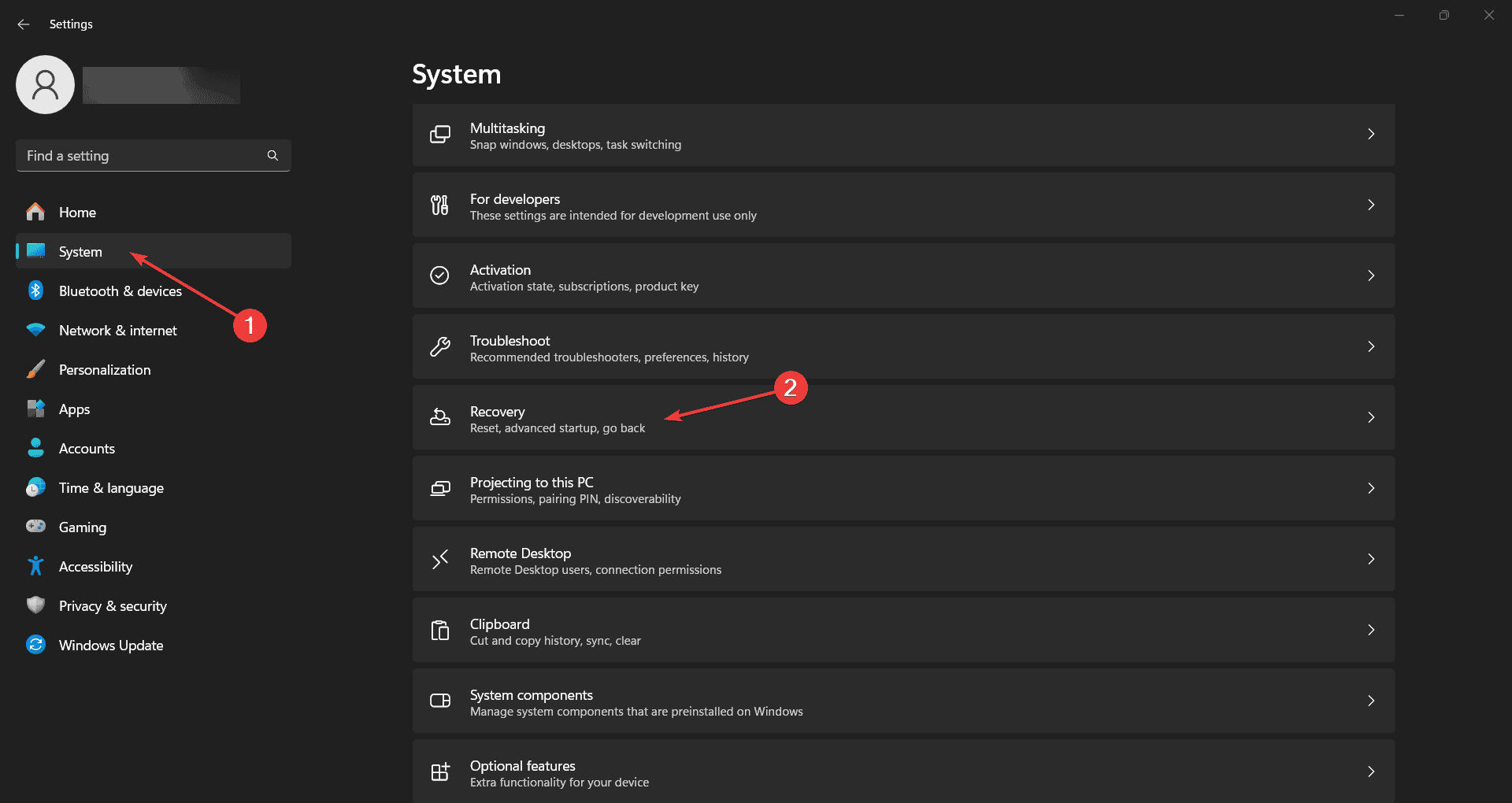









User forum
0 messages