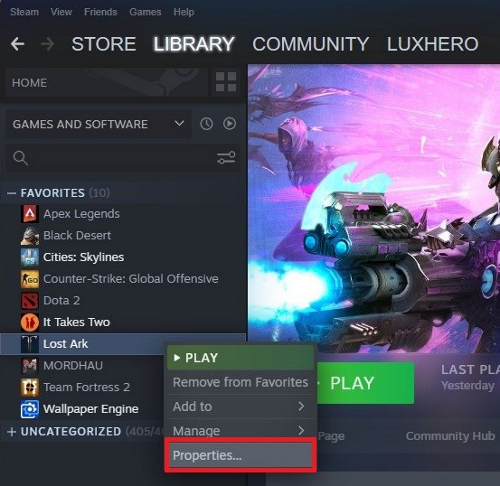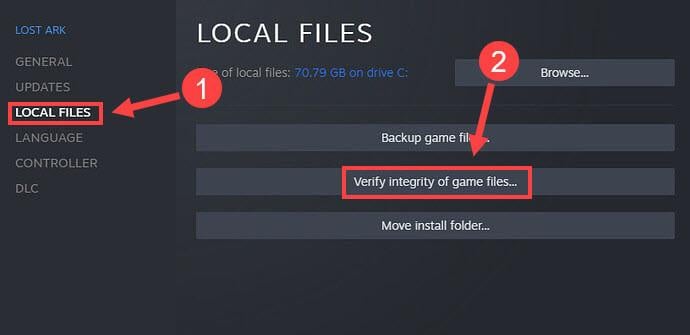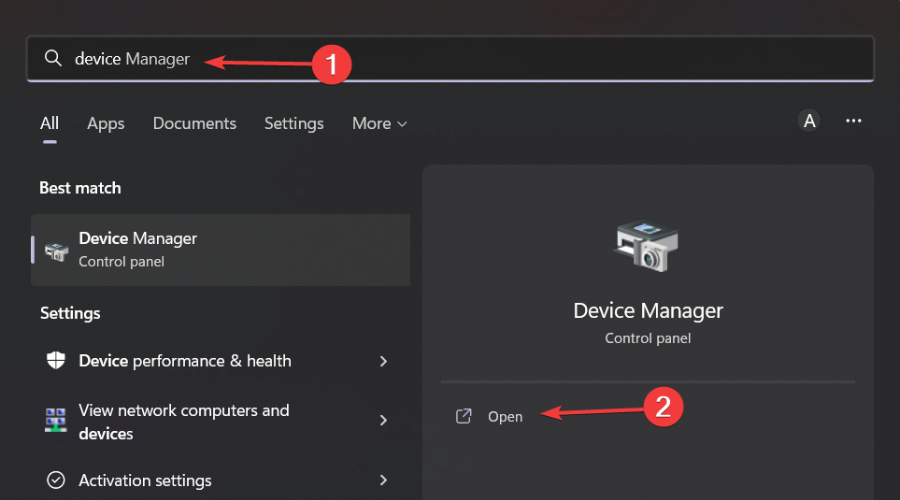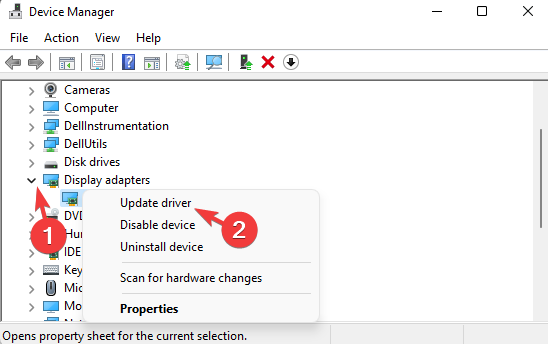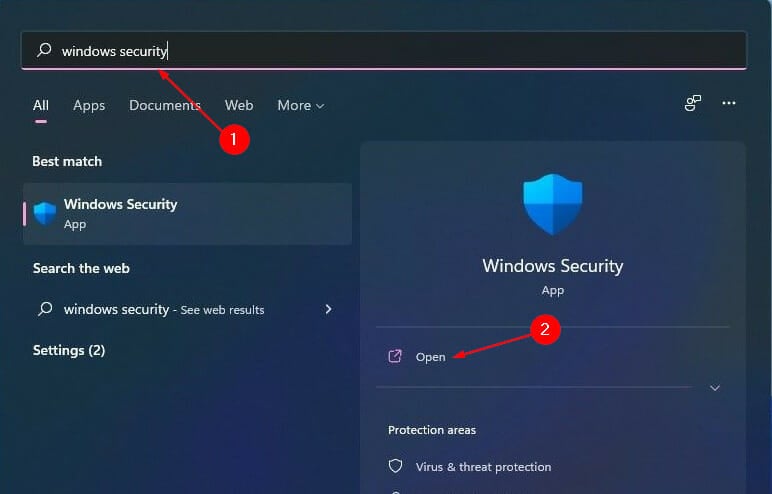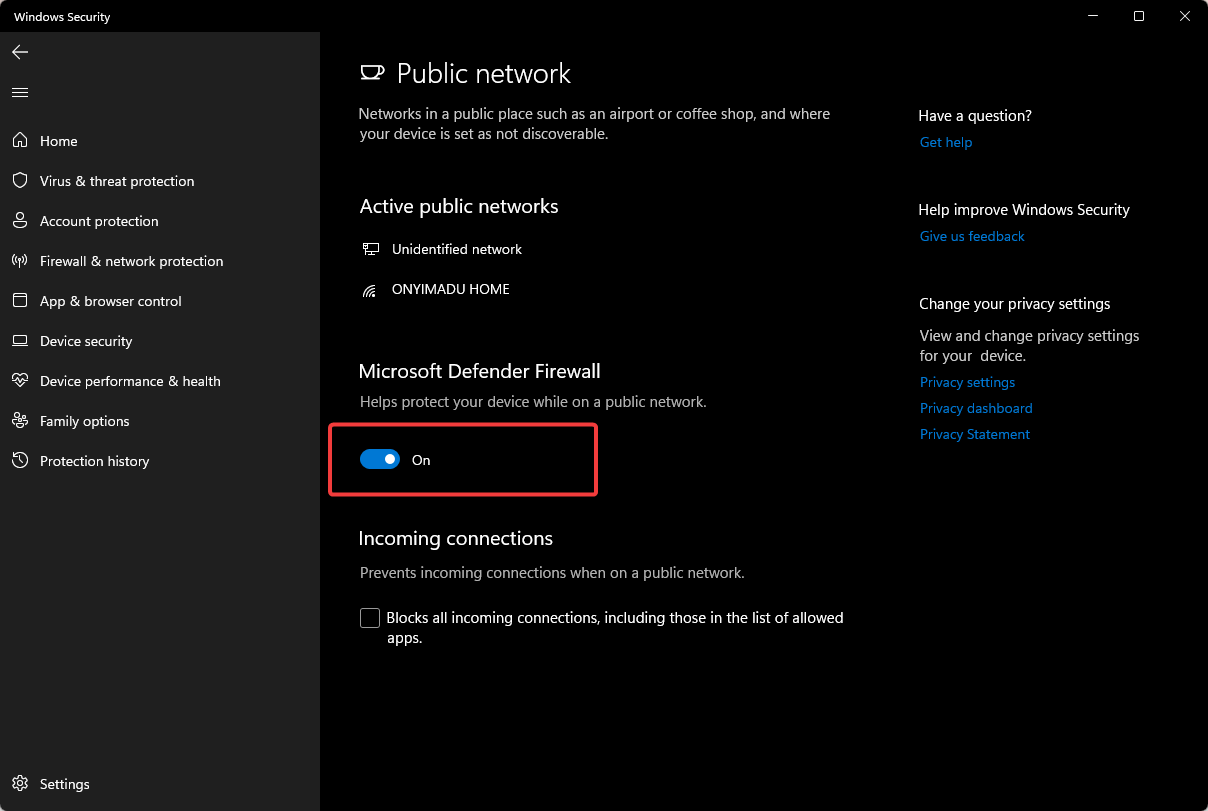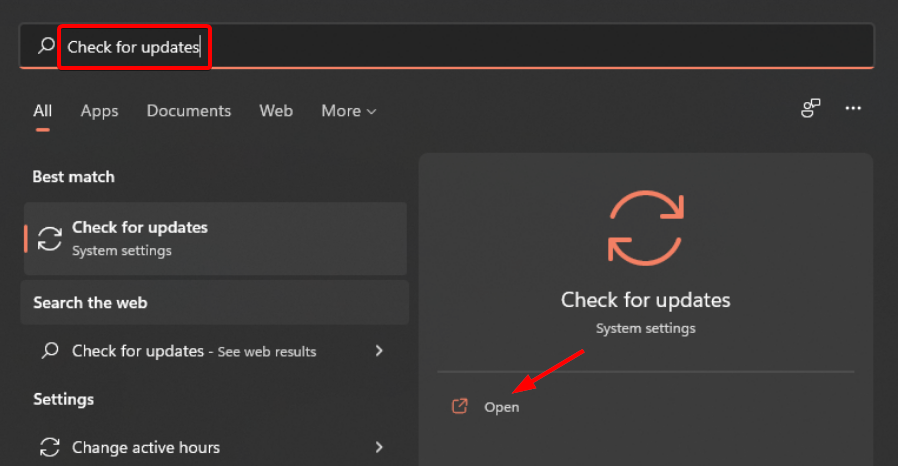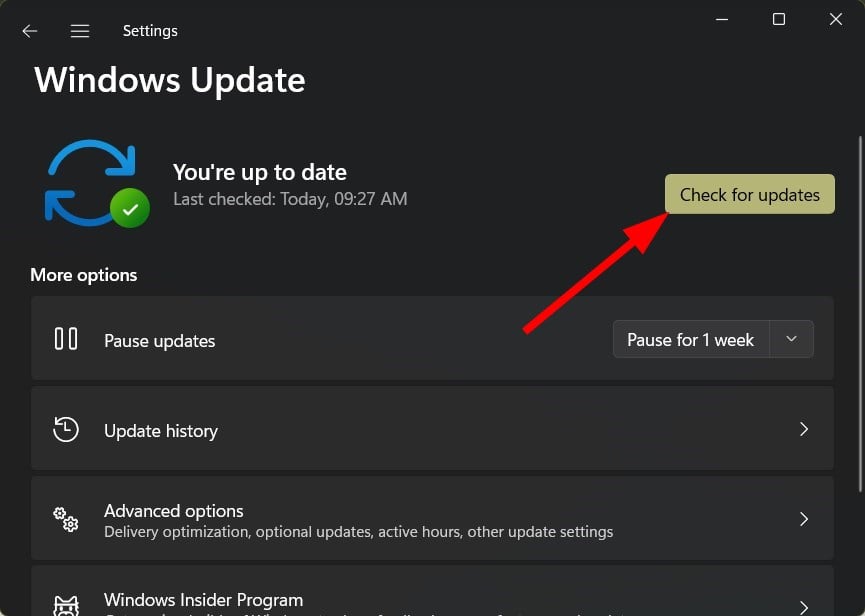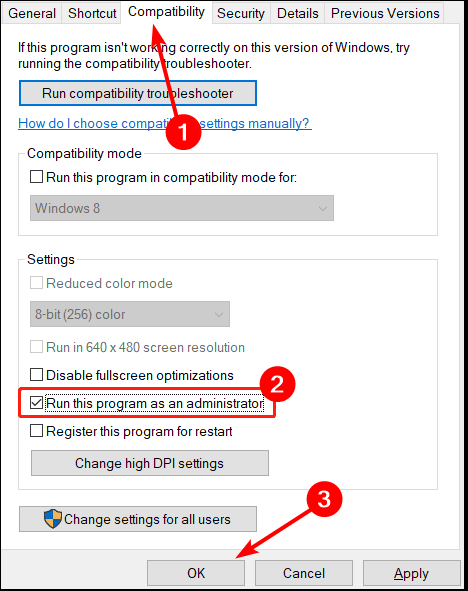5 Ways To Fix Lost Ark’S Low FPS On A High-End PC
Even high-end PCs experience low FPS
5 min. read
Updated on
Read our disclosure page to find out how can you help Windows Report sustain the editorial team Read more
Key notes
- Lost Ark is not a simple game when it comes to performance and optimization.
- The game requires a decent CPU and GPU to perform well, and it's quite demanding on both.
- Even with a high-end PC, you still need to ensure that it meets the system requirements to run Lost Ark.
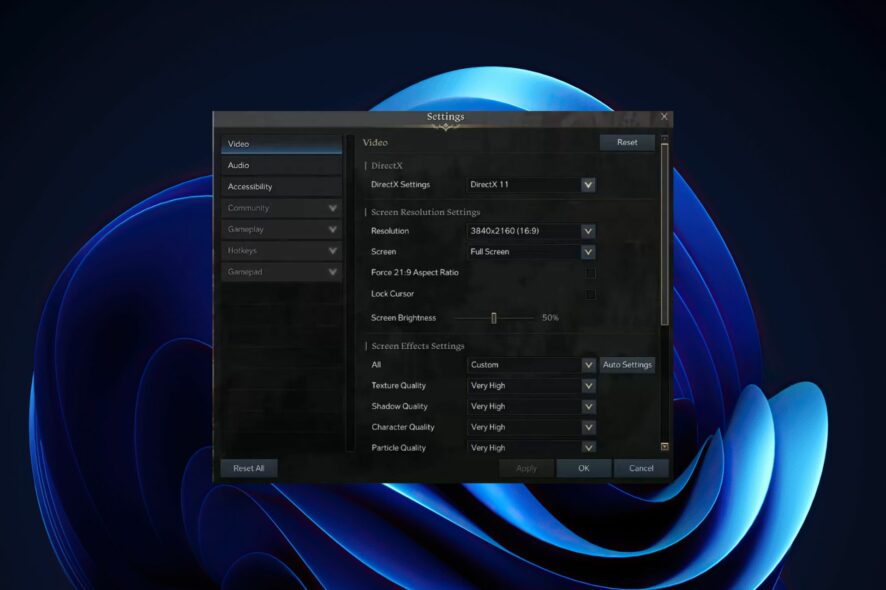
If you’re playing a game on a high-end PC, you expect a smooth, responsive experience. But if your FPS is low or just plain poor in Lost Ark, it can ruin the entire experience. And with higher-end systems costing more than ever before, low FPS isn’t something anyone wants to have to live with.
FPS measures the speed of your computer’s graphics card. FPS counter software can also help you keep track of the strain in your game. The higher the FPS, the smoother your game will look and feel.
High-end PCs are designed to run games smoothly. The problem is that if you have a high-end PC, but you’re not getting the performance you thought you would, there may be some settings you can change to improve things.
But what causes low FPS in the first place? There are many factors that determine how well your system can run a game and most of them are completely out of your control. However, there are ways for you to improve your frame rate and make sure that it stays at an acceptable level.
Why is my FPS so low on a high-end PC?
So, you’ve got the best graphics card money can buy, a top-end processor, and a high-end monitor. But for some reason, you’re still getting low frame rates in your favorite games. Here is why:
- System requirements – The first thing to check is the minimum and recommended system requirements for the game. These can be found on the game’s Steam page or in its store listing. If your PC isn’t meeting these requirements, it’s not going to run well even if it is a high-end PC.
- Outdated OS – Using an outdated operating system can cause decreased performance because there are fewer resources available and the OS is not optimized for your hardware.
- Hardware failure – One of the biggest reasons for low FPS is hardware failure. If your graphics card or CPU has been overheated for too long, it’s possible that they’re damaged beyond repair and need replacing as soon as possible.
- Outdated drivers – Your drivers might be outdated or corrupted in some way; this could cause problems with your hardware not working properly or not being able to work with certain programs/games properly.
Sometimes, Lost Ark just can’t connect to the server so you can decide to wait it out or attempt to resolve the issue.
How do I fix low FPS in Lost Ark?
1. Verify game files
- Launch Steam on your PC.
- Click Library in Steam.
- Right-click on Lost Ark, then select Properties.
- Select the Local files tab then hit Verify integrity of game files.
- Restart Steam.
2. Update your graphic drivers
- Press the Windows key, type Device Manager in the search box, and click Open.
- Navigate to Display adapters and find your graphics card.
- Right-click on your graphics card and select Update driver.
- Select Search automatically for drivers.
Although you can follow the manually steps mentioned above, a safer process would be using Outbyte Driver Updater because it is an adequate driver tool that will easily monitor your device drivers.
Therefore, it can be a great choice in this situation thanks to its automatic scans and updates. This is an excellent option for finding the most appropriate updates for all of the drivers on your PC. No matter what type of hardware that you use or the brands that your prefer, Outbyte will find the right drivers for all of them.
- Download Outbyte Driver Updater.
- Launch it on your PC to find all the problematic drivers.
- Afterward, Click Update & Apply Selected to get new driver versions.
- Restart your PC for the changes to take effect.

Outbyte Driver Updater
Do not let a faulty driver disrupt your gaming experience, use Outbyte Driver Updater to run them without any issues.3. Disable the firewall temporarily
- Hit the Windows button, type Windows Security in the search bar, and click Open.
- Click on Firewall & network protection then select Public network.
- Locate Microsoft Defender Firewall and toggle the off button.
4. Check for Windows updates
- Hit the Windows keys, type Check for updates on the search bar, and click Open.
- Click on Check for updates and install if there are any updates.
5. Play with admin rights
- Press Windows + E keys simultaneously to open File Explorer.
- Navigate to the following location
Program Files/ Steam/Steamapps/common/Lost Ark/Binaries/Win64 - Locate the LOSTARK.exe file, right-click on it and select Properties.
- Click on the Compatibility tab then select Run this program as an administrator.
How do I maximize my FPS in Lost Ark?
Lag and frame drops are caused by two things: CPU usage and GPU usage. If either one of these things goes over 90%, then you will start to experience a lag in your game or even worse, complete freezes while playing.
Nevertheless, you can still get the most out of your game with a few tricks. Here are some:
- Make sure your PC has enough RAM installed.
- Set your graphics settings to the lowest possible.
- Make sure you have the latest graphics card drivers installed.
What can I do if Lost Ark FPS capped?
Lost Ark caps its FPS at 60, which is pretty standard for most games these days. That said, if you have a powerful PC with a high refresh rate monitor, you may want to get rid of this cap so that you can enjoy the game at its true frame rate.
To remove the FPS cap in Lost Ark and allow your PC to operate at its full potential, follow the steps below:
If you decide to uninstall and reinstall the game but have problems installing Lost Ark again, refer to our comprehensive guide for a quick fix. You can also fix the Lost Ark insufficient disk space issue by checking out our detailed guide.
Let us know of any other workarounds not mentioned here that may have worked for you in the comment section below.