Lost Ark: Not Enough Disk Space [Solve it Now]
Thankfully there are some workarounds that have proven useful
2 min. read
Updated on
Read our disclosure page to find out how can you help Windows Report sustain the editorial team. Read more
Key notes
- Many Lost Ark players are reporting some pretty peculiar game behavior.
- Reports also include Lost Ark uninstalling by itself due to a lack of disk space.
- We’re about to show you how to deal with the Not enough disk space situation.

Lost Ark is beyond any doubt one of the most popular games of 2022, even if it goes head to head against some pretty tough contenders, like Elden Ring, or Horizon Forbidden West.
Even so, players have had just enough of all the errors, crashes, and other issues that have plagued the game ever since it became available.
Players have been reporting Lost Ark not installing on Steam, or not starting due to authentication errors, or the dreaded EasyAntiCheat errors.
But could it get even weirder than this? The answer is yes, unfortunately, as players reported Lost Ark unexpectedly uninstalling due to insufficient disk space.
What’s even stranger is that trying to install again will result in a Not enough disk space error, because Lost Ark is installed.
We’re here to bring a fix to this situation, one that has proven to work for other Lost Ark players facing the same annoying predicament.
What can I do if Lost Ark is on an unlisted drive or folder?
Nobody can predict these situations, but if you find yourself in one, here’s what you actually need to do.
- Click the Steam button in top left corner and select Settings.
- Select Downloads and then click the Steam library folders button.
- Click the Add button in the Storage Manager.
- Click the dropdown menu and select Let me choose a location.
- Press the Add button.
- Choose the drive you want to add and click the Select button.
Now your Steam will again recognize the Lost Ark game and your problems will be over and you don’t have to worry about it anymore.
The same process goes if your Lost Ark folder is in a specific place, then when you click the Add button you need to find where the folder is and select it.
Not really hard, but effective, according to Lost Ark gamers that had to deal with the same annoying issue on their PCs.
If you are struggling with storage capacity on your PC, you should definitely check the best available methods to free up hard disk space.
Was this guide helpful to you? Share your experience with us in the comments section below










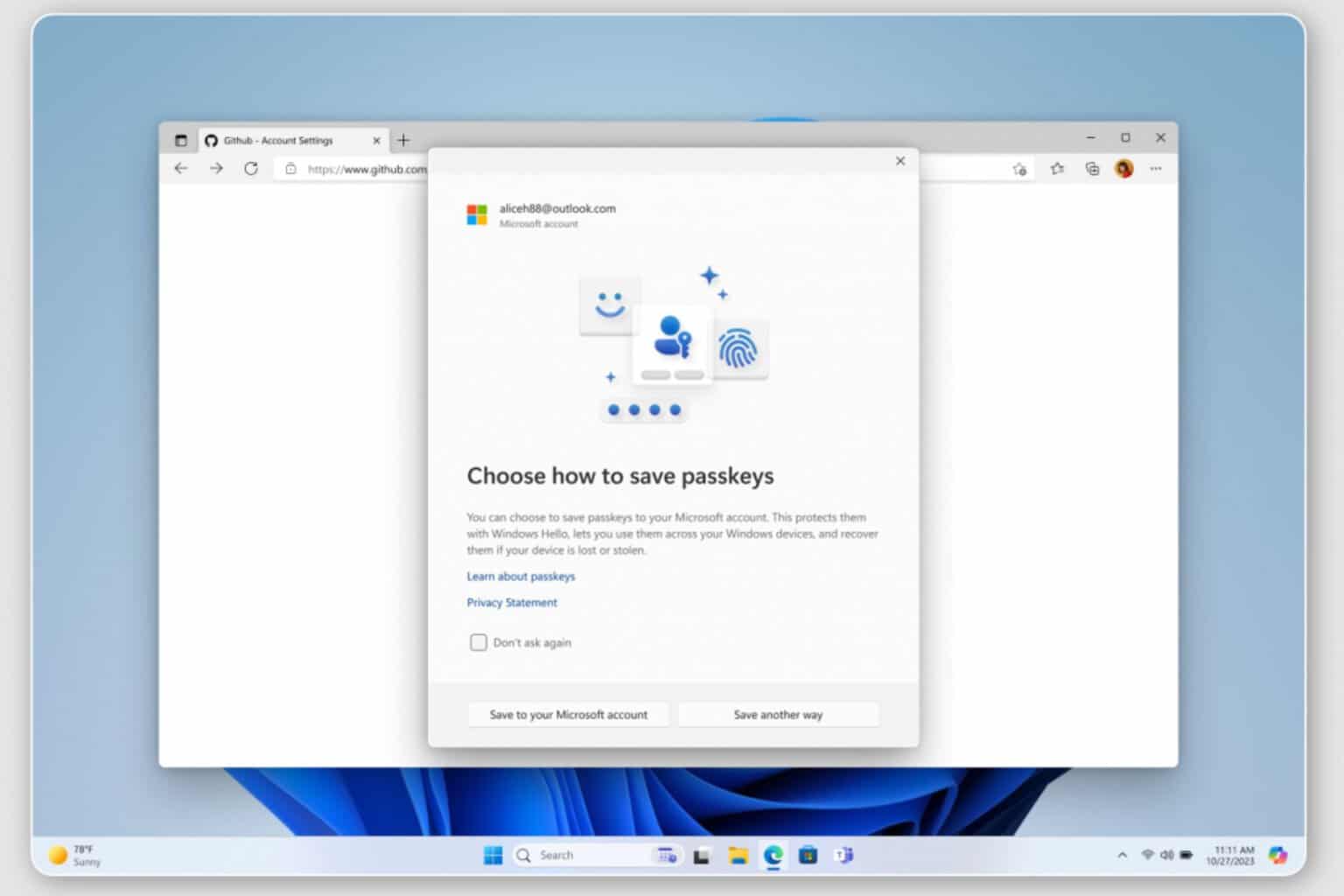



User forum
0 messages