No Sound on AirPlay? 4 Ways to Fix it
Check solutions that worked others!
3 min. read
Updated on
Read our disclosure page to find out how can you help Windows Report sustain the editorial team. Read more
Key notes
- If AirPlay has no sound on your TV, then the service will not be usable at full capacity.
- To solve this problem, check the network configuration and also change the sound output settings.
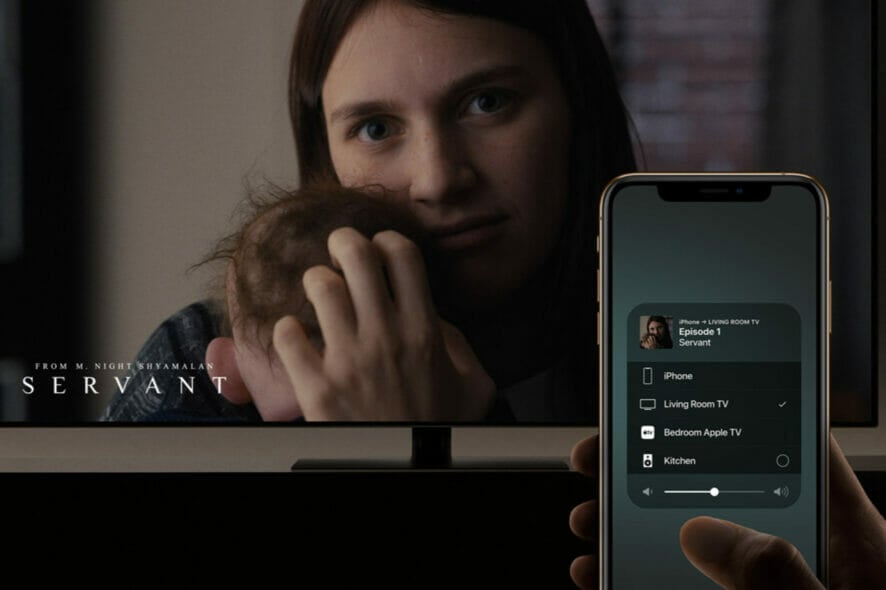
AirPlay is a feature that lets you share videos, photos, and music, from your Apple devices to your Apple TV. But for many users, AirPlay has no sound.
While AirPlay is a great way to experience multimedia wirelessly on your TV, it becomes a bit inconvenient when the audio is not working. But the problem can be easily fixed in no time. Keep reading to find out!
What can I do if AirPlay has no sound on TV?
1. Add Core Audio to the list of exceptions in your firewall
- Open System Preferences and go to Security/Security & Privacy.
- Navigate to the Firewall.
- Click the lock icon if available and enter your credentials.
- Now click on Firewall Options.
- Click the Add Application (+) button and select Core Audio.
- Click Add and OK.
Some users are suggesting to uncheck Block all incoming connections option in Firewall settings, so you can try that as well. This should get things running when AirPlay has no sound on Samsung TV.
Additionally, to prevent such inconveniences in the future, we suggest using a protection software that offers reliable services, and that doesn’t impact your streaming experience.
Intego’s NetBarrier X9 is the perfect example of a bundle product designed for Mac. It offers both firewall and network protection.
According to the latest industry tests, the products is 100% reliable when it comes to detection rates, without slowing down or blocking other processes.
”NetBarrier
”Don’t
2. Make sure that all AirPlay devices are using the 2.4GHz network
According to users, if AirPlay doesn’t play sound on your TV, the problem might be your wireless network.
Many users reported issues with 5GHz networks, and if you have a 5GHz router, it’s advised to connect both your MacBook or iOS device and the other AirPlay device to the 2.4GHz network.
3. Use the Terminal
- Open Finder and navigate to Applications, and select Utility.
- Start the Terminal.
- When the Terminal starts, run the following command:
sudo killall coreaudiod
After the command is executed, check if the problem is still there. Bear in mind that this is just a workaround, so you might have to repeat this solution if you again find AirPlay sound not working.
4. Change the sound output settings
- Navigate to System Preferences and select Sound.
- Open the Output tab and set Apple TV as the output device. Save changes.
After doing that, the AirPlay audio should now start working and you shouldn’t face further issues with it.
We hope the solutions mentioned in this article have helped you when AirPlay won’t play sound on your TV.
Before you leave, do check the best browsers for AirPlay for a superior experience.
If you have tried other methods to fix the issue, you can share them with us in the comments.
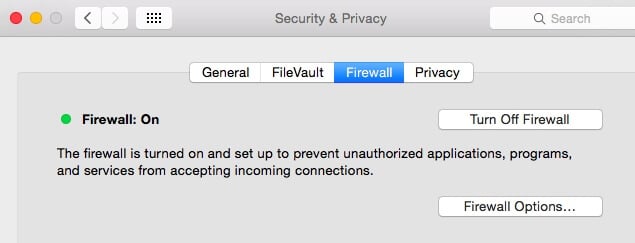
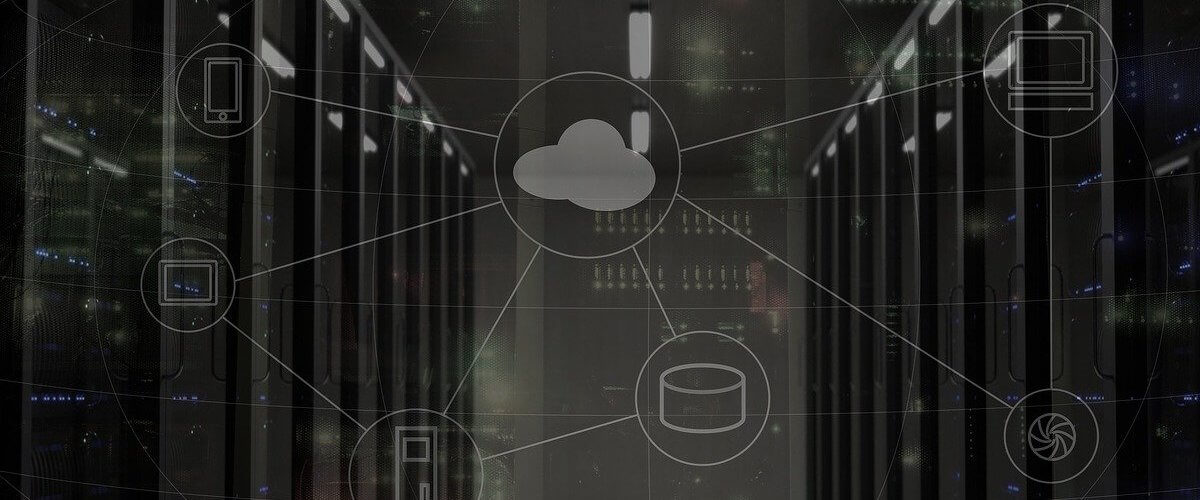
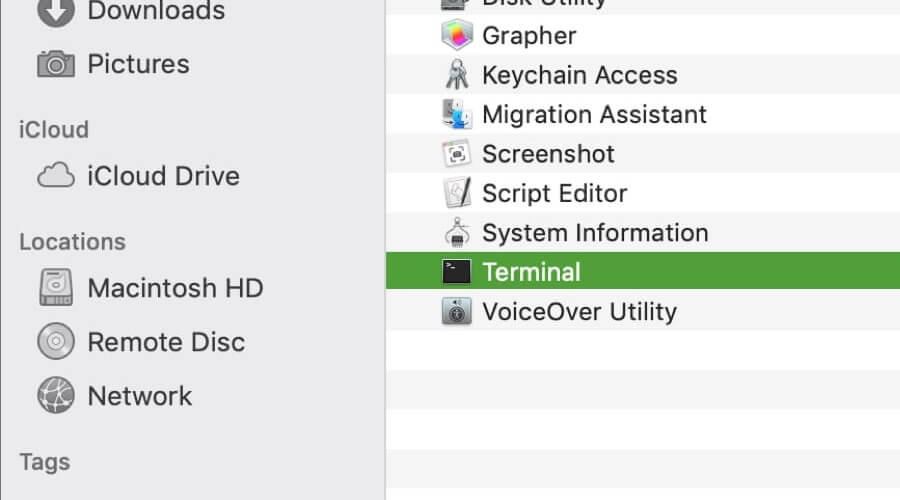
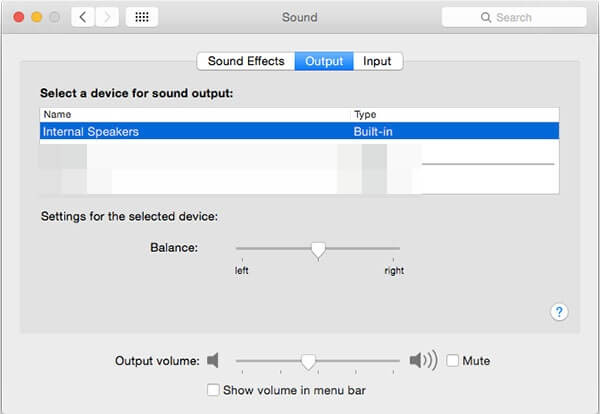








User forum
0 messages