FIX: Your purchase could not be completed in App Store
3 min. read
Updated on
Read our disclosure page to find out how can you help Windows Report sustain the editorial team. Read more
Key notes
- Not being able to complete your purchases on the App Store can leave you feeling disappointed, but this guide should help.
- To start fixing this issue, check the number of cards added to the Apple ID, and also make sure that the application you're trying to buy is available in your country.
- If you want to see some other useful Mac guides, visit our detailed Mac Fix Hub.
- To ensure you have quick access to the latest Mac-related information, don't hesitate to bookmark our Mac section.
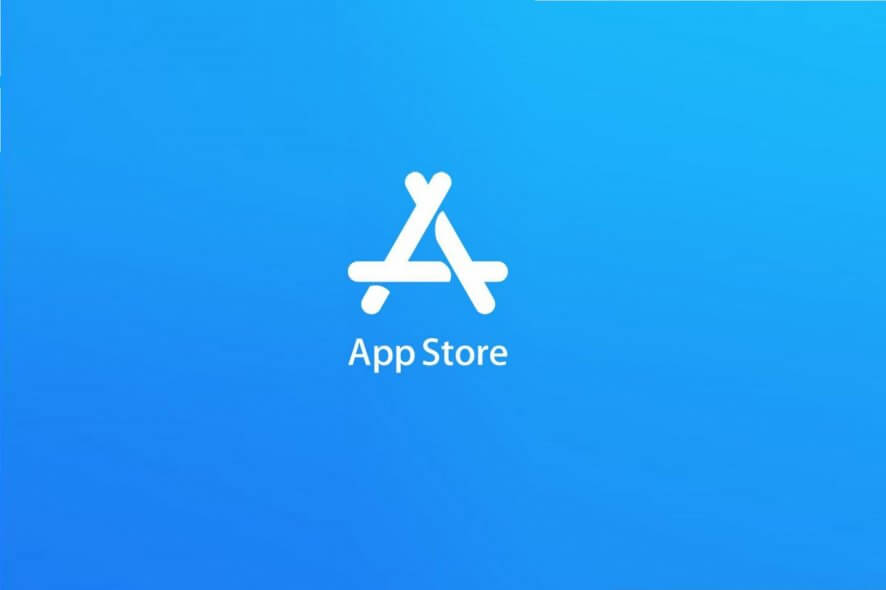
Sometimes you might encounter Your purchase could not be completed error message in Apple App Store. This can be a big problem and in today’s article, we’ll show you how to fix this problem once and for all.
What to do if your App Store purchase could not be completed?
1. Check the number of cards added to the Apple ID
Apparently, this issue can occur if you have too many cards added to your Apple ID. To fix this issue, it’s advised that you try removing some of the cards associated with your Apple ID. After doing that, check if the problem is still there.
2. Make sure that the application your trying to buy is available in your country
Sometimes you can encounter the error Your purchase could not be completed in theApp Store if you’re trying to buy an application that isn’t available in your country. To fix that, you need to make sure that the application you’re trying to purchase is available in your country.
If it’s not, you’ll have to wait until the developer makes the application available in your country.
3. Lot out of iCloud and log back in
If you can’t purchase anything from the App Store, perhaps you can fix the problem simply by logging out and logging back into the iCloud. If there’s a glitch with your system, logging out and logging back in might help. To do that, follow these steps:
- Go to Apple menu > System Preferences.
- Head over to the Apple ID > iCloud.
- Now click the Sign Out button.
- You’ll be asked if you want to keep a copy of iCloud data. Choose to keep it.
- Restart your MacBook.
After doing that, restart back to your MacBook, log back into the iCloud and check if the problem is still there.
4. Check your credit card and account information
If there’s a mismatch between your credit card and account information you might encounter the Purchase could not be completed App Store error.
To fix that, it’s advised that you check your credit card and account information and make sure everything is in order.
5. Contact Apple support
If the issue is still there, it’s possible that the problem was caused by your credit card. Your credit card might be blocked, and that can cause various issues with App Store.
To fix that, it would be best to contact Apple support so they can investigate the issue further.
The simple solutions listed in this article should help you fix the Purchase could not be completed App Store error
FAQ: Learn more about purchase errors on the Apple App Store
- Why can’t I purchase from the App Store?
The most common reason for this issue happening is an error with your Apple ID setup. To fix it, disconnect your Apple ID and connect again.
- Why is my payment method declined on the App Store?
There could be a variety of reasons for this happening, but the most common is not having enough funds on your credit/debit card.
- Why can’t I add my debit card to Apple Pay?
You might not be able to add your debit card to Apple Pay because your card type might not be accepted, or the problem could be with the Apple servers.
[wl_navigator]

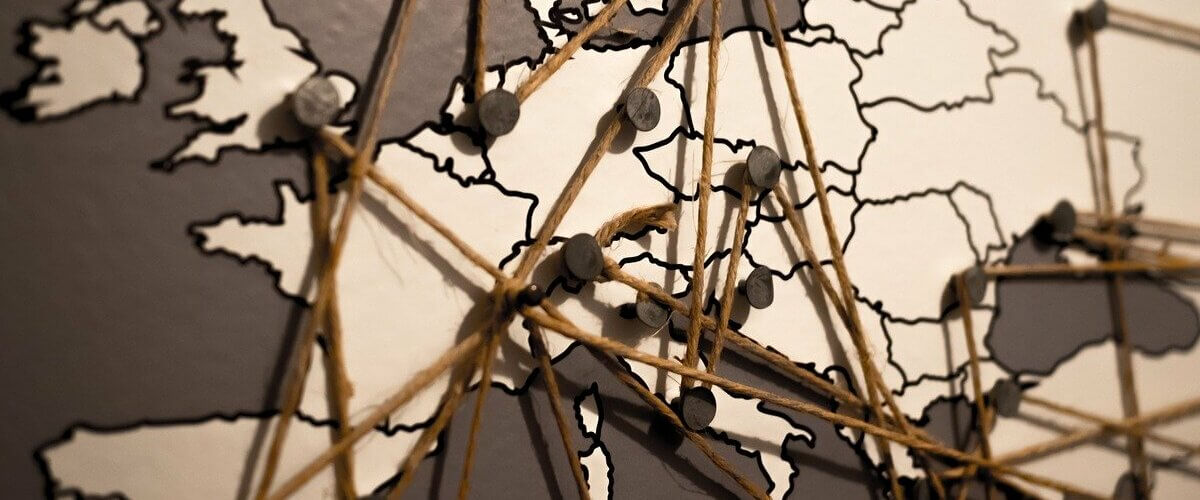
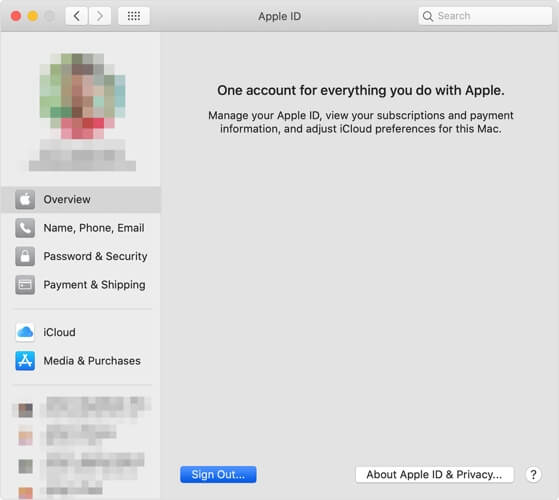










User forum
0 messages