Apple TV not responding to remote? Fix it in 3 easy steps
3 min. read
Updated on
Read our disclosure page to find out how can you help Windows Report sustain the editorial team. Read more
Key notes
- It can get annoying for your Apple TV to not respond to your remote, but this article should fix it for you.
- To fix this problem, restart the Apple TV, unpair the remote and pair it again, or use the Apple Remote application.
- Make it easier than ever to reach other detailed fix guides for Mac, by bookmarking our Mac Fix Hub.
- In order to always have access to useful information, consider bookmarking our useful Mac webpage.

Apple TV is one of the best ways to enjoy the multimedia on your TV, but many users reported that Apple TV doesn’t respond to the remote.
This can be a problem since you won’t be able to control your Apple TV at all, but there’s a way to fix that, and today we’ll show you how to do it.
What to do if Apple TV is not responding to the remote?
1. Restart Apple TV
If you’re having problems with your remote and Apple TV, you might be able to fix the issue just by restarting your device. To do that, follow these steps:
- Press and hold the Menu button and the Down button until the light on your Apple TV starts blinking.
- Unplug your Apple TV from the power outlet.
- Wait for a couple of moments and connect it with the power outlet again.
After doing that, check if the problem is still there. You can also just skip the first step and disconnect the device from the power outlet.
2. Unpair the remote and pair it again
If Apple TV doesn’t respond to remote, you might be able to fix the problem simply by unpairing and pairing your remote again. To do that, follow these steps:
- Hold the Menu button and Left button until you see icons of two clouds on the screen. This means that your remote is unpaired.
- Now hold the Menu button and the Right button to pair the remote with Apple TV.
Many users reported that this method worked for them, so be sure to try it out.
3. Download the Remote app
As a workaround, you can use the Remote app on your iOS device until you manage to fix the problem. The application also allows you to pair any other TV remote with Apple TV. To do that, follow these steps:
- Navigate to Settings > General > Remotes > Learn Remote.
- Follow instructions on the screen to pair a different remote.
In today’s guide, we explored a few solutions that you can try if Apple TV doesn’t respond to the remote.
Users reported a high success rate with unpairing and pairing their remote with Apple TV, so we encourage you to try that first.
FAQ: Learn more about Apple Remote issues on Apple TV
- How do you reset an Apple Remote?
To reset an Apple Remote, simply press the Menu and Volume Up buttons at the same time. Make sure the remote is not far from the Apple TV when going through the re-pairing process.
- How do I reset my Apple TV without the remote?
To reset your Apple TV without using the remote, open iTunes on your laptop, connect the USB to the Apple TV box, and then put in the power cord. A blinking light will appear on the Apple TV, and when it will start flashing fast, then your iTunes will have recognized the device. Then simply click Restore for the process to start.
- Why my Apple TV is not working?
The most common solution for this issue is to restart the Apple TV by unplugging it from the wall socket, waiting for 15 seconds, and then plugging it back in. Also, make sure that you have your device fully updated to avoid issues.
[wl_navigator]


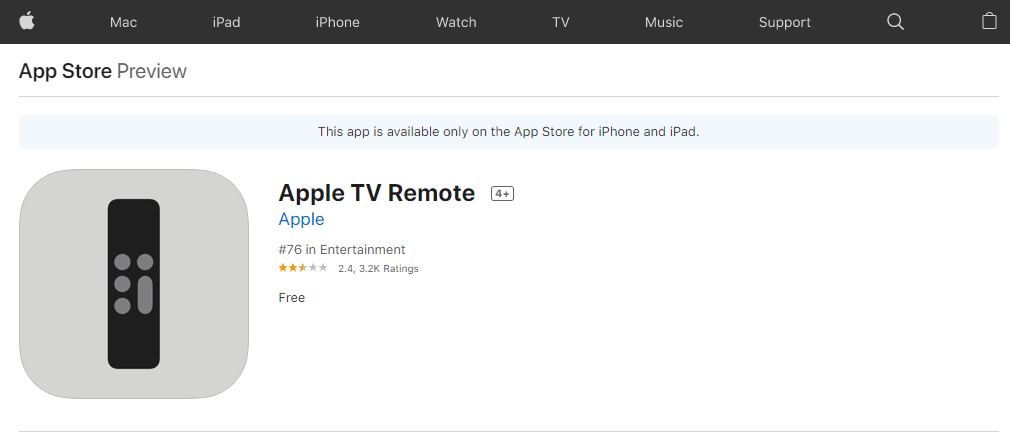








User forum
0 messages