FIX: Can't change security and privacy settings on Mac
3 min. read
Updated on
Read our disclosure page to find out how can you help Windows Report sustain the editorial team. Read more
Key notes
- Not being able to change your security settings on Mac will not allow you to install third-party apps.
- To fix this issue, make sure you have an administrator password, and you can also try creating a new user account.
- For more step-by-step Mac fix guides, visit our extensive Mac Fix Hub.
- To make sure you're always up to date regarding the latest Mac news, don't forget to bookmark our useful Mac section.

Sometimes checkbox settings are locked on your Mac, and many users reported that they can’t change security settings at all. This can be a problem, but there might be a way to fix that, and in this article, we’ll show you how to do that.
What to do if I can’t change the security setting on Mac?
1. Make sure you have an administrator password
Certain settings on Mac are locked, and only administrators or users with administrator passwords can access them. To change these settings, you must click the lock icon next to them and then enter your administrator password.
If you don’t have an administrator password, be sure to create one, or else you might not be able to change certain settings at all.
2. Try creating a new user account
One way to fix this problem is to create a new user account. To do that, follow these steps:
- Open the Apple menu and choose System Preferences. Now select Users & Groups.
- Click the lock icon and enter your administrator password.
- Now click on the Add button next to the list of users.
- Now select the type of account you want to create. You can use either Administrator or Standard
- Enter the full name and account name for the new user.
- Enter the password for the new account twice.
- Now click on Create User.
After creating a new account, switch to it and check if the problem is still there.
3. Allow users to change settings without administrator password
If you still can’t change security settings, you might be able to fix the problem by allowing users to change settings without the administrator password. To do that, follow these steps:
- Log in to the administrator account.
- Open System Preferences and go to Security & Privacy.
- In the General tab, click on Advanced.
- Locate Require an administrator password to access system preferences with lock icons checkbox and disable it.
- Click OK and Close to save changes.
Bear in mind that this solution might pose a security risk in some instances since it allows all users to change settings that require administrative privileges.
These are some quick and easy ways that can help you if you can’t change security settings on your Mac.
FAQ: Learn more about security settings on Mac
- How do I change my security settings to allow installation on my Mac?
To allow third-party apps to install on your Mac, you will need to click the Apple icon, select System Preferences, and clicking on Security and Privacy. Then, you will need to select the General tab and click on the lock found in the lower-left corner of your screen.
- Do you need virus protection on a Mac?
Yes, in order to ensure that you’re protected online, it is recommended that you install antivirus software on your Mac.
- How do I scan my Mac for malware?
To scan your Mac for malware, you will need to download the latest version of the Intego application.
[wl_navigator]
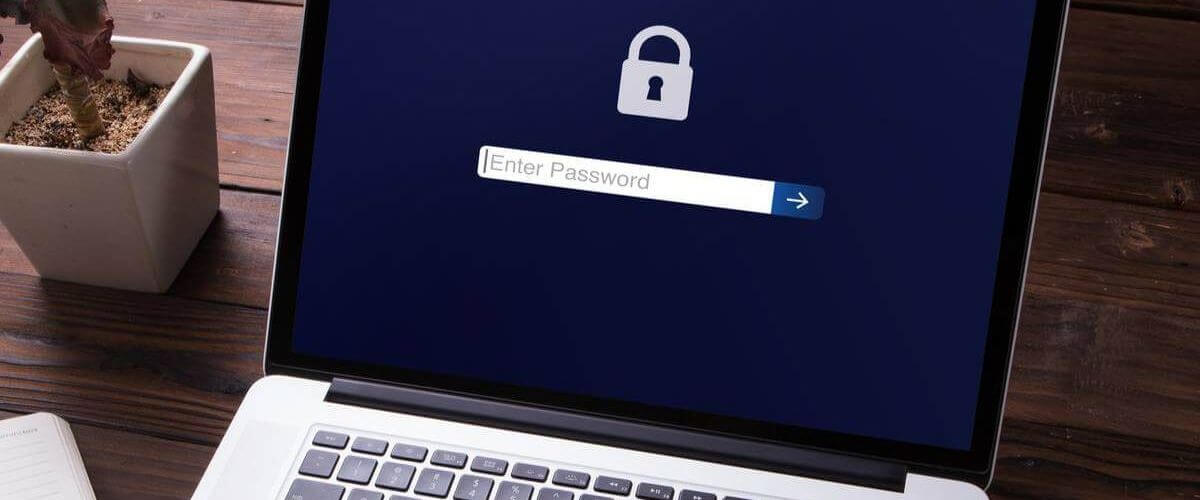
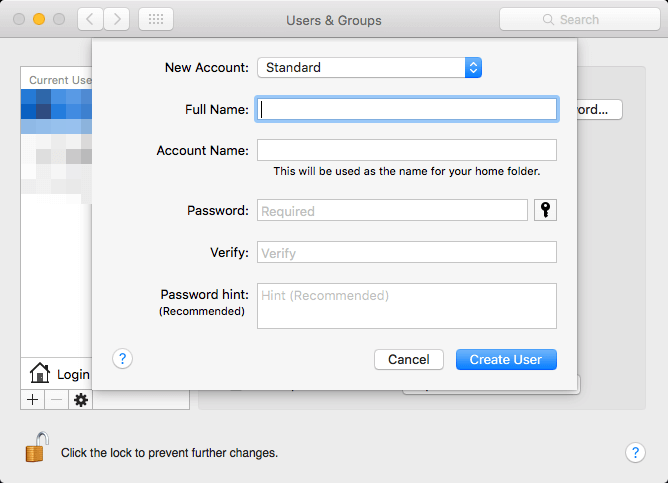
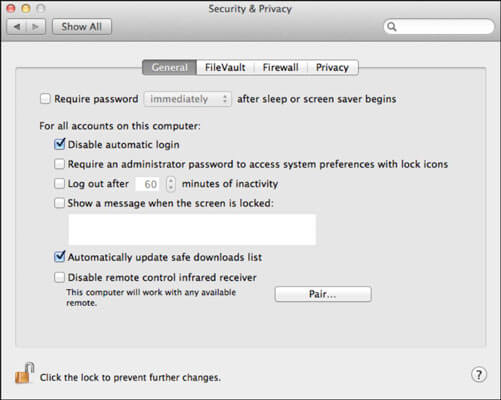








User forum
0 messages