FIX: This content can not be played on this Apple TV
3 min. read
Updated on
Read our disclosure page to find out how can you help Windows Report sustain the editorial team. Read more
Key notes
- Seeing the Content can't play error on Apple TV can be annoying, especially if you were getting ready for a Netflix binge-watch session.
- To resolve this problem, you will need to turn off QuickStart, and also make sure that iTunes is authorized.
- If you want to see more comprehensive and easy to follow guides, visit our Mac Fix Hub.
- For more interesting and thorough Mac information, don't hesitate to bookmark our Mac page.

Apple TV is a great multimedia device, but many users reported This content can’t be played on this Apple TV , and Apple TV is not authorized to play this content errors. These errors can be a big problem, but fixing them is easier than you think.
What to do if the content can’t be played on your Apple TV?
This content can’t be played on this Apple TV
1. Turn off Quick Start
One way to fix this problem is to disable the QuickStart feature. To do that, follow these steps:
- On Apple TV go to Settings > Apps > iTunes Movies & TV Shows.
- Now set Quick Start to Off.
Many users reported that this method worked for them, so be sure to try it out.
2. Authorize iTunes
In some instances, This content can’t be played on this Apple TV message can appear if your iTunes is deauthorized. To fix it, just do the following:
- On your Mac open Music, Apple TV, or Apple Books app.
- Sign in with your Apple ID.
- Now choose Account > Authorizations > Authorize This Computer.
In some instances, you might have to manually deauthorize the iTunes and authorize it again. The process is the same as above, and you just need to select Account > Authorizations > Deauthorize This Computer.
Apple TV is not authorized to play this content
1. Restart Apple TV
According to users, sometimes you can fix Apple TV is not authorized to play this content error simply by restarting your Apple TV. To do that, follow these steps:
- Press and hold the Home and Menu On some models, you need to hold Menu and Down buttons.
- Hold the buttons pressed until the light on your device flashes.
- Optional: Disconnect the Apple TV from the power source and disconnect all cables. Wait for 10 seconds and connect everything again.
After doing that, check if the problem is resolved. You can also try resetting Apple TV to the default settings if a restart doesn’t work. To do that, just navigate to Settings > System > Reset.
2. Make sure you’re using the proper cables/disable Wi-Fi password
In some instances, Apple TV is not authorized to play this content error can appear if you’re not using HDCP HDMI cable. To fix that, be sure to replace the cable and use only the Apple-certified cables.
Few users also reported that disabling their Wi-Fi password solved the problem, but that can pose a security risk, so use that method at your risk.
These solutions should help you with the problem caused by seeing This content can’t be played on this Apple TV and Apple TV is not authorized to play this content errors.
FAQ: Learn more about Apple TV issues
- Why does my Apple TV say an error occurred loading this content?
This error occurs when the streaming speed of your WiFi network is not strong enough to play the content on your Apple TV.
- Does Apple TV+ include movies?
Yes, Apple TV+ is the response to Netflix, and Hulu by the Apple company, and includes original TV-series, movies, and documentaries.
- Is anything free on Apple TV?
Apple has announced that it will offer free access to some premium shows and movies from HBO and Epix.
[wl_navigator]

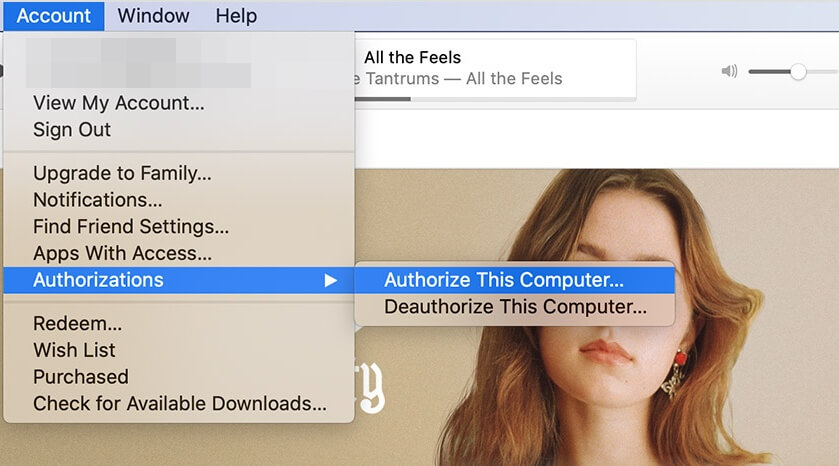










User forum
0 messages