Dual Monitors Not Working on Mac? Here's How to Fix That
4 min. read
Updated on
Read our disclosure page to find out how can you help Windows Report sustain the editorial team. Read more
Key notes
- If you can't connect a double display on your Mac, following the methods presented in this guide will surely help.
- Making sure you have the latest updates on your Mac, and also resetting the NVRAM are some of the methods that can help you with this issue.
- To always be a click away from effective and easy-to-follow guides, don't hesitate to bookmark our Mac Troubleshooting Hub.
- If you want to see more detailed information on this subject, visit our Mac section.

Many users use dual monitor setups in order to increase their productivity, but sadly, many users reported that dual monitors aren’t working on Mac. This can be an annoying problem, but there’s a way to fix that.
What to do if my dual monitors are not working on Mac?
1. Make sure you have the latest updates
In most cases, these types of problems are related to software issues, and they can be fixed by installing the latest updates. To do that, follow these steps:
- Open the Apple menu and choose System Preferences.
- Now go to the Software Update section.
- Click the Update Now button to download the latest updates.
In addition, you can also try reinstalling the latest update and check if that helps.
2. Update the drivers/firmware for your external devices
If dual monitors aren’t working on your MacBook, sometimes the issue can be related to drivers or firmware. To fix the issue, it’s advised to update the drivers and firmware of your external devices and adapters.
Users reported that updating the firmware for their Diamond DisplayLink adapter fixed the problem, so you might want to try that.
3. Try connecting and disconnecting your monitors
In some instances, you can fix the problem by reconnecting your external displays. To do that, follow these steps:
- Make sure that your monitor is connected to the MacBook. Also, ensure that the monitor is turned off.
- Now disconnect the monitor from your MacBook.
- Wait for 5 seconds and connect the monitor to the MacBook again.
- Turn on your monitor.
This is just a workaround, but many users reported that it works for them.
4. Reset NVRAM and SMC
According to users, resetting NVRAM and SMC works as a temporary solution, so you might want to try it. To reset NVRAM, do the following:
- Turn off your MacBook and start it again.
- Hold the following keys Option, Command, P, and R.
- After you hear the startup sound play for the second time, or after you see the Apple logo appear and disappear for a second time, you can release the keys.
Resetting SMC on devices with T2 chip is easy, and you can do it by following these steps:
- Turn off your Mac, and press and hold the left Control, left Option, and right Shift.
- Hold the keys pressed for about 7 seconds. Without releasing the keys, press and hold the Power button as well.
- Keep all four keys pressed for 7 seconds.
- Release the keys and the Power button and start your MacBook.
On models with no T2 chip, can reset SMC by following these steps:
- Shut down your MacBook and hold left Shift, left Control, and left Option.
- Without releasing the keys, press and hold the Power button as well.
- Keep all four keys pressed for 10 seconds.
- Release the keys and start your MacBook again.
There you go, several quick and easy solutions that should help you if dual monitors are not working on Mac. To avoid such problems in the future, make sure you use the best MacBook M1 Max monitors.
They deliver high-end performance to their users, and a wide variety of ports, and these monitors will simply act as a natural extension of your workspace.
Let us know in the comments section below which approach worked for you and if you happen to know any other tips.
FAQ: Learn more about using dual monitors on Mac
- Can I connect my MacBook Pro to two external monitors?
Yes, you can use your MacBook with two external monitors, and the best way to do it is by using Thunderbolt 3 tethered docking stations.
- How do I connect two Macs to dual monitors without Thunderbolt?
If you don’t have a Thunderbolt port on both or one of your external monitors, you will need to use a Mini Display Port cable. After connecting the cable to both your monitors, simply press the Command+F2 keys.
- Does iMac support dual monitors?
Yes, your iMac can support a dual-monitor setup, and you can achieve this by using a Mini Display Port cable.

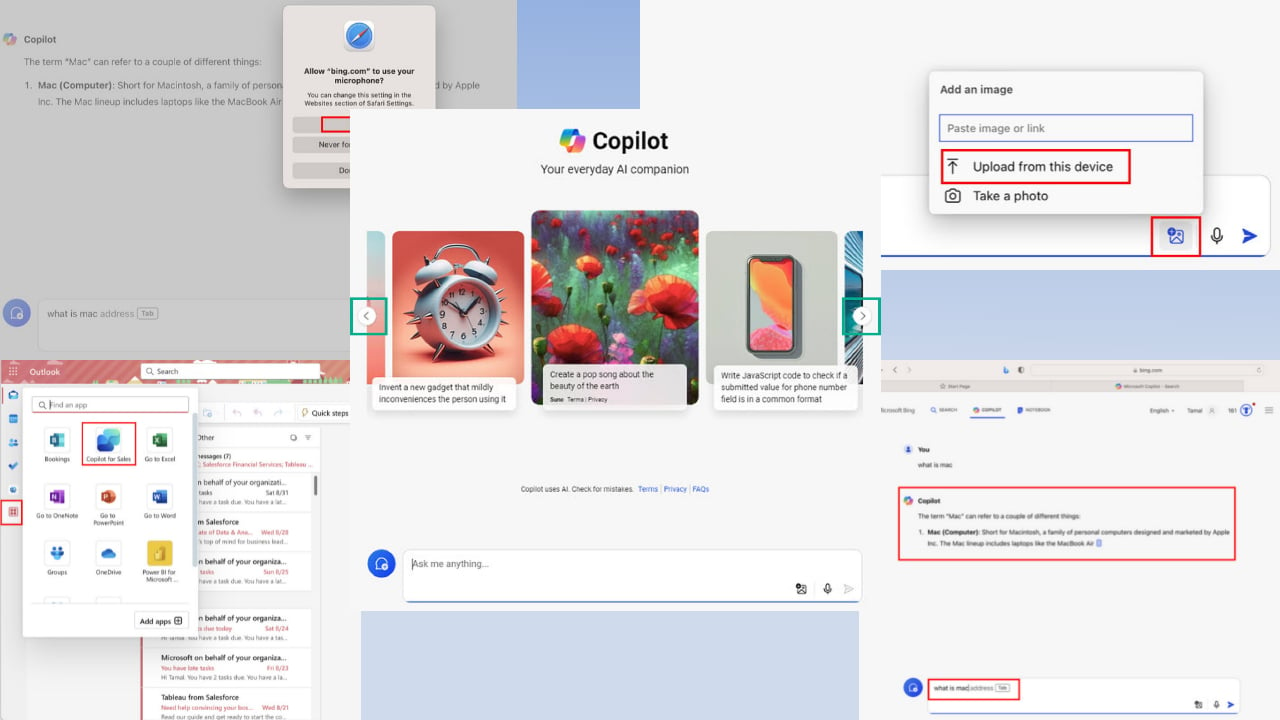
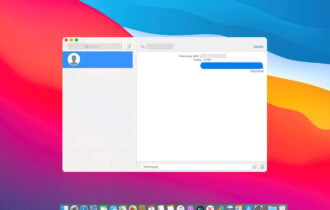
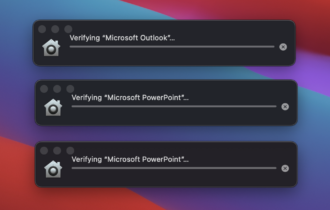
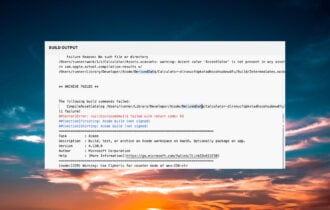
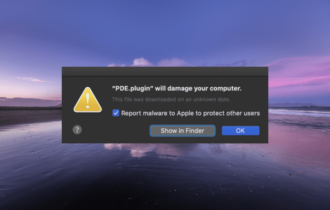
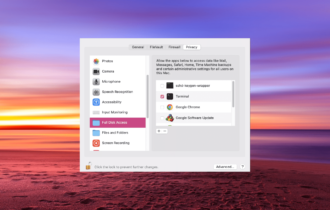
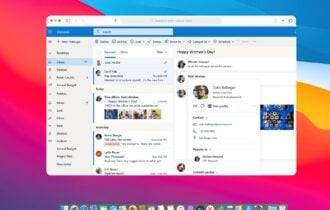
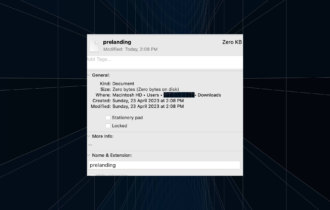

User forum
0 messages