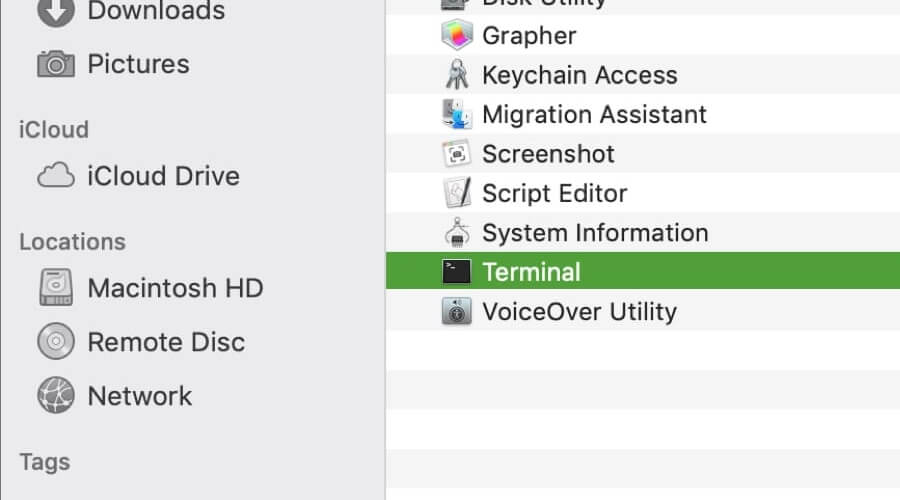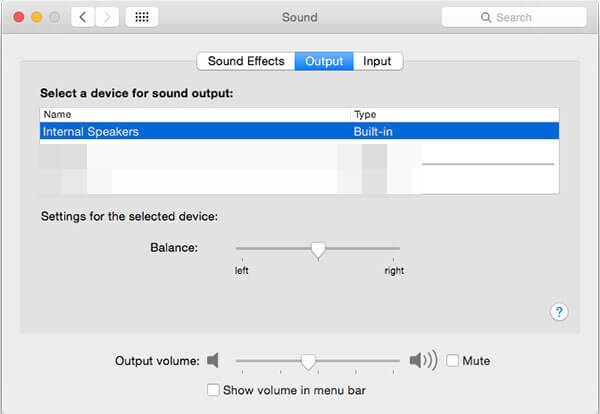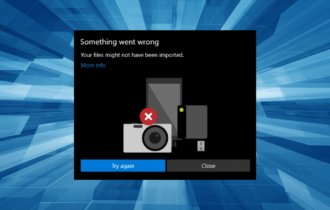FIX: Sound not playing through headphones on Mac
3 min. read
Updated on
Read our disclosure page to find out how can you help Windows Report sustain the editorial team Read more
Key notes
- Having sound not play through headphones on Mac can be very annoying.
- In this guide we explore the best solutions to this issue, so check them out.
- Explore some other useful guides by checking out our extensive Mac Issues Hub.
- For a variety of comprehensive guides on this topic, make sure to explore our Mac section.

One of the best ways to enjoy music is by using quality headphones, but what if MacBook won’t play music through headphones? This can be a problem, but there’s a way to fix that.
Why won’t my Mac play sound through headphones?
1. Restart coreaudio process
According to users, if MacBook won’t play music through your headphones, the issue might be the coreaudio process. To fix the problem, it’s advised that you restart this process using the Terminal. To do that, follow these steps:
- Start the Terminal. You can find it at the Application/Utility directory.
- When the Terminal starts, run the sudo pkill coreaudiod command.
After running this command, check if the problem is still there.
2. Check the Output settings
If MacBook won’t play music through headphones, you might be able to fix the problem simply by changing your audio output settings. To do that, follow these steps:
- Make sure your headphones are connected.
- Open System Preferences.
- Navigate to Sound > Output.
- Look at the Output Volume slider and uncheck the Mute checkbox.
3. Put your MacBook to sleep and wake it up
Users have found a simple workaround that can help you deal with this problem. You just need to do the following:
- Disconnect the headphones from your MacBook.
- Close the lid to put MacBook to sleep.
- Connect the headphones and open the lid to wake the MacBook.
By doing so, your headphones should start working again. Bear in mind that this is just a workaround, so you’ll have to repeat it whenever you encounter this problem.
4. Reset NVRAM
Several users reported that resetting the NVRAM fixed the problem, and to do that, follow these steps:
- Turn off your MacBook and start it again.
- Hold the Option, Command, P, and R keys.
- Keep the keys pressed until:
- On models without the T2 chip – you hear the startup sound for the second time
- On models with the T2 chip – the Apple logo appears and disappears for the second time.
After resetting the NVRAM, check if the problem is still there.
There you go, a couple of simple and easy solutions if MacBook won’t play music through your headphones. If you found this article helpful, feel free to let us know in the comments section below.
FAQ: Learn more about MacBook music
- Which MacBook is best for music production?
The best MacBook for music production is the Apple MacBook Pro.
- How do I listen to Apple music on my Mac?
In order to listen to Apple music on your Mac, you will need to open your iTunes library and search for the music you want to play in the iTunes Library.
- Why do musicians use Macs?
Musicians use Macs to produce music because they offer thee best processing speeds, and also useful shortcuts and features.
[wl_navigator]