iCloud Photo Library not syncing? Fix it in 3 easy steps
3 min. read
Updated on
Read our disclosure page to find out how can you help Windows Report sustain the editorial team. Read more
Key notes
- If your iCloud photo library is not syncing, this guide will provide valuable information to fix this issue.
- To start fixing this problem, check if your photos are uploaded to the iCloud website, and delete your library and let it sync again.
- If you want to see some more easy-to-follow guides, don't hesitate to bookmark our Mac Fix Hub.
- Check out our comprehensive Mac webpage for more up to date information on this subject.

iCloud is an integral part of Apple’s ecosystem, but many users reported that iCloud Photo Library is not syncing on MacBook. That can be a problem but in today’s article, we’ll show you how to fix it.
What to do if iCloud Photo Library albums are not syncing on MacBook?
1. Check if your photos are uploaded to the iCloud website
Before we start fixing this issue, be sure to check if your photos are uploaded to the iCloud website. If your pictures are available there it means that the synchronization problem is related only to your MacBook.
In case your pictures aren’t stored on iCloud, you might want to check your iCloud settings and find out why they aren’t uploaded in the first place before moving on to other solutions.
2. Delete your library and let it sync again
This is a drastic solution, but it might help you if you’ve exceeded storage space on your iCloud drive. Few users reported that they fixed the problem by removing their photo library from their Mac and creating a new one.
Before you do so, be sure to check if your files are actually uploaded to iCloud. In addition, you might want to create an extra backup, just in case. After you delete your Library, your photos should be automatically synced.
3. Repair your Photos library
If you’re having this issue, you might be able to fix it simply by repairing the Photos library. This is fairly simple, and you can do it by following these steps:
- Hold Option + Command keys while opening the Photos app on your Mac.
- When the dialog appears, select Repair to start the repair process.
Wait for the process to finish and check if that solves your problem.
In today’s guide, we explored the best methods to try if your iCloud PhotoLibrary albums aren’t syncing on your MacBook.
FAQ: Learn more about iCloud issues on MacBook
- How do I connect iCloud to my Mac?
To start using iCloud on your Mac, click the Apple logo from the top menu, open the System Preferences, click the iCloud option, and enable the toggle button next to it.
- How do you fix iCloud problems?
The exact solution depends on a variety of factors, but the most useful and common is resetting your Apple ID. Before doing this make sure to back up your data.
- Does my Mac automatically backup to iCloud?
Yes, if the option is activated inside your System Preferences and there is enough free space on your iCloud account, Mac will automatically back up your files and data.
[wl_navigator]
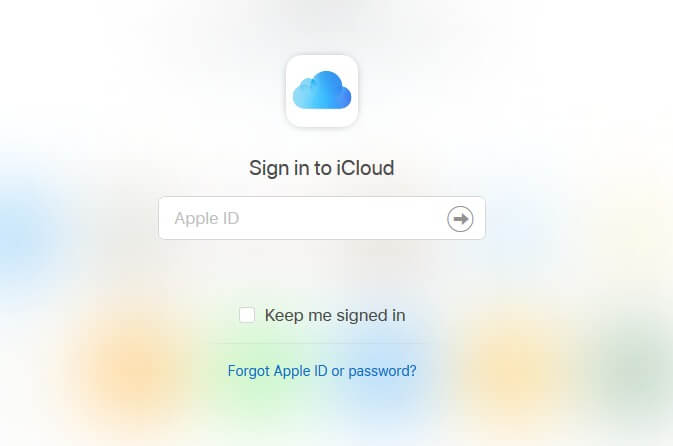
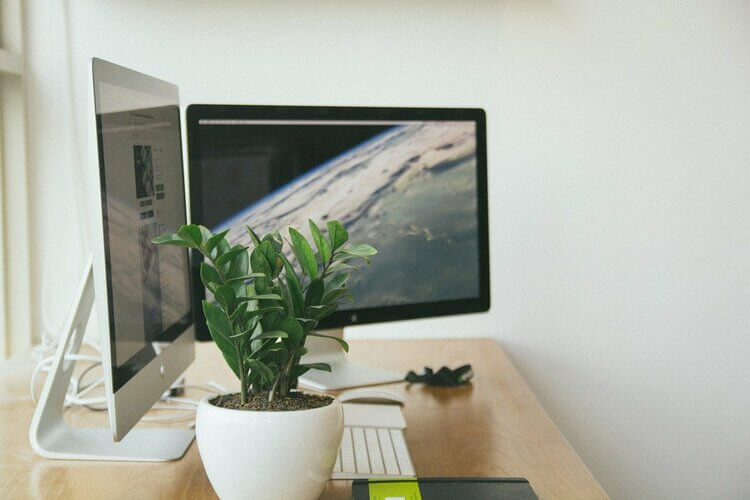
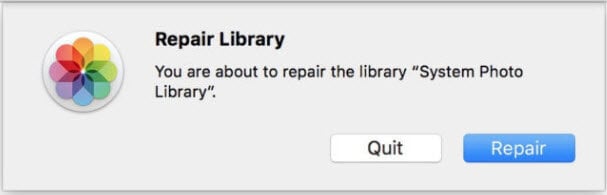








User forum
0 messages