FIX: MacBook cannot connect to App Store
3 min. read
Updated on
Read our disclosure page to find out how can you help Windows Report sustain the editorial team. Read more
Key notes
- If your MacBook can't access the AppStore, this will stop you from being able to download new apps, but we have fixes for it.
- Checking if the Apple services are running properly and modifying proxy settings are some steps needed in this situation.
- Check out our extensive Mac Fix Hub for more useful fixes.
- For more comprehensive information, don't hesitate to bookmark our Mac Hub.

App Store is an integral part of macOS, but sometimes you can’t access App Store on your MacBook. That can be a big problem since you won’t be able to download or update apps, but there’s a way to fix it.
Why can’t I connect to the App Store?
1. Check your Internet connection and the status of Apple’s services
The first thing that you need to check if you can’t access the App Store on your MacBook is your Internet connection. If you can access the Internet, check the System Status of Apple’s services.
If App Store and all other services are properly running, it means that there’s no issue with Apple’s servers, and you can move on to the next solution.
2. Change the proxy settings
Many users reported that they fixed this problem simply by changing their proxy settings. To do that, you just need to follow these steps:
- Open the Apple menu and choose System Preferences.
- Navigate to the Network section.
- Click on the Advanced button.
- Navigate to the Proxies tab.
- Make sure that Auto Proxy Discovery is checked.
- Disable SOCKS Proxy.
Many users reported that this method worked for them, so be sure to try it out. You can also try disabling both your proxy and VPN and check if that solves the problem.
3. Change the certificate settings
Few users reported that changing the certificate settings fixed the problem for them. To do that, follow these steps:
- Navigate to Applications > Utilities > Keychain Access.
- From the left pane, select System Roots. In the right pane, double-click on DigiCert High Assurance EV root CA.
- Click on Trust to expand it. Set When using this certificate to Never Trust.
- Restart your MacBook.
- Repeat the steps from above, but this time, set When using this certificate to Use System Defaults. After doing that, check if the problem is still there.
4. Remove crlcache.db and ocspcache.db
According to users, you can fix this problem simply by removing two files. To do that, follow these steps:
- Open Finder and choose Go > Go to Folder.
- Enter /var/db/crls/ and click on Go.
- Locate db and ocspcache.db files and remove them
After doing that, restart your MacBook and check if the problem is still there.
These are just a couple of solutions that you can use if you can’t access the App Store on your MacBook. If you found these solutions helpful, feel free to let us know in the comments section.
FAQ: Learn more about MacBook
- Why are MacBooks so nice?
MacBooks are appreciated for both outer design and operating system design. Their highly-professional slick design makes them stand out from other laptops.
- How do I check the health of my MacBook?
If you want to check for the health of your battery, then simply hold the Option key pressed and click the battery icon.
- Do Macs get viruses?
Yes, in some cases Macs can get viruses, but the entire infrastructure of the company is equipped to deal with them in a timely manner.
[wl_navigator]
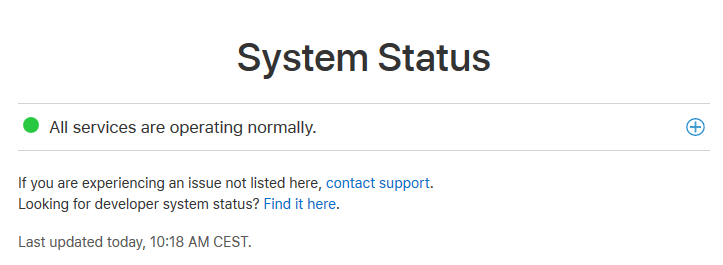
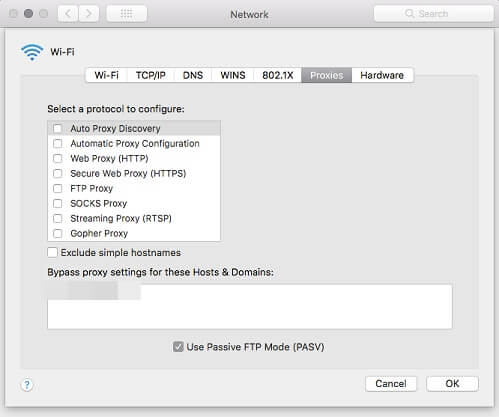
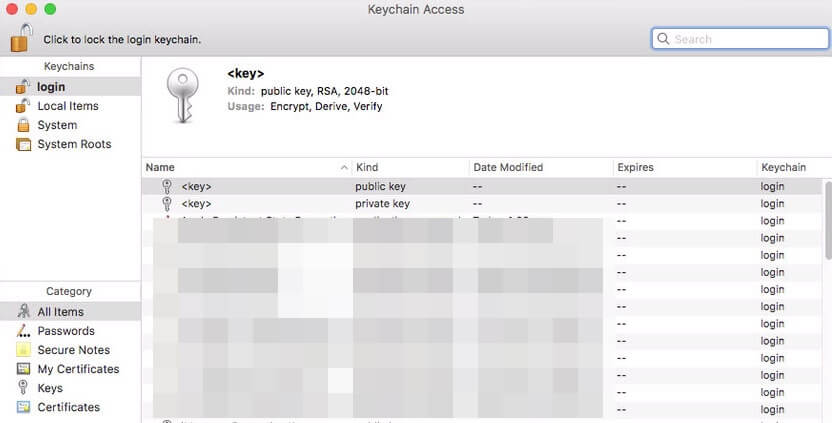








User forum
0 messages