Fix Mac error code 8076, -50 with these solutions
2 min. read
Updated on
Read our disclosure page to find out how can you help Windows Report sustain the editorial team. Read more
Key notes
- There are various errors that you can encounter on your Mac, and usually, each error message comes with its code.
- In today’s article, we’ll show you how to fix Error code 8076 and -50 on your Mac.
- There are all sorts of issues that you can encounter on your computer, and for more information, we suggest you visit our Mac issues section.
- For more useful guides and fixes, you might want to check our Mac Hub.

Mac computers are great, but even they can encounter occasional issues from time to time.
Users reported Mac error code 8076 and -50, and in today’s article, we’re going to show you how to fix them once and for all.
How can I fix error code 8076 and -50 on Mac?
1. Restart your Mac
Once the computer restarts, check if Error code 8076 and -50 are showing. Bear in mind that this is just a workaround, so you might have to repeat it if the issue reappears.
2. Uncheck Ignore permissions on this device
- Locate the external drive that is giving you this error.
- Right-click it and select Get Info.
- Now uncheck Ignore permissions on this device option and save changes.
You can also try enabling or disabling this feature and see if that solves the problem. In addition, you can check if all users have Read & Write permissions assigned to them.
3. Use the Terminal
- Go to Applications > Utilities and start the Terminal.
- Use one of the following commands:
mv ~/Downloads/MyFile.txt ~/Documents/Work/MyFile.txt – to move a file or foldercp -R ~/Documents/New folder /Volumes/Data/Destination folder – to copy a file or folderrm -r ~/Documents/New folder – to delete the file or folder permanently
Keep in mind that you’ll need to replace both source and destination paths in order for these commands to work.
Mac error code 8076 and -50 can prevent you from accessing certain files, but we hope that you managed to fix these issues after using our solutions.
FAQ: Learn more about Mac errors
- How do I fix error code 50 on Mac?
You can fix error code 50 on Mac by changing your permissions or by copying or moving the file using the command line tool.
- What does error code 50 mean on a Mac?
Error 50 means that there was an issue while copying files on Mac.
- What is error code 36 on Mac?
Error code 36 appears when certain data can’t be read or written. This is likely caused by permission issues.
[wl_navigator]
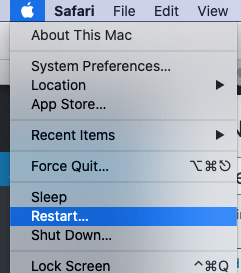
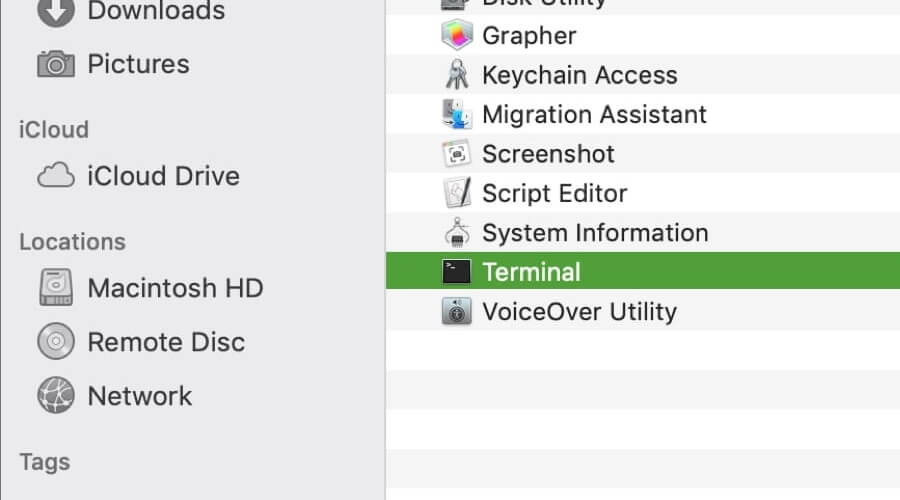








User forum
0 messages