Your Mac screen is too dark? Fix it with these handy methods
3 min. read
Updated on
Read our disclosure page to find out how can you help Windows Report sustain the editorial team. Read more
Key notes
- Having an extremely black display on your MacBook will stop you from efficiently performing any visually-inclined tasks.
- If your MacBook screen is extremely dark, it could mean that your display settings are not optimal, or that you need to perform an update.
- If you want to see some more detailed guides, check out our handy Mac Fix page.
- To always have access to useful information, consider bookmarking our practical Mac Hub.

Many MacBook users reported that their Mac screen is extremely dark or that it’s not bright enough. This can be a problem, but there’s a way to fix this issue.
Why is my Mac screen so dark?
1. Try using the keyboard shortcut to adjust the brightness
According to users, if your MacBook screen isn’t bright enough, you can fix it simply by using a keyboard shortcut to adjust its brightness. To do that, just press the following shortcut:
- Fn + F2
After doing that for a couple of times, the screen brightness will change. Bear in mind that the shortcut might be different on your model, so look closely for the brightness adjustment symbols on the keyboard.
2. Restart/shut down your MacBook
One of the easiest ways to fix this problem is to simply restart or shutdown your MacBook. To do that, follow these steps:
- To restart, press and hold Control + Command + Power button.
- To shut down, press and hold the Power button for 5-10 seconds. Now press the Power button again to turn it back on.
This is a simple solution, but several users reported that it works for them.
3. Manually adjust the brightness
One way to fix the problem is to manually adjust the brightness. To do that, follow these steps:
- Click on the Apple menu and choose System Preferences.
- Head over to Displays > Display.
- Now drag the Brightness slider to adjust your brightness.
4. Reset the NVRAM
Few users reported that resetting the NVRAM fixed the problem for them. To do that, just follow these steps:
- Shut down your Mac. As soon as it shuts down, turn it back on.
- As soon as you press the Power button, press and hold Option, Command, P, and R
- Keep the keys pressed until you hear the startup sound for the second time. On newer models, hold it until you see the Apple logo appear and disappear for the second time.
After doing that, check if the problem is still there.
5. Check the hardware
If your MacBook screen is not bright enough and the previous solutions didn’t fix it, you might have a hardware problem. Many users reported that this issue is caused by a loose connector on your display, and in order to fix that, it would be best to contact Apple’s official repair center and ask them to have a look.
There you go, these are a couple of solutions that you can try if your MacBook screen is extremely dark. If our solutions helped you feel free to leave us a comment below.
FAQ: Learn more about MacBook screen problems
- How do I reset my MacBook screen?
Shut down your MacBook while keeping it connected to the MagSafe adapter and power outlet, then hold the Shift+Control+Option+Power keys for a few seconds.
- How much does it cost to fix the MacBook screen?
Depending on the extent of the damage, and your device’s specific model, the prices range from $269 to $348.
- Why is my MacBook Pro screen glitching?
The glitching of your MacBook Pro screen could be caused by a software update process that hasn’t been completed successfully.
[wl_navigator]


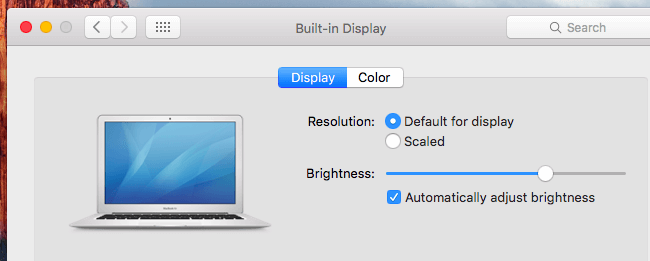











User forum
0 messages