FIX: MacBook is stuck while deleting user account
3 min. read
Updated on
Read our disclosure page to find out how can you help Windows Report sustain the editorial team. Read more
Key notes
- We understand how frustrating it can get to have your MacBook stuck while deleting a user account, and we will help you in this guide.
- Canceling the process and closing Safari are some of the steps that might help you in this situation.
- If you want access to more effective Mac guides, check out our detailed Mac Fix page.
- To have useful information handy at any point in time, don't hesitate to bookmark our extensive Mac Hub.

Sometimes it’s necessary to delete an old user account, but many MacBook users reported that their MacBook is stuck while deleting the user account. This can be an annoying problem, but there’s a way to fix it.
What to do if MacBook is stuck while deleting a user account?
1. Give it some more time
If you’re using the option to securely delete a user account, this might make the process take longer.
If you remember enabling the secure delete option, then your only option is to wait for the process to finish or to cancel the deleting process.
2. Cancel the process
In case your MacBook is stuck while trying to delete the user account, you can cancel the process by using the Force Quit feature. To do that, follow these steps:
- Press Option + Command + Esc to open the Force Quit window.
- Now select System Preferences and select Force Quit.
After doing that, try to delete the user account again. Some users claim that they circumvented this problem by leaving System Preferences unlocked until the operating was completed, so you might want to try doing that as well.
3. Quit Safari
According to users, sometimes your MacBook can get stuck while deleting the user account due to Safari. We’re not sure how and why Safari causes this problem, but after closing Safari, the issue was resolved and the account was successfully removed.
4. Choose not to save home folder as a disk image
If your system gets stuck while trying to delete a user account, it’s rather likely that you chose the option to save the home folder to a disk image.
By doing so, the entire profile will be backed up, so you can restore it later. This, unfortunately, makes the removal process take a lot longer than it should, and to fix that, you just need to do the following:
- Stop the process. You can do that by using the Force Quit option or by restarting your system.
- Try to remove the desired account.
- Once you click the Minus icon to remove the account, you’ll see a confirmation dialog.
- Select Delete the home folder option and click on Delete User. You can also use Don’t change the home folder option if you want to manually remove the home folder.
Bear in mind that this process won’t back up the user account, but it should make the removal process faster than before.
These are some of the best methods that you can use if your MacBook gets stuck while deleting the user account.
FAQ: Learn more about accounts on MacBook
- How do I wipe my MacBook Air to sell?
Restart your MacBook Air, and while it’s booting press and hold the Command+R keys until the Apple logo appears. Inside the Disk Utility window, select your hard drive and click the Erase button from the top menu.
- How can I improve the performance of my Mac?
To make your Mac run faster, you should empty all caches, remove any unused apps, de-clutter the desktop, turn off the visual effects, and modify your start-up application list.
- How can I improve the performance of my Mac for gaming?
To improve the performance of Mac for gaming, you can open your games in low-resolution mode, open the Storage Manager to optimize your hard drive by freeing up space, reducing clutter, and also by storing your files in iCloud.
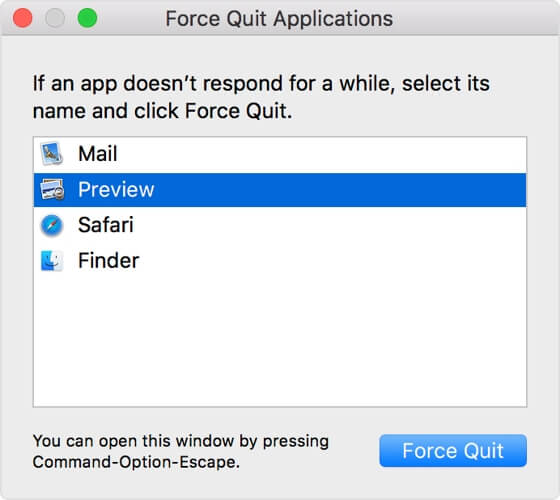
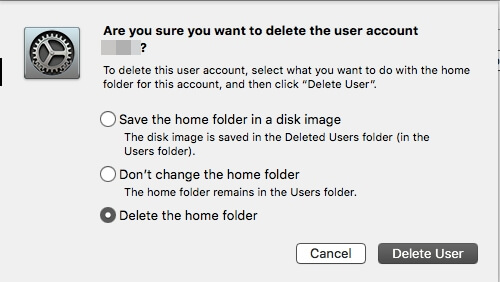








User forum
0 messages