Mac USB ports not working? We got fixes for that
3 min. read
Updated on
Read our disclosure page to find out how can you help Windows Report sustain the editorial team. Read more
Key notes
- Most devices use the USB standard, and this is why problems with USB ports are serious.
- Many Mac users reported that their USB ports aren’t working, so today we’ll show you how to fix that.
- For more information about Mac issues, we suggest you visit our dedicated Mac issues section.
- To learn more about Macs, visit our Mac Hub for the latest guides and fixes.

USB ports are an essential component on every computer, but sadly, several Mac users reported issues with their USB ports.
It seems that USB ports aren’t working at all for some Mac users, and this can be a big problem. However, there might be a way to fix this issue.
What can I do if USB ports aren’t working on Mac?
1. Reset NVRAM and SMC
- Turn off your Mac and start it again.
- While it boots, you need to hold Option, Command, P, and R.
- Keep the keys pressed until:
- The startup sound plays for the second time – on models without a T2 chip
- The Apple logo appears and disappears for the second time – on models with a T2 chip
To reset SMC on Macs with T2 chip, do the following:
- Shut down your Mac.
- Press and hold left Control, left Option, and right Shift.
- After 7 seconds, press and hold the Power button, but don’t release the keys from the previous step.
- Keep the keys pressed for 7 seconds and then start your MacBook.
To reset SMC on models without the T2 chip, follow these steps:
- Turn your computer off.
- Hold left Shift left Control, and left
- Without releasing the keys, press and hold the Power button as well.
- Keep all four keys pressed for 10 seconds.
- After 10 seconds, release the keys and start your computer.
2. Install the latest updates
- Open the Apple menu and got to System Preferences.
- Now head to the Software Update section.
- If updates are available, click on the Update Now button to install them.
Once the updates are installed, check if the issue is still there.
3. Try the USB device on a different computer
- Try your USB device on another computer and see if it works.
- If needed, try to find the appropriate Mac driver for the device.
- Lastly, you might want to consider taking your computer to Apple’s repair center.
Problems with USB can be a huge hassle, and if your USB ports aren’t working on Mac, you can fix them usually by resetting NVRAM and SMC.
FAQ: Learn more about USB ports
- Why are my USB ports not working?
Your USB ports might not be working if your USB cables are damaged or if there’s an issue with NVRAM or SMC.
- How do I test if my USB ports are working?
To test if your USB ports are working, try connecting your USB flash drive or any other device to it and check if it’s recognized.
- How do I enable USB ports on my Mac?
On Mac, your USB ports are enabled and working out of the box, so there’s no need to enable anything.
[wl_navigator]

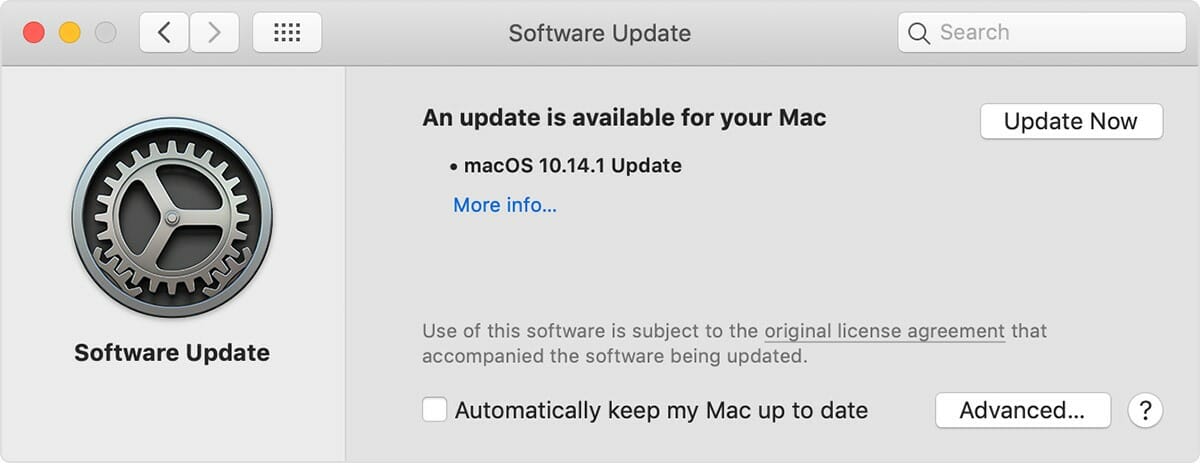








User forum
0 messages