Mac WiFi works on Safe Mode only? Here's how to fix it
3 min. read
Updated on
Read our disclosure page to find out how can you help Windows Report sustain the editorial team. Read more
Key notes
- If your WiFi works only in Safe Mode on your Mac, this can cause a lot of stress in time.
- To start fixing this problem, you should check your antivirus and firewall, and then remove any third-party applications that might interfere.
- If you want to see more comprehensive guides, visit our detailed Mac Fix Hub.
- Don't forget to bookmark our extensive Mac section for more comprehensive information that's just a few clicks away.

Safe Mode is a great way to troubleshoot problems on your Mac, but what if Wi-Fi works only in Safe Mode? Today we’re going to show you how to fix this problem once and for all on your MacBook.
What to do if MacBook Wi-Fi works only in Safe Mode?
1. Check your antivirus and firewall
Several users reported that they had issues with McAfee firewall and that caused problems with Wi-Fi on their Mac. To fix the issue, it’s advised to reset your firewall settings and check if that solves the problem.
If the issue is still there, you might want to try removing your antivirus altogether. Although McAfee was the cause of the problem in this particular case, you should know that any other antivirus can cause this issue as well, so you should try out this solution even if you don’t use McAfee.
2. Remove third-party applications
Sometimes third-party applications can cause problems with your Wi-Fi. Safe Mode starts with third-party applications disabled, so if the Wi-Fi doesn’t work outside Safe Mode, it’s advised to remove or at least disable all third-party applications that might somehow affect your network connection.
3. Use EtreCheck
If you’re having issues with your Wi-Fi, sometimes a third-party tool such as EtreCheck can help. This is a free tool that should help you diagnose your system and your network connection.
Bear in mind that this is just a diagnostic tool, so it won’t fix your problem, but it will give you a detailed report regarding your system and you can use that to find out the cause of the problem.
4. Use Time Machine to restore your system/reinstall macOS
If the problem with Wi-Fi is still there, you might be able to fix it simply by restoring your system from the Time Machine backup. To do that, follow these simple steps:
- Restart your MacBook.
- While it boots, press and hold Command + R.
- When the macOS Utilities window appears, select Restore From Time Machine Backup.
- Follow the instructions on the screen and select the restore source.
- Now choose the backup and follow the instructions to complete the process.
If Time Machine backup didn’t fix the problem, you might have to reinstall macOS. To do that, follow these steps:
- Follow steps 1 and 2 from above.
- When the macOS Utility window appears, select Reinstall macOS.
- Follow the instructions on the screen to complete the process.
These are some of the best solutions that you can try if your MacBook Wi-Fi connection only works in Safe Mode.
FAQ: Learn more about Safe Mode on MacBook
- How do you know if your Mac is in Safe mode?
To check if your Mac is in Safe mode, you should click on the Apple logo, select About this Mac, click on System report, click Software, and check the information under the Boot Mode segment.
- How do I turn off safe boot on MacBook Pro?
To turn off the safe boot mode on MacBook Pro, you can simply restart your PC and don’t press any keys until the booting process is completed.
- Why is my MacBook booting in Safe Mode?
If your MacBook is automatically booting in Safe Mode, then it might mean that your Shift key is broken and is being activated automatically.
[wl_navigator]


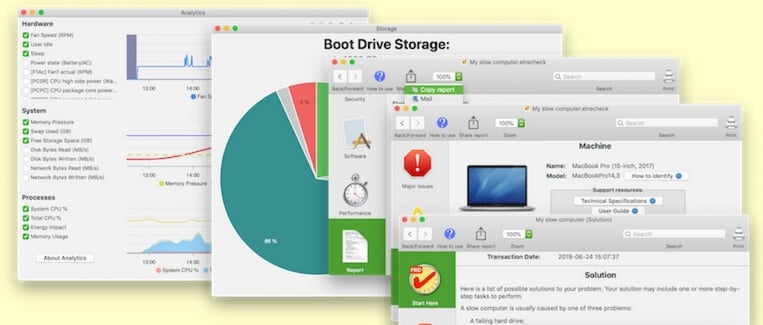

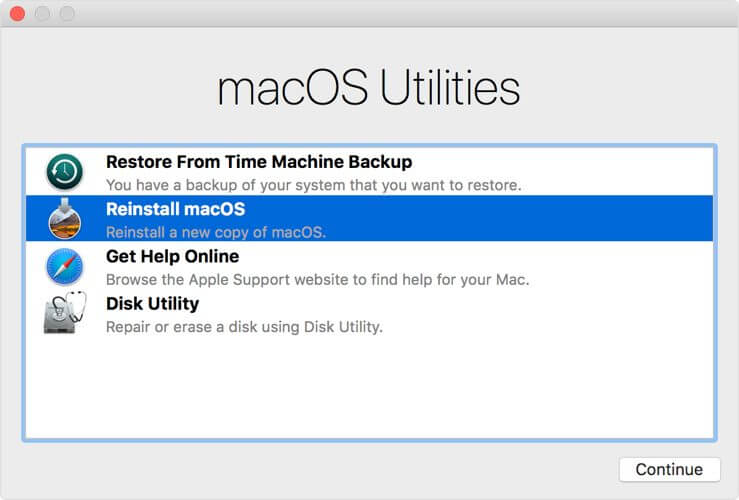








User forum
0 messages