MacBook music controls not working? Try these methods
3 min. read
Updated on
Read our disclosure page to find out how can you help Windows Report sustain the editorial team. Read more
Key notes
- If your MacBook music controls aren't working this will stop you from listening to your favorite artists.
- Some of the steps required to fix this issue are, starting your MacBook in safe mode, and installing the latest updates.
- For more thorough and accurate Mac guides, you can check our Mac Troubleshooting Hub.
- To always have access to other detailed information, bookmark our useful Mac webpage.

Many users tend to use music controls on their MacBook to control the playback, but what if MacBook music controls aren’t working? In today’s article we’re going to show you how to fix this issue once and for all, so let’s get started.
What to do if MacBook music controls aren’t working?
1. Start your MacBook in Safe Mode
Several users reported that they fixed the problem with music controls simply by starting their MacBook in the Safe Mode. To do that, follow these steps:
- Restart your MacBook.
- While your device boots press and hold the Shift key.
- Release the Shift key once you reach the login window.
- Enter your login credentials.
Once you enter Safe Mode, check if the media keys are working. Restart your MacBook and check if the issue is resolved.
2. Install the latest updates
If your MacBook music control keys aren’t working, you might be able to fix that by installing the latest updates. Few users reported that installing the latest updates fixed the problem for them, and you can install the updates by doing the following:
- Go to the Apple menu > System Preferences.
- Go to the Software Update section.
- Now click the Update Now button to install the latest updates.
After updating your system, check if the problem is still there.
3. Remove Google Play Music application
According to users, it seems that this issue was caused by the Google Play Music application. After removing the application, the issue should be resolved and music controls should start working again.
4. Use third-party applications
If MacBook music controls aren’t working, you can fix that easily by using third-party applications. The following applications can help you with this problem:
Both these applications provide a solid workaround and many users reported that they worked for them, so be sure to try them.
This article contains simple and easy solutions that can help you if MacBook music controls aren’t working. If you found our solutions helpful, let us know in the comments below.
FAQ: Learn more about the music controls on MacBook
- How do you pause music on Macbook?
The fastest way is to click on the Dock icon to pause and play your music.
- How do I pause a Mac update?
To pause a Mac update, simply navigate to the Updates section of the Mac App Store and click the pause button.
- How can I get music on my Mac without iTunes?
You can use the Apple Music service to rent, download, and subscribe to a multitude of artists.
[wl_navigator]

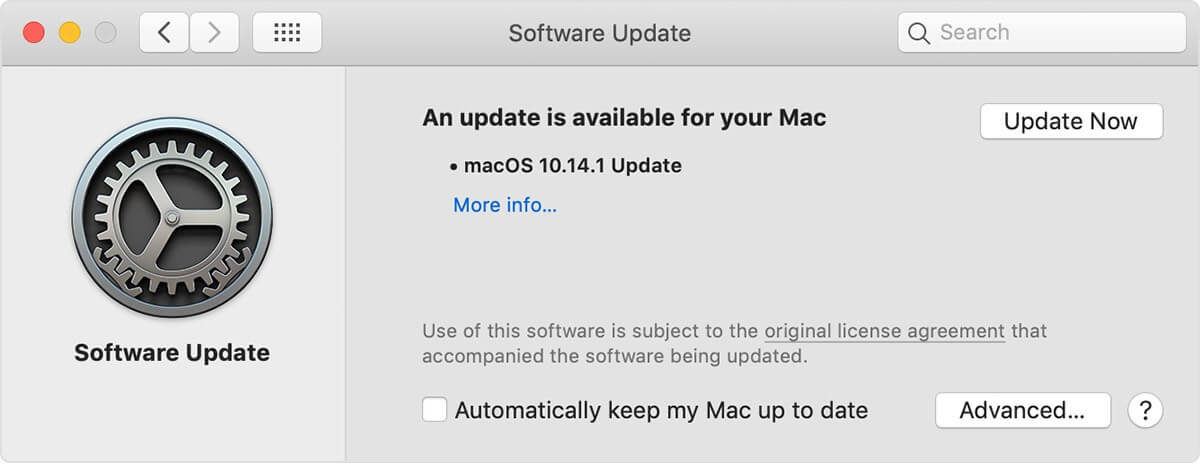
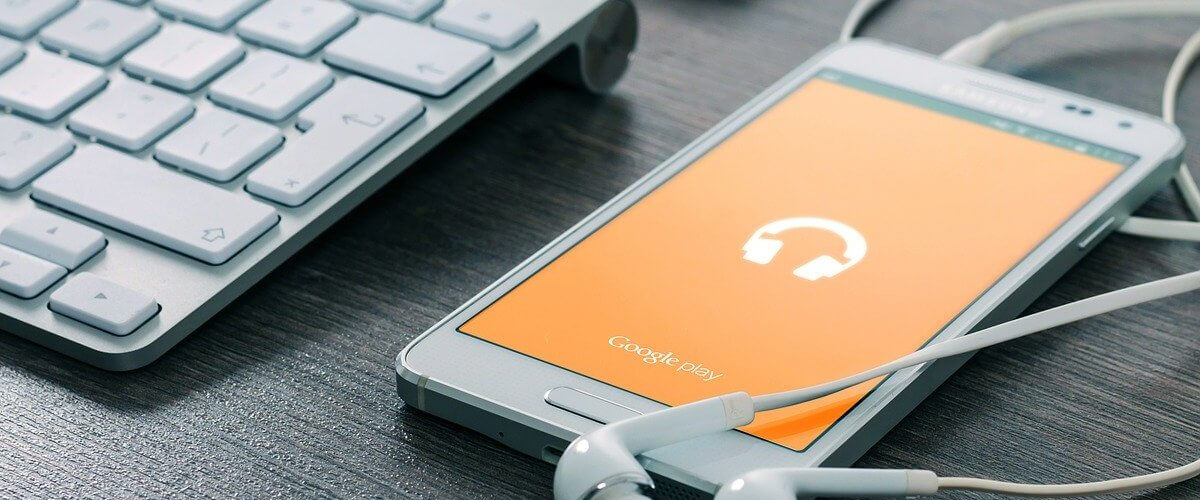
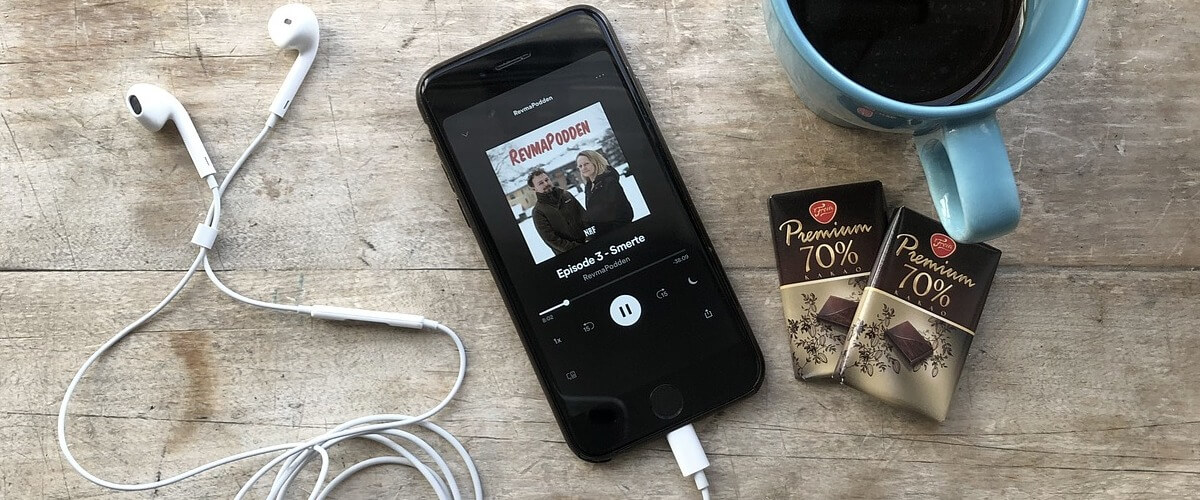








User forum
0 messages