MacBook Pro fans stuck on high speed? We got fixes for that
3 min. read
Updated on
Read our disclosure page to find out how can you help Windows Report sustain the editorial team. Read more
Key notes
- Having your MacBook fan run at high speeds even when not using a lot of apps can be annoying over time.
- To fix this, you should start by resetting the SMC, and then use an SSD Fan Control software.
- To always be able to access useful and comprehensive guides, don't hesitate to bookmark our detailed Mac Fix Hub.
- If you want to see more general Mac information, visit our handy Mac section.
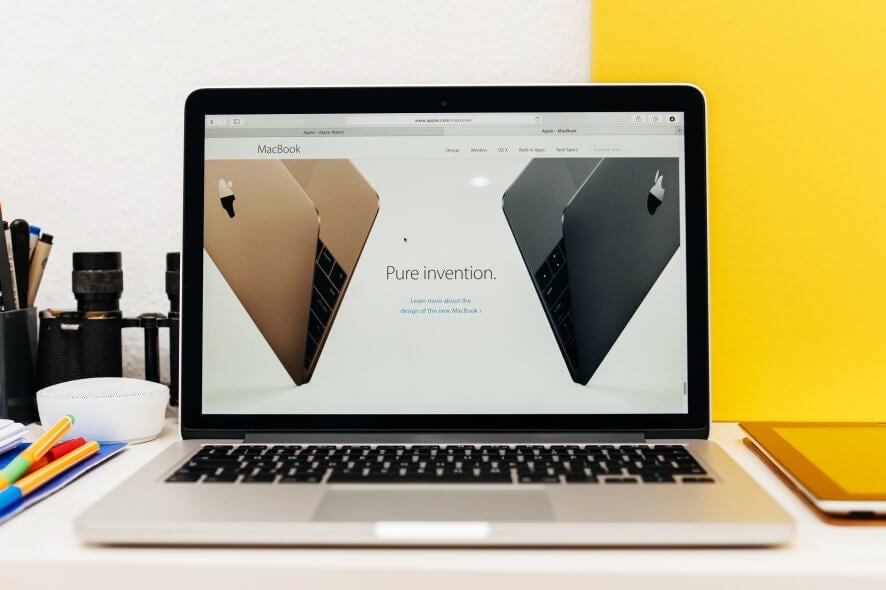
Keeping your MacBook cool is important, but there are users who reported that their MacBook fan is stuck on high speed. This can be a problem, but there’s a way to fix it.
What to do if the MacBook fan is stuck on high speed?
1. Reset the SMC
Apparently, this issue appears on models with T2 chip if you turn on your device as soon as you connect the charging cord. To fix this issue, it’s recommended that you reset the SMC. To do that, follow these steps:
- Turn off your MacBook completely.
- Press and hold left Control, left Option (Alt), and right Shift.
- Keep the keys pressed for about 7 seconds. Without releasing the keys, press and hold the Power button as well.
- Hold all four keys pressed for about 7 seconds, and then release them.
- After doing that, start your MacBook again.
After performing the SMC reset, the issue should be resolved.
2. Use SSD Fan Control software
Many MacBooks have a temperature sensor on their hard drives or SSDs, and if you replace your SSD or HDD with a third-party model, you might encounter this issue. Basically, third-party hard drives don’t have a temperature sensor on them, so there’s no way for your MacBook to regulate the fan speed.
However, there’s a way to circumvent this issue by doing the following:
- Download SDD Fan Control
- Install the application and start it.
- Find the noisy fan and control it using Manual or SMART mode.
3. Check for high CPU usage applications
It’s possible that a certain application is using a lot of CPU power, thus forcing your fans to work faster in order to cool down your MacBook. To check the CPU usage, do the following:
- Go to Applications > Utilities.
- Select the Activity Monitor.
- Sort the open processes by CPU usage.
- If you notice any process using an abnormal amount of CPU, disable it and check if that helps.
Users also reported that iStat Menus software can come in handy if you want to monitor processes and CPU usage. Bear in mind that there are numerous applications that can cause high CPU usage, so once you find the problematic process, you might have to do a bit of research to find out with which application the process is associated.
There you go, several simple solutions that can help you if your MacBook fan is stuck at high speed. If our solutions didn’t work for you, it’s possible that there’s a hardware problem with your MacBook.
FAQ: Learn more about fan issues on MacBook
- Why is the fan running on my Mac?
Your Mac fan is running in order to cool down the system, but if it is running at high speed, following this guide should help resolve the issue.
- How do I fix the fan noise on my MacBook?
To reduce the noise made by your MacBook fans, you can make sure the fan exhausts are not covered/clogged, reduce the number of apps you’re running at the same time, and clean any areas that might obstruct appropriate air-flow.
- How do you turn off the fan on a Mac?
You should not turn off the fan on a Mac, as it provides your system with much-needed airflow in order for your laptop’s components not to heat up and destroy your laptop.
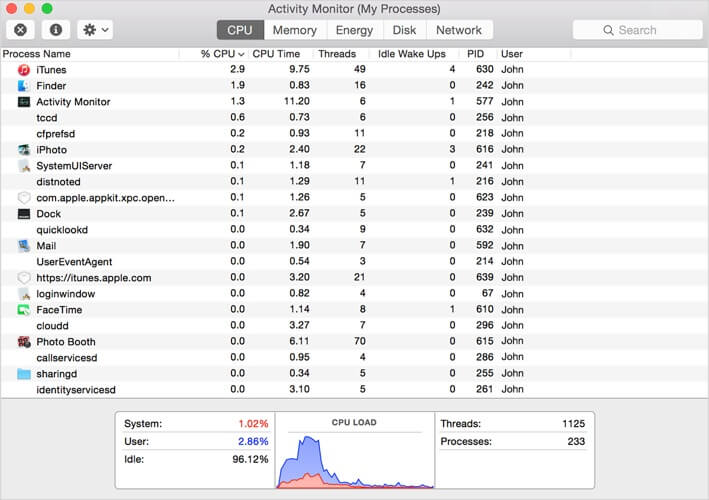








User forum
0 messages