Your MacBook screen goes black? Follow these steps to fix it
3 min. read
Updated on
Read our disclosure page to find out how can you help Windows Report sustain the editorial team. Read more
Key notes
- If your MacBook went black it's normal to have worries, but we have some fixes for you in this guide.
- In order to fix this issue, you should try restarting your laptop, go into Sleep Mode, reset NVRAM, and using the macOS recovery tool.
- To make sure you always have access to comprehensive Mac guides, consider bookmarking our Mac Fix page.
- If you're interested in more useful Mac information, visit our Mac Hub.

Many MacBook users reported that the screen on their MacBook goes black. This can be a problem since you won’t be able to do anything with it. However, there might be a way to fix this problem.
What can I do if my MacBook has a black screen?
1. Restart or shut down your MacBook
This might be a temporary glitch, and in order to fix it, the first thing you need to do is to restart your MacBook. To do that, follow these steps:
- Press Control + Eject keys and then press Enter to shut down your MacBook. Alternatively, you can hold Control + Command + Eject to restart your MacBook.
- Now press the Power button to start it again.
Alternatively, you can press and hold the Power button for about 5 seconds and then wait for 30 seconds before starting your MacBook again.
2. Try pressing the S key

Few users reported that this trick helped them, so you might want to try it out:
- Press the Power button once.
- Now press the S This will put your MacBook to sleep.
- Hold the Power button down to force a shutdown.
- Wait for 30 seconds or so and start your MacBook again.
3. Try entering your password
Sometimes there’s a glitch that causes the MacBook screen to go black. To fix it, do the following:
- When your MacBook boots to the black screen, enter your password.
- Now press the Return key and check if the problem is still there.
4. Reset NVRAM
If your MacBook screen goes black, you might be able to fix it simply by resetting the PRAM. To do that, follow these steps:
- Shut down your MacBook and turn it back on immediately.
- Press and hold the following keys: Option, Command, P, and R.
- Hold these keys pressed until you hear the startup sound for the second time or until you see Apple’s logo appearing and disappearing for the second time.
After doing that, check if the problem is still there.
5. Use macOS Recovery
If you’re getting a black screen with a crossed white circle, the issue is your macOS installation. The installation is most likely damaged, so you need to use macOS Recovery to repair it. To do that, follow these steps:
- Turn on your MacBook and press and hold Command + R keys.
- When you see the Apple logo, spinning globe , or a startup screen, release the keys.
- If required, enter your password.
- Choose one of the available options and try to repair your system.
These are some useful methods that you can use if your MacBook screen goes black.
FAQ: Learn more about MacBook screen problems
- How long does Apple take to fix a cracked screen?
It usually takes Apple one hour to fix a cracked screen, if it is just a hairline crack. For more severe cracks it might take longer.
- Does Apple fix screens for free?
Apple can fix your screen for free if your warranty is still active or if you’re still subscribed to the AppleCare service.
- Does toothpaste really fix cracked screens?
No, toothpaste does not fix cracked screens, but it can help if you have fine scratches on your screen.
[wl_navigator]

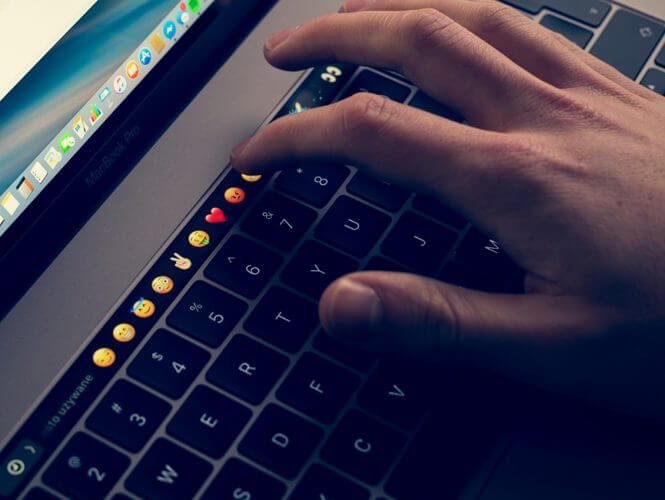
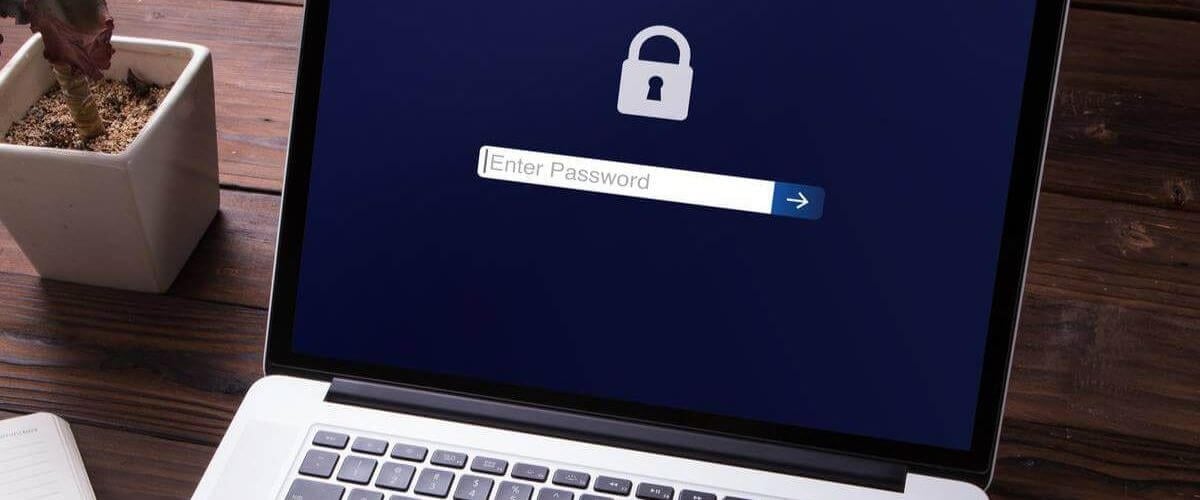

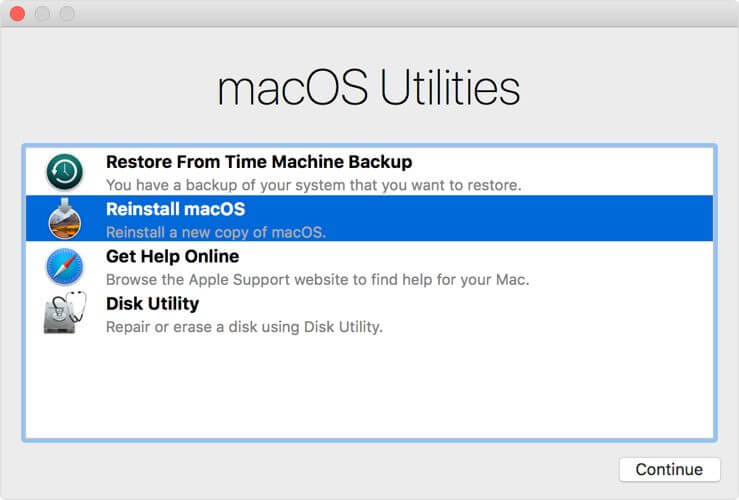









User forum
0 messages