MacBook is stuck in fullscreen? Here are the best fixes
3 min. read
Updated on
Read our disclosure page to find out how can you help Windows Report sustain the editorial team. Read more
Key notes
- If your MacBook got stuck in full-screen mode, this will considerably hinder your ability to use the device properly.
- To fix this issue, you should hold the right mouse button pressed, try using keyboard shortcuts, and also click on the full-screen green button.
- If you want to see some more comprehensive guides, visit our dedicated Mac Fix Hub.
- For access to more useful information, consider bookmarking our useful Mac section.
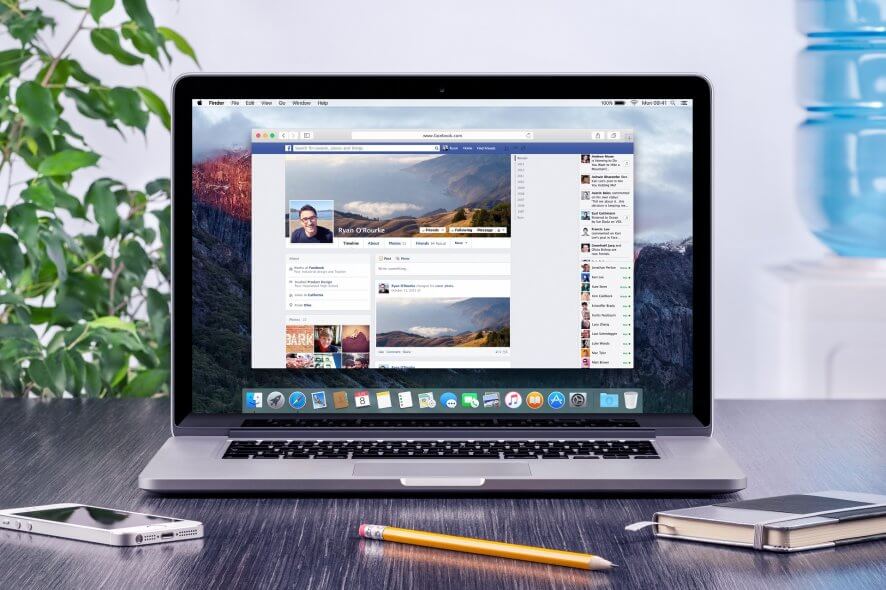
In order to increase their productivity, many users use MacBook in a full-screen mode, but what to do if MacBook is stuck in the full-screen mode? This can be a minor problem, but there’s a way to fix it.
What to do if MacBook is stuck in full screen?
1. Hold the right mouse button
According to users, you can fix this problem simply by holding the right mouse button. Simply hold the right mouse button until the cursor is over the quarter screen dialog text and then release the button.
Several users reported that this worked for them, so you might want to try it out.
2. Try using keyboard shortcuts
If your MacBook is stuck in full-screen mode, you might be able to fix the problem simply by using a keyboard shortcut. Sometimes pressing Esc lets you exit full-screen mode. If that doesn’t work, try using Command + Control + F and check if that helps.
You can also try the Command + Tab shortcut to switch to another open application. If that doesn’t work, you can always use Command + Option + Esc to open the Force Quit window and close the application that is stuck in the full screen.
3. Try using the Full-screen button
The simplest way to exit the full-screen mode is to click the Full-screen button. To do that, follow these steps:
- Move your mouse to the top of the screen to show the toolbar.
- Now click on the green arrow button in the top left corner. Alternatively, you can choose View > Exit Full-screen option instead.
After doing that, you should be out of the full-screen mode.
These are the best solutions that might help you if your MacBook is stuck in Safe Mode. If you found our solutions helpful, feel free to leave us a comment below.
FAQ: Learn more about fullscreen issues on MacBook
- Why is my full screen not working Mac?
If your full screen is not working on Mac, you should try clicking on the green button, pressing the Command+Control+F keys, and using the View menu. If all these opinions fail, restart your laptop.
- What is the full-screen mode?
The full-screen mode enlarges the selected app window, or display, in order to make it easier to use on different devices.
- Why can’t I press down on my Mac trackpad?
If you can’t press down on your Mac trackpad, it is most likely a problem with the underlying structure of the trackpad, and it is recommended that you find an authorized Apple repair shop.
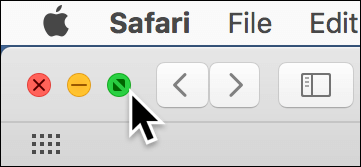








User forum
0 messages