Got the Microsoft Teams Mac error code 300? Try this guide
2 min. read
Updated on
Read our disclosure page to find out how can you help Windows Report sustain the editorial team. Read more
Key notes
- Seeing Error 300 on your Mac might leave you confused, but this guide should help.
- To start fixing this error, log out of the application and log back in, and then remove the cache files of the software.
- Don't hesitate to bookmark our extensive Mac page for more up-to-date information on the subject.
- To make sure that you never miss any new guides, consider bookmarking our extensive Mac Fix Hub.
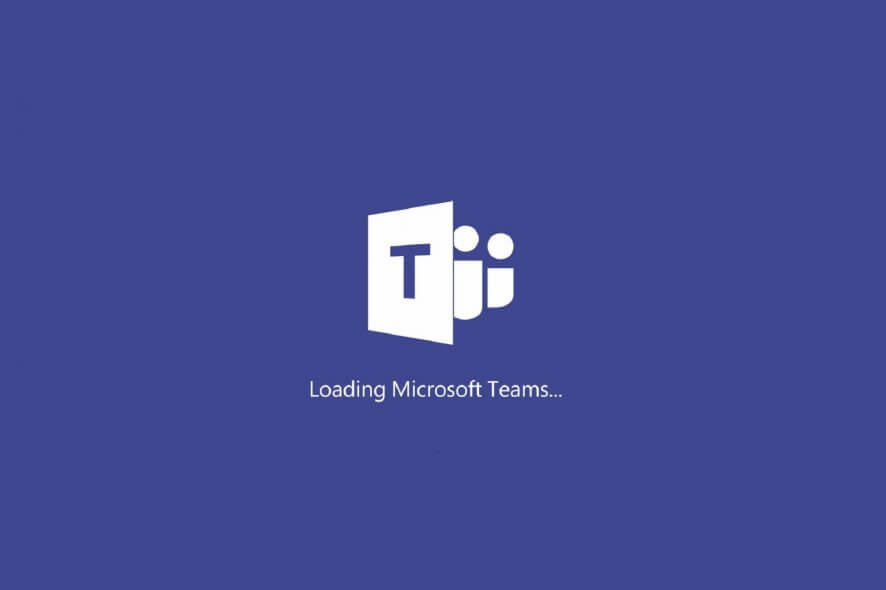
Microsoft Teams is a great collaboration platform, but some Mac users reported error code 300 in Microsoft Teams. This error will prevent you from running the application, but there’s a way to fix this problem for good, and today we’ll show you how.
What to do if error code 300 appears on Microsoft Teams for Mac?
1. Log out of the application and log back in
If you’re encountering error code 300 in Microsoft Teams for Mac, you might be able to fix the issue simply by logging out and logging back in. To do that, follow these steps:
- Start the app.
- Now right-click the app icon and choose Log out.
- Wait for the app to sign out completely.
- Sign back in.
Few users reported that this solution worked or them, so be sure to try it out. Some users reported that they used the Disconnect option instead and clicked on the application window to fix the problem, so be sure to try that as well.
2. Remove the cache files
If you’re having problems with Microsoft Teams on your Mac, you might be able to fix the issue simply by removing the cache files. To do that, follow these steps:
- Open Finder and select Finder > Go > Go to Folder.
- Enter ~/Library/ and press Go.
- Now you need to find and delete the following folders:
- ~/Library/Caches/com.microsoft.teams
- ~/Library/Caches/com.microsoft.teams.shipit
- ~/Library/Application Support/Microsoft/Teams
After deleting these folders, check if the problem is still there. If the issue is still present, you might want to remove both the aforementioned folders and reinstall Microsoft Teams.
These are just a couple of solutions that might help you with error code 300 in Microsoft Teams for Mac. If the problem is still there, it might be best that you contact Microsoft Support.
FAQ: Learn more about Microsoft Teams issues on Mac
- Does Microsoft Teams work on a Mac?
Yes, Microsoft Teams works on a Mac if the operating system is a version of macOS 10.10 or later.
- Is Microsoft Teams free?
Yes, Microsoft Teams is completely free to use for users on different platforms.
- How do I update my Microsoft teams on Mac?
To update your Microsoft Teams on Mac, you should open the app, click on your user icon, and open the Settings menu to find the Update button.
[wl_navigator]
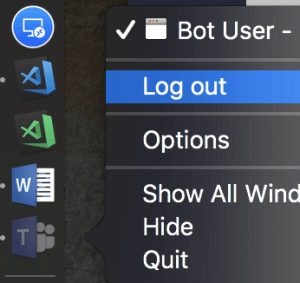
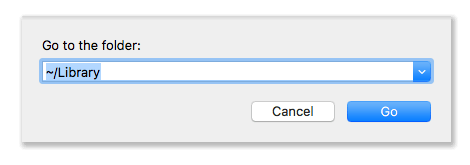








User forum
0 messages