Printer encryption credentials have expired? Fix it quickly
4 min. read
Updated on
Read our disclosure page to find out how can you help Windows Report sustain the editorial team. Read more
Key notes
- If your encryption credentials expired, you won't be able to use your printer normally.
- To resolve this issue, you should try restarting your network and printer, and creating a new certificate.
- For more up-to-date guides on how to fix a variety of Mac issues, consider bookmarking our detailed Mac Fix Hub.
- If you're interested in other Mac-related news, don't hesitate to visit our Mac webpage.

A wireless printer can bring a lot of benefits, such as an easier set-up with no entangling cables, plus the possibility to send documents to print from any device connected to a certain network.
However, such a printer is no short of errors. On this note, many users reported Encryption credentials have expired error message.
This can be a problem and prevent you from printing, but in today’s article, we’ll show you how to fix it.
What to do if the printer’s encryption credentials have expired?
1. Restart your network and printer
- Press the power button on your modem/router to turn it off.
- On your printer, go to Setup > Network Setup > Restore Network Settings.
- Turn off your printer.
- Turn on your modem/router and wait for it to establish the Internet connection.
- Turn on the printer and run the Wireless setup wizard to connect the printer to your network.
After connecting the printer, you need to add a different printer driver by doing the following:
- Click the Apple Menu > System Preferences > Print & Scan or Printers & Scanners.
- Locate your printer on the Printers list and click the minus icon to remove it. Sometimes you might have multiple entries for the same printer, so be sure to remove them all.
- Now click the plus sign and choose Add Printer or Scanner and click the printer name.
- Open Use or Print Using menu and select AirPrint. Now click Add.
This method won’t encrypt the traffic going to your printer, which may be a slight security risk, so keep that in mind.
Additionally, you should try to correct any glitches in your connection using a network assistant such as Advanced Network Care.
The tool will help to diagnose and fix network errors to make sure your wireless printer doesn’t get disconnecting or is unable to stay online.
It will also optimize Wi-Fi or Internet speed and ensure that your devices and apps get a smooth connection.

Advanced Network Care
Give your network connection a boost with just one click and ensure that all your wireless devices run smoothly.2. Create a new certificate
- On your MacBook, open your browser and enter the printer’s IP address.
- After you log in, go to the Network section.
- Expand the Advanced Settings section and choose Certificates.
- Click on Configure.
- Then, select Create a New Self-Signed Certificate and click on Next.
- Now click on Finish.
After doing that, the problem with the certificates should be gone. Bear in mind that you need to use a desktop computer to access the printer settings since some options might not be available on mobile devices and tablets.
In this guide, we explored some of the solutions that you can try if you’re getting Encryption credentials have expired printer error.
If you’ve used another way to fix the issue, drop us a line in the comments section below.
FAQ: Learn more about encryption on Mac
- Should I encrypt my Mac?
It is always better to have encryption on your devices to protect the data from unwanted access. A lot of encryption services for PCs also have software for Macs.
- How do I encrypt files on my Mac?
To encrypt files on your Mac, in the open the Disk Utility process, you have a Disk Image from Folder option to save folders.
- Does encryption slow down Mac?
The encryption process doesn’t slow down your Mac, but it takes some time to finish depending on your system configuration and amount of data.
[wl_navigator]



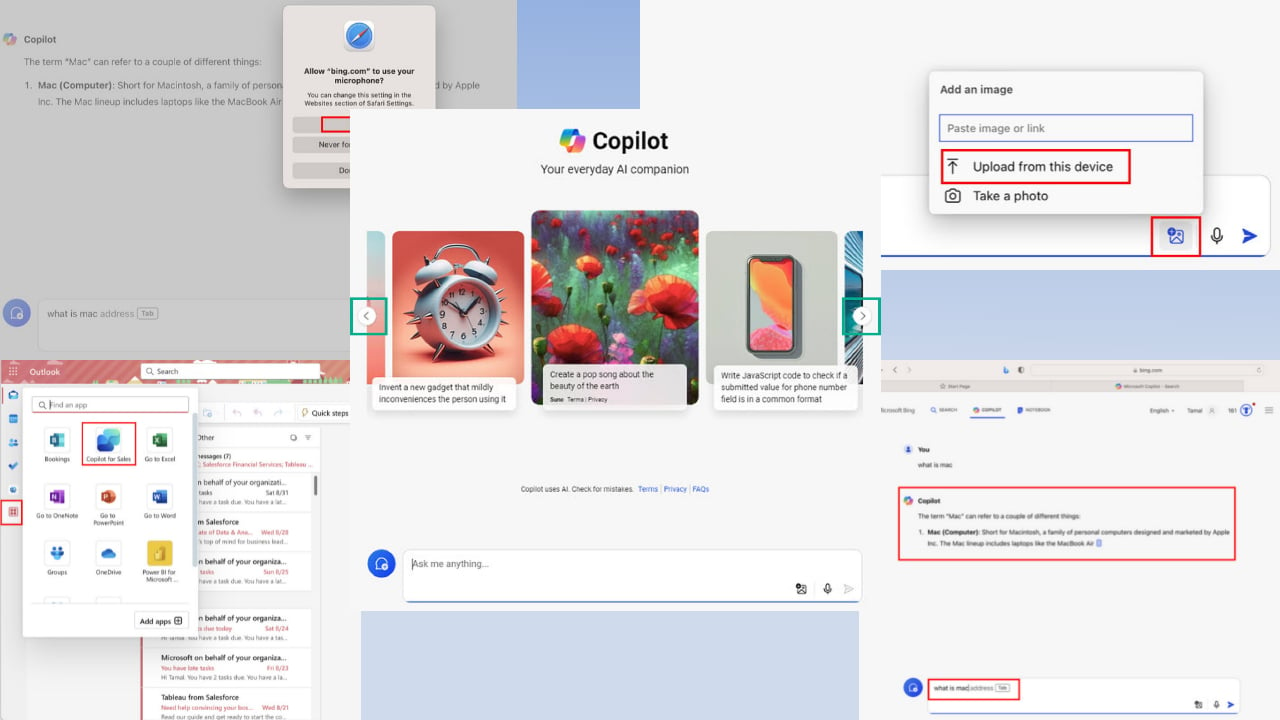
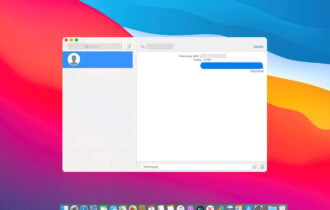
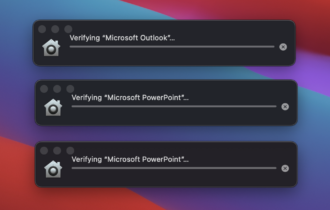
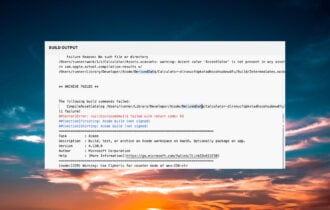
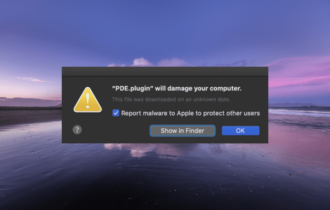
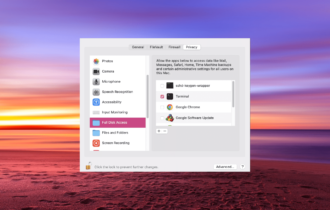
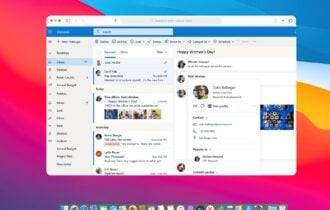
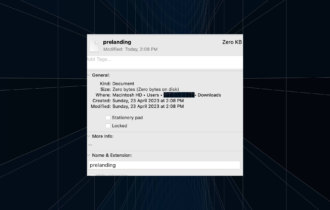
User forum
0 messages