Security settings do not allow external startup disk on Mac
3 min. read
Updated on
Read our disclosure page to find out how can you help Windows Report sustain the editorial team. Read more
Key notes
- If your security settings don't allow an external startup disk that means that you're stuck, but we have solutions.
- Changing your Startup Security Utility settings as described below should help you fix this problem.
- For more useful and efficient guides, visit our Mac Fix Hub.
- If you want to always be up to date with the latest information on this subject, bookmark our extensive Mac page.

Sometimes you might encounter Security settings do not allow this Mac to use an external startup disk message. This a security measure, but there’s a way to disable it and get rid of this pesky message.
How can I fix the Security settings Mac error?
Change Startup Security Utility settings
This message appears when you try to boot your Mac from a flash drive or any other external disk. This is a security feature, but you can disable it by doing the following:
- Restart your Mac and press and hold Command + R as soon as you see the Apple logo.
- You should now see the macOS Utilities window. Select Utilities > Startup Security Utility.
- Now enter the macOS password, select an administrator account and enter its password.
- In the External Boot section check the Allow booting from external media option.
After doing that, you should be able to boot from any external device without problems.
You can also change the Secure Boot settings in the same section. If you select Medium Security, you can only boot signed operating systems by Apple, but if you choose No Security, you’ll be able to boot any operating system. Full Security will offer the best protection, but depending on what you’re trying to do, you might have to change this setting.
Bear in mind that this is a security feature, and by disabling it, you leave your system somewhat vulnerable.
As you can see, macOS has its own security features, and if you get rid of Security settings do not allow this Mac to use an external startup disk message, you can easily do so by changing External Boot settings or by adjusting the Secure Boot settings. If you found this article helpful, feel free to leave us a comment below.
FAQ: Learn more about security settings on Mac
- How do I change my security settings to allow installation on my Mac?
Click on the Apple icon and choose System Preferences, then click Security & Privacy and select the lock found in the lower-left corner inside the General tab.
- Does Apple recommend antivirus for Mac?
Yes, Apple recommends that you use antivirus software on your Mac to ensure online safety.
- Can my Mac get hacked?
Yes, your Mac device can get hacked, that’s why it is recommended that you use a protection service software.
[wl_navigator]
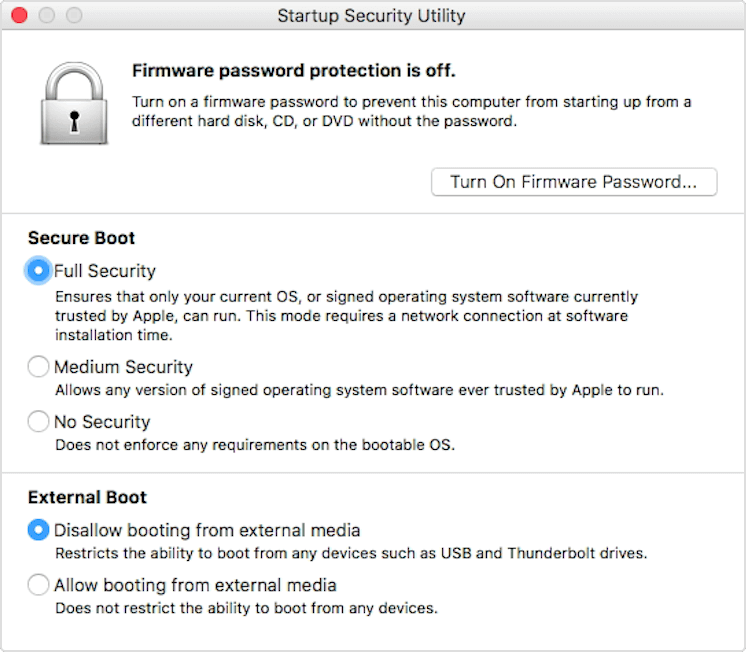








User forum
0 messages