Siri can't hear me on Mac [Full Fix]
3 min. read
Updated on
Read our disclosure page to find out how can you help Windows Report sustain the editorial team. Read more
Key notes
- If Siri is not able to hear you speak, then you will not be able to use any of the features that this service provides.
- The most likely causes of Siri not hearing you could be that the microphone is muted, or that the microphone is turned off.
- For more thorough Mac guides, check out our Mac Fixes Hub.
- Don't hesitate to bookmark our specialized Mac webpage for more specialized information.

Siri is a quite useful virtual assistant, but what if Siri can’t hear you on your MacBook? This can be a problem, especially if you tend to use Siri frequently, and in today’s article, we’ll show you how to fix this issue.
Why can’t Siri hear me on my Mac?
1. Turn off Bluetooth
Sometimes Bluetooth devices can cause Siri audio problems on MacBook Pro. To fix the issue, it’s advised that you disable Bluetooth and see if that helps. To do that, follow these steps:
After turning off the Bluetooth, check if the problem is still there. Many users reported issues with Apple Watch, and a temporary workaround is to unpair it with your Mac in order to fix the problem.
2. Reset the SMC
According to users, if the MacBook microphone isn’t working with Siri, you can fix the problem by resetting the SMC. To do that on MacBook with T2 chip, you just need to follow these steps:
- Shut down your MacBook.
- Hold the following keys: Control, left Option, and right Shift.
- Keep the keys pressed for about 7 seconds, and without releasing them, press and hold the Power button.
- Keep all four keys pressed for 7 seconds and then start your MacBook.
To reset SMC on models without the T2 chip, you need to do the following:
- Turn off MacBook completely.
- Press and hold the following keys: left Shift, left Control, and left Option.
- Now press and hold the Power button as well.
- Keep all four keys pressed for 10 seconds, then release the keys and start your MacBook.
3. Use the Terminal
If you’re having Siri audio problems on your MacBook, you might be able to fix the problem by running a single command in the Terminal. To do that, follow these steps:
- Open the Terminal from Applications/Utility.
- Once the Terminal starts, run the following command:
- sudo kill -9 `ps ax|grep ‘coreaudio[a-z]’ | awk ‘{print $1}’`
After running this command, check if the problem is still there.
In today’s guide we presented you with a couple of simple solutions that can help you if Siri can’t hear you on your MacBook. If you found our article helpful, feel free to leave us a comment below.
FAQ: Learn more about Siri
- How do I turn on my microphone for Siri?
Make sure that the Hey Siri feature is enabled. You can do it by going to Settings > General > Siri on your Mac.
- Who is the voice behind Siri?
The person’s voice you hear whenever you use Siri is named Susan Bennett.
- Why can’t Siri find my contacts?
The option is not active. Navigate to your Mac’s Spotlight Search settings, and activate the Contacts option.
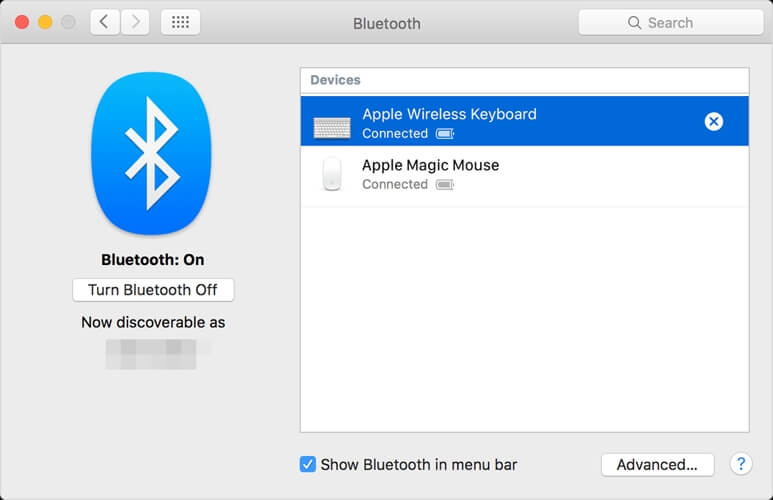
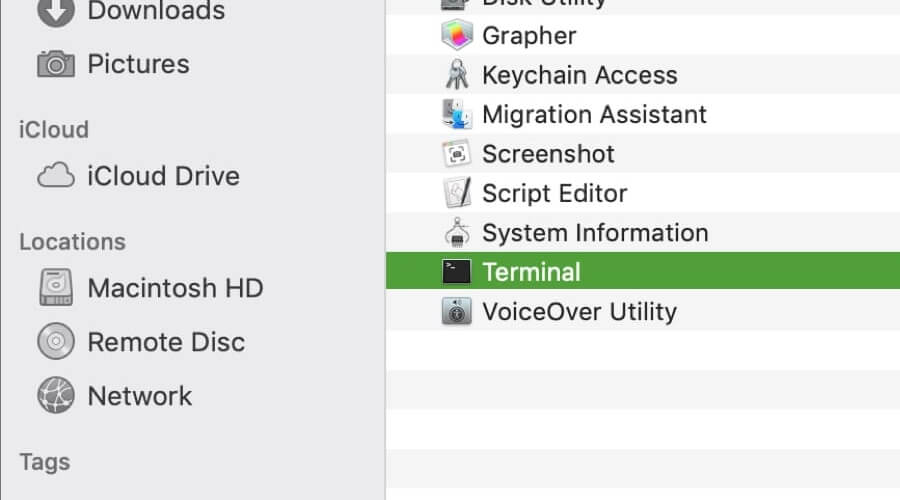








User forum
0 messages