How to stop pop ups on Chrome for Mac
2 min. read
Updated on
Read our disclosure page to find out how can you help Windows Report sustain the editorial team. Read more
Key notes
- While browsing the web, you most likely encountered a pop up at least once.
- Many browsers have built-in pop up blocker, and today we’ll show you how to stop pop ups on Chrome for Mac.
- To learn more about macOS, be sure to visit this dedicated macOS article.
- We covered Macs in the past, and for more guides and fixes, check our Mac Hub.
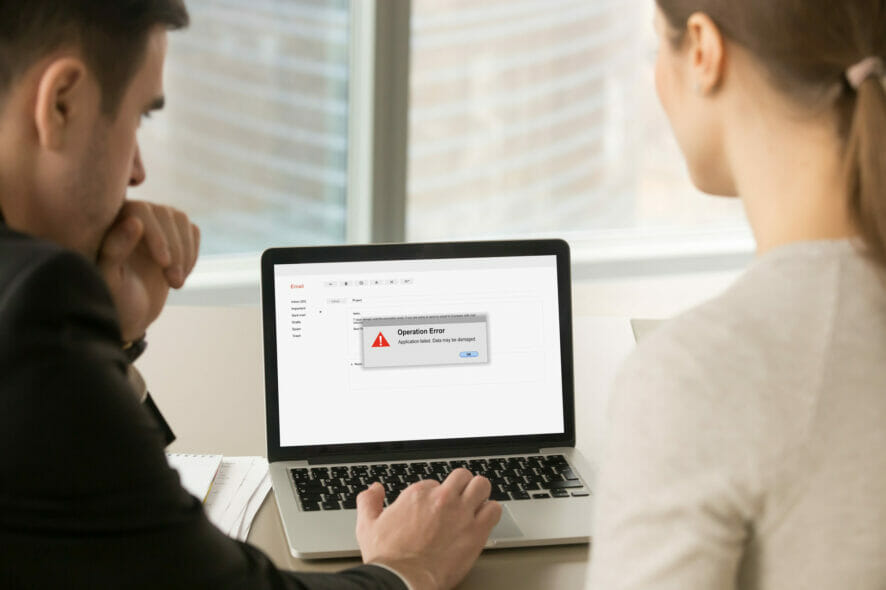
Pop ups can be rather annoying while browsing the web, and this is why almost all browsers have the ability to block them.
Speaking of pop ups, in today’s article we’re going to show you how to stop pop ups on Chrome for Mac, so let’s get started.
How can I stop pop ups on Chrome for Mac?
1. Check Chrome settings
- Open Chrome settings.
- Now go to Site Settings.
- Head over to Pop-ups and redirects.
- Make sure that pop ups are turned off.
- If you have any website in the Allowed section, click three dots next to it and choose Remove or Block. Do this for all websites in the Allowed section.
After doing this, all popups will be prevented from appearing. If you need to allow popups from a certain site, be sure to add them to the Allowed section.
2. Use Chrome extensions
- Go to Chrome Web Store.
- Search for pop up blocker and download it.
- After installing the extension, you should see its icon in the top right corner of your browser and you should be able to configure it from there.
If you’re looking for a good popup blocker, consider these extensions:
3. Try a different browser
If you’re still having issues with pop ups in Chrome on your Mac, perhaps this is a good time to consider using a different web browser.
Opera is built on the Chromium engine, and it’s very similar to Chrome. In fact, you can use Chrome extensions in Opera without any issues.
The browser has its share of unique features, and it comes with a built-in ad blocker, pop up blocker, and tracking protection. In addition, Opera has a built-in VPN with unlimited bandwidth for extra security.
If you multitask frequently, you’ll be pleased to hear that Opera has support for workspaces, allowing you to easily manage multiple tabs. Speaking of tabs, the browser has an advanced search that can easily find any open tab.
Opera also has Instagram, Twitter and messenger integration, and since it’s available on all major desktop and mobile platforms, there’s no reason not to try it.
Dealing with pop ups in Chrome is quite simple, and we hope that you found our guide helpful. If you did, let us know in the comments below.
[wl_navigator]
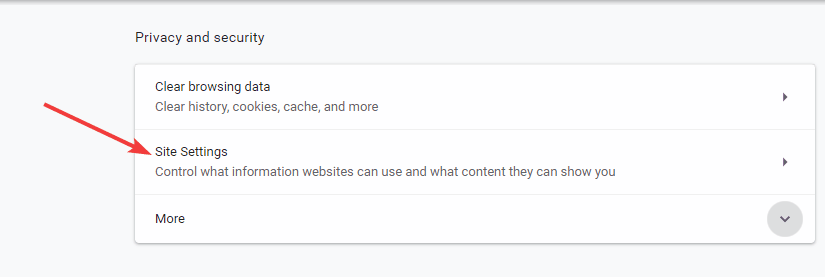
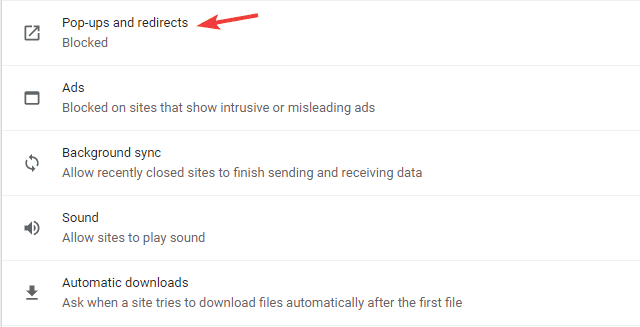
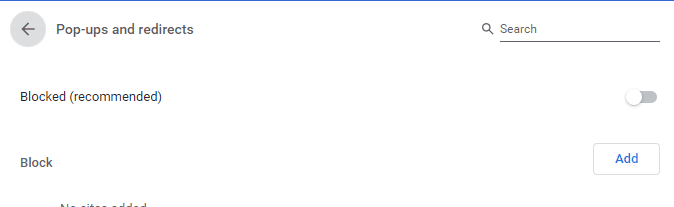
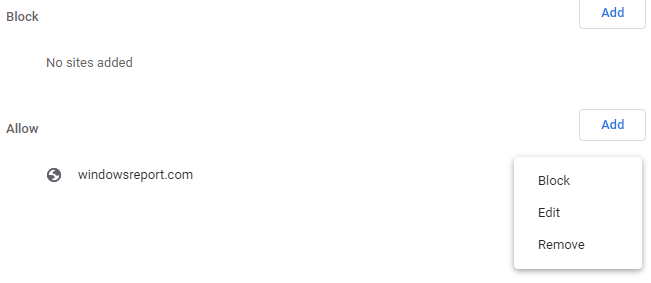
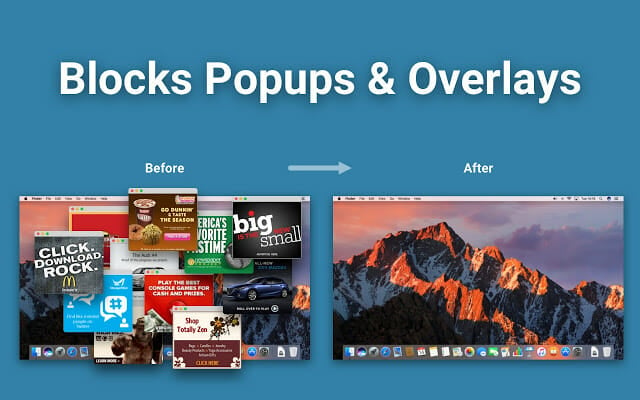


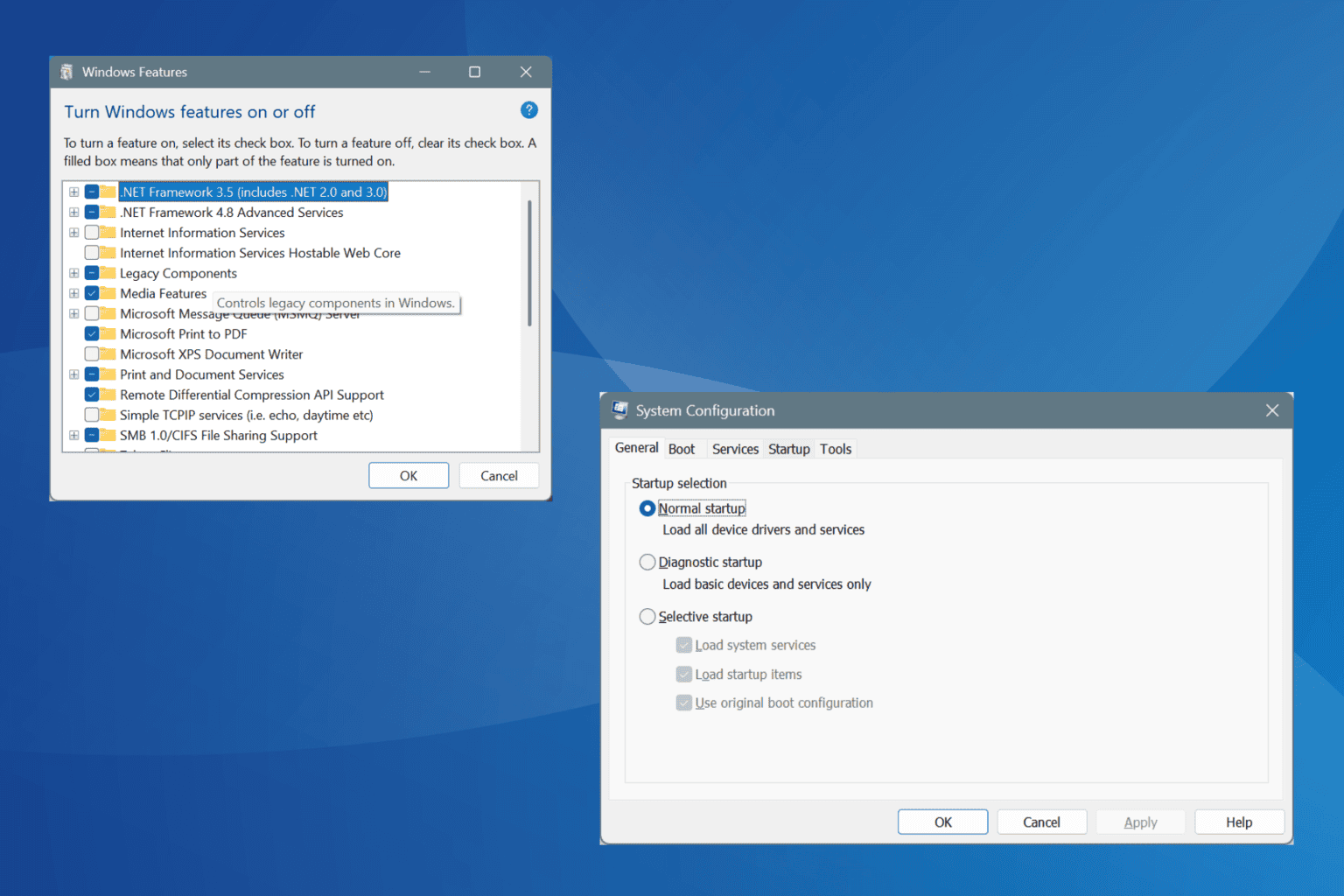


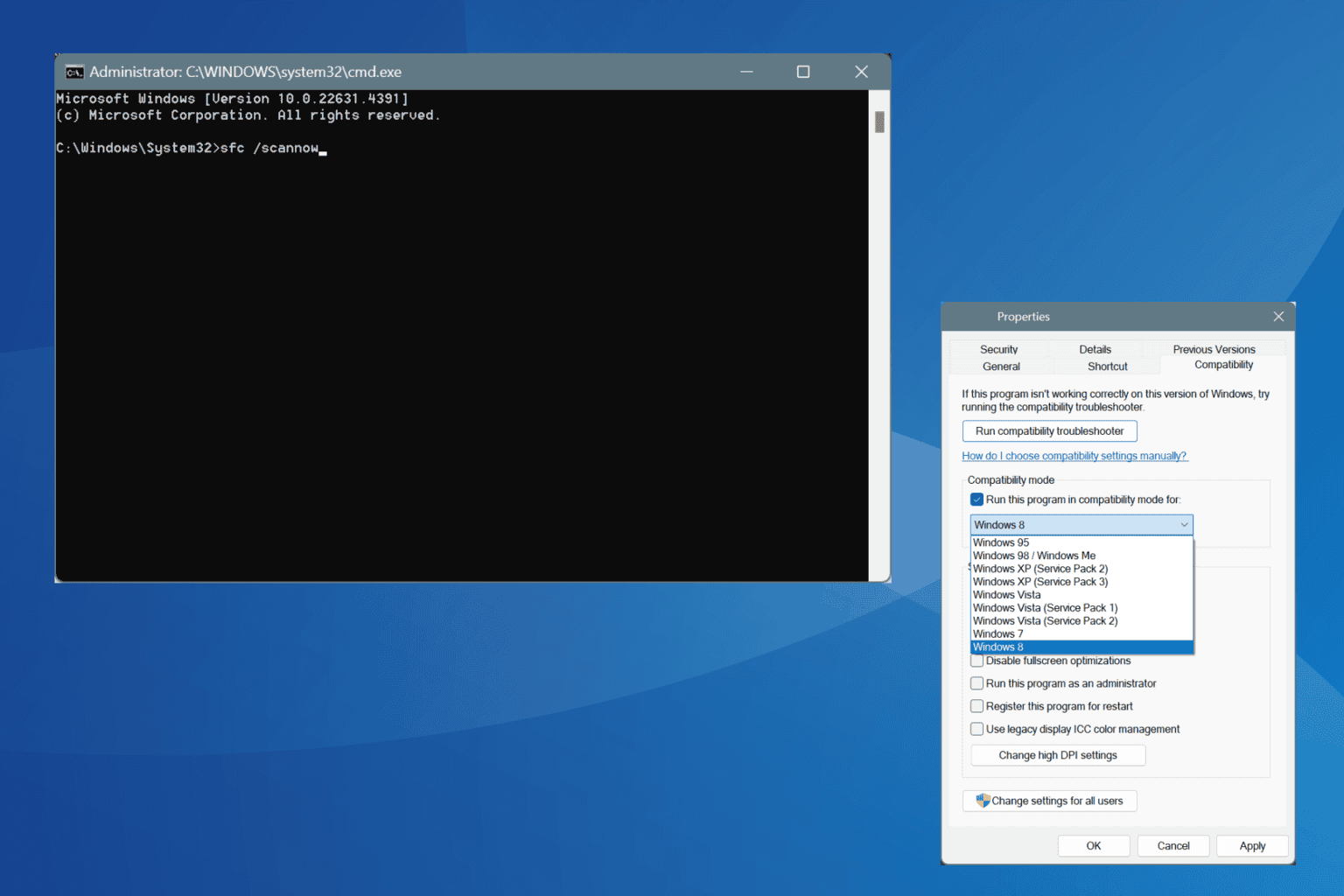


User forum
0 messages