Fix: This Item is Temporarily Unavailable App Store Error
3 min. read
Updated on
Read our disclosure page to find out how can you help Windows Report sustain the editorial team. Read more
Key notes
- Seeing this error message could be caused by Apple removing the app, but if it's caused by your system, this guide will surely help.
- To fix this problem, make sure you’re signed in with a correct Apple ID, and also that your region and date settings are correct.
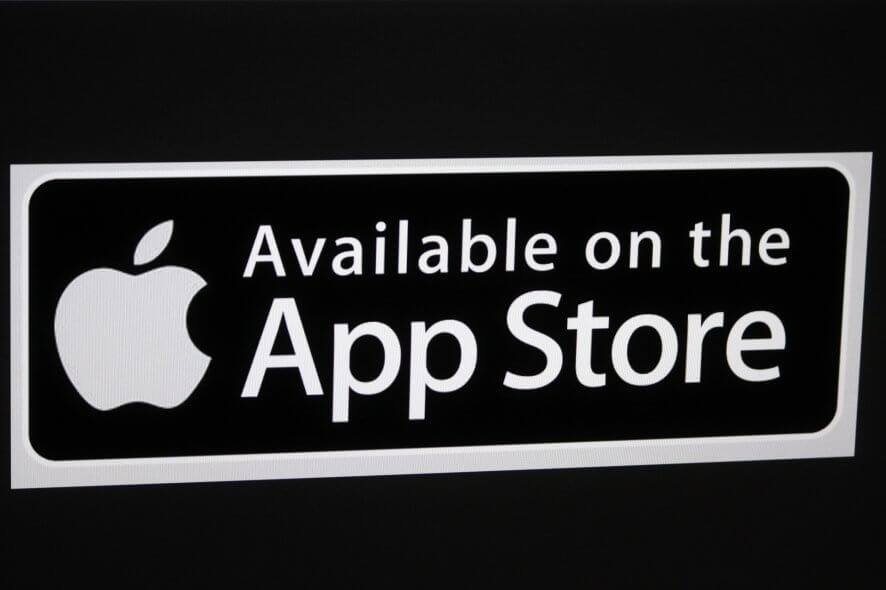
Downloading apps from the App Store is usually simple, but some users reported This item is temporarily unavailable error in the App Store. That can be a problem, and in today’s article, we’ll show you how to fix this issue once and for all.
What to do if an item is temporarily unavailable in App Store?
1. Make sure you’re signed in with a correct Apple ID
According to users, This item is temporarily unavailable error can appear if you’re signed in with the incorrect Apple ID. To fix this problem, you need to sign in with the correct Apple ID used when setting up the operating system or used to purchase/download apps from the App Store.
2. Make sure that your region is correct
If you’re getting This item is temporarily unavailable error in App Store, it’s possible that your region isn’t correct. To do that, follow these steps:
- Open the App Store.
- Scroll all the way to the bottom and click on the country flag in the bottom right corner.
- Now select the correct region.
After doing that, check if the problem is still there. Still, the app may be unavailable in your country and you may have to switch up your location settings.
3. Adjust date and time
If your date and time aren’t correct, you might encounter This item is temporarily unavailable and other errors in the Apple App Store. To fix this issue, you just need to adjust the date and time on your MacBook by doing the following:
- Open the Apple menu and choose System Preferences.
- Navigate to the Date & Time section.
- Uncheck Set date and time automatically Wait for few seconds and enable it again.
After doing that, check if the problem with App Store is still there.
These are just a couple of solutions that might help you if you encounter This item is temporarily unavailable error in the Apple App Store. If our solutions were helpful to you, feel free to leave us a comment below.
FAQ: Learn more about the Apple App Store
- Is there a problem with Apple App Store?
To find out from the official source if there is a problem with the Apple App Store, navigate to this useful link.
- Why I can’t install apps on my iPhone?
If you can’t install apps on your iPhone, you will need to modify the settings on your phone. To do so, open Settings, click on General, and then open the Restrictions. You will need to enter your passcode and then check the Installing Apps section. You can turn on the updating feature if it’s been deactivated there.
- How do I clear the App Store cache on the iPad?
To clear the AppStore cache on your iPad, open the App Store application and then tap 10 times on any of the buttons from the toolbar.


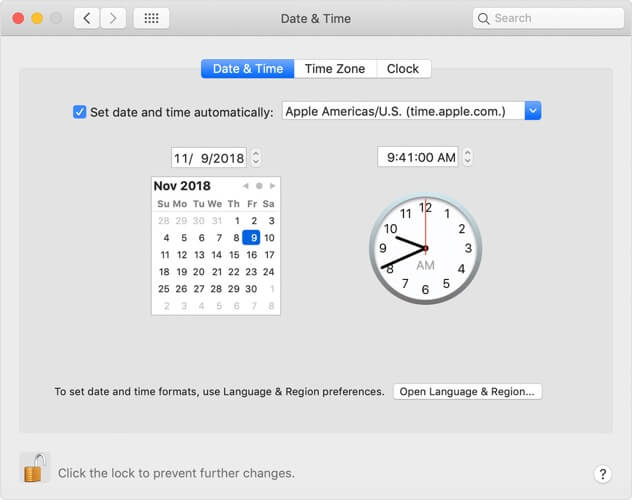








User forum
0 messages