Is your MacBook stuck in reboot loop ? Here's how to fix it
3 min. read
Updated on
Read our disclosure page to find out how can you help Windows Report sustain the editorial team. Read more
Key notes
- Having your MacBook stuck in a reboot loop can be a very frustrating situation, but this guide provides you with useful methods.
- To start fixing this issue, you should reinstall macOS, or use the Time Machine app to restore your previous settings.
- Disk Utility may resolve issues such as various programs stopping unexpectedly, a corrupted file, or your PC won't stop rebooting.

Although MacBook is a great laptop, sometimes issues with it can appear, and many users reported that their MacBook is stuck in a reboot loop. This can be a problem since you won’t be able to access your files, but there’s a way to fix that.
What to do if MacBook is stuck in the reboot loop?
1. Try to reinstall macOS
If your MacBook is stuck in a reboot loop, you can fix that by reinstalling the macOS. This is pretty simple, and it shouldn’t delete your files. To reinstall it, do the following:
- Restart your MacBook.
- While the system boots, press and hold Command + R.
- Now click on Reinstall macOS.
Your MacBook will now download the current version of macOS and install it while keeping all your files intact.
2. Use the Time Machine app
You can also fix this problem by restoring your system by using the Time Machine. To do that, follow these steps:
- Restart your MacBook and hold Command + R while it boots.
- Now select Restore from Time Machine Backup option.
- Select the backup location. In most cases, it should be Macintosh HD.
- Choose the desired backup and wait for the process to finish.
3. Use First Aid feature or erase your hard drive
According to users, sometimes the First Aid feature can help you if your MacBook is stuck in a reboot loop. To fix that, do the following:
- Restart your MacBook and hold Command + R while it boots.
- Select Disk Utility from the Utilities panel.
- Select your disk and now click the First Aid icon.
After the process is finished, check if the problem is still there. Few users reported that wiping their hard drive and reinstalling macOS helped, so you might want to try that as well.
Note: Bear in mind that this process will remove all files from your MacBook, so it’s highly advised to back up all your files and wipe your hard drive as a last resort.
To wipe the hard drive, repeat the steps from above, but instead of using the First Aid option, use the Erase option. Once you erase your hard drive, you’ll need a bootable flash drive to install macOS again from scratch.
4. Check your hardware
In some instances, your MacBook can get stuck in a reboot loop due to faulty hardware. Usually, the issue is caused by the faulty hard drive, GPU, or RAM, so you might want to have those components checked and replaced.
There you go, several simple solutions that should help you if your MacBook is stuck in the reboot loop.
FAQ: Learn more about MacBook
- How do you do a hard reboot on a Mac?
To perform a hard reboot, you will need to press and hold the Command + Control keys, while also pressing the power button. You should keep these keys pressed until the screen goes blank.
- How do you unfreeze a Mac?
To unfreeze a Mac, you will need to press the Action+ Command + Escape keys at the same time. This will start the Force Quit window and it will allow you to close the frozen app.
- How do I fix a stuck Mac loading screen?
To fix a stuck Mac loading screen, you need to restart your Mac and press the Command+Option+P+R keys simultaneously while it’s rebooting. Keep pressing the keys until you hear the second chime.
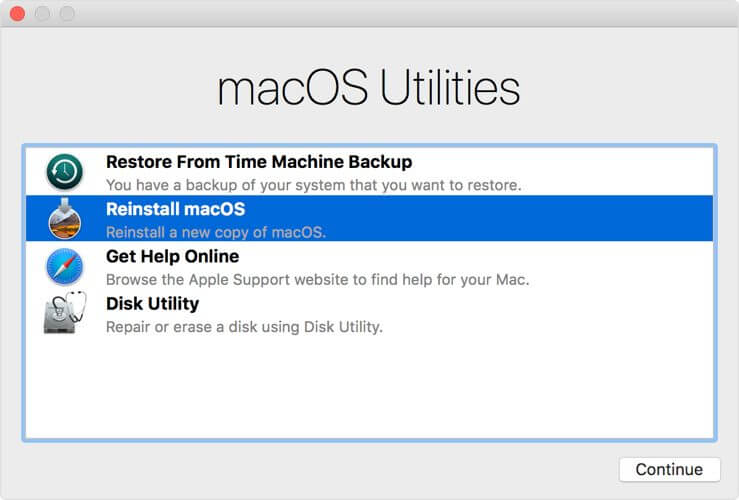
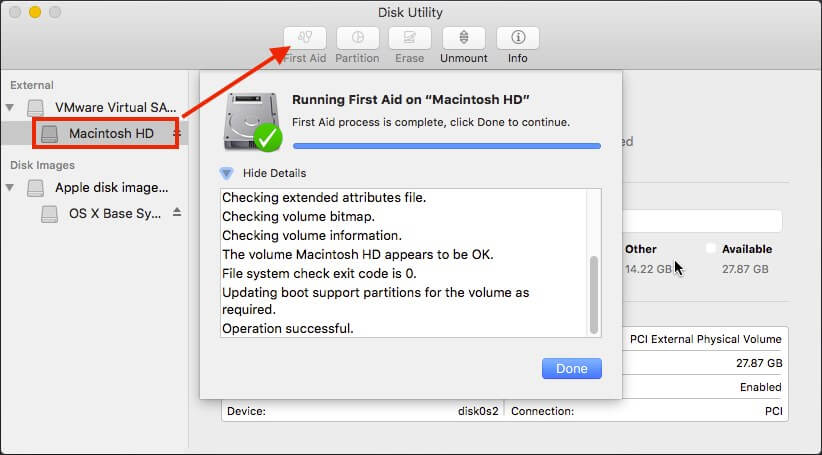








User forum
0 messages