Touch ID not working on your Mac? Fix it easily
3 min. read
Updated on
Read our disclosure page to find out how can you help Windows Report sustain the editorial team. Read more
Key notes
- Not being able to use Touch ID on your Mac can cause some discomfort, but this guide will help you.
- To tackle this issue, reset the SMC, and also disable Touch ID temporarily.
- Don't hesitate to bookmark our extensive Mac page for more up-to-date information on the subject.
- Bookmark our detailed Mac Fix Hub to be absolutely sure you will always have a few tricks up your sleeve when encountering issues.
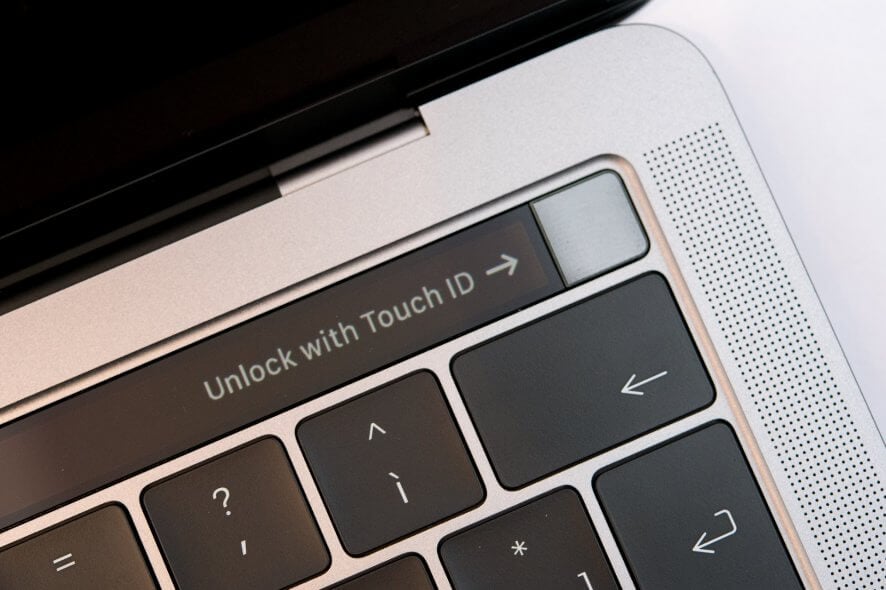
Touch ID is a great way to protect your MacBook, but some users reported that Touch ID is not working on their MacBook. This can be an issue, especially if you want to log in quickly with just your fingerprint. However, there’s a way to fix this problem and in this article, we’ll show you how to do it.
What to do if Touch ID is not working on Mac?
MacBook touch id not working after update
1. Reset the SMC
If Touch ID is not working on your MacBook, you might be able to fix the problem by resetting the SMC. To do that on models with the T2 chip, follow these steps:
- Shut down your MacBook.
- Press and hold the left Control, left Option, and right Shift.
- Keep the keys pressed for 7 seconds (don’t release them) and then press and hold the Power
- Keep the keys pressed for about 7 seconds and then start your MacBook.
The process is slightly different on models without T2 chip:
- Turn off the MacBook.
- Press and hold the left Shift, left Control, and left Option.
- Without releasing the keys, press and hold the Power button.
- Keep all four keys pressed for about 10 seconds.
- Release the keys and start your MacBook.
2. Disable Touch ID temporarily
According to users, you might be able to fix this problem simply by disabling Touch ID and enabling it again. To do that, follow these steps:
- Navigate to System Preferences > Touch ID.
- Uncheck Use Touch ID for Unlocking your Mac.
- Log out and log back into your profile.
- Go back to System Preferences > Touch ID, but this time enable Use Touch ID for Unlocking your Mac.
Few users reported that unchecking all Touch ID options and deleting all fingerprints and adding them again fixed the problem, so you might want to try that.
In today’s guide, we explored a couple of solutions that might help you if your MacBook Touch ID isn’t working. If you found our solutions helpful, let us know in the comment section below.
FAQ: Learn more about Touch ID on MacBook
- Why is my Mac Touch ID not working?
There could be a variety of reasons for Mac Touch ID not working, but the most common is a dirty sensor on the device or faulty settings of the system.
- Can the fingerprint sensor be repaired?
No, the fingerprint sensor can not be repaired, as it is uniquely connected to your laptop’s CPU for security reasons.
- How do I reset my fingerprint on my MacBook?
To reset your fingerprint, open System Preferences from the Apple menu, select the Touch ID preference, and hover over the fingerprint icon until an X appears in the corner. Click the X button to remove the fingerprint, and then re-set it.
[wl_navigator]

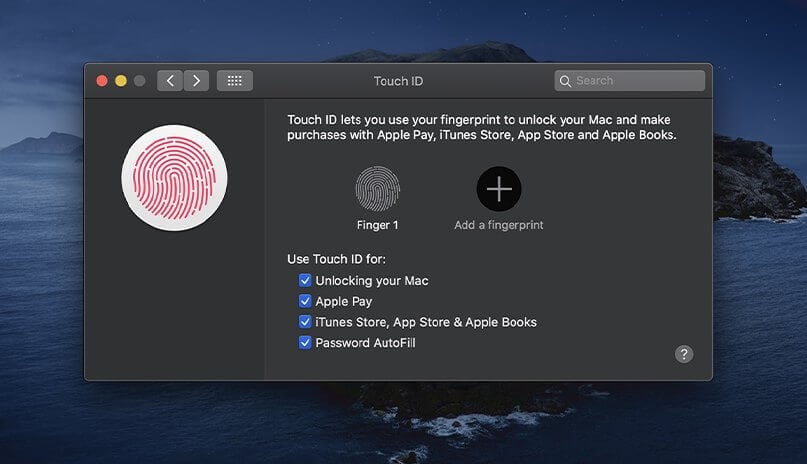








User forum
0 messages