Getting White Screen of Death on Mac? Try these fixes
4 min. read
Updated on
Read our disclosure page to find out how can you help Windows Report sustain the editorial team. Read more
Key notes
- Seeing the White Screen of Death on a Mac can cause a lot of worries, but we have some possible fixes in this guide.
- Resetting SMC and NVRAM, and also running your laptop in Safe Mode are some of the fixes for this problem.
- If you would like to see more comprehensive guides, visit our Mac Fix Hub.
- For more interesting and useful Mac information, don't hesitate to bookmark our Mac page.

Many MacBook users reported that they can’t access their MacBook due to the White Screen of Death. If you’re getting a white screen while trying to boot your MacBook, be sure to try some of our solutions.
How do I get rid of the White Screen of Death on MacBook?
1. Reset SMC and NVRAM
The first thing you want to try if you’re getting a white screen is to reset your SMC and NVRAM. To reset NVRAM, do the following:
- Turn off your MacBook and turn it back on.
- As soon as you press the Power button, press and hold Option, Command, P, and R keys.
- If you hear the startup sound for the second time or if the Apple logo appears and disappears for the second time, release the keys.
To reset SMC on models with the T2 chip, do the following:
- Turn off your MacBook.
- Press and hold Control, left Option (Alt), and right Shift.
- Keep the keys pressed for 7 seconds. Without releasing them, press and hold the Power button.
- Keep all four keys pressed for an additional 7 seconds.
- Release the keys, wait for a few moments, and start your MacBook.
On models without the T2 chip, you need to do the following:
- Shut down your MacBook and hold left Shift, left Control, left Option (Alt).
- Press and hold the Power button without releasing the keys from the previous step.
- Keep all four keys pressed for about 10 seconds.
- Release the keys and start your MacBook again.
2. Use Safe Mode
If you can’t boot to your MacBook due to the white screen, try using Safe Mode instead. To access Safe Mode, do the following:
- Start or restart your MacBook and press and hold the Shift key.
- When the login window appears, release the Shift key.
- Enter your login credentials if required.
After entering the Safe Mode, you can exit it and boot normally. If the issue is still there, the problem might be one of the login items. To remove it, do the following:
- Go to Apple menu > System Preferences.
- Navigate to Users & Groups.
- Select your account name and click on Login Items.
- A list of login items will appear. Write them down.
- Now remove all login items by using the Remove button.
- Restart your MacBook.
- If the issue doesn’t appear, you need to add items one by one until you find the one that is causing the problem.
3. Repair the disk
If the white screen appears on your MacBook, you can fix it by repairing the disk. To do that, follow these steps:
- Reboot your MacBook and press and hold Command + R keys.
- When the Recovery Mode starts, go to Disk Utility.
- Select your system drive and go to the First Aid Now choose the First Aid option.
This guide contains some simple solutions that can help you fix the White Screen of Death on your MacBook. If our solutions didn’t work for you, you can always try reinstalling your macOS.
FAQ: Learn more about MacBook issues
- Why is my MacBook showing a white screen?
The white screen you see on your MacBook might be an indication of a faulty hard drive, but could also be caused by an error with your operating system.
- How do I do a system restore on a Mac?
To perform a system restore on your Mac, you should restart your laptop and keep the Command+R keys pressed until you see the macOS Utilities page. Then, click on Disk Utility, select your main hard drive, and click the Erase button.
- Do Macs have restore points?
Yes, Mac does have restore points enabled by default.
[wl_navigator]

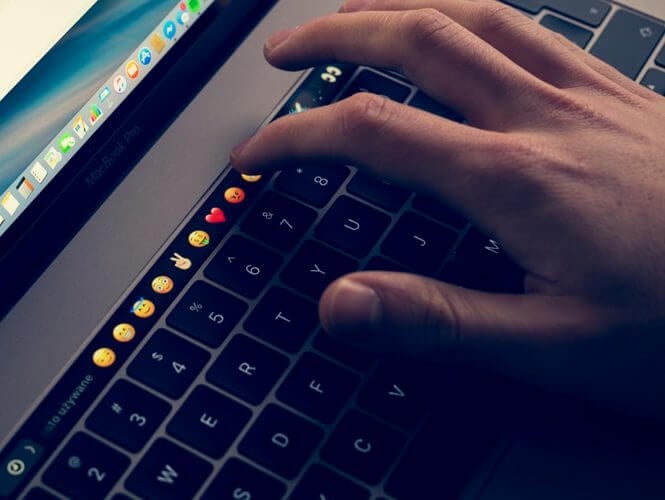
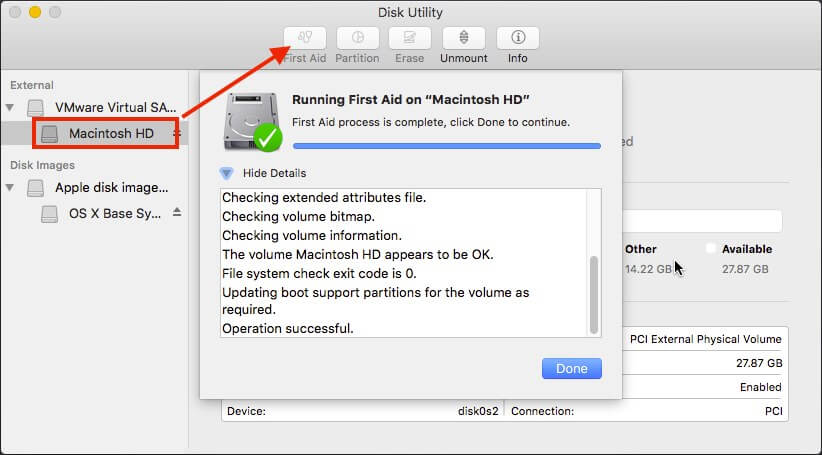








User forum
0 messages