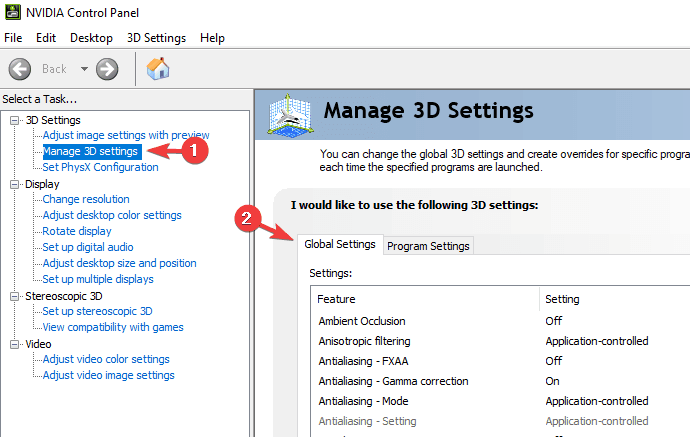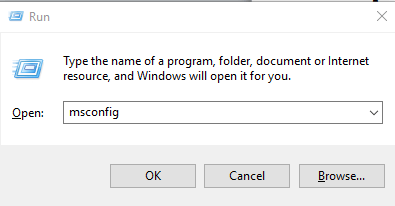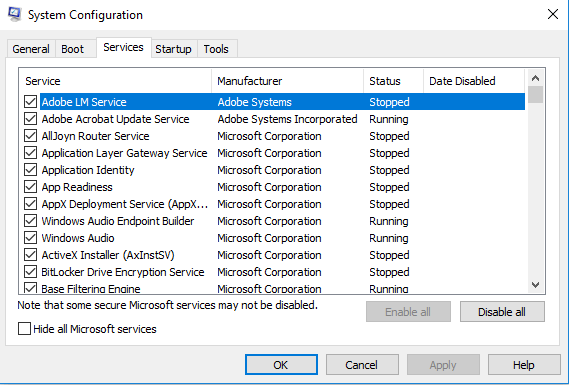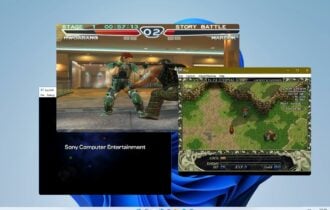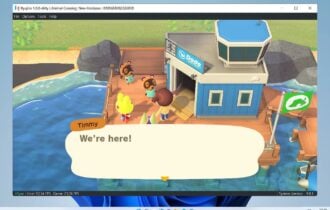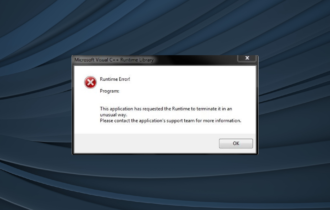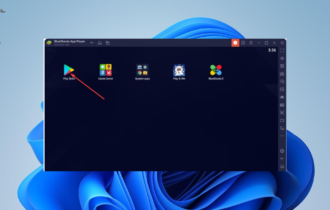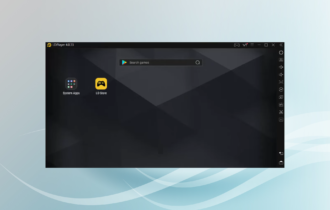How to Make Emulators Run Faster on Windows PC
Rest assured that our tested methods won't disappoint you
4 min. read
Updated on
Read our disclosure page to find out how can you help Windows Report sustain the editorial team Read more

Ever wondered why emulators run so slow on your PC? Are you looking to optimize the running speed and improve performance? We have compiled a set of solutions – tips and tricks – for you in this tutorial.
With the advancement of emulator engines that are now capable of simulating the system specs and configuration of gaming consoles, you can run console games on your PC, albeit at reduced speed and performance.
The speed reduction arises as a PC attempts to interpret an emulated hardware instruction set (machine commands) and then translate it into a readable language that the PC understands. Although various factors contribute to the slow-running of emulators, the factor described here is the basic one.
To make emulators run faster on Windows PC, there are various tips and tricks you can try, and we have outlined some of these tips in this article.
How can I make emulators run faster?
 NOTE
NOTE
1. Check system specifications
Emulators are powerful engines that require high system specs to operate at optimum capacity. Basically, components like processor, GPU, ROM, RAM, and the like should be top-notch if you want emulators to run at optimal speed on your PC.
Aptly put, high-performance PCs, with Windows 10 (64-bit), advanced AMD or Intel processor (octa-core), 8 GB RAM, and high-end GPU setup (with support for OpenGL 2.0 and above), among others, would typically perform better with emulators than lower spec PCs.
So, if you are running a low-spec PC, the ultimate solution might be to update/upgrade your computer.
2. Reduce resolution
- Navigate to the config menu and select Plugin/BIOS Selector.
- Under the Plugin tab, click on the Configure icon beside the GS dropdown menu.
- Follow the on-screen instructions to reduce resolution.
- Restart PC.
- After this, your emulators should run at an improved speed.
Normally, the higher a system’s resolution, the more hardware power is required and the slower the emulators run. Hence, reducing resolution speeds up system performance to some extent. Consequently, emulators also run at improved speed. In the same vein, you can reduce the resolution of an emulator in order to get better performance.
This method works best with gaming console emulators like PCSX2, PPSSPP, and ePSXe.
3. Boost up graphics cards
As emphasized earlier, most emulators require a standard GPU setup to function properly. Hence, you can make emulators run faster on Windows PCs by improving the performance of your system’s graphics cards. To do this, simply follow the step-by-step guide below:
NVIDIA:
- Right-click on your PC‘s desktop.
- Select NVIDIA Control Panel from the context menu.
- Click Manage 3D settings.
- Go to the Global Settings.
- Select High performance NVIDIA processor, under the Preferred graphics processor drop-down menu.
With this, NVIDIA’s performance would be boosted.
AMD:
- On your desktop, click the Start button.
- Select Programs.
- Under Programs, go to Catalyst Control Center and click on it.
- Locate and select Power.
- Under Power, click on Switchable Graphics Application Settings.
- Locate the emulators on your PC.
- Set each emulator to High performance.
- Restart your PC.
If the above steps are followed as appropriate, your PC‘s graphics cards will be enhanced. Consequently, this would result in improved emulator speed/performance.
4. Disable redundant apps & processes to free up memory
If your system is congested, the running speed and performance of all apps and emulators will automatically reduce. This is especially worse if you run multiple high-powered apps or processes simultaneously.
Hence, to make your emulators run faster in this case, you might have to free up some memory on your system. The only way to do this is by “killing” or disabling some of the running apps/processes.
To do this, simply follow the guidelines below:
- On your system’s desktop window, click on the Start.
- Locate and select Run or simply press Windows key + R keys, to open the run dialog box.
- Input msconfig in the box.
- Go under Services tab, to bring up all running apps and processes.
- Kill off or disable redundant processes or apps (this could be antivirus programs or nonessential emulators).
- By disabling these programs/processes, more resources are allocated to the remaining processes, thus increasing their performance.
In extreme cases, you may have to uninstall some high-performance programs on your system to create room for essential emulators.
There are other notable tweaks, tricks, and solutions that can be employed to boost emulators‘ running speed on PCs. Some of these entail enabling VT – Virtual Technology – in BIOS and disabling debugging windows, among others.
Now that you know how you can optimize your PC while running an emulator, check out this guide on PS3 emulators for PC and Nintendo 3DS emulators to get started.
In any case, the above-listed tricks, if properly implemented, would boost up the running speed of all (or some) emulators on your PC.