Cannot Load the TPM Management Console [Fix]
Enable TPM in the BIOS or via PowerShell
2 min. read
Updated on
Read our disclosure page to find out how can you help Windows Report sustain the editorial team. Read more
Key notes
- Many users, when trying to access the TPM Management Console, reported that it cannot load.
- The problem appears when TPM is disabled in the BIOS.
- A simple trick when TPM is already enabled is to restart the computer.

Trying to run the Trusted Platform Module (TPM) Management console in Windows 10 can often lead to the Cannot load management console error.
This again happens when you have either disabled or cleared TPM right in the BIOS itself. So, let’s find out about TPM and the fixes that will help when you get Cannot load management console for TPM in Windows 11.
What is Trusted Platform Module?
Trusted Platform Module, for those not knowing, is a dedicated piece of hardware entrusted with providing a secure environment for storing data of critical importance. Those can be encryption keys, signatures, and so on.
That makes it extremely important to make any changes with TPM with utmost care so as not to compromise the security of your PC. However, fixing the above error is rather easy and can be done quickly enough.
How do I fix the Cannot load management console error?
1. TPM has been cleared in BIOS
When you know the TPM has been cleared in the BIOS, all you have to do is close the TPM Management console and start it again.
If that doesn’t work, restart the computer and verify whether the TPM Cannot load management console error is fixed.
2. TPM has been disabled in BIOS
2.1 Via BIOS
- Reboot your PC and enter the BIOS. This is usually done by pressing Esc, F2, F10, F12, or Del repeatedly when the computer is booting. The hotkey, though, might differ for different brands of PCs.
- Expand the Security option to reveal the TPM.
- Select the TPM Security check box to view the TPM settings
- You will get to see the option to both enable and disable. Click on Enable to make TPM active.
2.2 Via PowerShell
- Press Window + R to open Run, type powershell, and hit Ctrl + Shift + Enter.
- Type the following commands and press Enter:
$tpm = gwmi -n rootcimv2securitymicrosofttpm win32_tpm$tpm.SetPhysicalPresenceRequest(6) - Restart your PC and consent to any BIOS prompts that come your way.
That’s it! The Cannot load management console error with TMP in Windows 10 shouldn’t bother you anymore.
Before you leave, check the best security settings for a more secure Windows experience.
Tell us which fix worked for you in the comments section below.

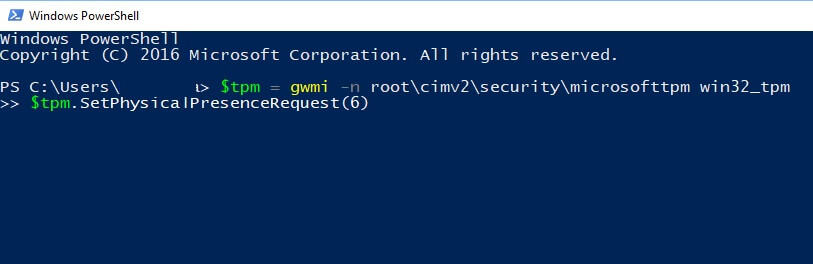








User forum
0 messages