Many users can't install the KB5043064 on Windows 10 because of the 0x800f0831 error code
The patch is part of the monthly Patch Tuesday updates.
2 min. read
Published on
Read our disclosure page to find out how can you help Windows Report sustain the editorial team. Read more
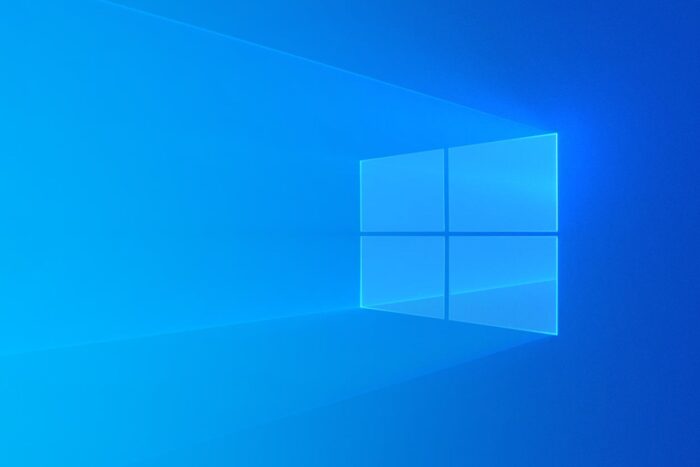
Microsoft released the KB5043064 patch for Windows 10 earlier this month as part of the Patch Tuesday updates. While the patch has essential security features, it also caused several bugs. Some users reported encountering the 0x800f0831 error code when installing the KB5043064.
I have attempted to install update KB5043064 for two days, but it fails with error code 0x800f0831
I am running Windows 10 Home
Version 22H2 Installed 8/18/2024
OS Build 19045.4780
Windows Feature Experience Pack 1000.19060.1000.0What can I do to install this update?
Unfortunately, KB5043064 is mandatory, and even if you encounter the 0x800f0831 error code, you must try to install it.
Fortunately, there are workarounds for this issue, and many users reported that these solutions worked and allowed them to install KB5043064 on Windows 11 safely.
Here’s what you can do.
Install KB5043064 by fixing the 0x800f0831 bug with a DISM scan
- Open Command Prompt with admin rights.
- Type in the following command: DISM /ONLINE /CLEANUP-IMAGE /RESTOREHEALTH
- Let the scan proceed, reboot your PC, and try to install KB5043064 again.
Repair Windows 10 through the Media Creation Tool
- Download the Media Creation Tool.
- Accept the license agreement.
- Click on the Upgrade this PC now button.
- Wait for the repairing process to end, then try installing KB5043064 again.
You can also follow this comprehensive guide, which explains the step-by-step downloading of the Media Creation Tool.
These two fixes should be enough to get your Windows 10 fixed and ready to install the KB5043064, but it’s worth mentioning that the 0x800f0831 error code is quite common, and it has many ways to fix it, regardless of whether it happens on Windows 10 or 11.
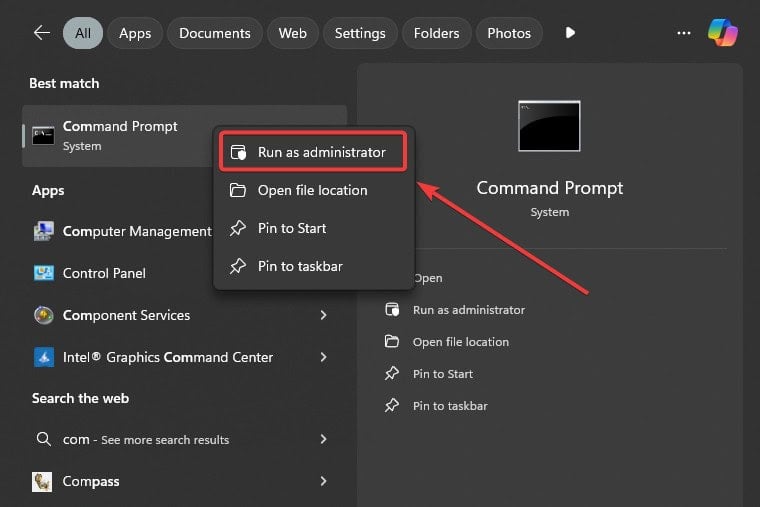
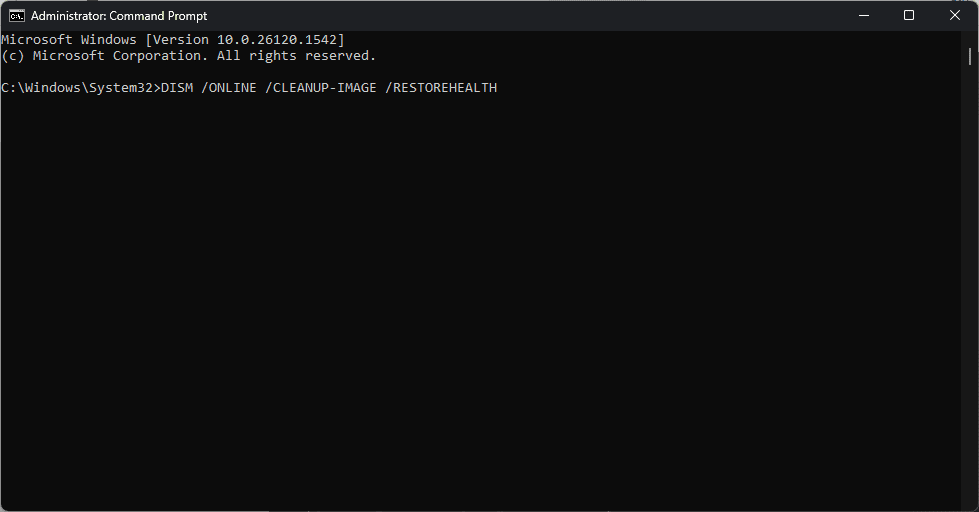
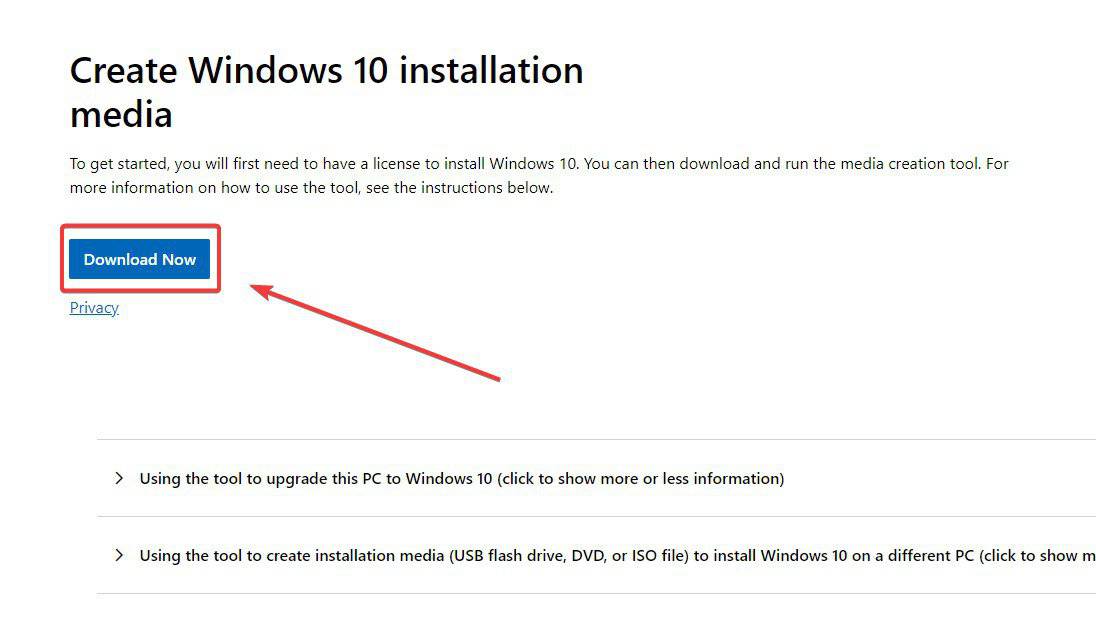
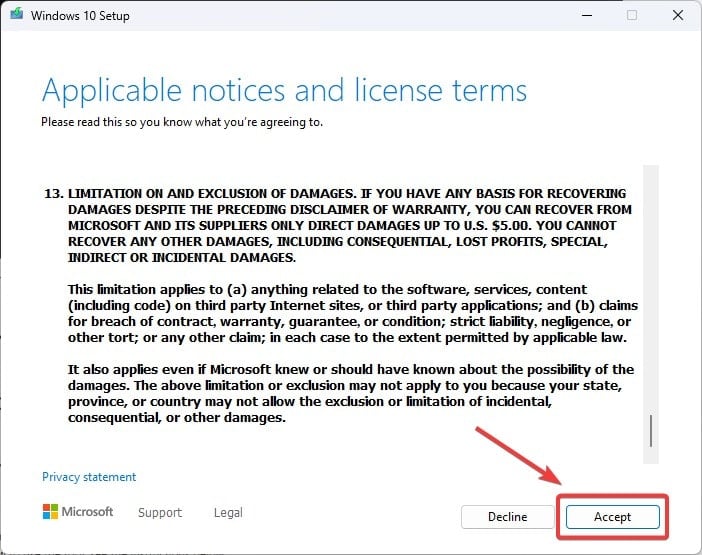
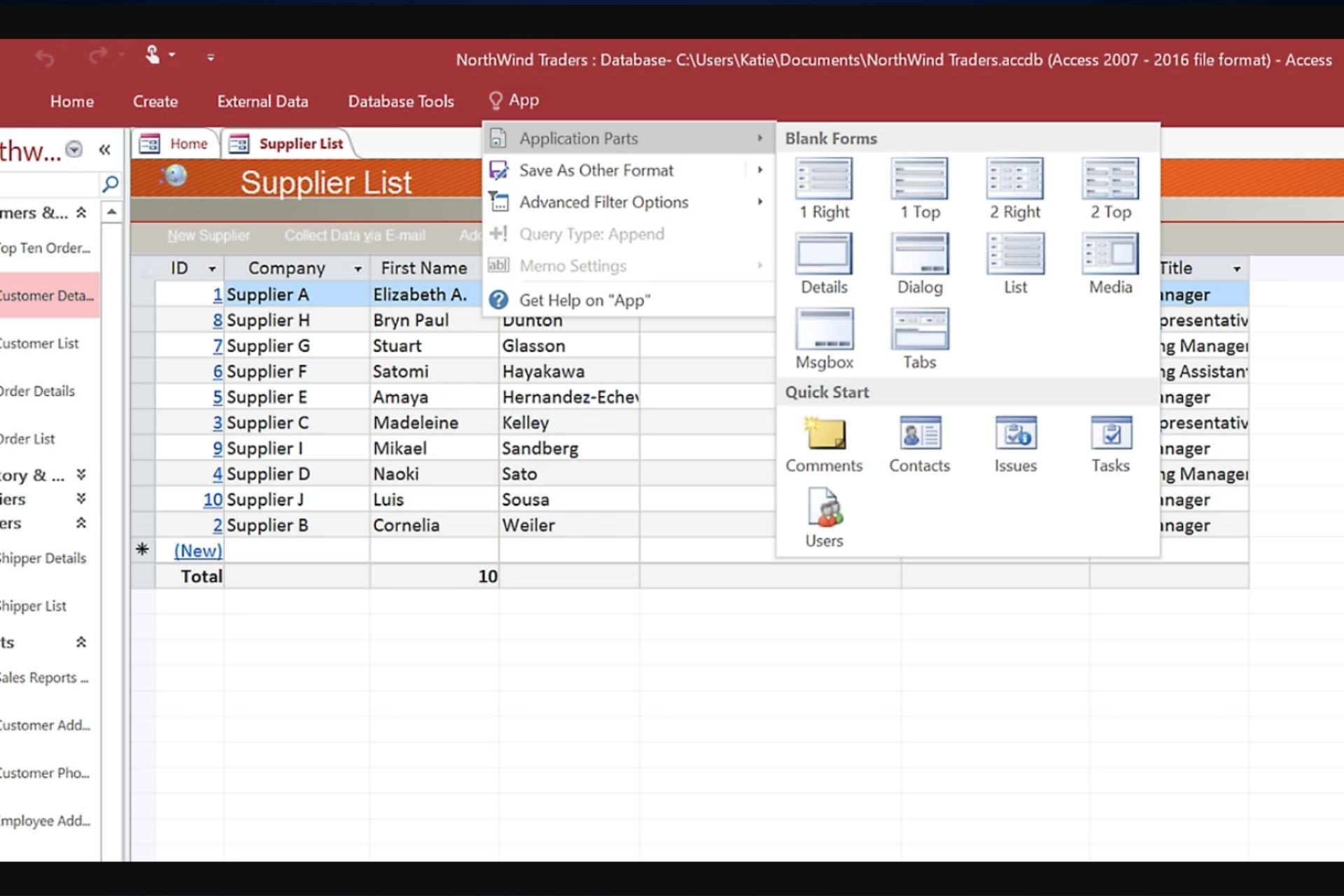
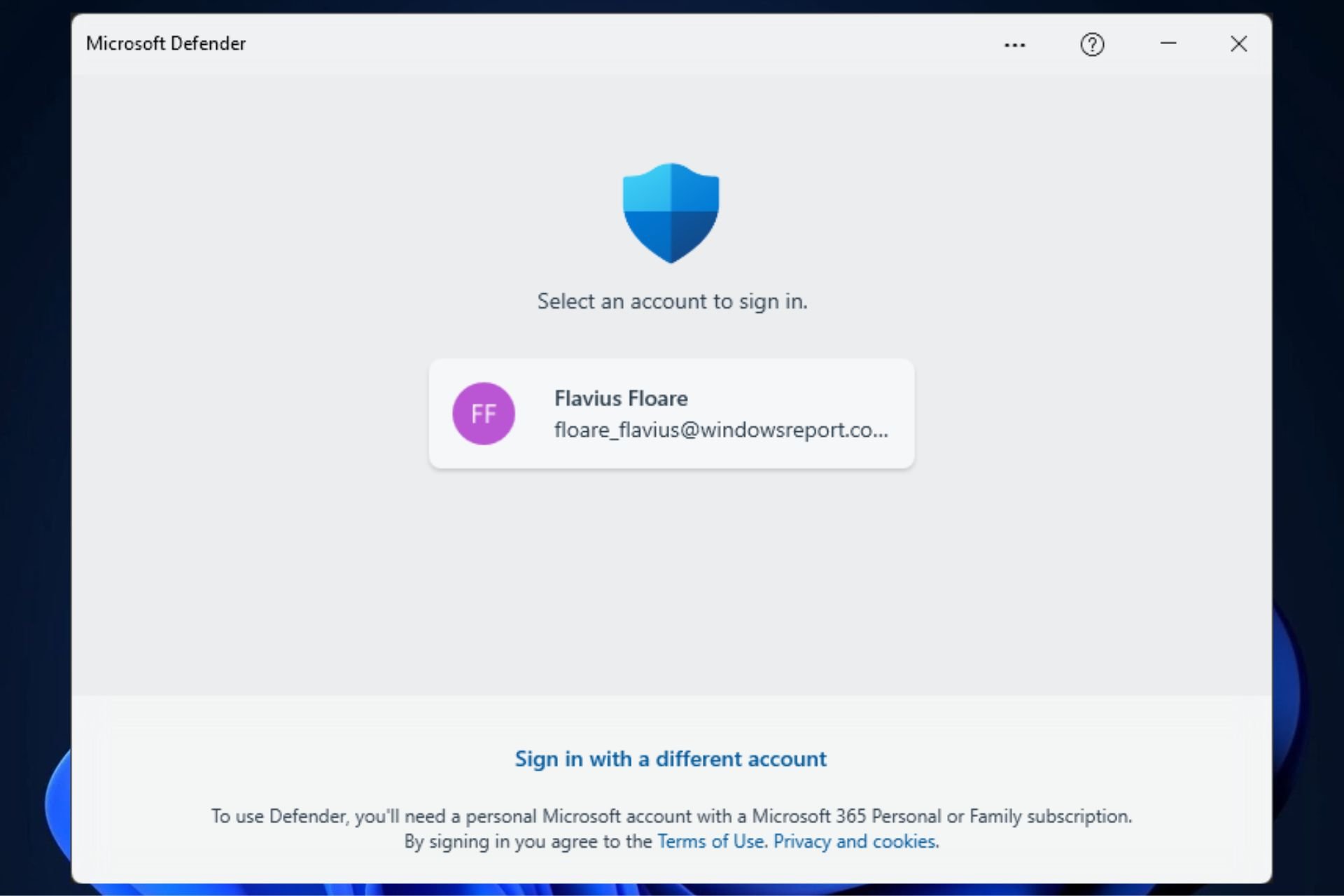






User forum
0 messages