Your Margins Are Pretty Small Keeps Popping up [Fix]
Adjust printer settings if your margins are too small
4 min. read
Updated on
Read our disclosure page to find out how can you help Windows Report sustain the editorial team. Read more
Key notes
- Set the maximum printable area on your printer to fix this problem.
- Adjusting the page size while printing can also solve this issue.
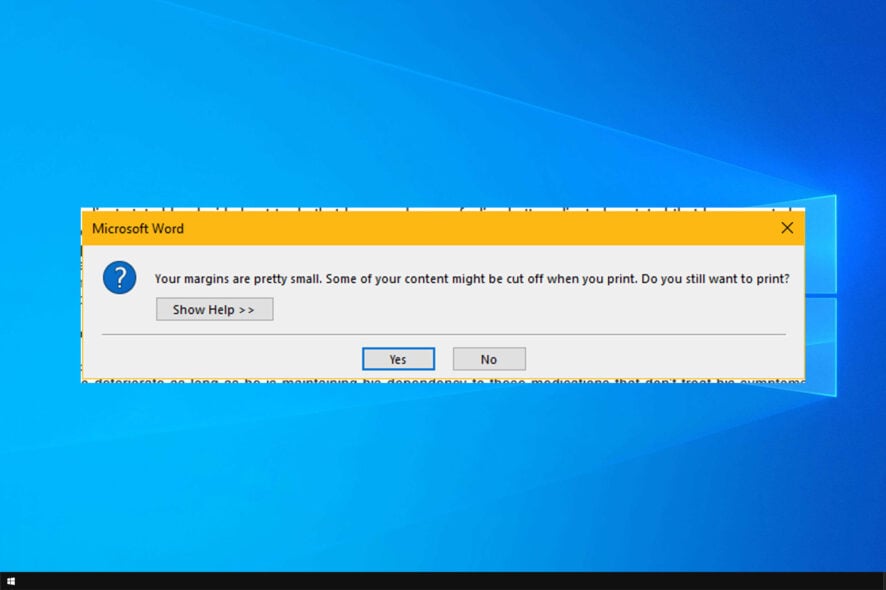
While printing many reported that Your margins are pretty small message keeps popping up.
This can be a big issue, especially if your printer couldn’t print, so it’s important to fix it as soon as possible.
If you too are frequently encountering this error message, follow the steps listed in this detailed guide and you will get rid of it in no time.
Why does Your margins are pretty small keeps popping up?
- Unprintable area isn’t defined properly in printer settings.
- Printable area isn’t configured in your settings.
- Page size isn’t properly configured.
- Alignment and wrapping options aren’t set.
Feel free to read our guide on troubleshooting Word margins where you will find solutions to all possible issues.
How do I fix pretty small margins?
1. Redefine the unprintable area
- Open the printer settings.
- Now locate the margin setting.
- Set it to the minimum possible value for your printer. That’s about 0.17 inches.
2. Use the automatic adjustment of the margins
- In case of not knowing your printer’s minimum margins value, let the program take care of this task for you.
- You only need to click Fix and you’ll further notice the position of text shifting on the document.
- As stated by other users, they find the adjustments as being very small, barely noticeable.
However, if you don’t like the result, feel free to use to undo the change, or simply close the file without saving that change.
This is the simplest solution if Your margins are pretty small keeps popping up, do don’t hesitate to try it.
3. Set Printable area to Maximum
- Open the Printer properties.
- Under the Advanced tab, and select the option that says Compatibility.
- Here you’ll see a selection for Printable area. Don’t hesitate to change it from Standard to Maximum.
4. Change file size to A4
- Conduct a search by typing Control Panel into the search box and typing Enter.
- Click on Devices and Printers. You should get a series of icons identifying the printers for which you have installed drivers, along with the default printer.
- Select Printing Preferences which houses a wealth of settings for print quality, layout, profile presets, and more.
- While here, just change the original size to A4.
- Finally, click on Apply.
When you are still getting this annoying message, a simple readjustment of the file size could become effective and nothing will cut off again.
This is a quick solution, so use it if Your margins are pretty small keeps popping up.
5. Save the file as PDF file
Printing to a PDF is a bit of a hassle indeed, but this helps you clear up all previous issues.
6. Configure Alignment and Wrapping options
- Enter into Table Tools and choose Layout then Properties and lastly Table.
- You should now see Alignment & Wrapping options.
- Change the table’s wrap format to Around, center-aligned.
- Then, make the left and right margins equal-sized.
Increasing the paper size a little is another trick described as possibly working while trying to use a different driver for the printer is also recommended.
Start with the most recent one provided by the manufacturer. If this makes no difference, go further back to an older one.
This isn’t the only issue, and many reported that printer is not printing full page, so be sure to check our guide that covers that subject.
If the Your margins are pretty small small keeps popping up, you can fix it in few minutes. If all these solutions are inefficient, seek professional help from the printer manufacturer.
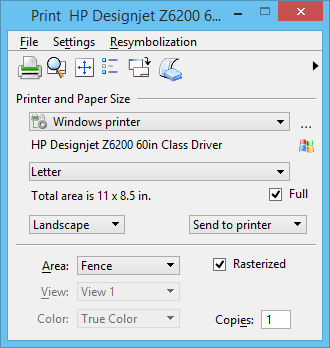
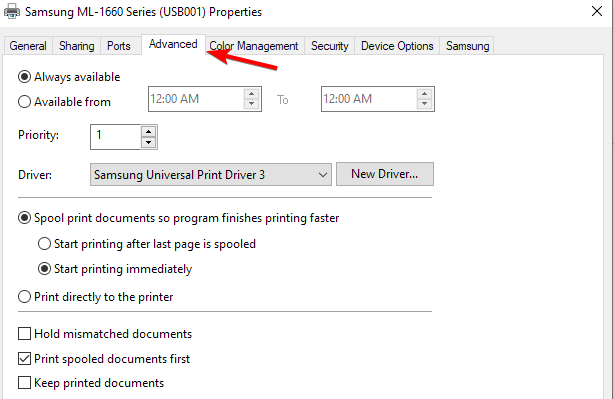
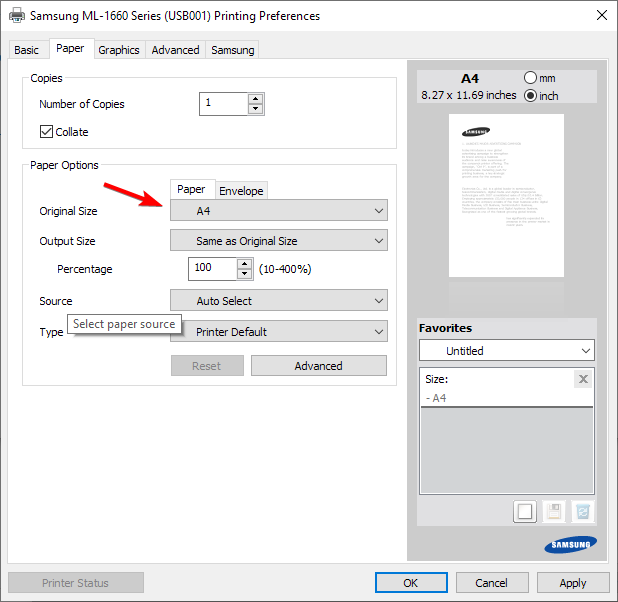
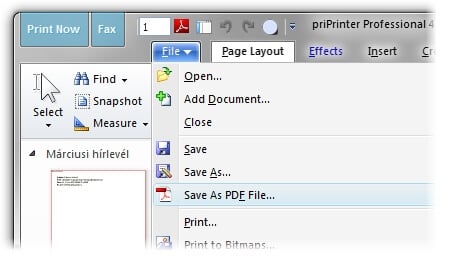
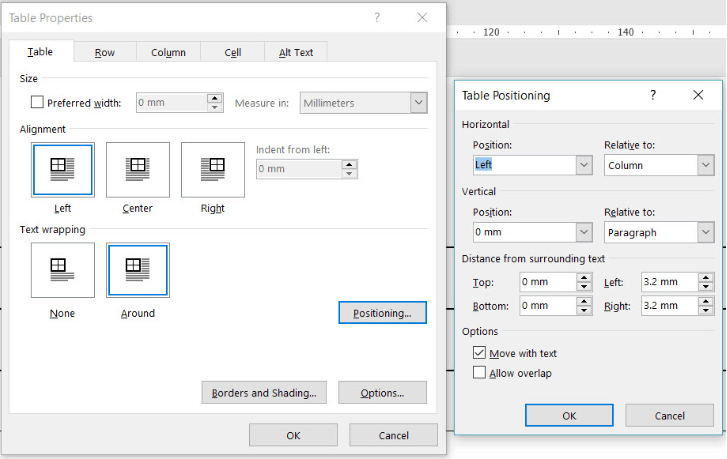








User forum
0 messages