What is mbamservice.exe & How to Stop its High Memory Usage
Try updating the Malwarebytes program to the latest version
4 min. read
Updated on
Read our disclosure page to find out how can you help Windows Report sustain the editorial team. Read more
Key notes
- The mbamservice.exe is a service related to the Malwarebytes anti-malware program.
- This could eat up your resources if some settings are enabled within the program.
- You can also try to restart the service to fix any temporary glitches.

You will read many user reports claiming that a mbamservice.exe process results in extremely high memory usage, because some programs fail, crash, or the system shuts down.
In this guide, we will give you details on what mbamservice.exe is and how you can stop its high memory usage. Let us check out the solutions.
What is mbamservice.exe?
You might have heard about Malwarebytes. If yes, then the mbamservice.exe file or process is related to this popular malware removal tool.
When you use the full suite and turn it on for protection, it could often result in problems such as mbamservice.exe and high memory usage.
Notably, according to multiple user reports, this problem arises as long as the Malwarebytes anti-malware tool is running on your computer.
What is causing the mbamservice.exe high memory usage issue?
Pinpointing the reason for high memory usage by mbamservice.exe is difficult. However, there are a few reasons that could trigger the high memory usage issue by mbamservice.exe.
This includes enabled auto malware quarantine feature, recently installed update, issues with the Malware bytes installation file, etc.
How can I resolve the mbamservice.exe high memory usage issue?
1. Close Malwarebytes from the Task Manager
- Press the Ctrl + Shift + Esc buttons to open the Task Manager.
- Click on Malwarebytes Service and hit the End Task button.
- Close Task Manager and check whether this resolves the high memory usage issue.
Ending the Malwarebytes process will surely end the mbamservice.exe high memory usage issue on your computer. Try this solution and check if this resolves the issue or not.
2. Disable the auto-malware quarantine feature
- Launch the Malwarebytes program on your PC.
- Click on the Settings icon at the top.
- Switch to the Security tab.
- Toggle off the Automatic quarantine option.
Malwarebytes, like other antivirus tools, automatically quarantine the malware and stop it from infecting your PC. However, this feature is often known to be the culprit of high memory usage and could result in the issue.
Toggle off the automatic quarantine feature within Malwarebytes and check whether this resolves the mbamservice.exe high memory usage issue.
3. Restore default Exploit protection
- Launch the Malwarebytes program on your computer.
- Click the Settings icon at the top.
- Switch to the Security tab.
- Click on Advanced settings under Exploit Protection section.
- Select the Restore default option.
- Click on the Apply button to apply the changes.
You might have wrongly tweaked the Exploit Protection settings for Malwarebytes which is why the program is doing its extra bit in order to keep your PC protected, thereby consuming high memory.
In such a case, you should follow the above steps and restore the default Exploit Protection settings and check if this resolves the mbamservice.exe high memory usage issue.
4. Turn up Update threat intelligence time
- Open the Malwarebytes program.
- Click the Settings icon at the top right.
- Switch to the Security tab.
- Locate the Update threat intelligence label and choose a time from the drop-down menu. Make sure to select a higher interval.
By default, the Malwarebytes program searches for a new threat update every hour and uses your system resources along with your internet connection.
This will, for obvious reasons, result in high memory usage by the mbamservice.exe. Extend the time interval for the threat intelligence update and check whether this fixes the issue.
5. Install the latest Malwarebytes update
- Launch Malwarebytes on your computer.
- Click on the Settings icon.
- Switch to the About tab.
- Click the Check for updates button.
- If there is a new update available, install it.
Malwarebytes have themselves officially acknowledged that because of some underlying issues in an update, users started facing the mbamservice.exe high memory usage issue.
In this case, the company suggested making sure to update the Malwarebytes program on their computer and get rid of this problem.
6. Restart Malwarebytes services
- Press the Win + R keys to open the Run dialogue.
- Type services.msc and press Enter.
- Locate Malwarebytes services and double-click on it.
- Hit the Stop button under Service status.
- After 10 seconds, hit the Start button.
- Click Apply and OK for the changes to take effect.
- Restart your computer and check if this fixes the issue or not.
That is it from us in this guide. Feel free to let us know in the comments below if there is another solution you applied to resolve the mbamservice.exe high memory usage issue.
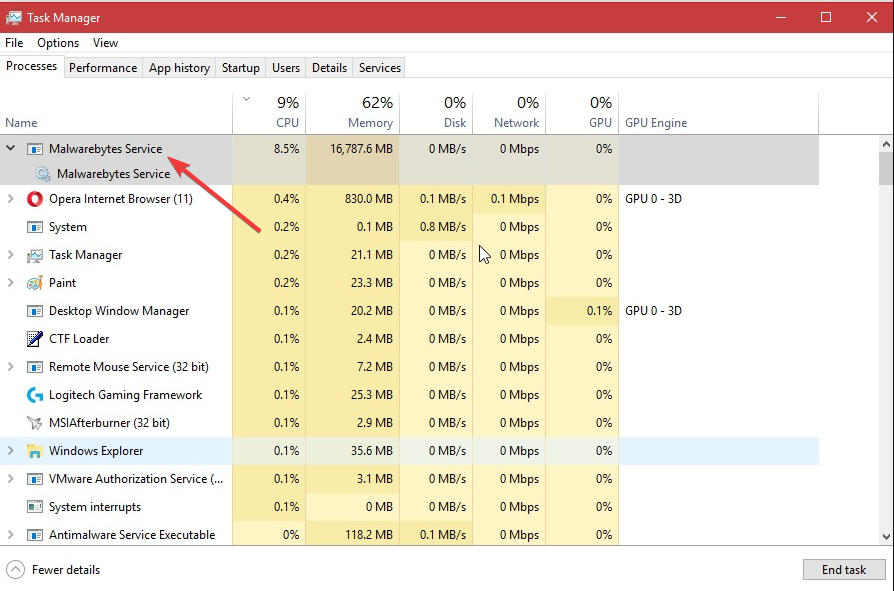
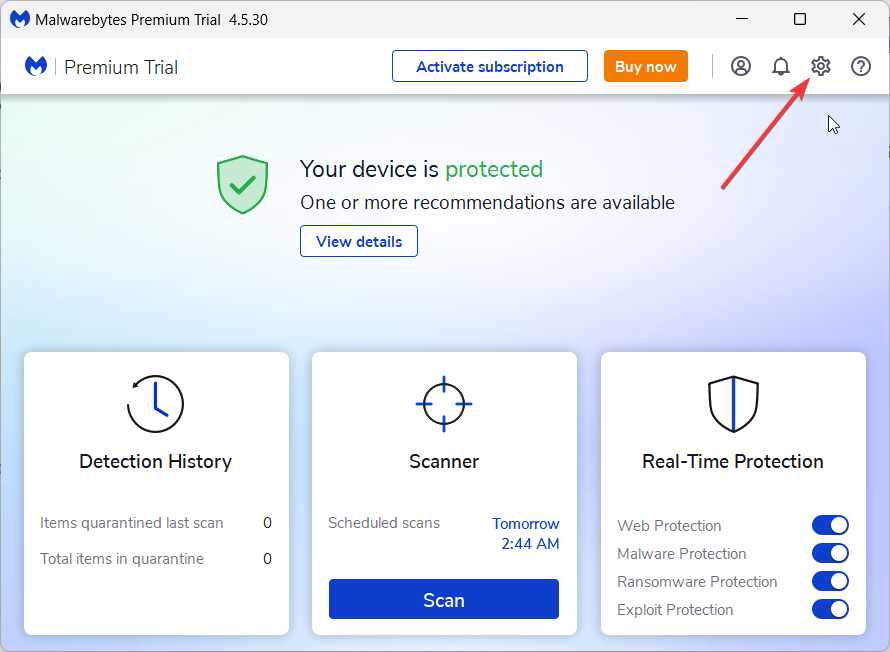
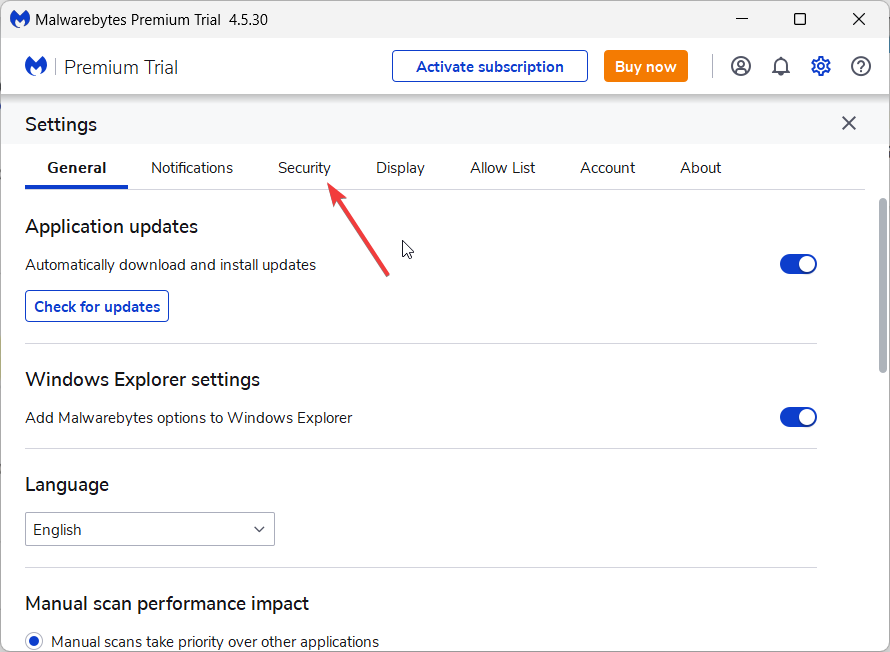

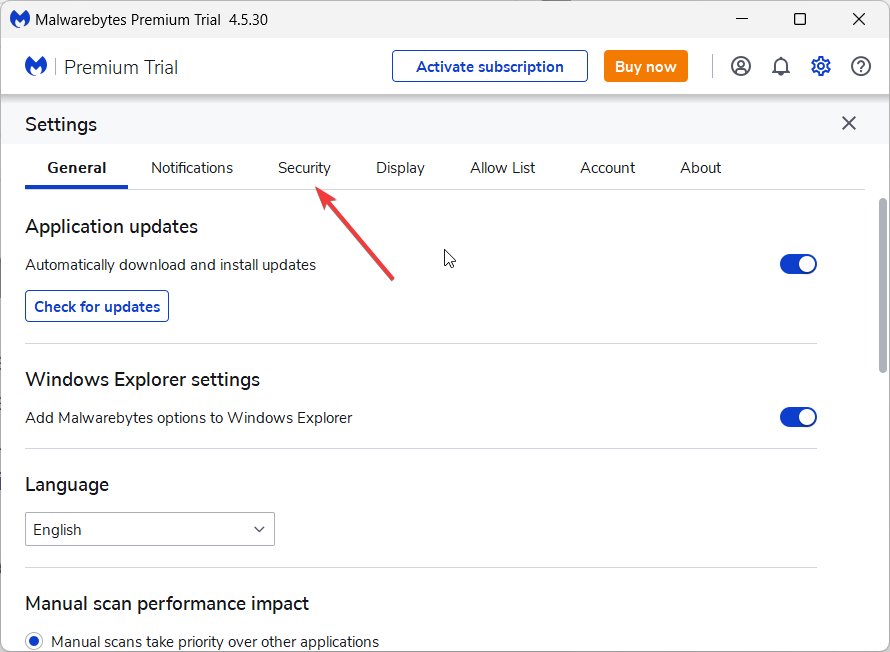

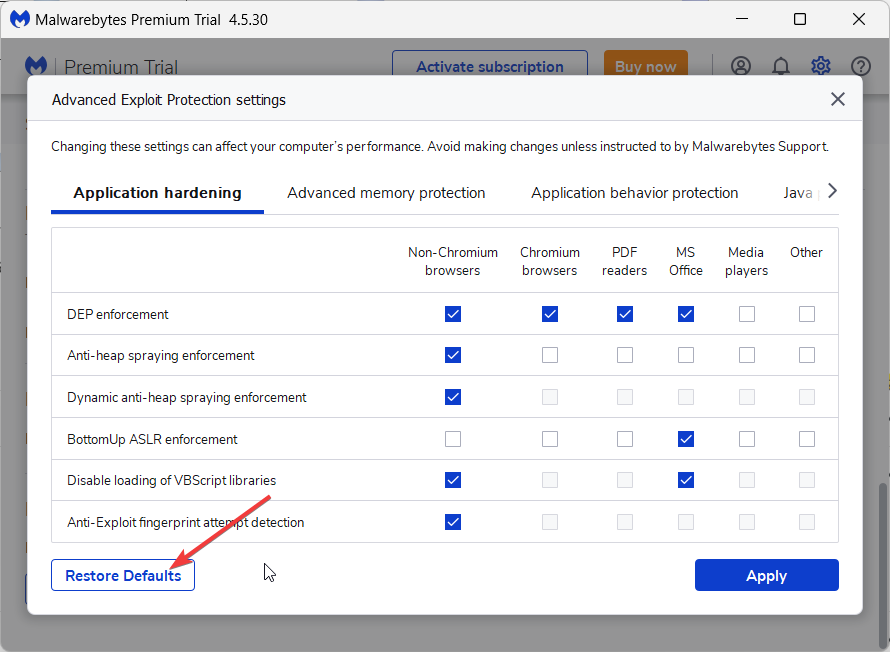
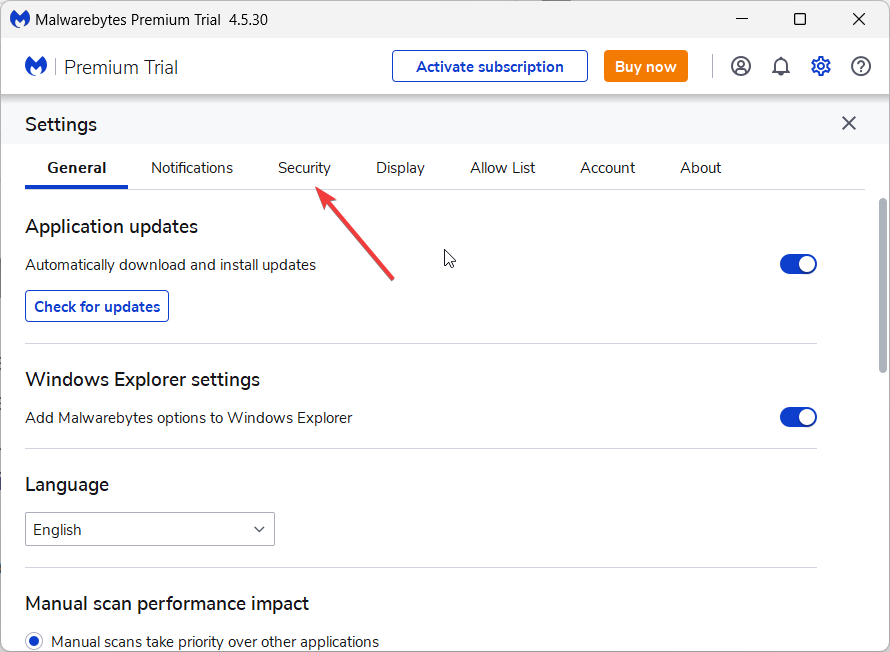



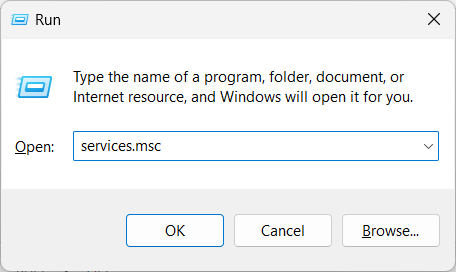

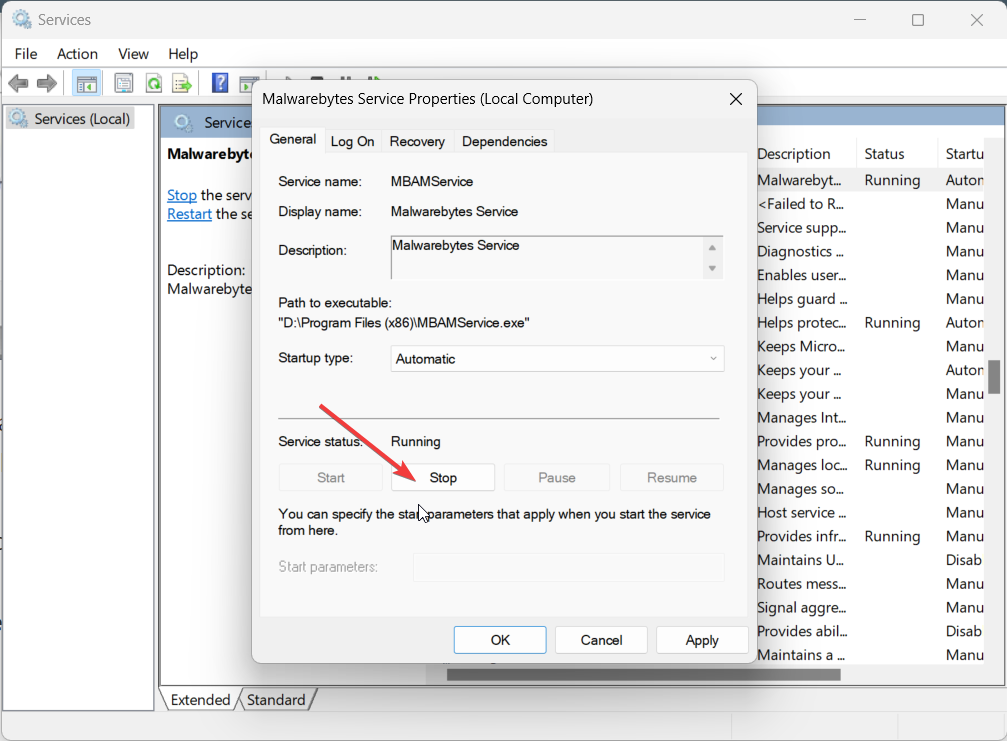
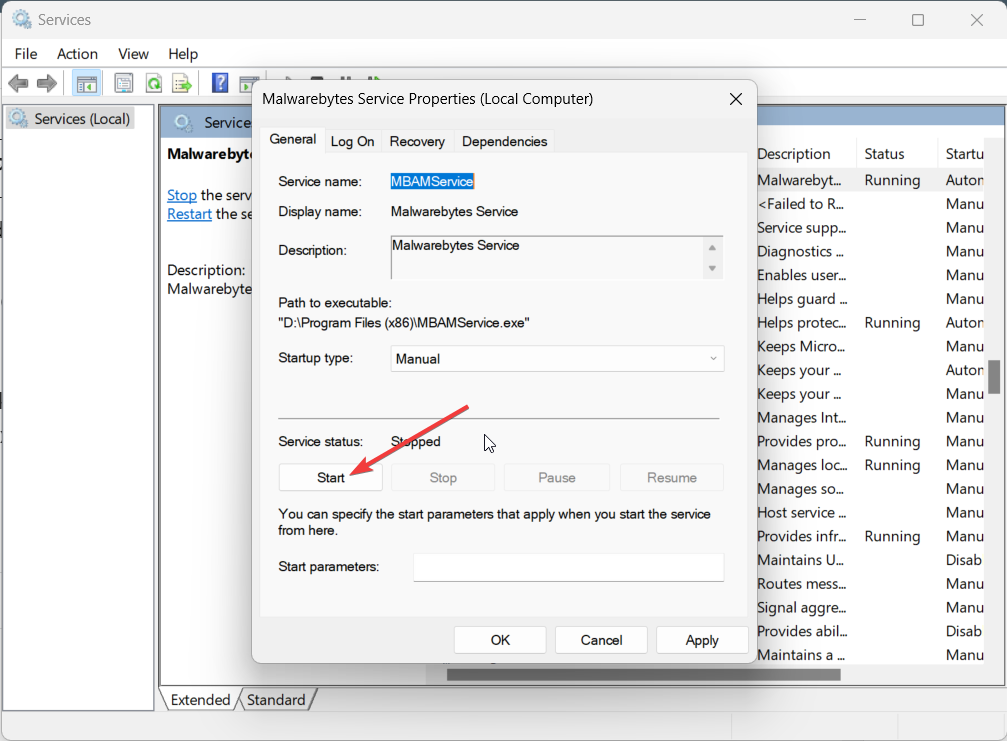








User forum
0 messages