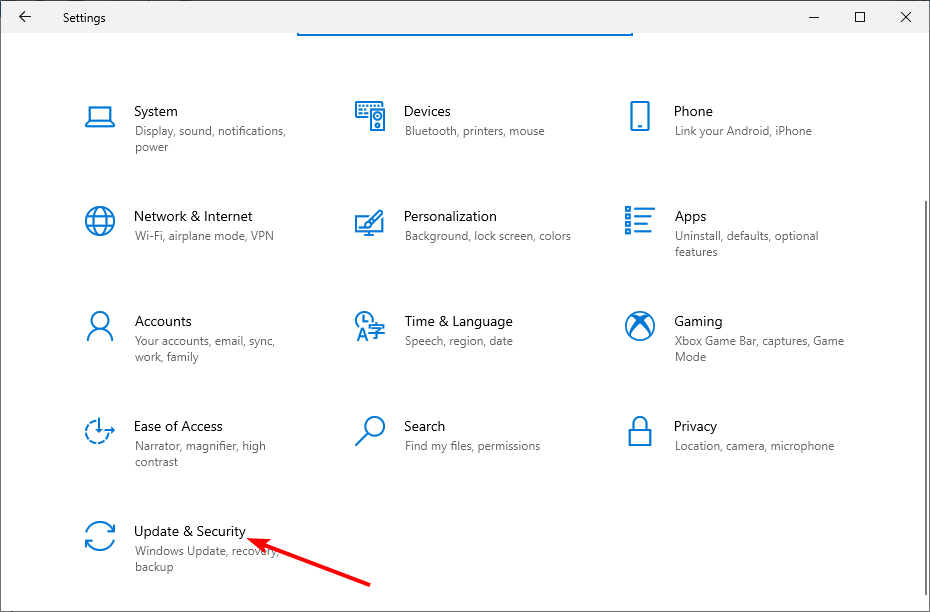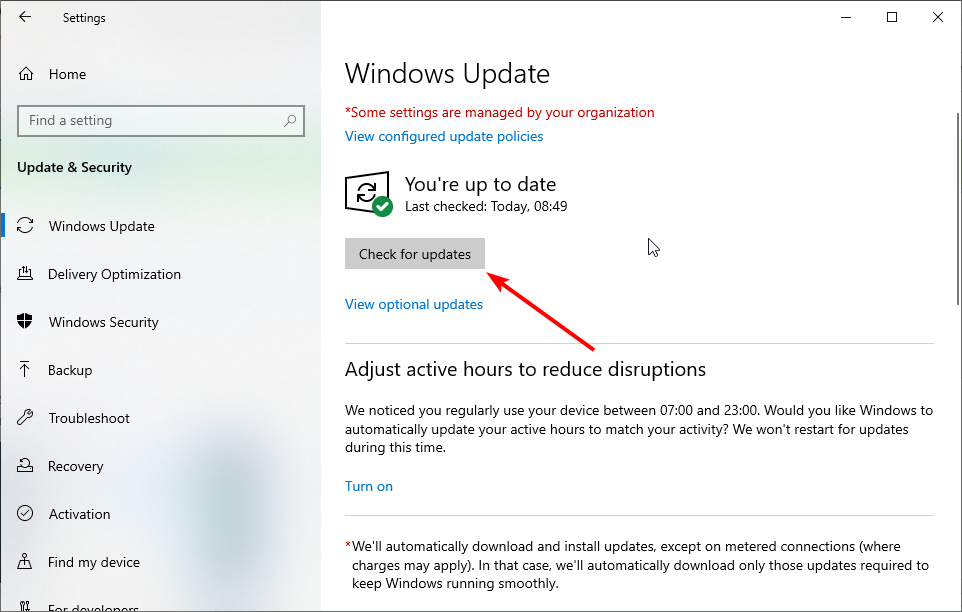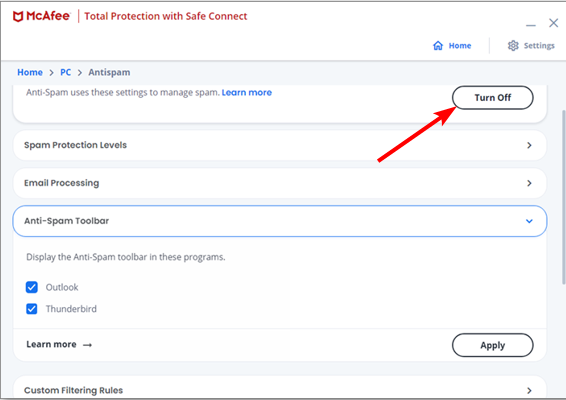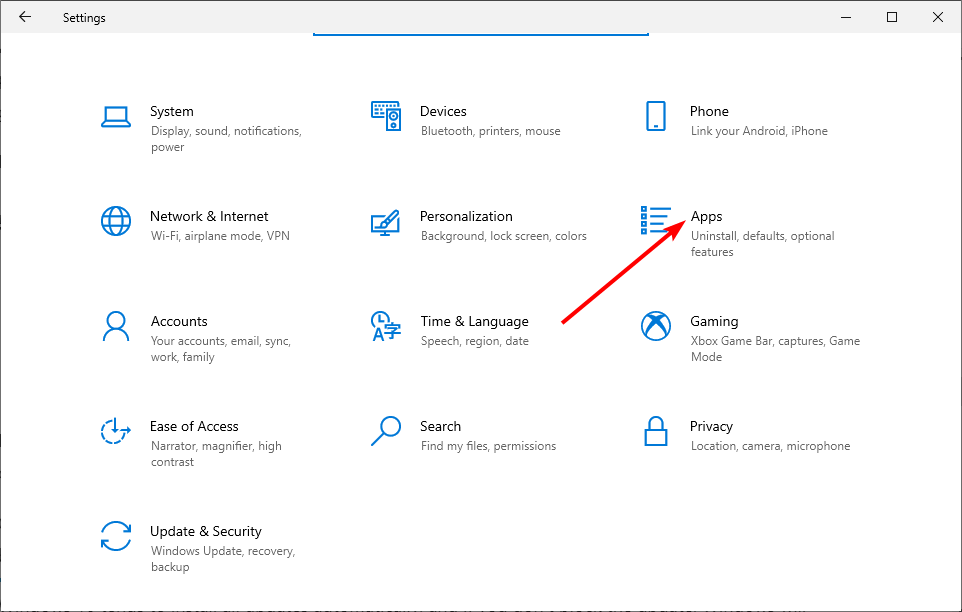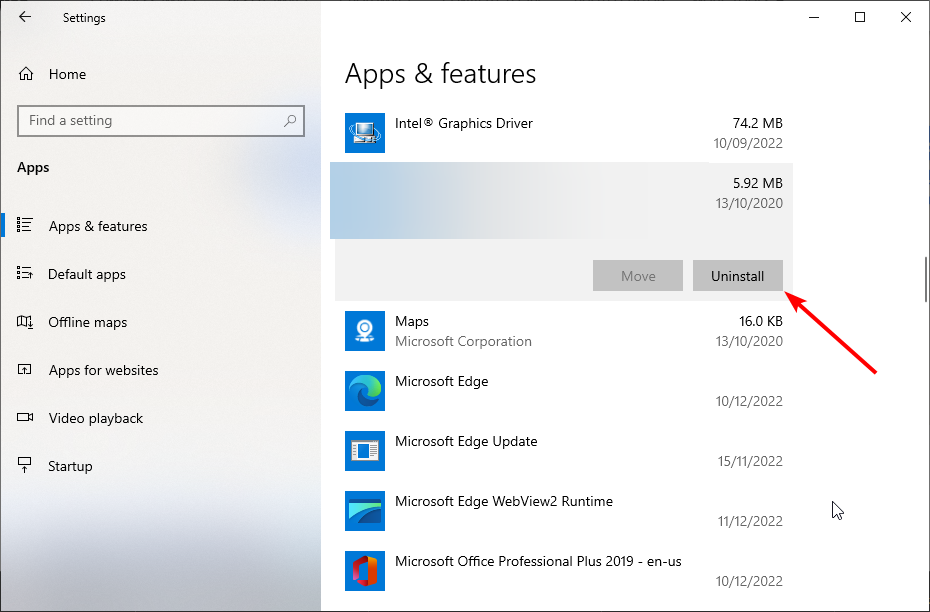Mcshield.exe High CPU Usage: 3 Easy Ways to Stop it
Surefire fixes to reduce your antivirus's CPU usage
3 min. read
Updated on
Read our disclosure page to find out how can you help Windows Report sustain the editorial team Read more
Key notes
- The Mcshield.exe process is an essential part of the McAfee antivirus that provides real-time protection.
- Without it, your PC will lack the required protection and be prone to attacks.
- However, some users complain that this process has a high CPU percentage.
- This can be frustrating, but it is an issue that has a remedy.
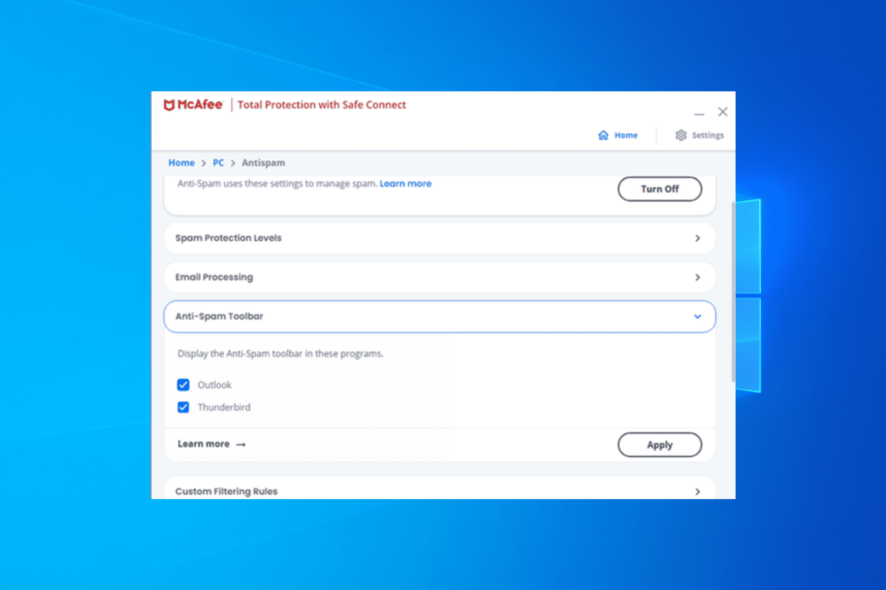
While you shouldn’t remove or disable Mcshield.exe, there are ways to stop its high CPU usage, as shown in the following sections.
How can I stop Mcshield.exe high CPU usage?
1. Update PC
- Press the Windows key + I to open the Settings app and select the Update & Security option.
- Click the Check for updates button.
- Finally, install any available updates, including the optional ones.
The first thing to do if the Mcshield.exe process uses a high percentage of your CPU is to update your PC. This is because your present PC version does not have what it takes to handle the security feature at the time.
Hence the need to update your system to the latest version. This will also help in fixing mfevtps.exe’s high CPU usage.
2. Disable the anti-spam feature
- Launch your McAfee product and click the Setting icon in the top right corner.
- Select the Anti-Spam option.
- Finally, click the Turn off button.
For some reason, users have found the anti-spam feature of McAfee antivirus to increase the Mcshield.exe CPU usage. Disabling this feature almost half the resource usage process.
This shouldn’t be a problem, as most email clients have built-in anti-spam features already. Also, if you are using the latest version of McAfee products, you will not find this feature there, as it has been removed. So, move to the next fix instead.
3. Remove conflicting apps
- Press the Windows key + I and select the Apps option.
- Locate and select any other security software you have.
- Finally, click the Uninstall button and follow the onscreen instruction to remove it.
If you use other antiviruses or security software with McAfee, you might experience the Mcshield.exe high CPU usage issue. So, you need to remove this software to restore normalcy on your PC.
To be sure that you have removed all components of the app, we recommend using dedicated uninstaller software in CCleaner to uninstall it. This excellent tool removes even the most hidden element of any software and eliminates any leftover files that can cause issues.
Also, CCleaner is a PC cleaner that can remove junk files. This is important to reduce your CPU and memory usage to a minimum.
We have reached the end of this guide on the Mcshield.exe high CPU usage issue. If you still can’t fix the problem after applying the solutions above, we will recommend switching to one of the best antiviruses for Windows PC.