MegaStat for Excel: How to Download & Install
A step-by-step guide on getting this superb plugin on Excel
3 min. read
Updated on
Read our disclosure page to find out how can you help Windows Report sustain the editorial team. Read more
Key notes
- MegaStat is an excellent plugin that helps to perform basic statistical tasks on Excel.
- To install the add-in on Excel, you need to run the installer program on your PC.
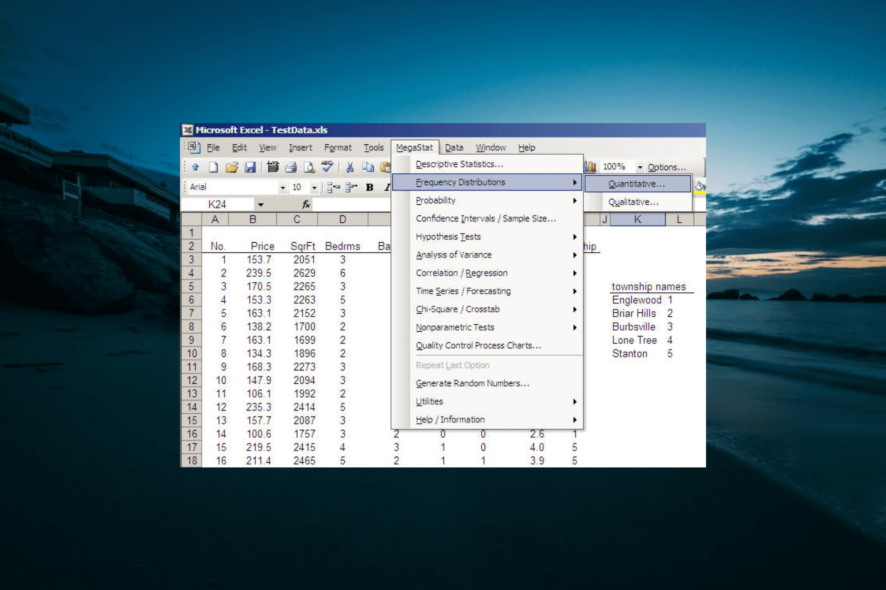
MegaStat is one of the excellent plugins for Microsoft Excel that eases the work of users. It integrates effortlessly with Excel and does some of the complex jobs that would have taken a lot of time.
However, downloading and installing MegaStat is all that straightforward. Fortunately, this guide will detail everything you need to do to get the plugin easily.
What is MegaStat?
MegaStat is a top-notch plugin that offers full features on Excel. It helps to perform major statistical analysis on your Excel worksheet.
Some of the tasks it performs include frequency distributions, descriptive statistics, and probability calculations. Also, it does hypothesis testing, regression, and ANOVA.
So, it offers just about everything you need to perform basic statistics tasks on Excel.
How do I download and install MegaStat in Excel?
1. Download and install the tool
- Go to the official website, enter your email to join Megastat for Excel, and click the Continue button.
- Now, fill in your details appropriately and click the Submit button.
- Finally, you will be presented with the subscription page, choose a suitable plan, and follow the onscreen instructions to complete the download and installation process.
MegaStat is not a free tool; it requires you to register and subscribe to the official website. The download and installation process is pretty straightforward, just like other apps.
So, all you have to do is to complete the registration, and the installation will be effortless.
2. Integrate MegaStat
- Launch Microsoft Excel and click the File tab.
- Click the More > Options.
- Select the Add-ins option in the left pane.
- Now, check the Inactive Application Add-ins list, and you should find MegaStat there.
- Next, click the Go… button before the Manage Excel Add-Ins option.
- Check the box next to MegaStat and click the OK button.
- In a case where you have more than one MegaStat listed on the Add-ins list, press the Windows key + R, type appwiz.cpl, and click OK.
- Now, right-click the older MegaStat versions, select Uninstall option, and follow the onscreen instructions to complete the removal process.
- Finally, to access MegaStat on Excel, click the Add-ins ribbon, and you will find it there.
With the above steps, you should now have the add-ins functional in Excel. Note that some of the steps above might differ depending on your version of Excel.
But the general concept and terminology should be close.
Why is MegaStat not showing in Excel?
If MegaStat is not showing on the more recent versions of Excel, like 2016, it might be due to a new layer of security in them. It might be because the MegaStat files are blocked.
So, you may have to block your downloaded files before using them in Excel. Lastly, if you use Excel VBA, it is important to note that it uses old features related to the pre-2007 versions.
Hence, you might not find the Ribbon tab at the top to use MegaStat after enabling it.
At this point, we can now conclude this detailed guide on downloading and installing MegaStat on Excel. If the Excel toolbar is missing, you can fix it with the steps in our detailed guide.
Feel free to let us know in the comments below if you encounter any problems installing the add-in.
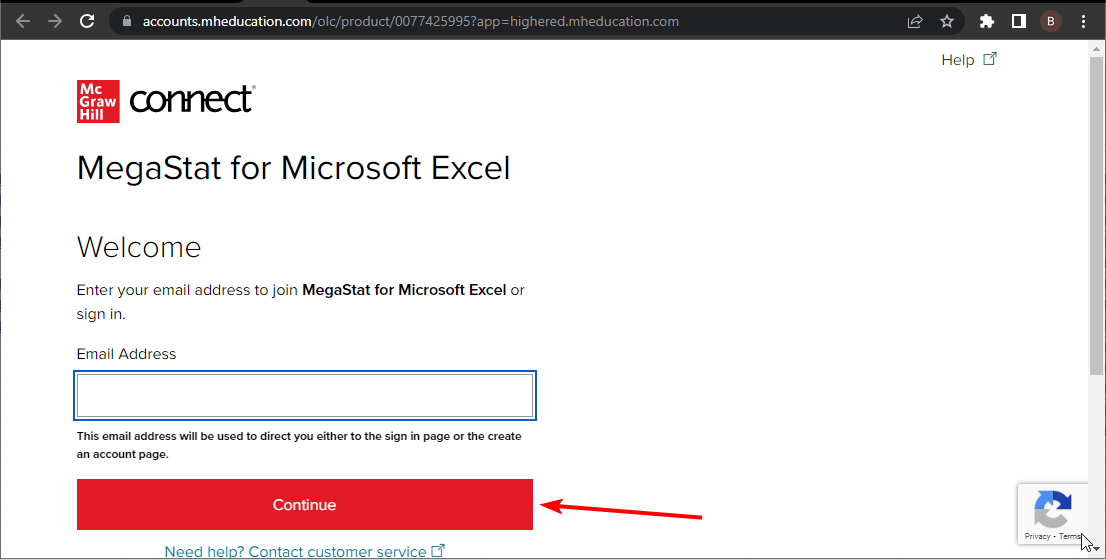
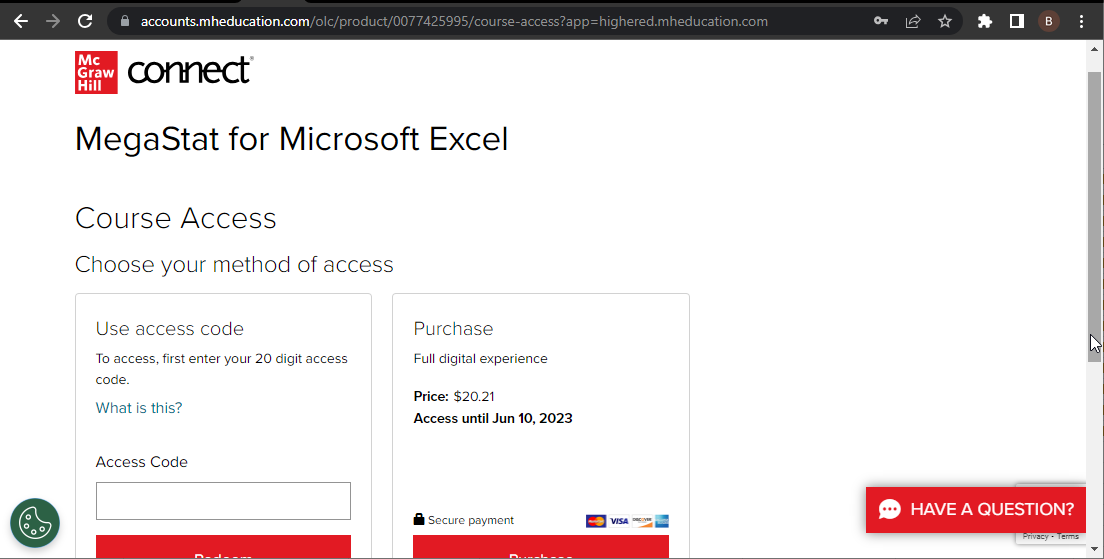
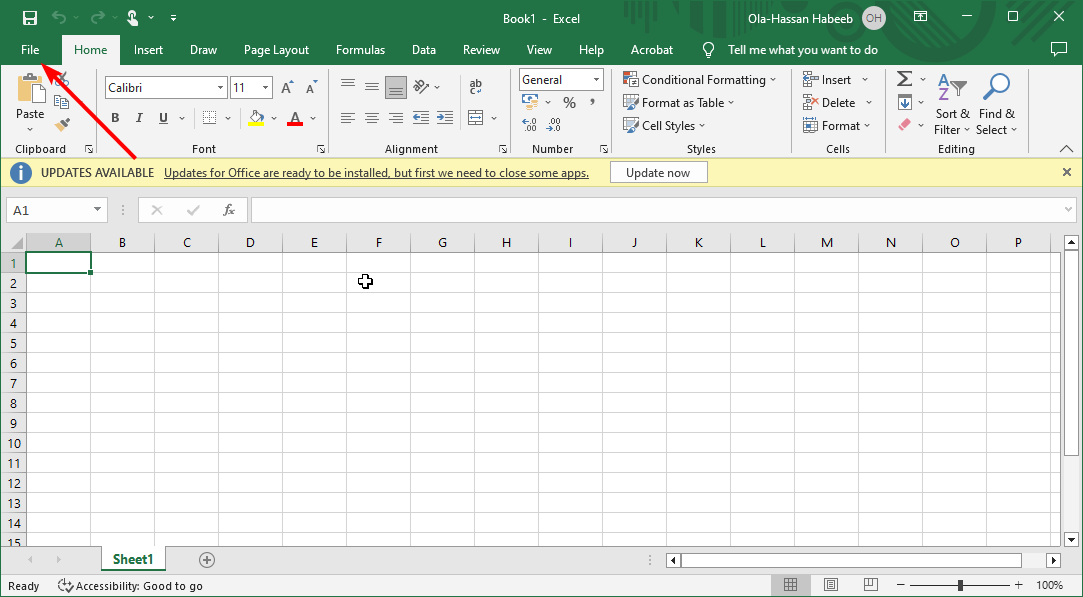
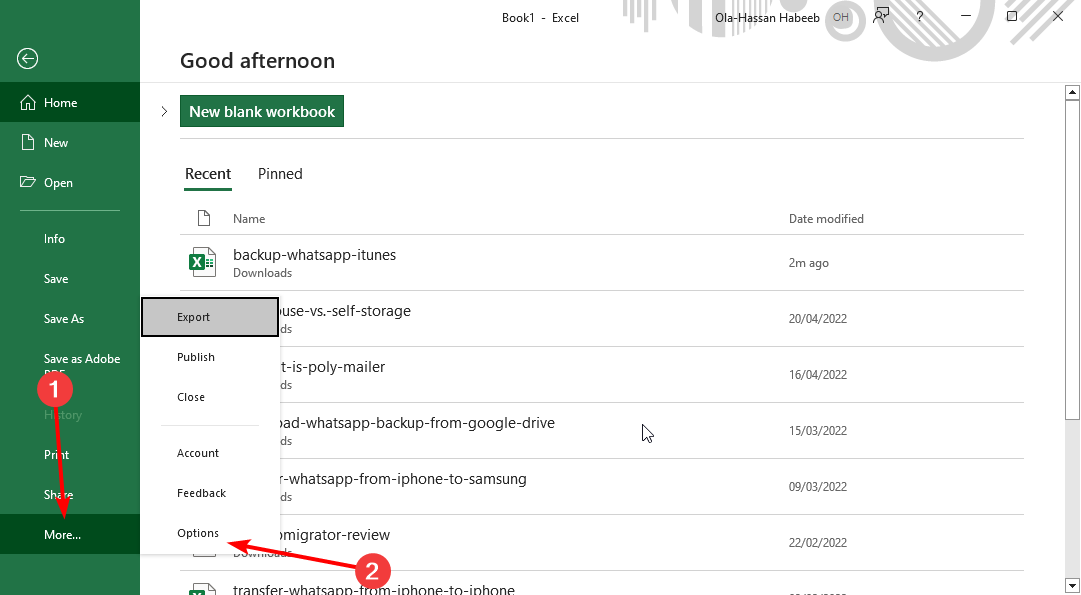
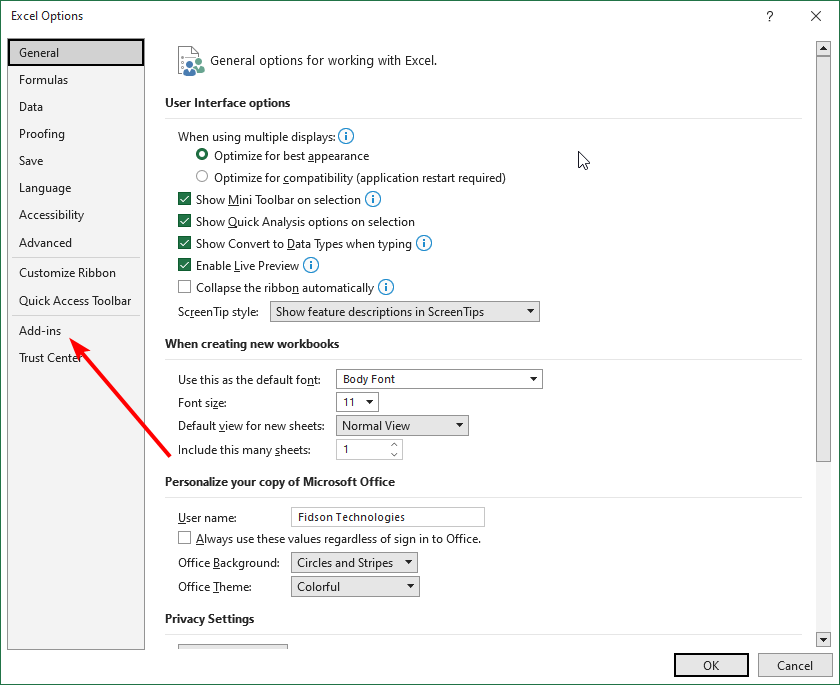
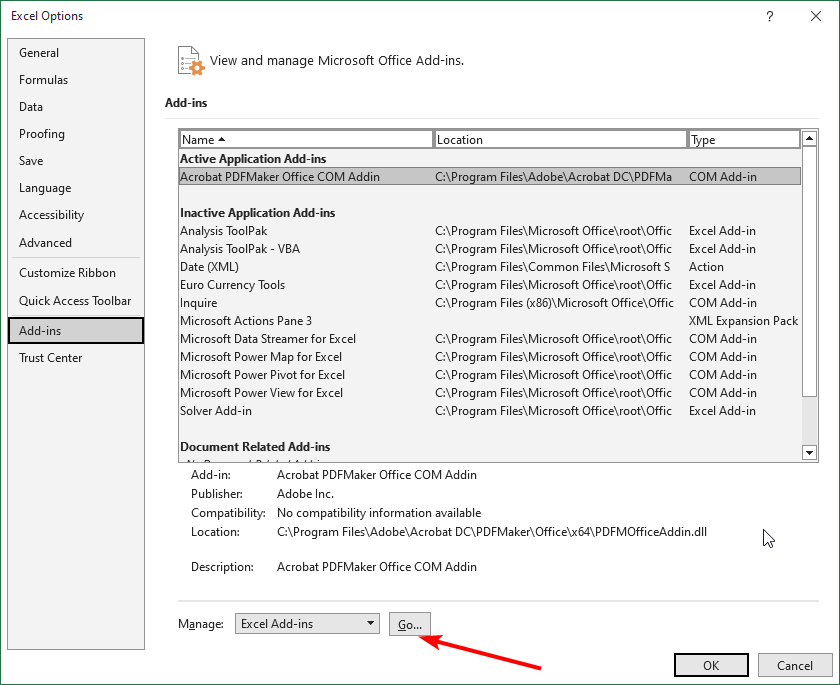
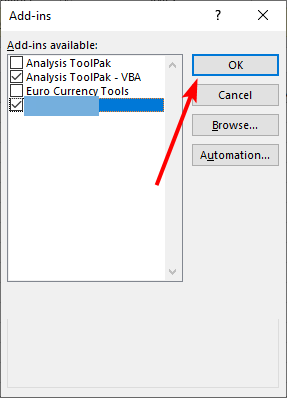

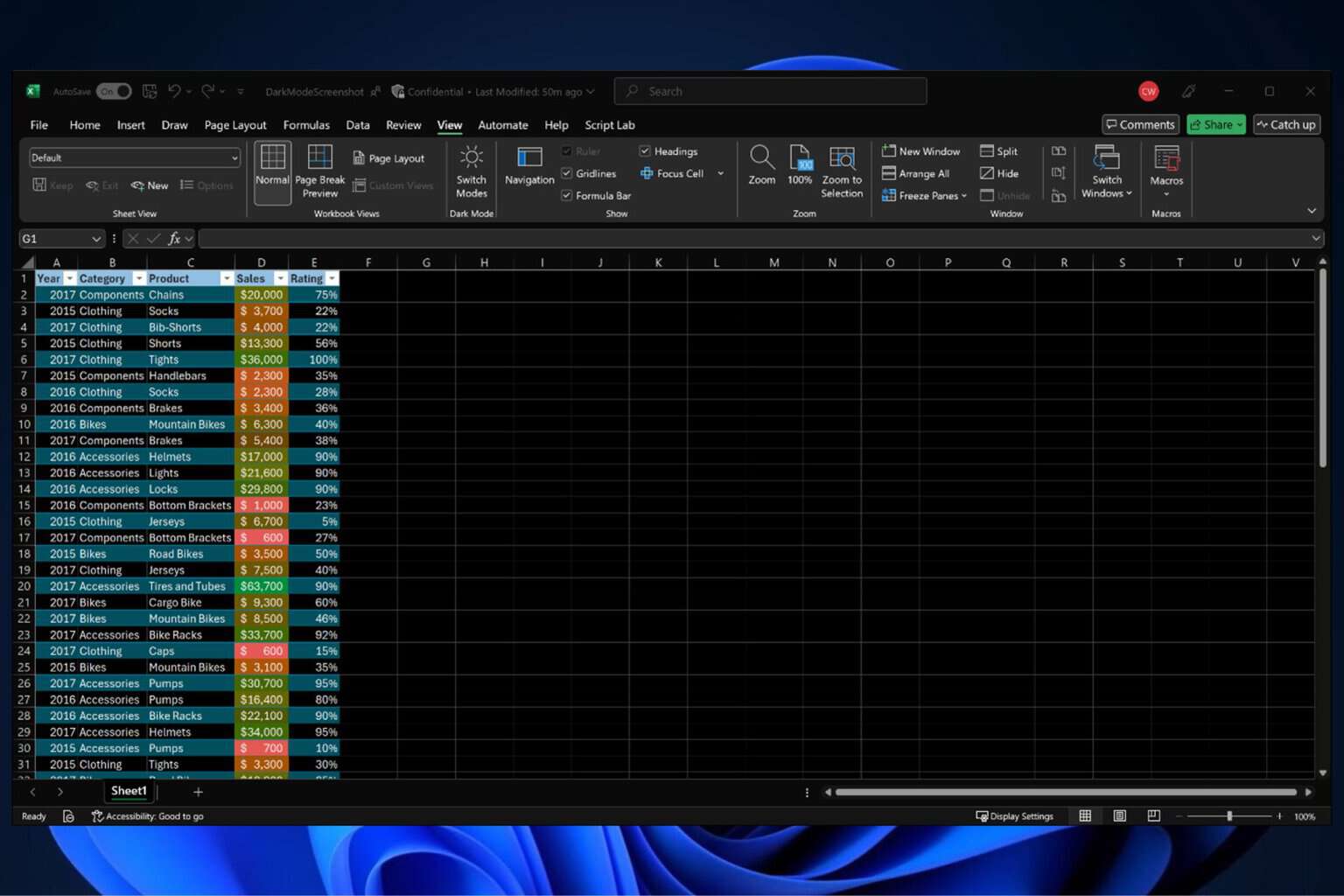
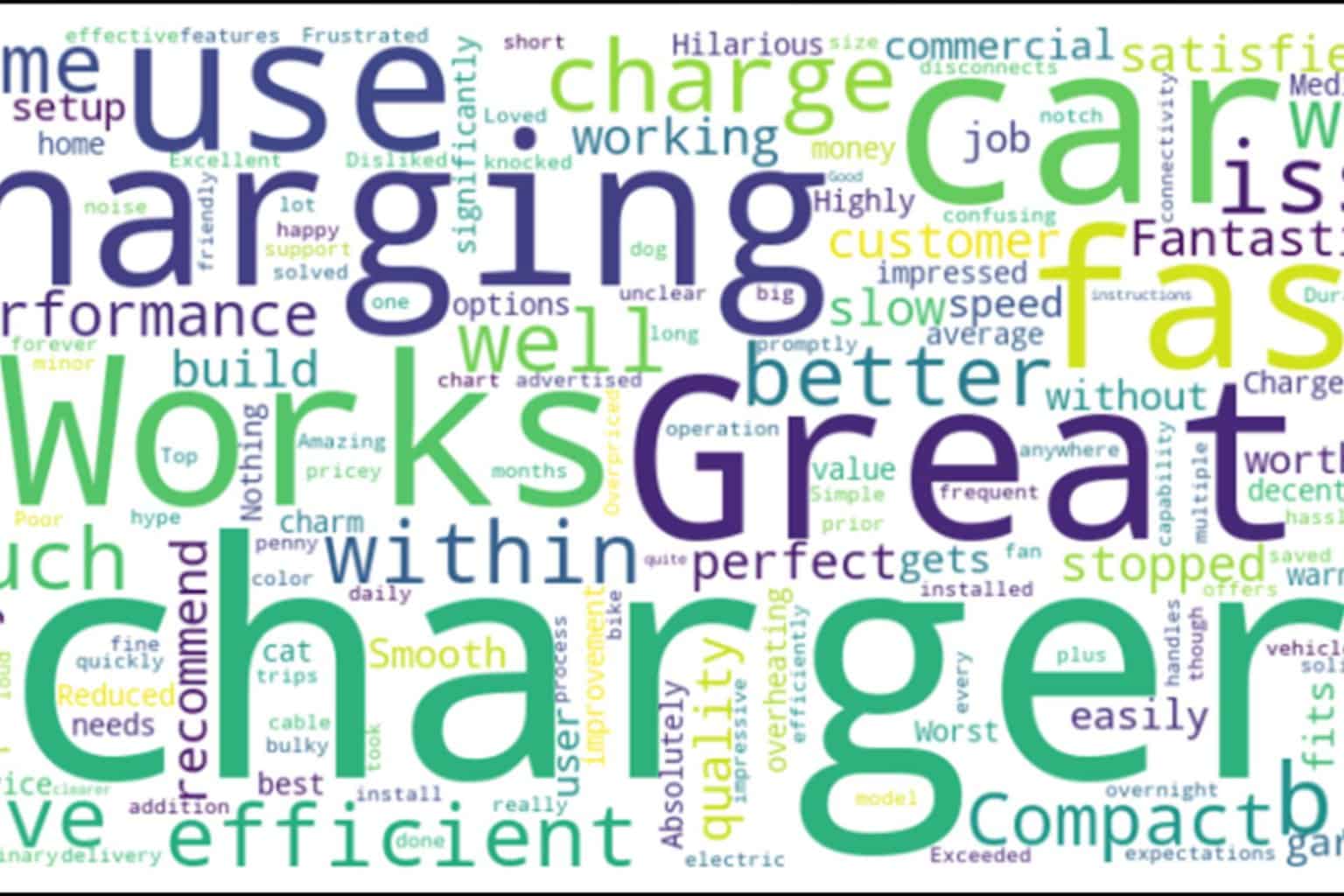
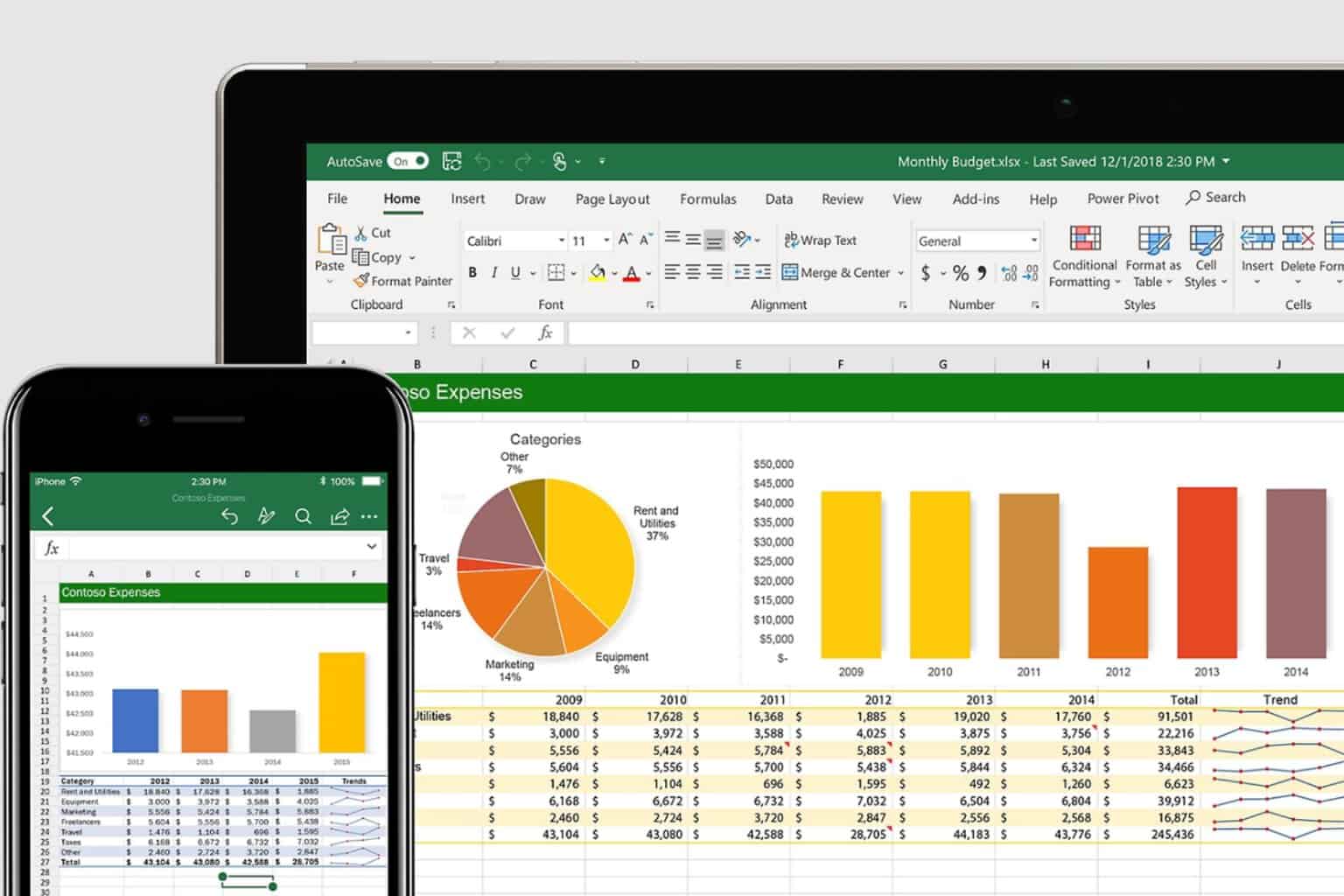
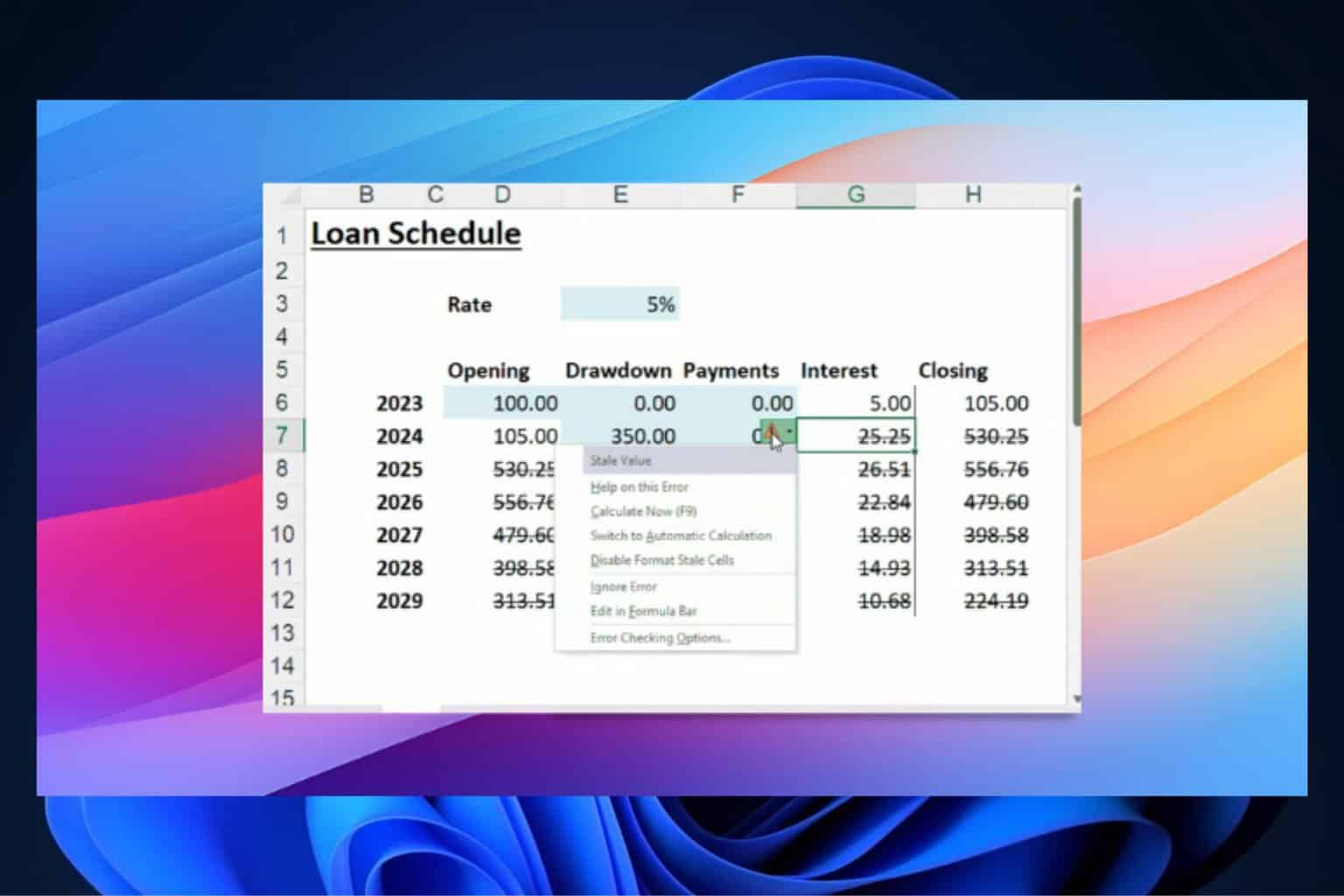


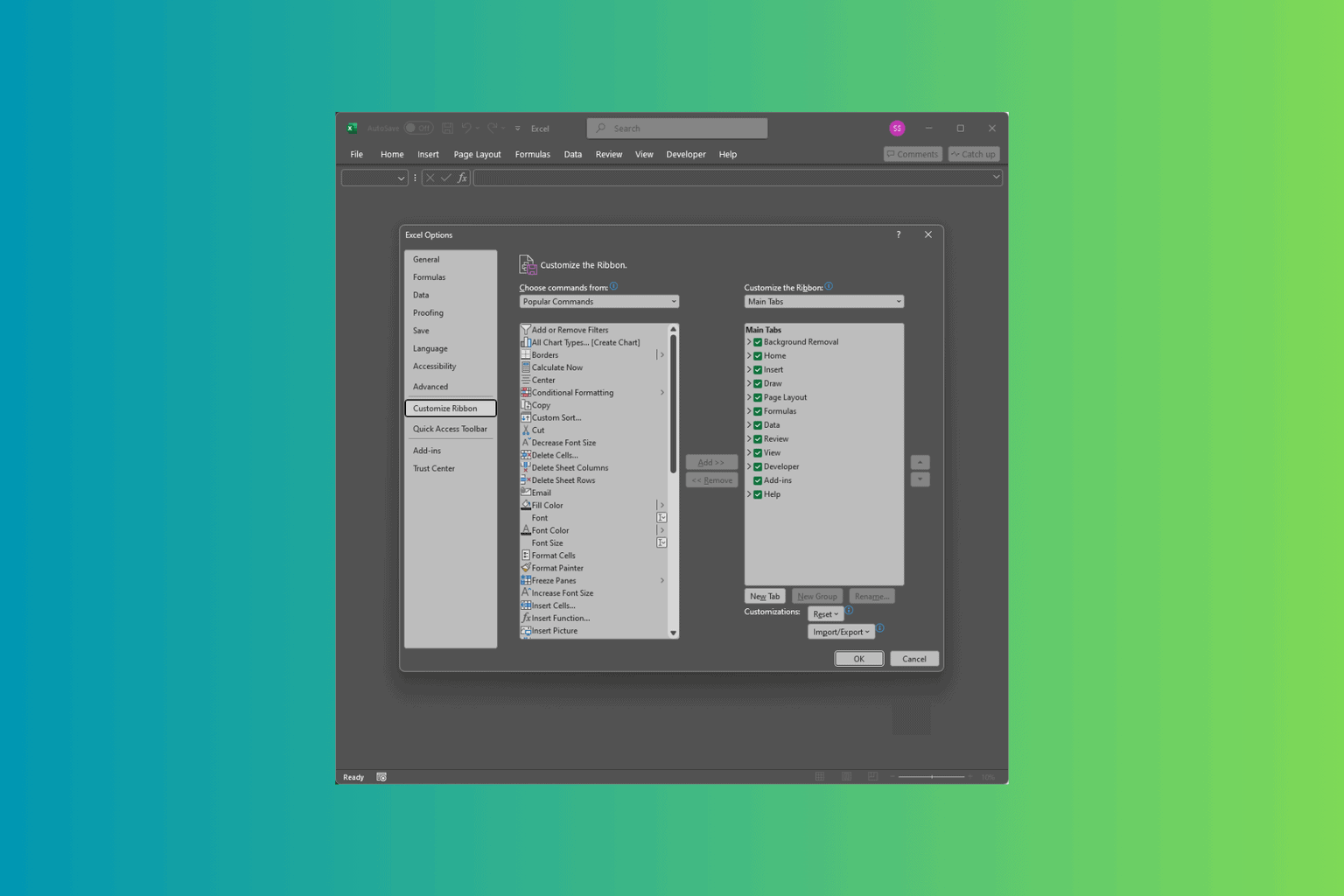
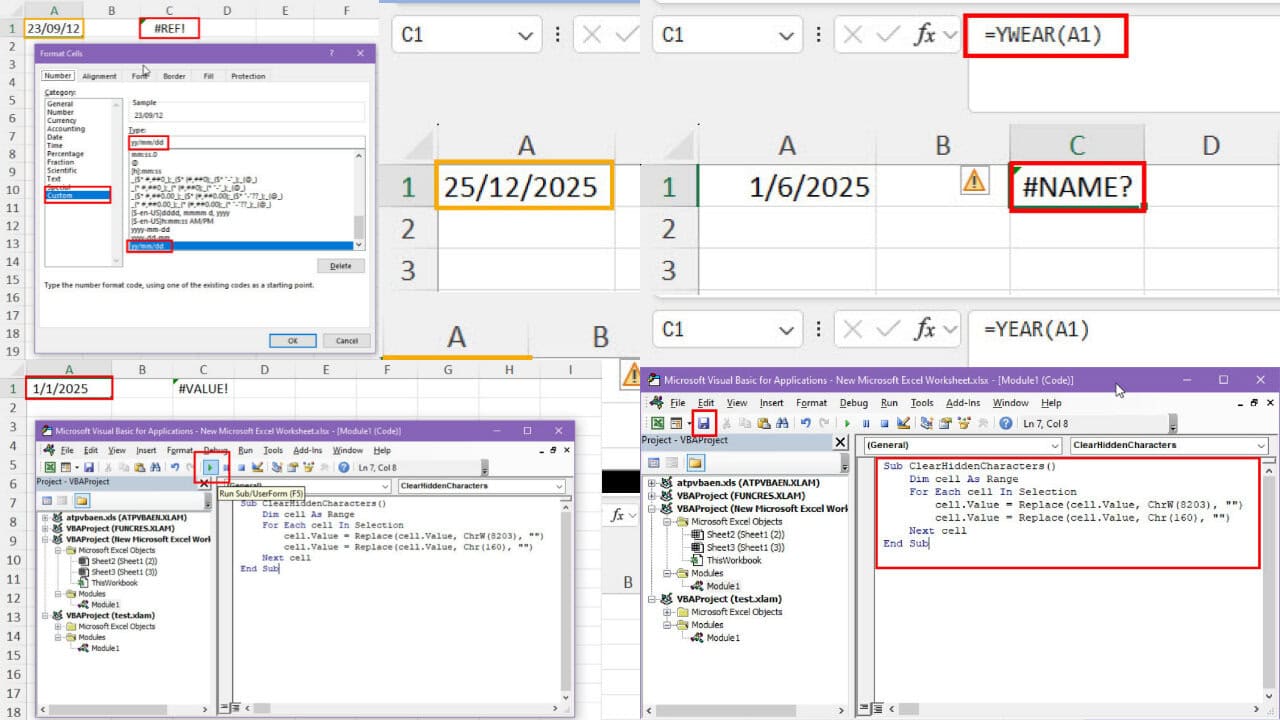
User forum
0 messages