FIX: MetaMask not connecting to Ledger
6 min. read
Updated on
Read our disclosure page to find out how can you help Windows Report sustain the editorial team. Read more
Key notes
- MetaMask may fail to connect to the Ledger device if there are some internal technical reasons which are mentioned in this article.
- Though updating the browser, the extension may fix MetaMask not connecting to the Ledger issue; you still may need to follow other steps.
- In the last part of this article, you will also know if Ledger is safe and how safe it is.
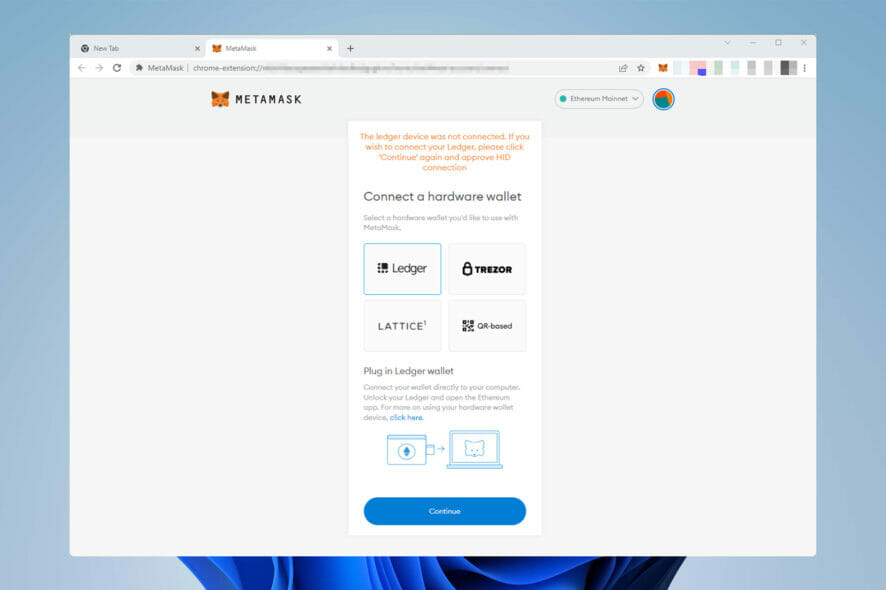
Have you been encountering MetaMask not connecting to the Ledger problem? Go through this article to find the solutions along with some other helpful information.
Mertamask is a cryptocurrency wallet that can interact with the Ethereum blockchain. It has become very popular among crypto lovers, particularly the less technical users.
The Ledger is a device that acts as a crypto wallet. It can hold multiple currencies offline. You can easily connect the Ledger hardware with MetaMask.
However, sometimes, you may encounter MetaMask not connecting to the Ledger issue. That is enough to ruin your experience with that software crypto-wallet. When you face this type of problem, you may see similar messages to the following one.
The Ledger device was not connected. If you wish to connect your Ledger, please click ‘Continue’ again and approve HID connection.
But, if you take the proper steps, you can easily fix this type of Ledger connectivity issue with MetaMask. Before going through the troubleshooting methods, let’s know about a few more things.
What causes Ledger connectivity problem with MetaMask wallet?
Usually, MetaMask should not have any problem connecting to Ledger or any other hardware wallets. But, for some technical issues, errors may occur.
We have tried to find out what may cause such problems in most situations. After doing some deep research, we have found the following ones:
- Incompatible version of the browser and extension
- Not connecting the Ledger in the proper way
- Outdated Ledger firmware
- Outdated Ethereum app
- Problematic browser
Moreover, there can be other technical issues that can produce Ledger connectivity issues with MetaMask. Fortunately, you can quickly get rid of it if you follow some tricks.
These troubleshooting methods are given below with clear instructions. Any of these should fix the problem.
How can I fix MetaMask not connecting to Ledger?
1. Update MetaMask extension
1.1 Update Chrome extensions
1.2 Update the Firefox add-ons
- Open the Mozilla Firefox browser.
- Type the following address in the address bar and press enter.
about:add-ons - Click on the gear icon and then select Check for updates.
2. Update browser
2.1 Update Chrome
- Open Chrome again.
- Click on three vertical dots on the top right corner and then go to Settings.
- Click on About Chrome.
- Google Chrome will check for the update and install automatically if it finds any newer versions available.
- Relaunch Chrome.
2.2 Update Firefox
- Click on three vertical lines and go to help.
- Go to About Firefox.
- Firefox will update itself automatically.
Some versions of specific browsers may have problems with the MetaMask. For example, Chrome 91 had broken Ledger support of this extension. Later an update fixed the bug. So, updating your browser also may work in your case.
3. Use the previous version of the browser
3.1 Uninstall browser
- Press Win + I on the keyboard to open Windows settings.
- Go to Apps.
- Click on Apps & features.
- Click on three vertical dots next to the browser name you want to uninstall and choose Uninstall.
3.2 Install the previous version of the browser
Now, try to find the older version of your browser to download. FileHippo and Softonic are two popular platforms where you can download the older version of any browser.
3.3 Disable automatic update
- Open the start menu and type services.msc and press enter.
- Right-click on Google Update Service (gupdate) and go to its properties.
- Set the startup type to Disabled.
- Click on Apply and then OK.
- Do the same for Google Update Service (gupdatem).
- Restart your computer.
4. Try in a different browser
Though you can use MetaMask in Firefox and any Chromium-based browsers, you may still face some problems. We recommend you to consider Opera One if you face MetaMask and Ledger connection problems on any other browsers.
Opera One is a chromium-based browser that supports Chrome extensions without any problem. Else, unlike many other browsers using the same rendering engine, Opera One can provide a very fast and reliable experience.
So, if other browsers on your computer show error with MetaMask Ledger connectivity, it will be wise to try this browser.
5. Close Ledger Live
- Click on the MetaMask extension icon.
- Click on Profile and go to Settings.
- Go to Advanced.
- Toggle off the Ledger Live.
- Now try to connect the Ledger again.
6. Open the ETH app before connecting
Another working method to fix MetaMask not connecting to Ledger is opening the Ethereum (ETH) app before clicking connect on the MetaMask.
So, if you encounter the problem, try this technique and see if it helps or not.
7. Update the ETH app
- Open the Ledger Live app on your computer.
- Go to the Manager tab.
- Connect the Ledger device.
- You should see the ETH app in the Updates available section. If yes, click on the Update all button.
8. Update the Ledger device
- Open the Ledger Live app like before and go to the Manager tab.
- If the latest version of firmware is available, you will see it. In this case, click on Update firmware and go ahead.
9. Enable blind signing
Pressing both buttons will change the blind signing status and show it in the display.
After enabling blind signing, try to connect the Ledger with MetaMask again. You should not face the problem again.
10. Reset Metamask account
- Go to the MetaMask settings as shown in method 3.
- Click on Advanced.
- Find and click on Reset Account.
- Restart your browser.
If there is any problem with your account, it will fix MetaMask not connecting to the Ledger issue.
Is Ledger safe?
Yes. Ledger is a totally safe hardware wallet for cryptocurrency. In fact, you should use it to protect your currency with an extra layer of security.
A ledger device can securely store your cryptocurrency and protect them with your own private keys. It acts like a bank vault that you own, and only you have the access.
The private key remains on the Ledger only. So, there is no possibility that someone using the internet can have access to that key.
It has physical buttons which should be pressed to validate each request. As a result, your crypto transactions remain less vulnerable and get maximum security.
Besides, Ledger has desktop and mobile apps that are very convenient to use and give you a very secure and smooth experience.
The Ledger firmware and each app on this platform get regular updates that come with security improvements. As a result, you will always get the best protection if you update on a regular basis.
The above methods are the best ways to fix MetaMask not connecting to Ledger error. This article also gave you some other useful information. If you have an opinion on this, feel free to let us know in the comment box.
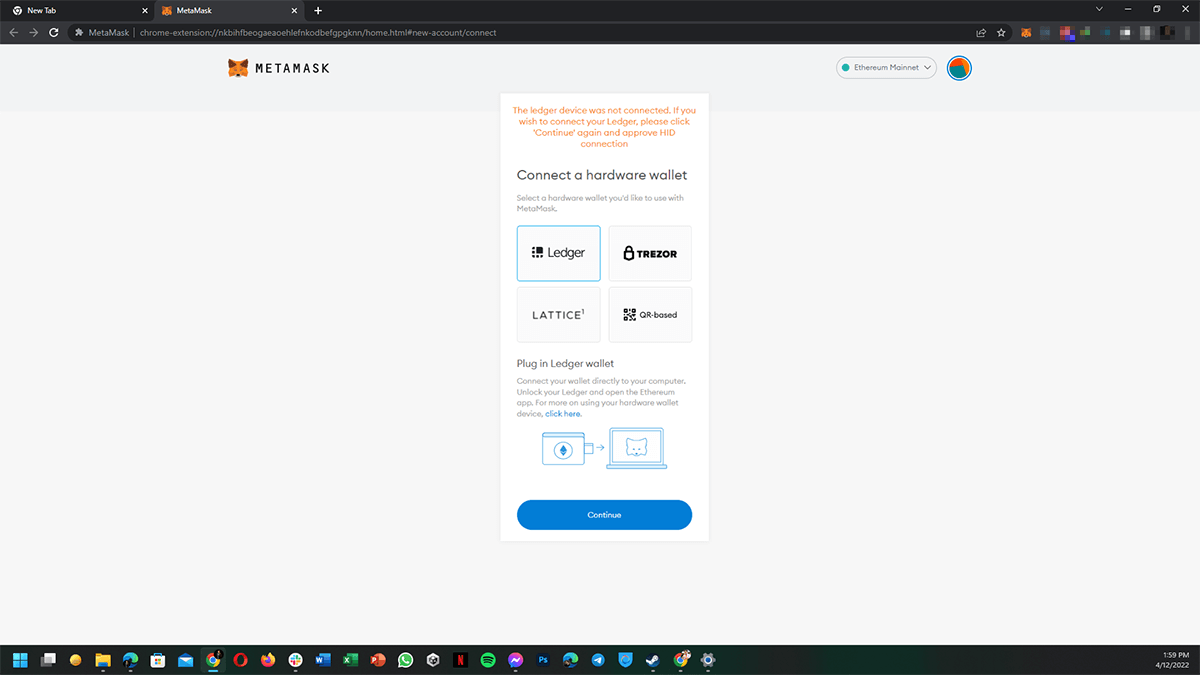
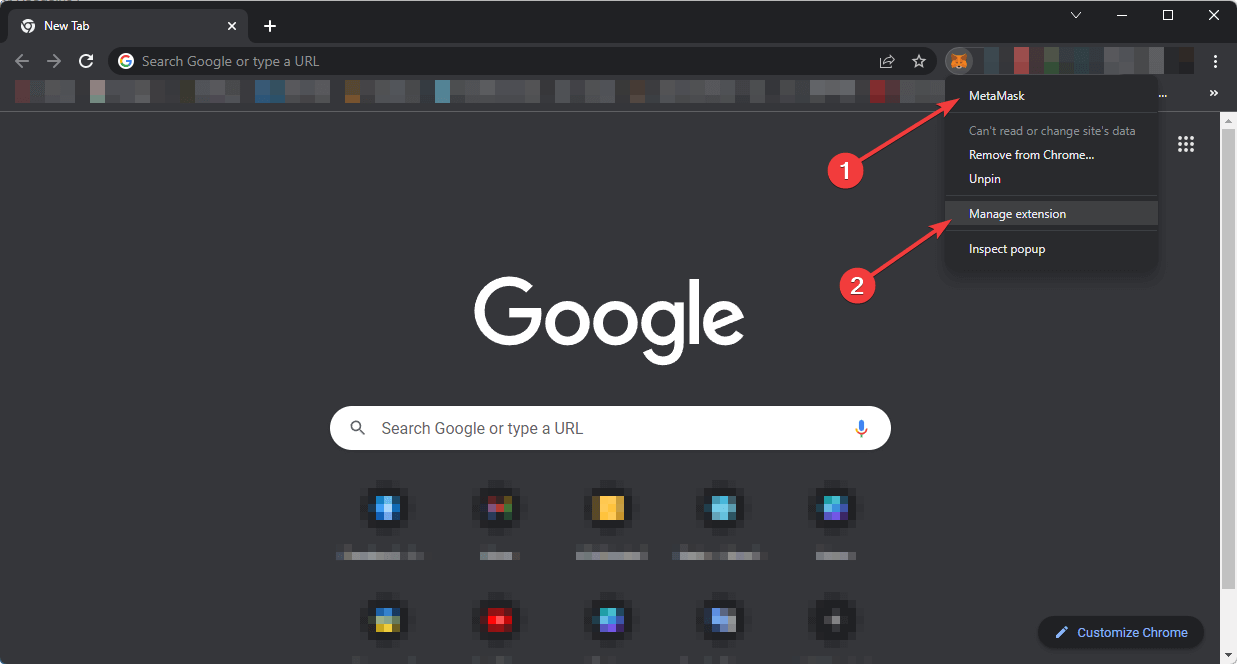
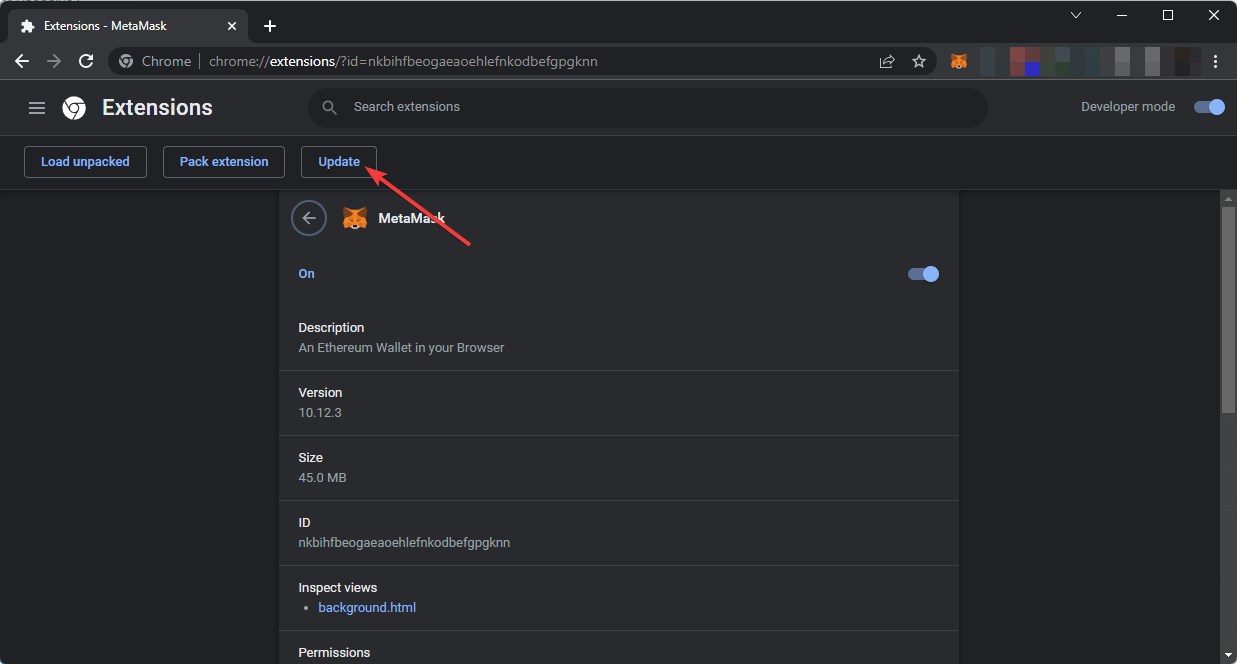
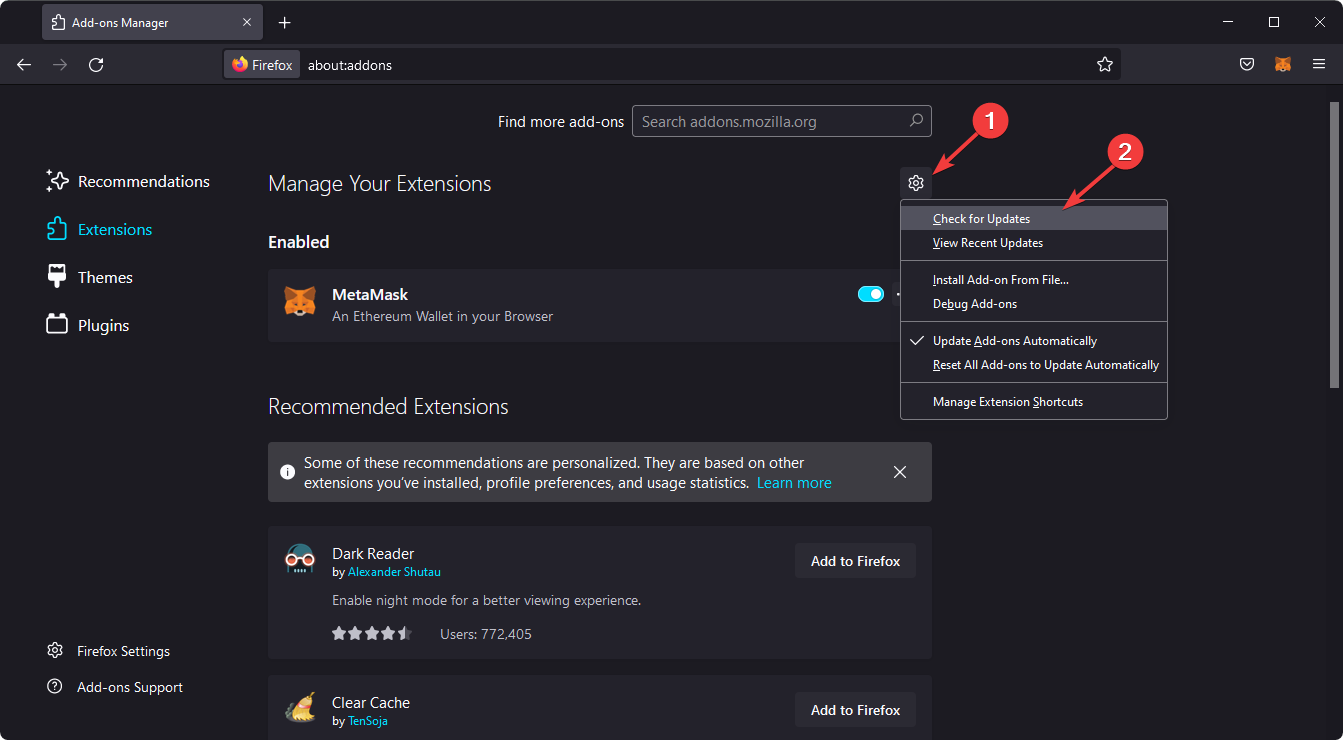
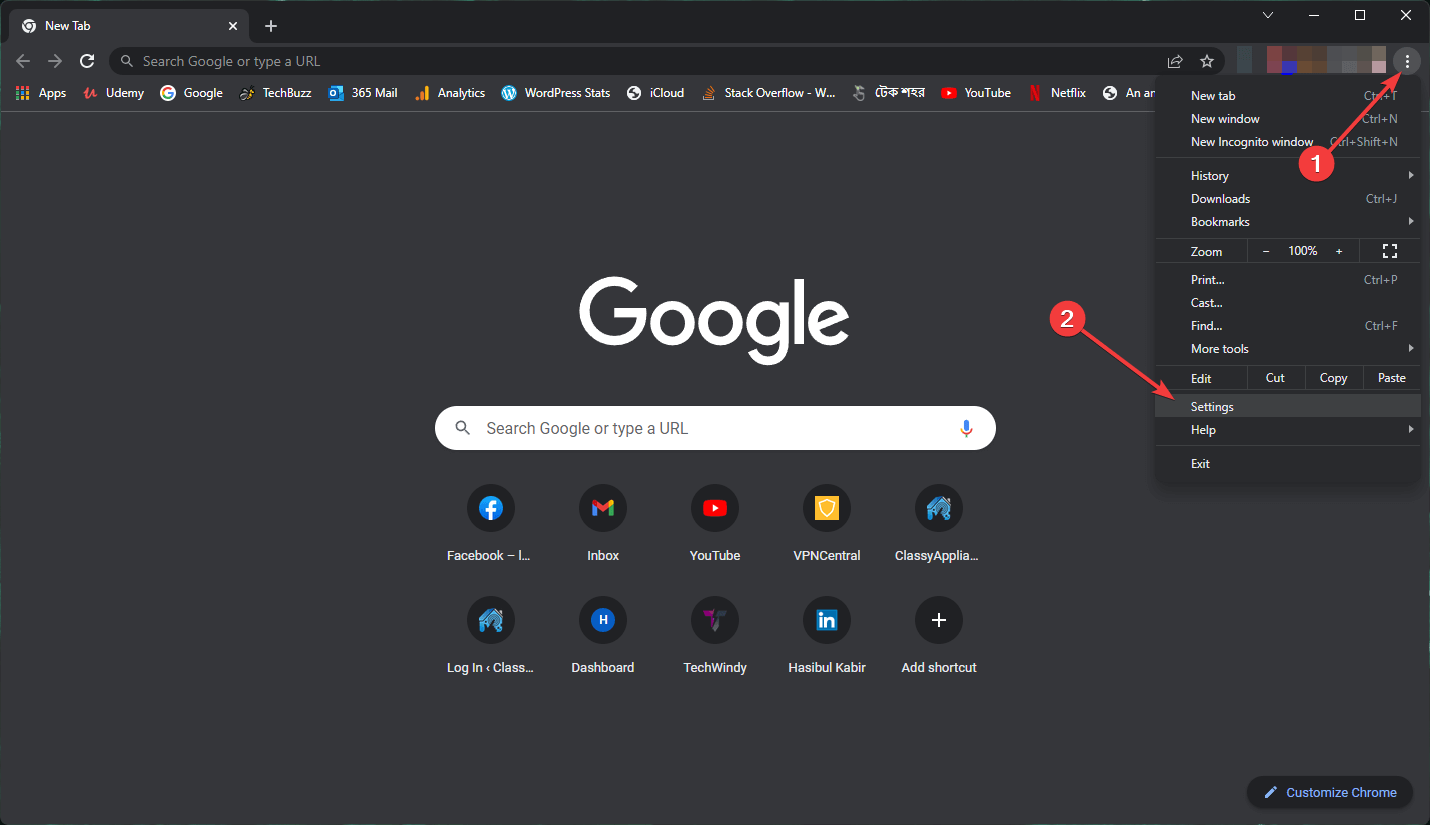
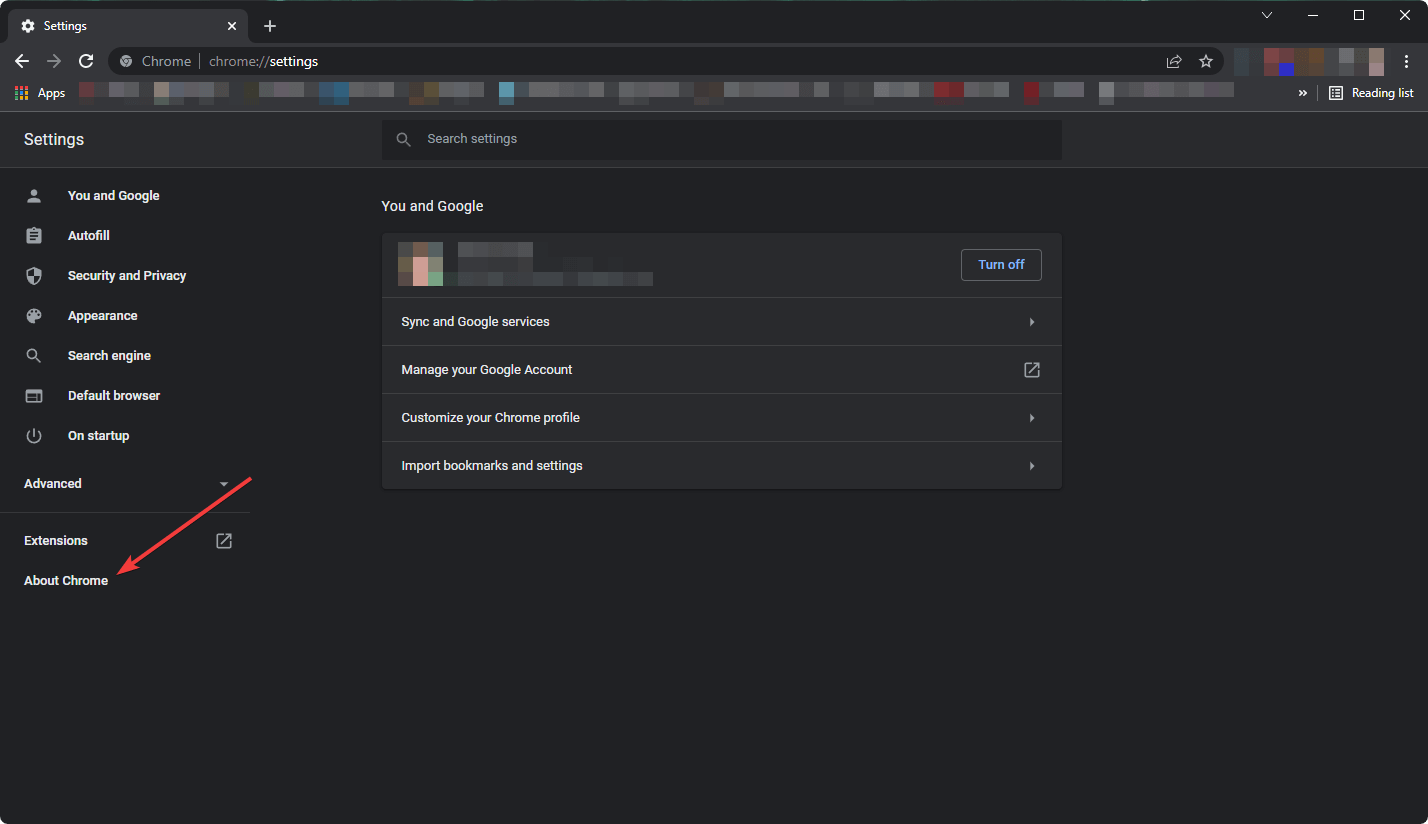
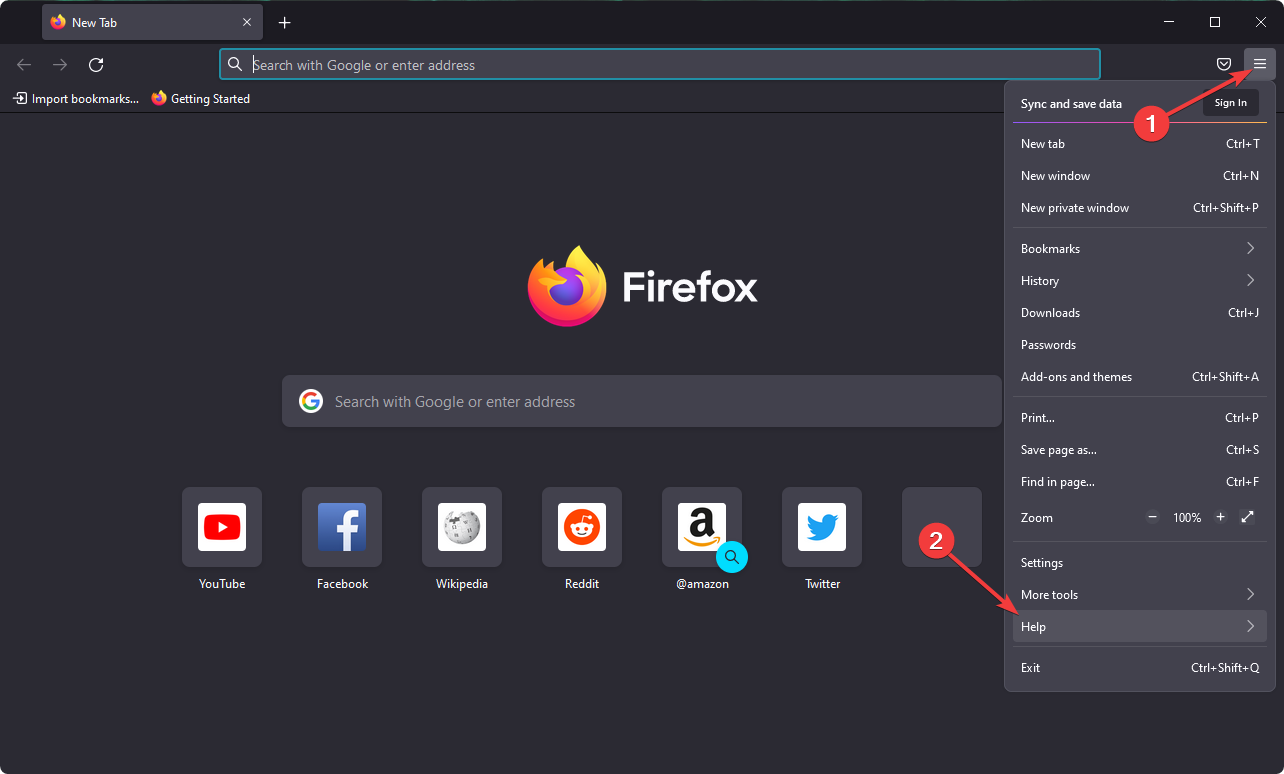
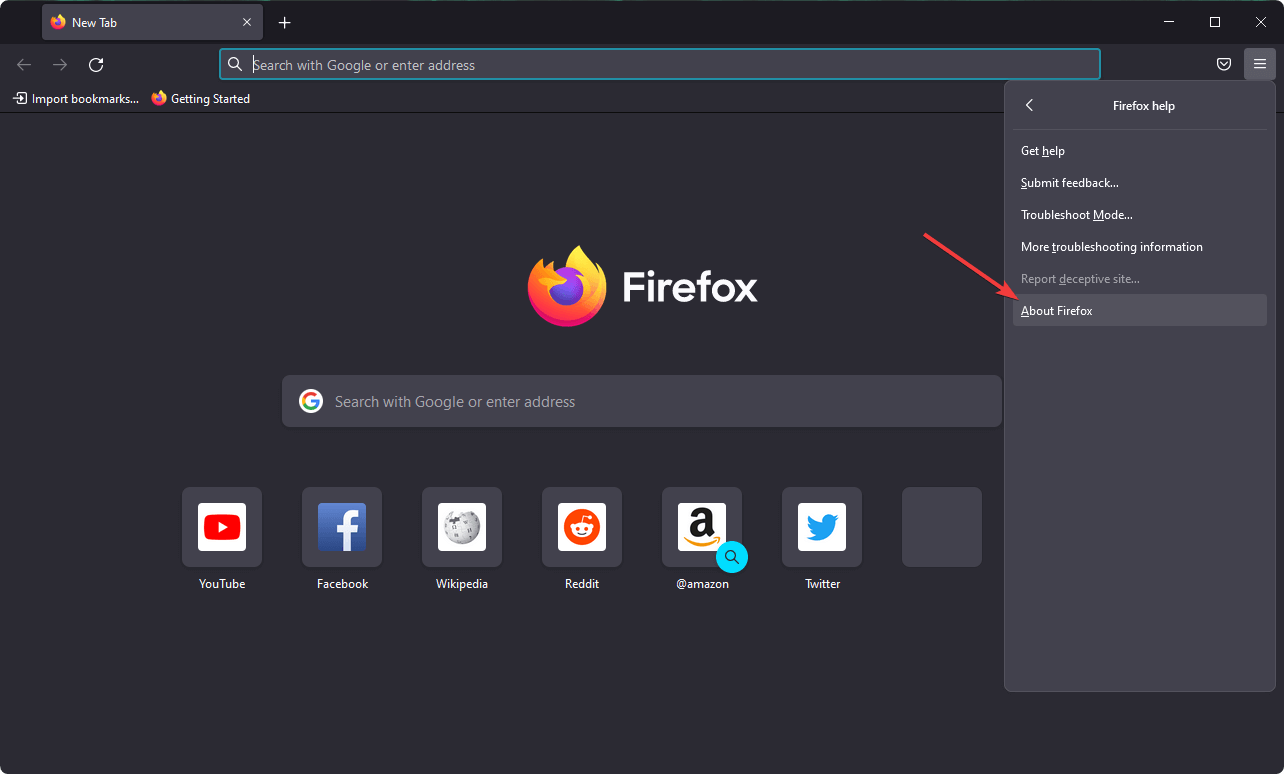
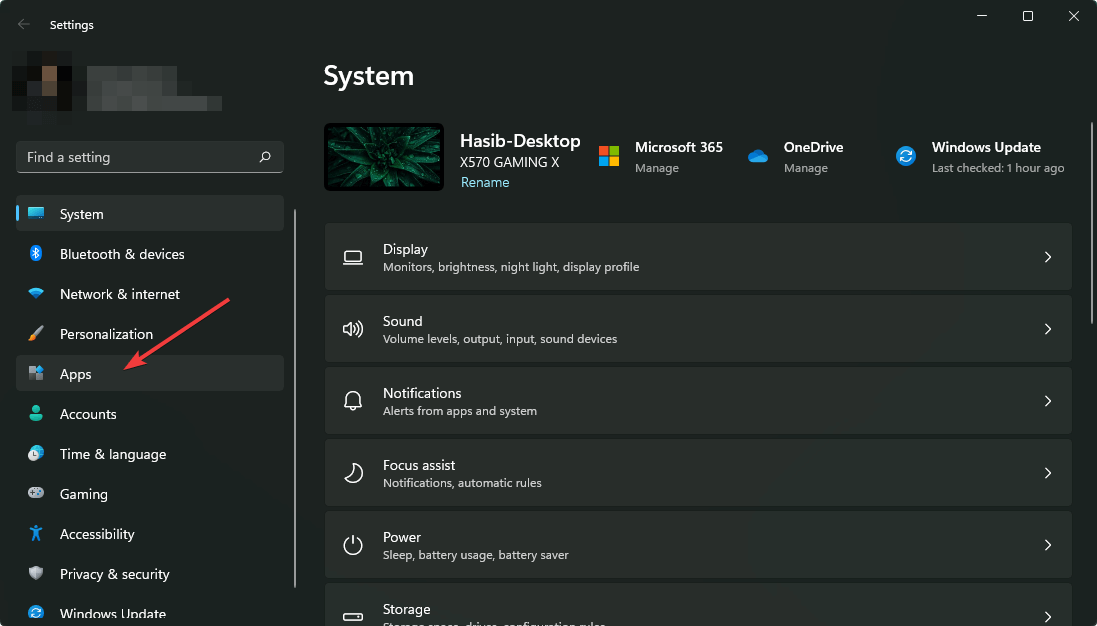
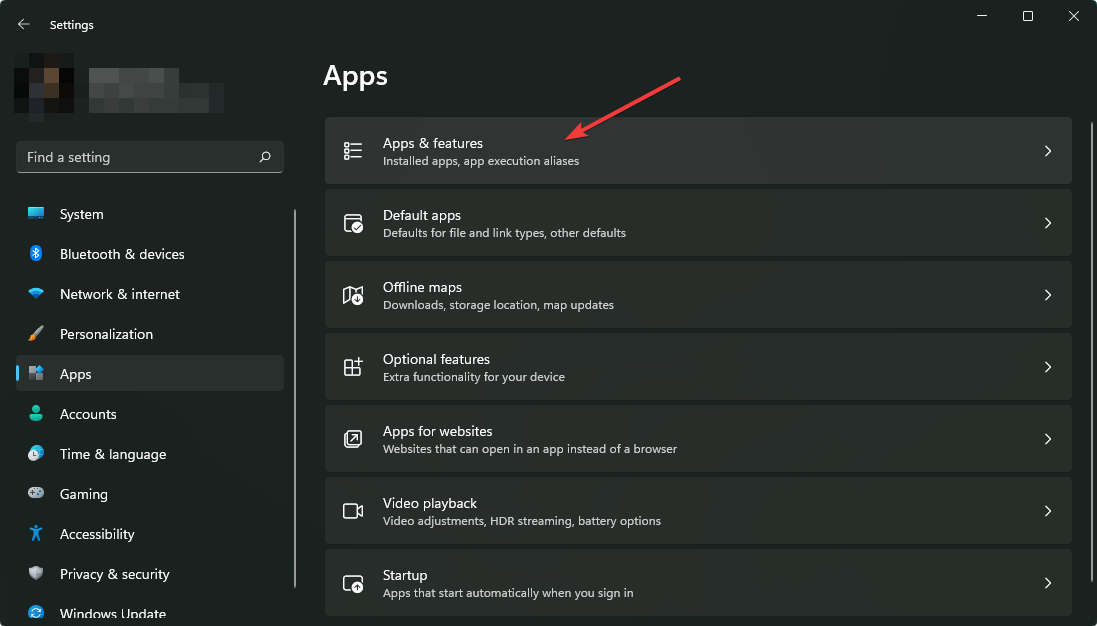
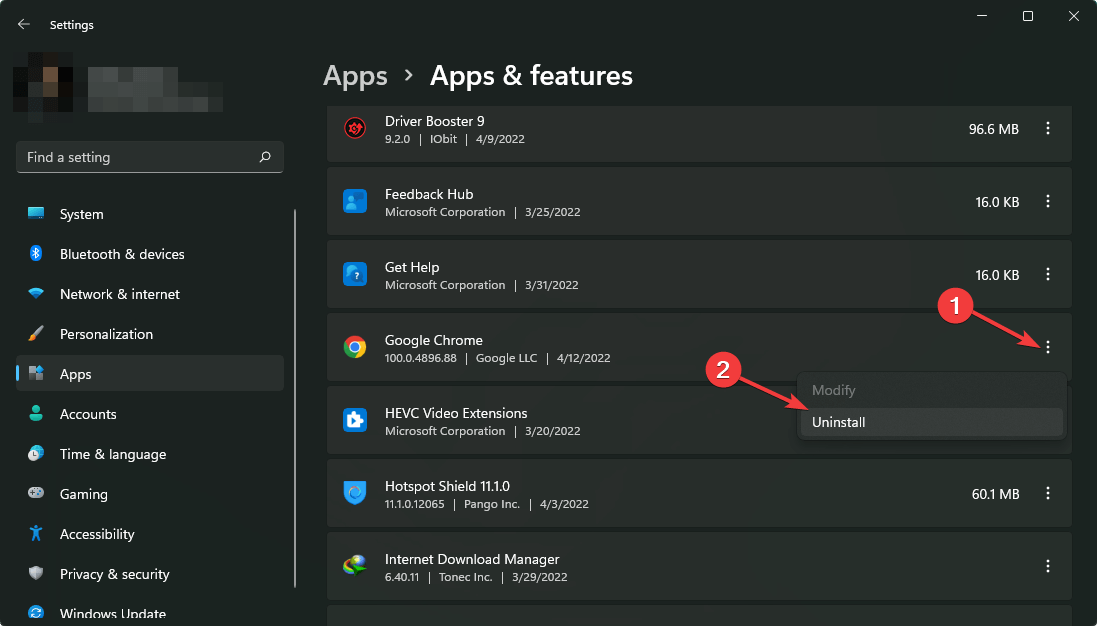
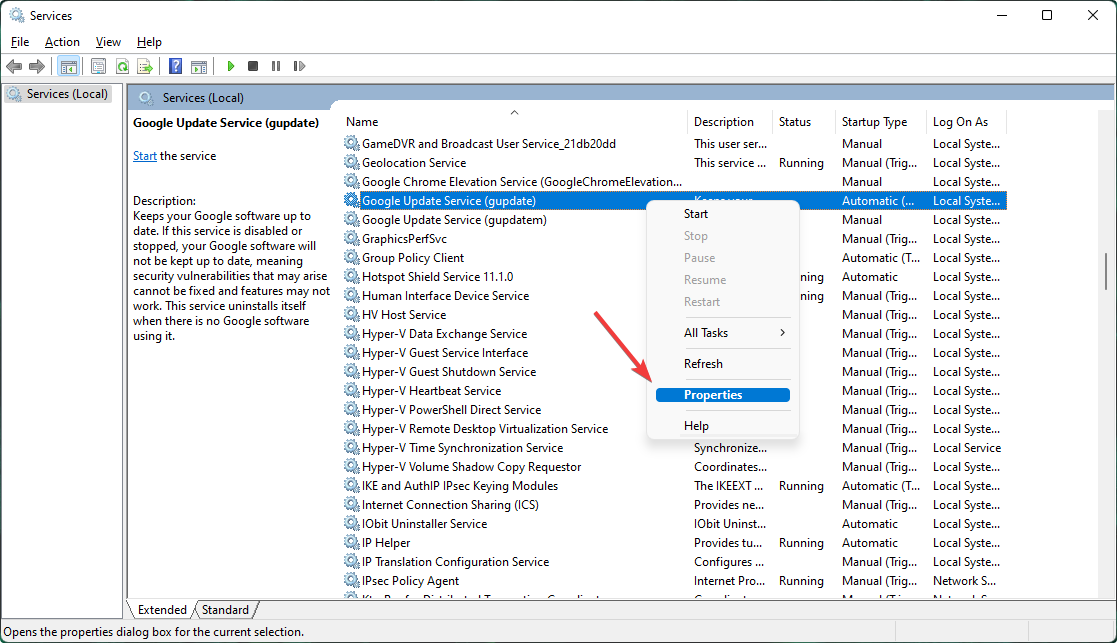
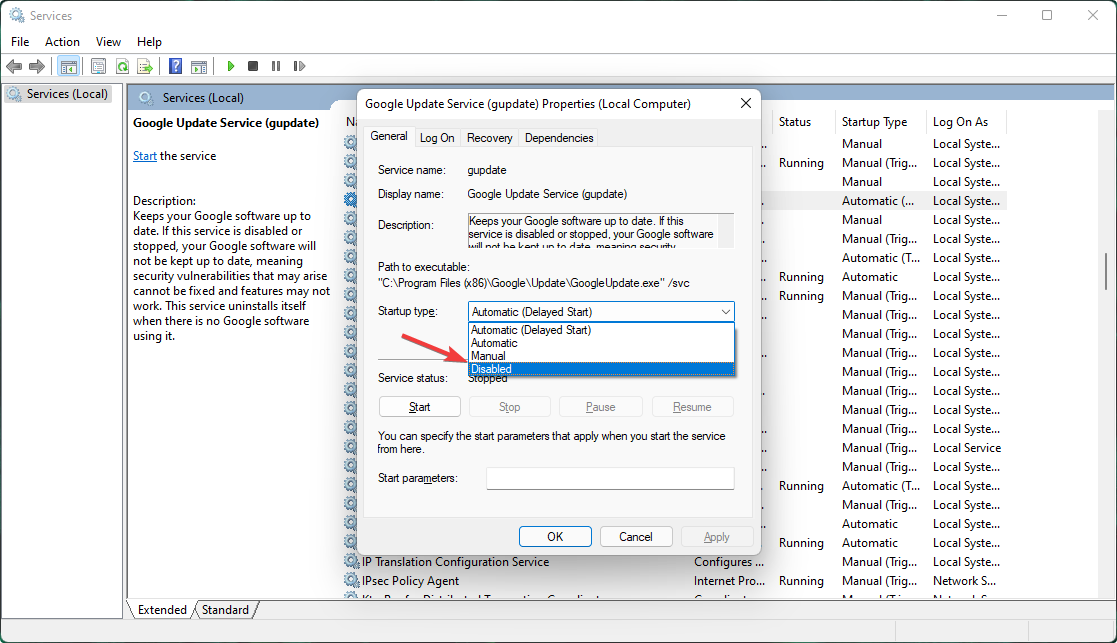
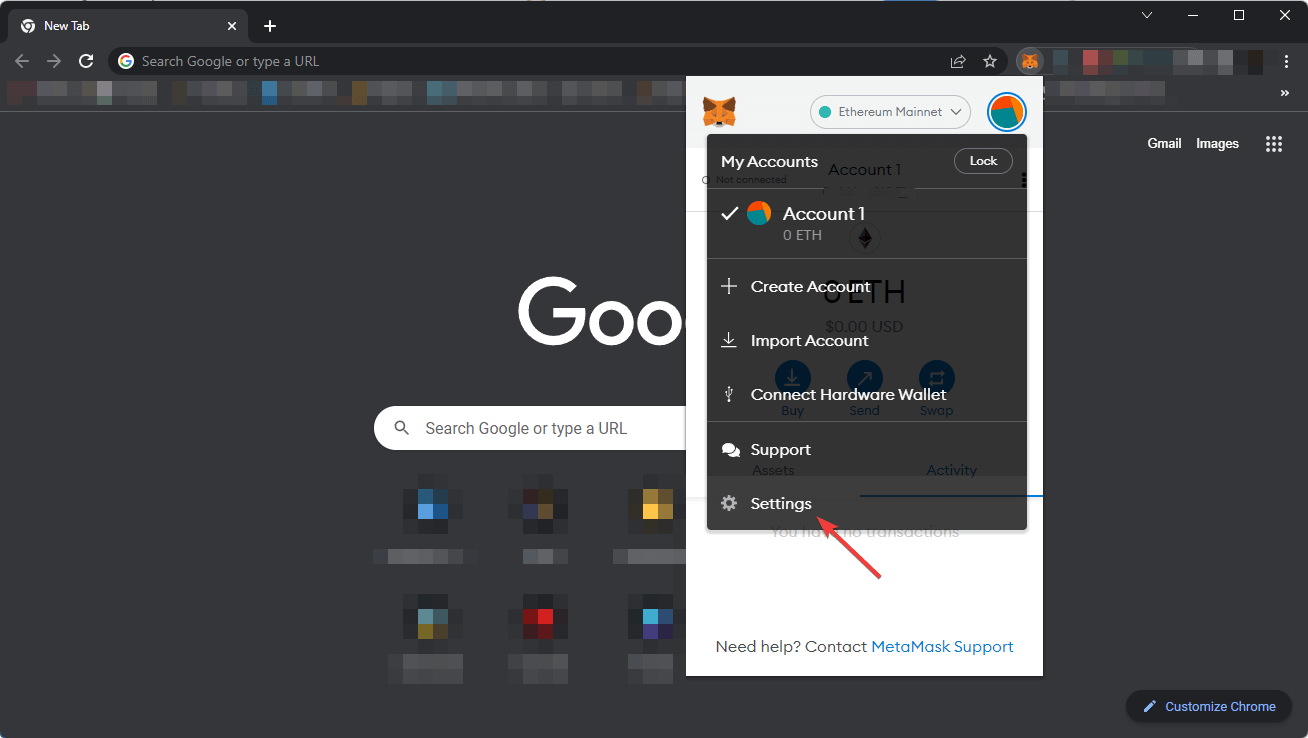
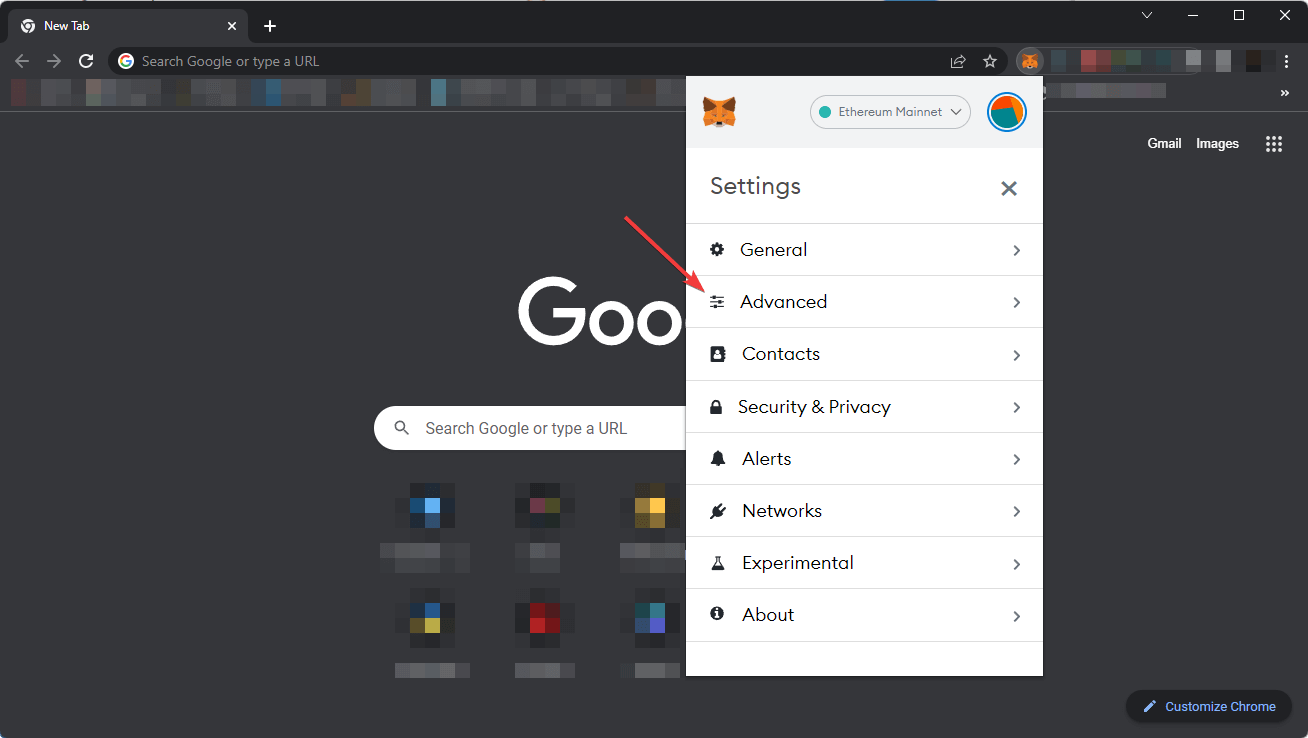
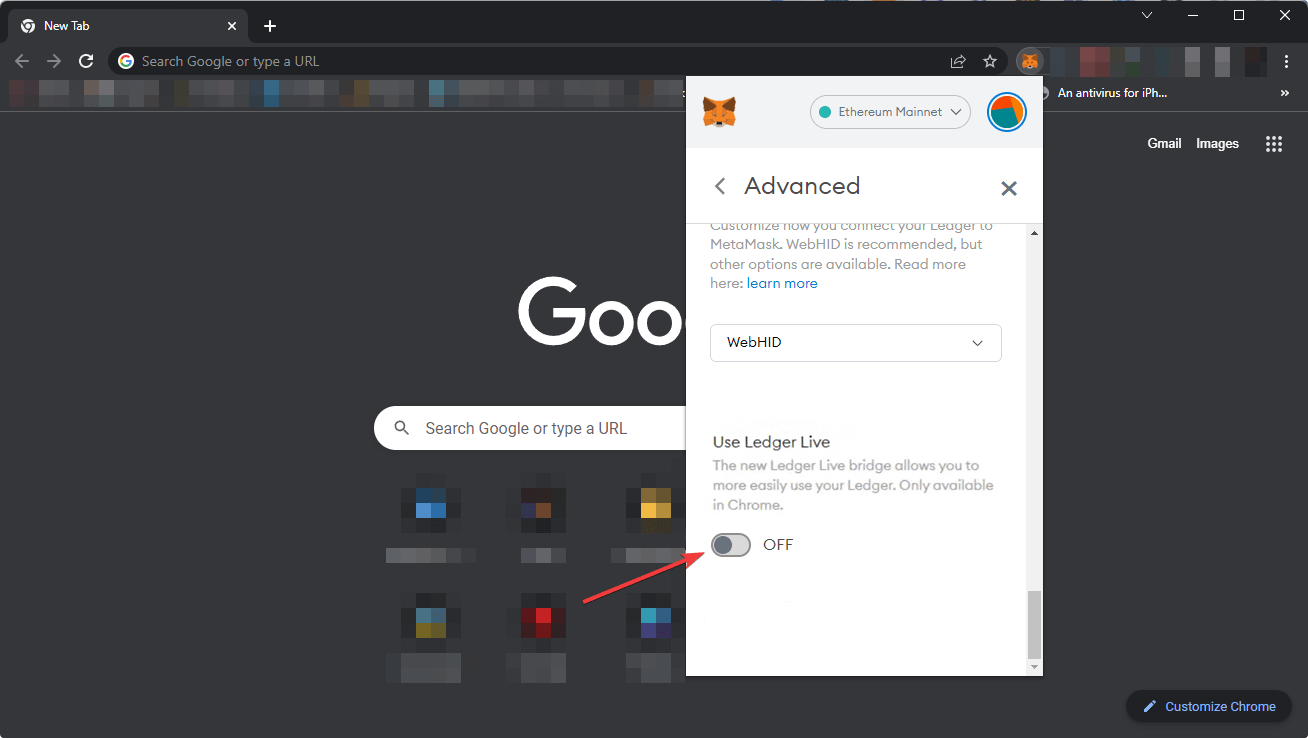
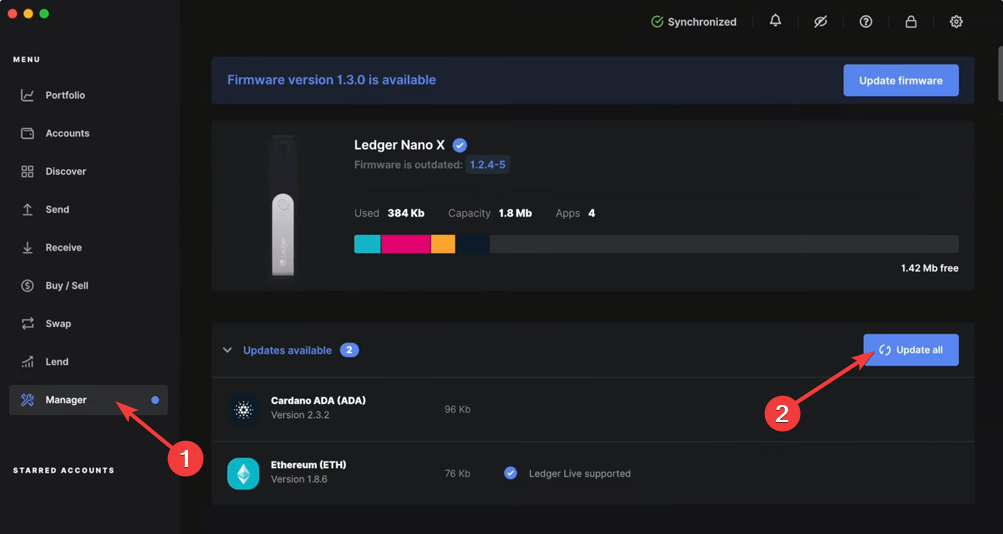
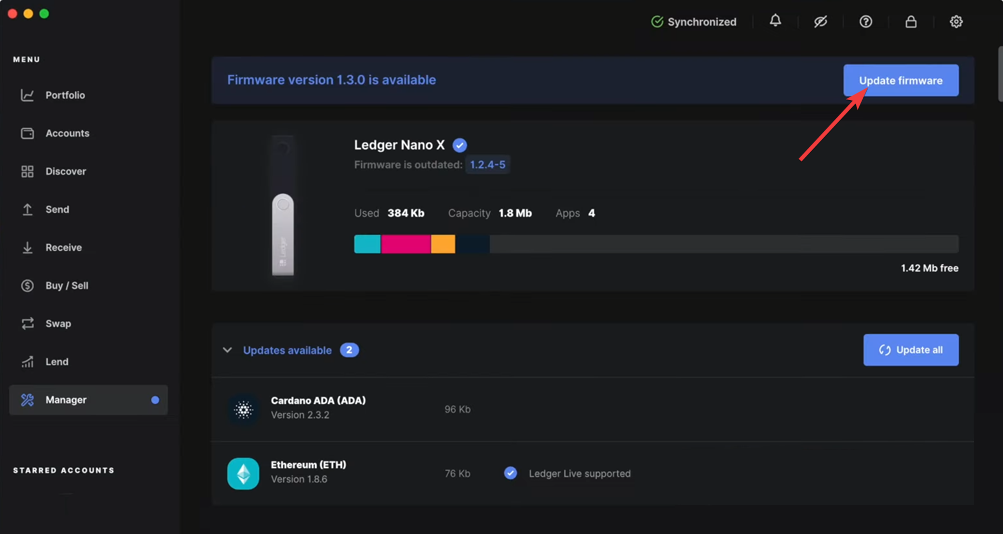
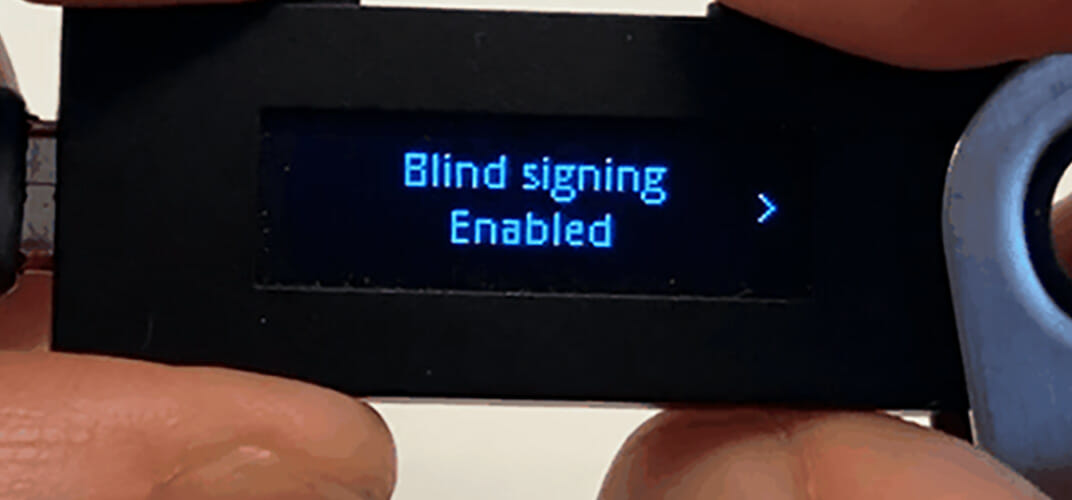
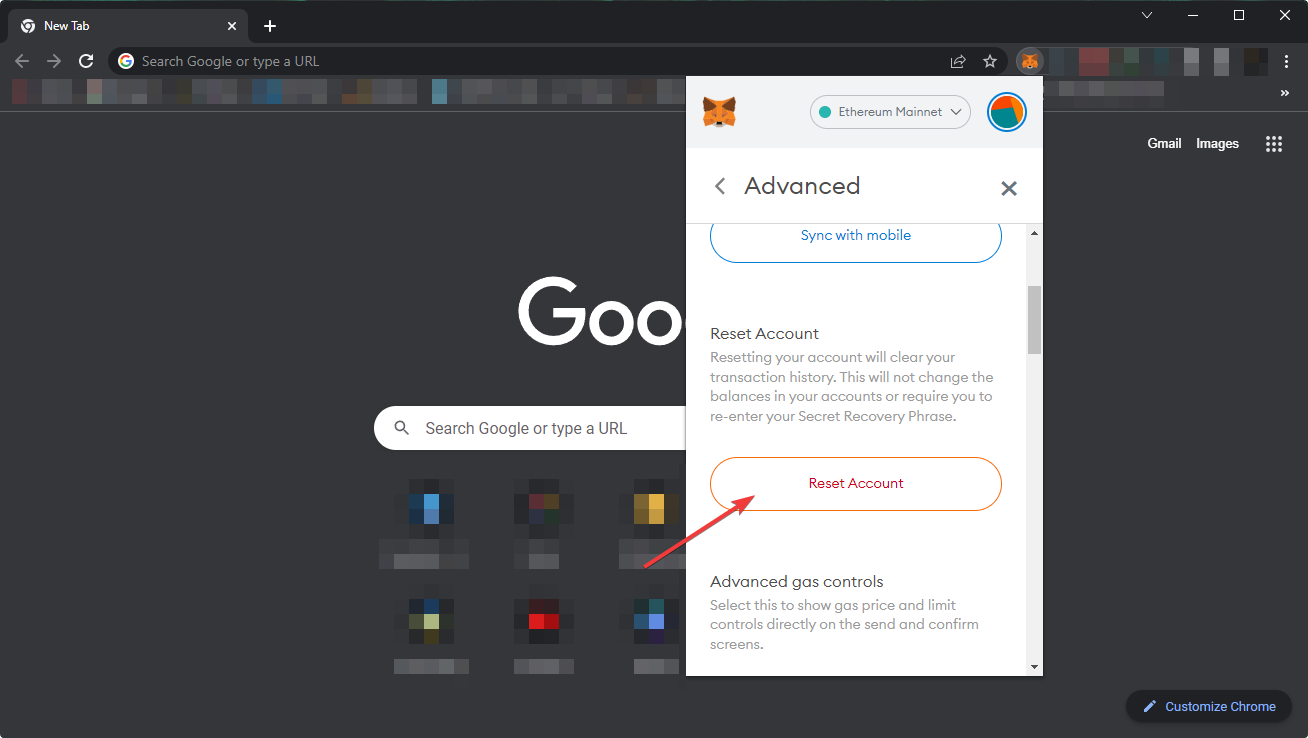

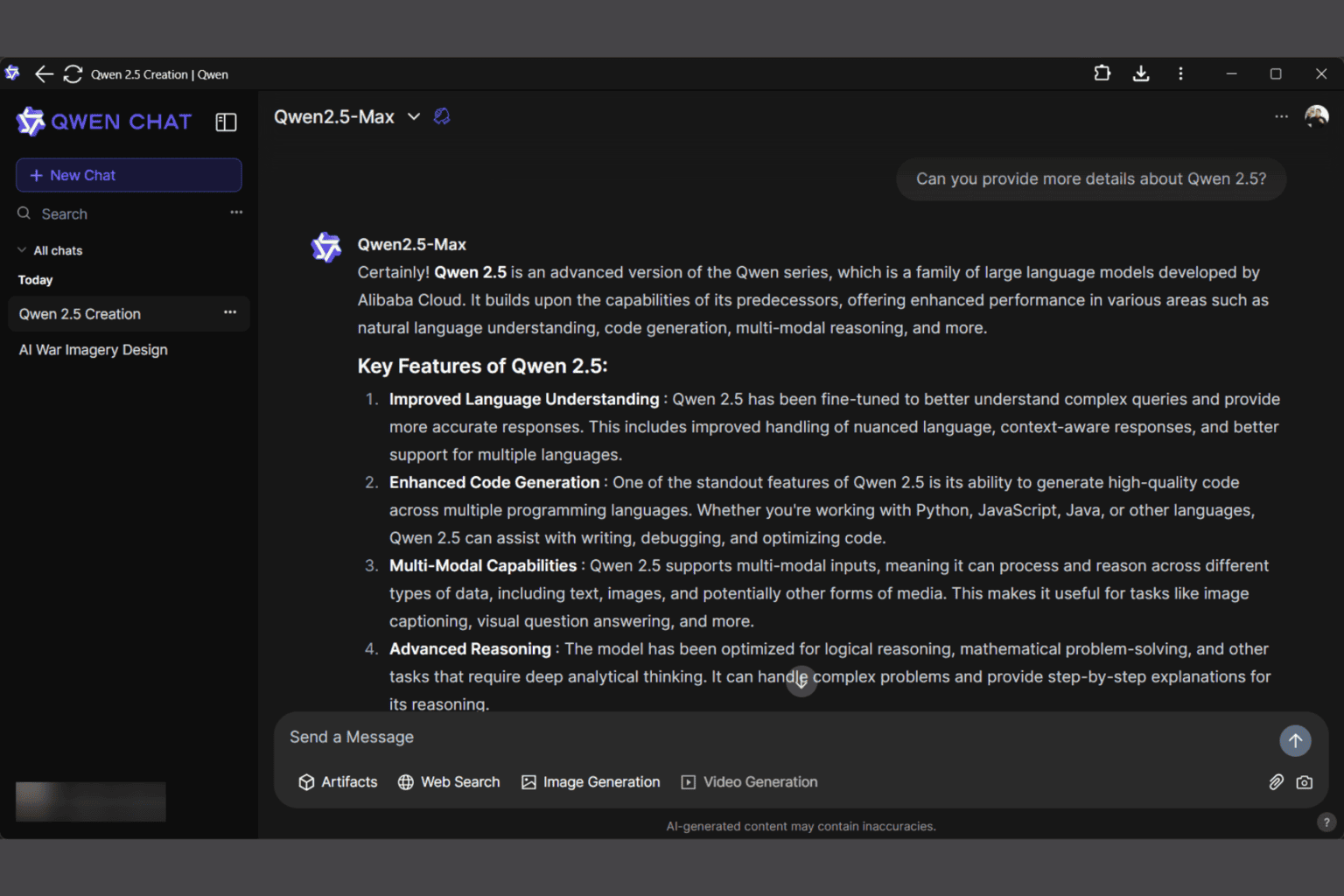

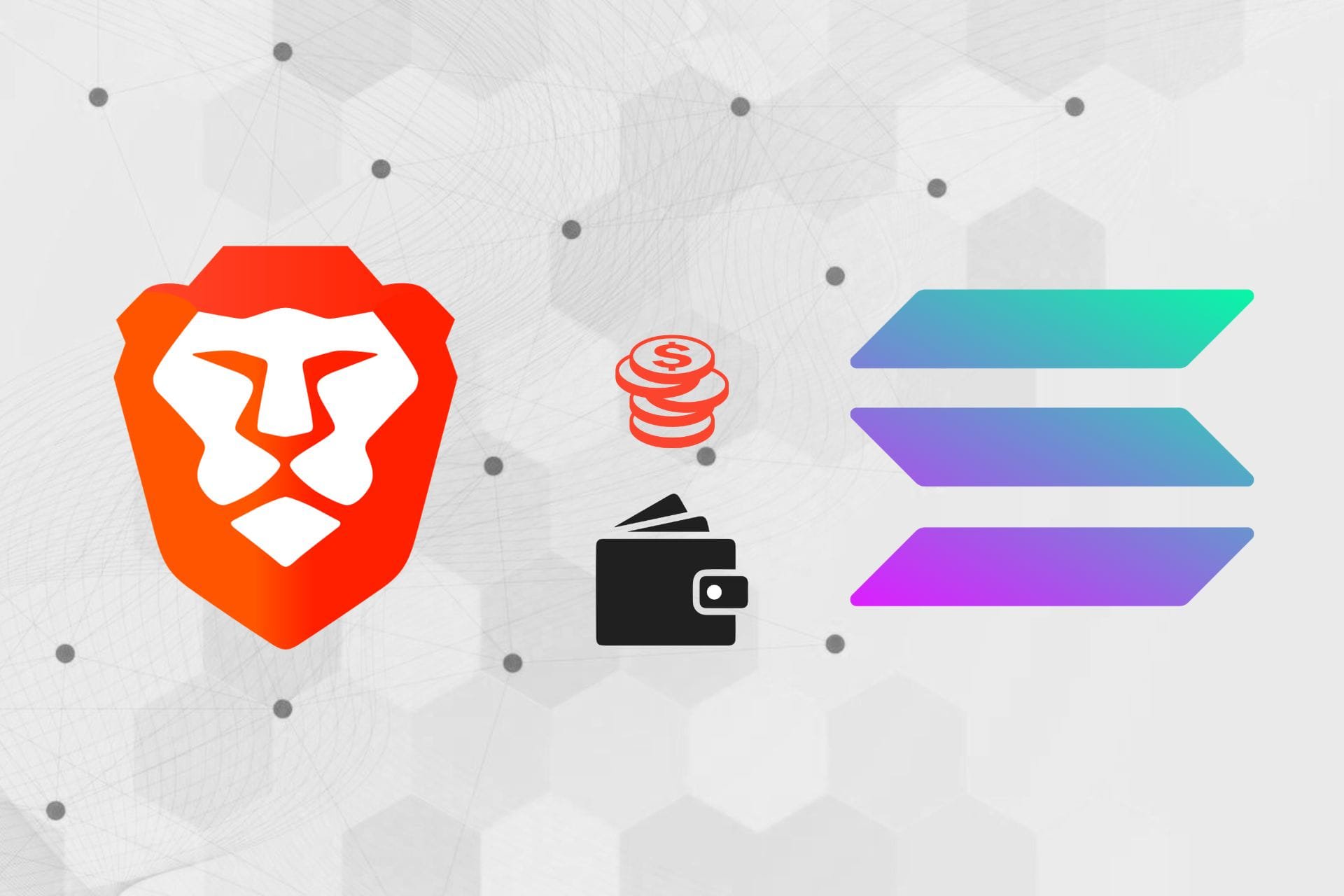

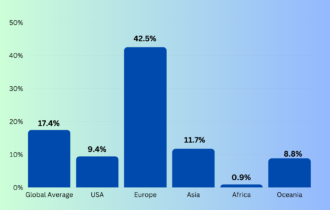
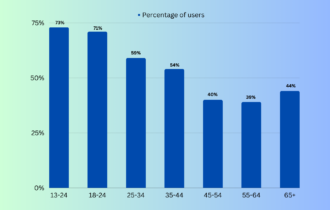
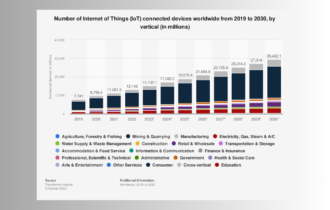
User forum
0 messages